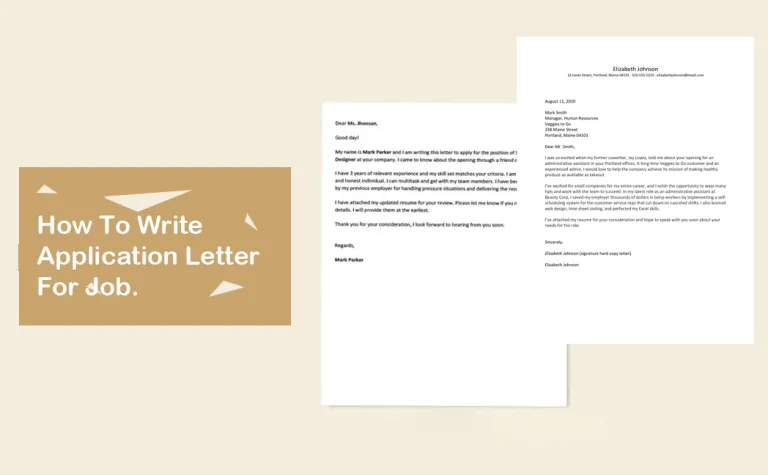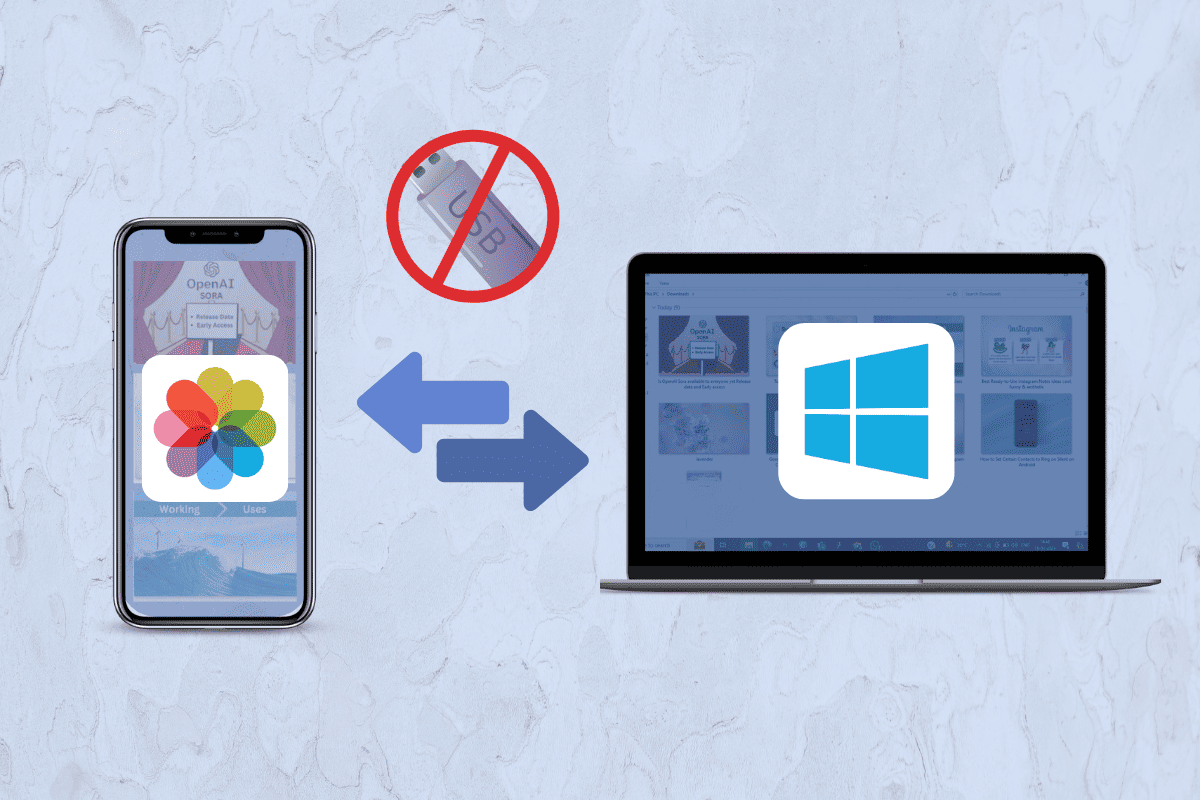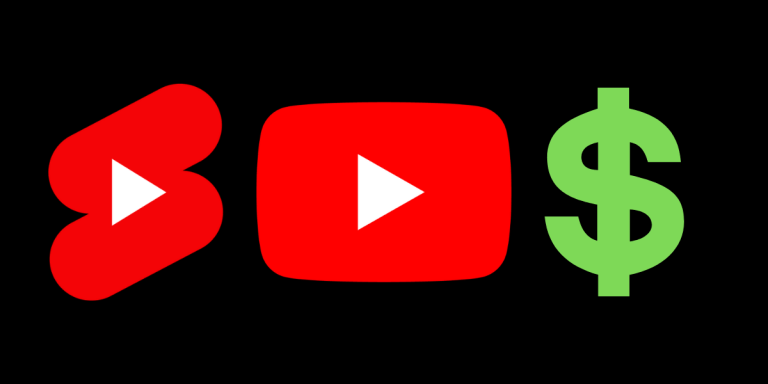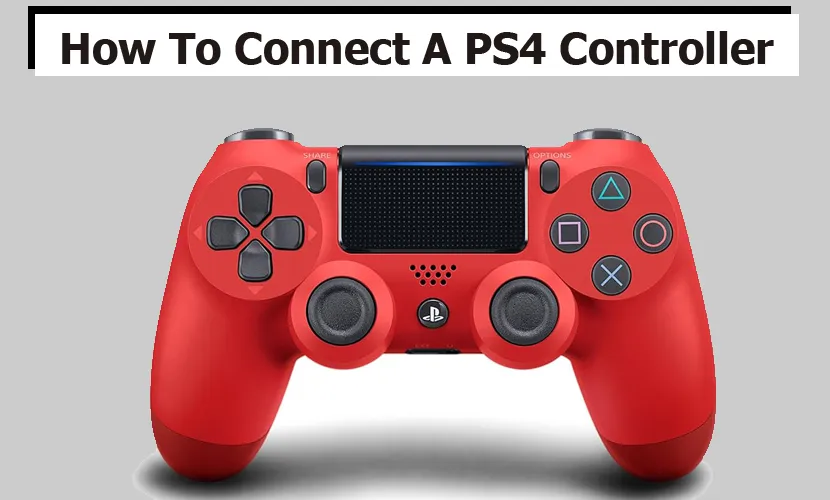Android users can access the universe of videos on YouTube depending on their choices and past activities. Sometimes users may want to sign out to change the account or evacuate personal data from the website, so, it is important to know how to do this.
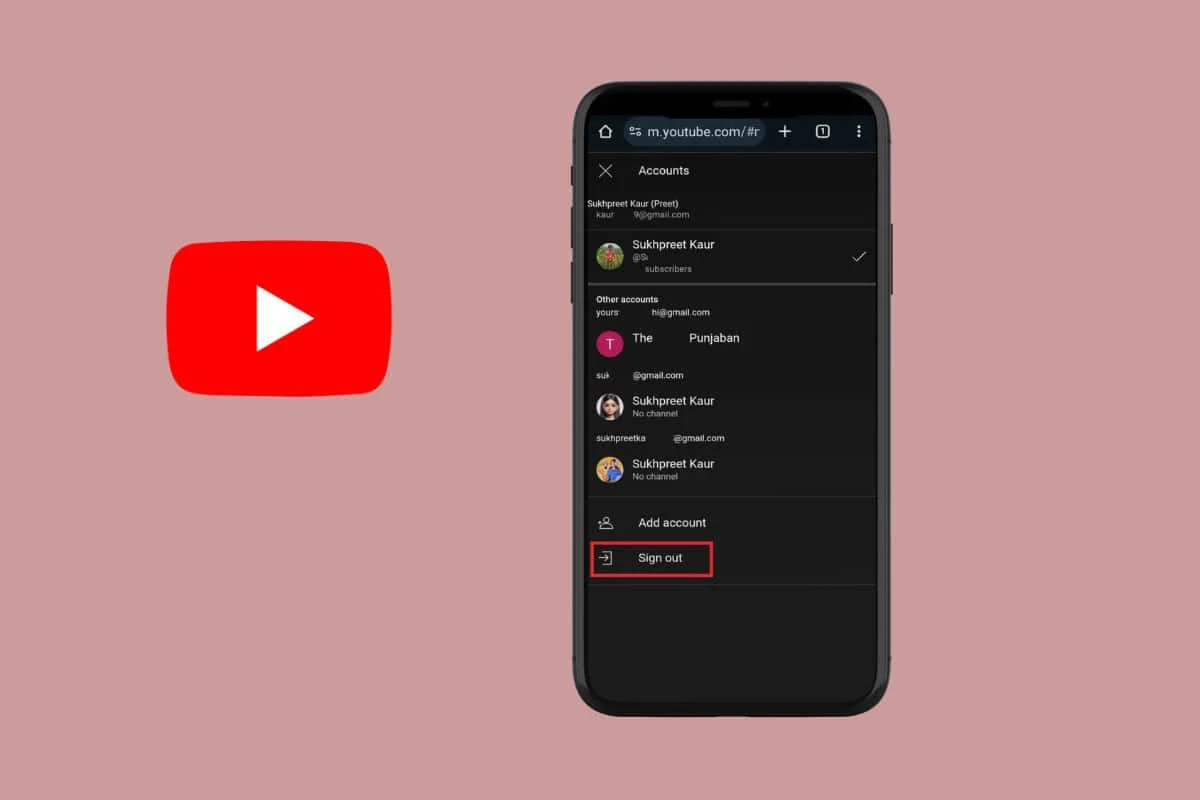
If you are encountering difficulties signing out from YouTube, read till the end. This guide will explain how to sign out of YouTube on Android.
How to Sign Out of YouTube on Android
Logging out of YouTube on Android may seem a simple act, nevertheless, it plays a key role in ensuring one’s privacy and data protection. This activity is crucial, especially for people who sign into their YouTube accounts on public devices. Here are some of the ways to log out of YouTube.
Option 1: Via YouTube App
YouTube allows you to erase your account from the app. For this:
- Open the YouTube app on your device.
- Tap the profile icon to navigate to your account.
- Tap Switch account, then navigate to Manage Accounts.
- Select the account and tap Remove Account to log out of the YouTube app.
Option 2: Via Web Browser
This is another convenient and straightforward method to log out of YouTube. For this follow the steps below:
- Visit YouTube on the web browser of your Android device.
- Tap the profile icon usually on the top right side of the screen.
- Tap the drop-down arrow beside the account name to open all accounts.
- Then, tap Sign out.
How to Log Out of YouTube Remotely
If you lost your device or signed into a public device, you can sign out of your account remotely. For this:
- Navigate to https://myaccount.google.com/device-activity in a web browser from any device.
- Fill in your email and password and Log In to your account.
- Choose the device from the list of devices you signed into.
- Tap Sign Out to remove your account from a specific device remotely.
Benefits of Logging Out Of YouTube
It is important to sign out from YouTube for several reasons, including privacy and security reasons.
- Privacy: When you log out of YouTube, your search and watch history is no longer displayed, this way, your personal preferences are concealed from others. This is especially needed if you often swap devices with your friends, family members, and even at the workplace.
- Security: It ensures the safety of your profile and prevents the misuse of your account, whenever you lose the device or use someone else’s computer with your YouTube account. Even if an unauthorized user gets his hands on your device, he can’t access your private details or tamper with your account.
- Account Management: It is useful for those who create content or manage multiple channels and accounts, as they can separate the workspace of different projects.
- Account Sessions Control: If you signed into YouTube on different devices, you can log out of other devices to control active sessions. This is a preventive method to avoid misplacement of the device or stealing of a device.
- Better Performance: Sometimes, you may face challenges like slow performance, errors, or problems related to syncing. Logging out of the app can help clear the cache and update the account’s link to the YouTube server. This can enable better performance of the app.
Signing out of YouTube will remove your data from all the other Google apps. Therefore, consider browsing YouTube in incognito mode as a privacy measure. We hope this manual helps you sign out of YouTube on Android easily.