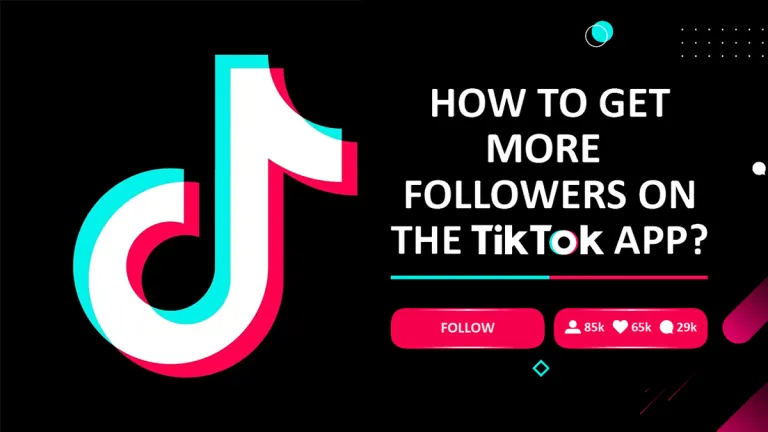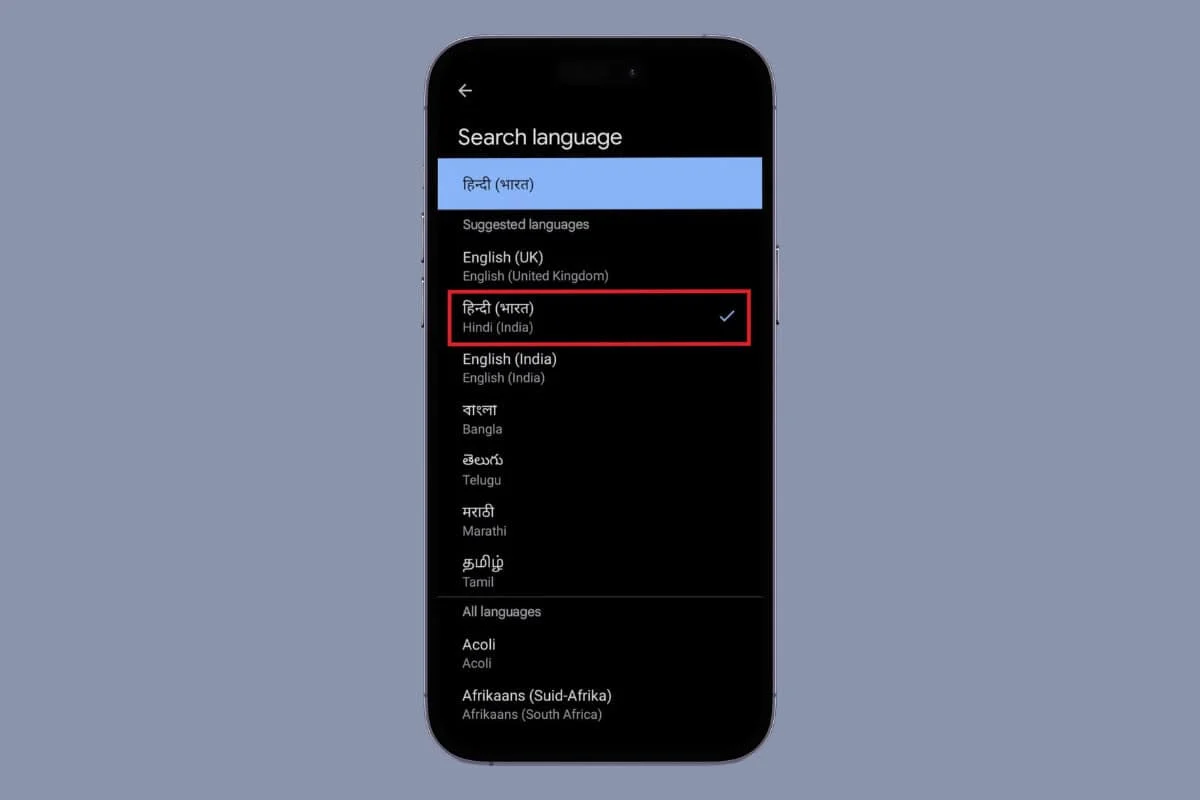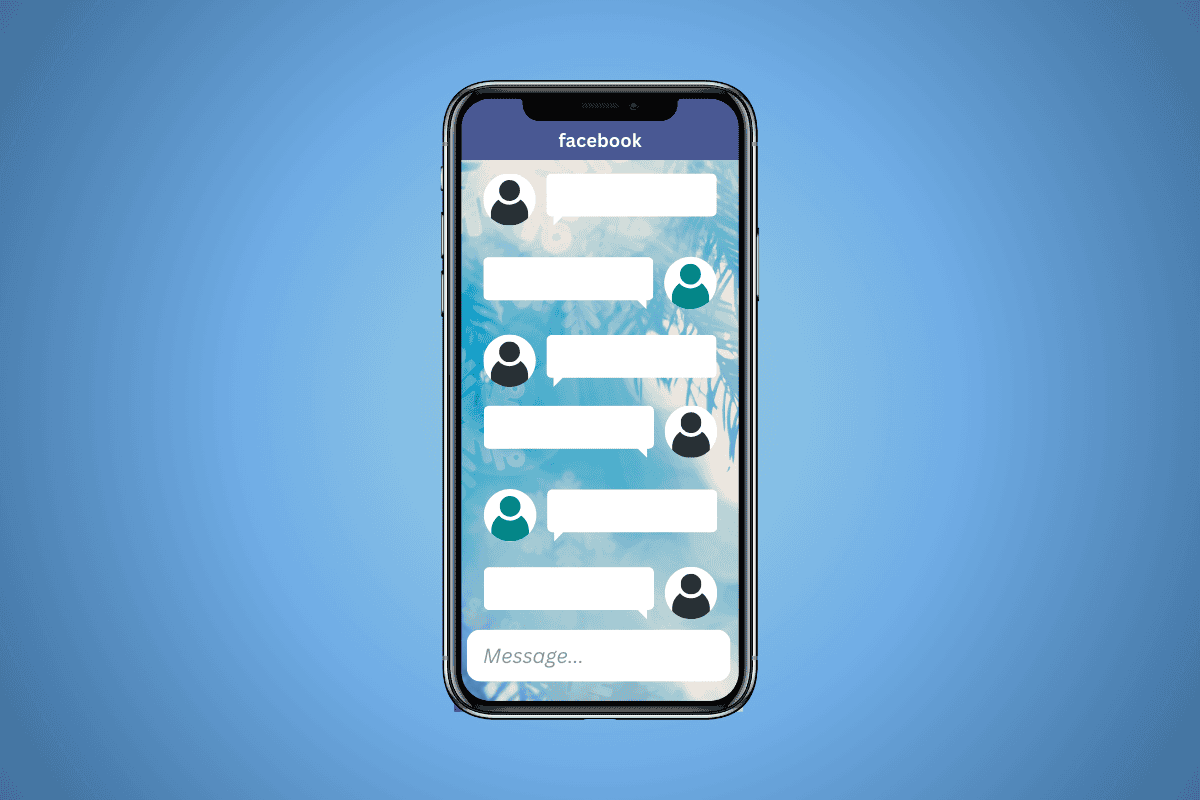If you’re planning to sell or give away your Apple Watch, knowing how to reset it is crucial. However, this blog post will guide you through the process of factory resetting your Apple Watch, whether you have an iPhone or not.
There are typically two reasons for resetting your Apple Watch: either you’re passing it on to someone else or you’re addressing a problem with the watch. But keep in mind that when gifting or selling your watch, a reset ensures that your personal data remains secure.
The Apple Watch is a remarkable device that keeps you connected and simplifies daily life. However, like all smartwatches, it can encounter issues, and resetting it is often the final step before seeking repairs.

Before initiating a factory reset, make sure you’ve backed up your watch if you intend to restore your data on the same watch or a new one. So, with that note, let’s delve into easy steps for resetting your Apple watch.
How to Reset Apple Watch With iPhone
Apple Watches are created to work well with iPhones. One of the ideal ways to reset your Apple Watch is through your iPhone. Before starting the reset, you need to ensure that your Apple Watch and iPhone are connected.
However, if you want to reset your watch, ensure that it’s backed up. This will allow you to restore all your data and apps after resetting your Watch so that you won’t lose anything. With that note, here is how to reset your Apple Watch using your iPhone below:
- Open the Apple Watch app on your iPhone.
- Ensure that you are using the iPhone that is paired with the watch that you want to reset.
- Click on All Watches.
- Select the Apple Watch you’d like to reset.
- Next, Tap Unpair Apple Watch to start the unpairing. This will wipe all the stored data and make it ready to be paired with an iPhone again.
- Enter your Apple ID. If your Apple Watch is a GPS only, then you need to enter your Apple ID password to disable the Activation Lock and finish the process. This is a crucial step if you are gifting or selling your watch.
- Wait for the process to be completed.
- It is recommended that backing up your Apple Watch before resetting is very important.
- Pair your Apple Watch with your iPhone again. After the unpairing, you will have the option to set up the Apple Watch or restore it from a backup.
And it is as simple as that. After completing the steps above, you have successfully reset your watch with your iPhone.
How to Reset Your Watch Without an iPhone
If you don’t have an iPhone, you can still reset your Apple Watch settings and memory. This option will restore your Apple Watch to factory settings just like when you bought it.
In addition, this method won’t backup your iPhone and it won’t disable the activation lock. Here is how to reset your watch without an iPhone:
- Locate the settings app on your Apple Watch home screen and click on it.
- Tap on the General tab and this will open a list of options.
- Then scroll down and click Reset to move to the next stage.
- Click Erase All Content and Settings.
- After tapping on this, you will be asked to enter your password.
- Click Erase All to confirm.
- This will reset your watch and restore it to factory settings.
After completing the steps above, you have successfully reset your Apple Watch without your iPhone.
How To Reset Your Watch’s Passcode
If you have forgotten your Apple Watch passcode, you can reset it with your iPhone or from the Apple Watch itself. Follow the steps below to reset your watch:
How To Reset with Apple Watch Passcode with your iPhone
- Ensure that your Apple Watch is close to the iPhone that is paired and open the iOS Watch app.
- Swipe down and select General.
- Scroll down to the bottom and click Reset.
- Click Erase Apple Watch Content and Settings.
- Click Erase All Content and Settings twice to confirm.
- Set up your watch. When you are asked to restore from a backup so that you won’t lose any of your data.
Reset Your Passcode Directly From Apple Watch
If you don’t have your iPhone with you, then you can reset it directly from the watch. Here is how to do it:
- Put the Apple Watch on your Charger. After doing this, you press and hold the side button till the slides appear.
- Press and hold the side button till you see the Power Off screen.
- Click on Reset.
- Click on Erase all content and settings.
- Click Reset twice to confirm.
After completing the steps above, you have successfully reset your Apple Watch passcode.
How to Unpair My Apple Watch From My iPhone?
To unpair the Apple Watch, you need to open your Apple Watch app on your phone and look for your watch in the All Watches section. Click on the information button and tap Unpair Apple Watch to start the unpairing process.