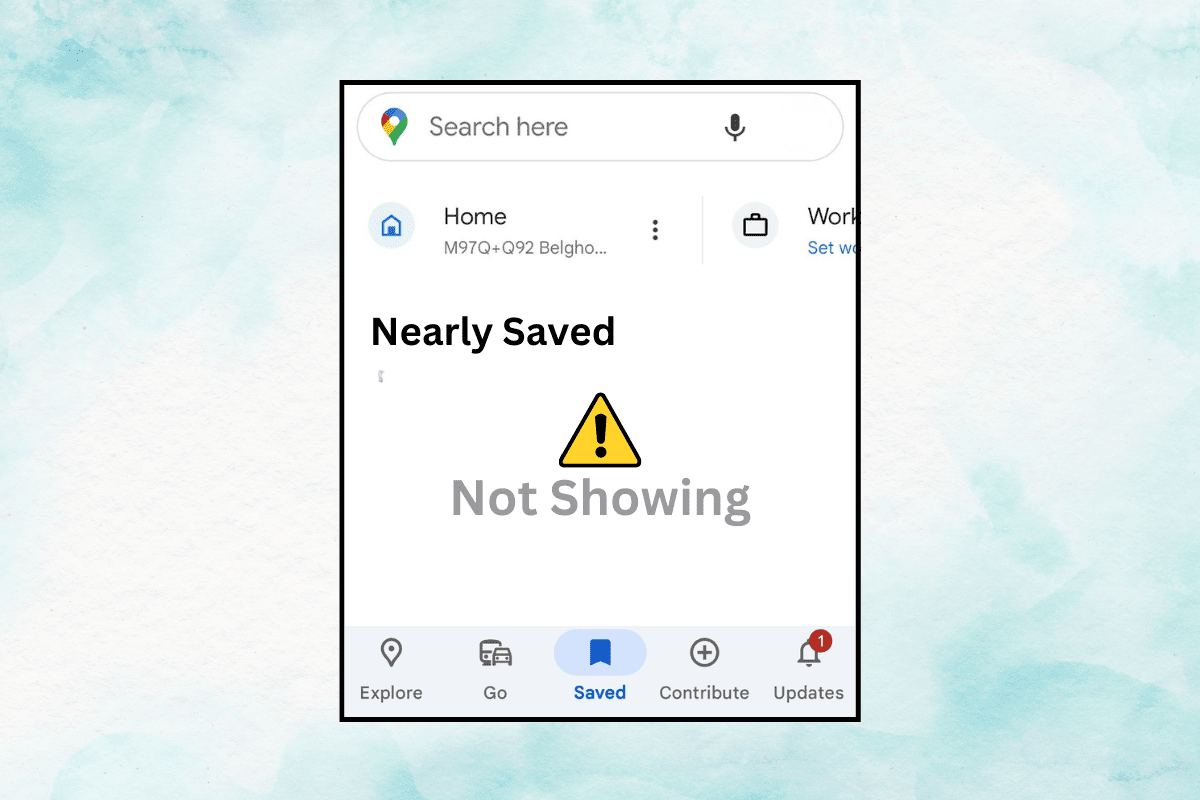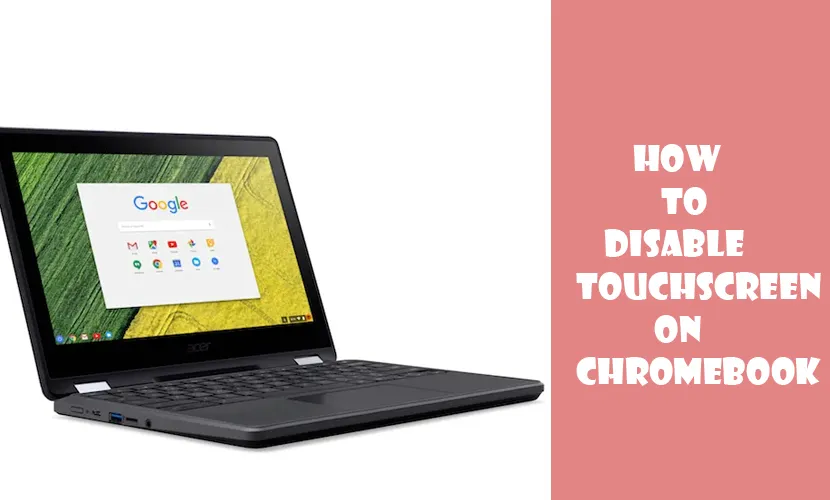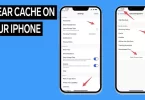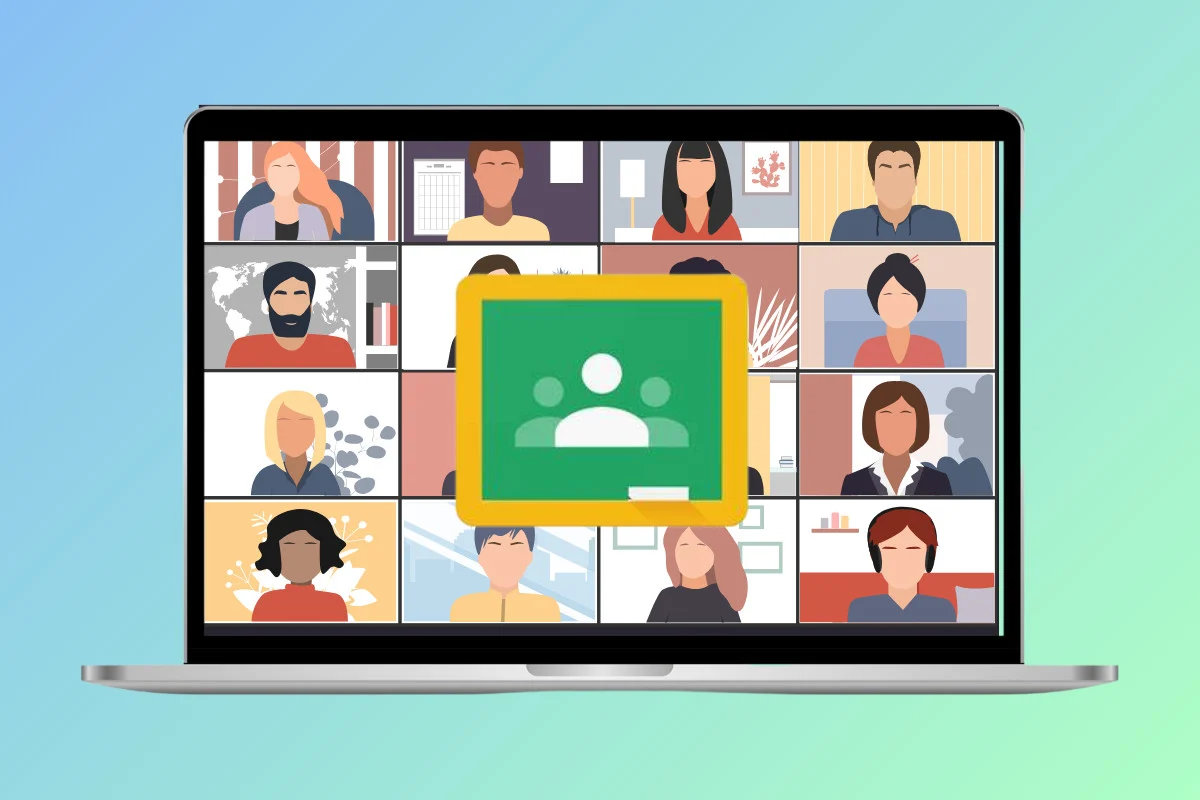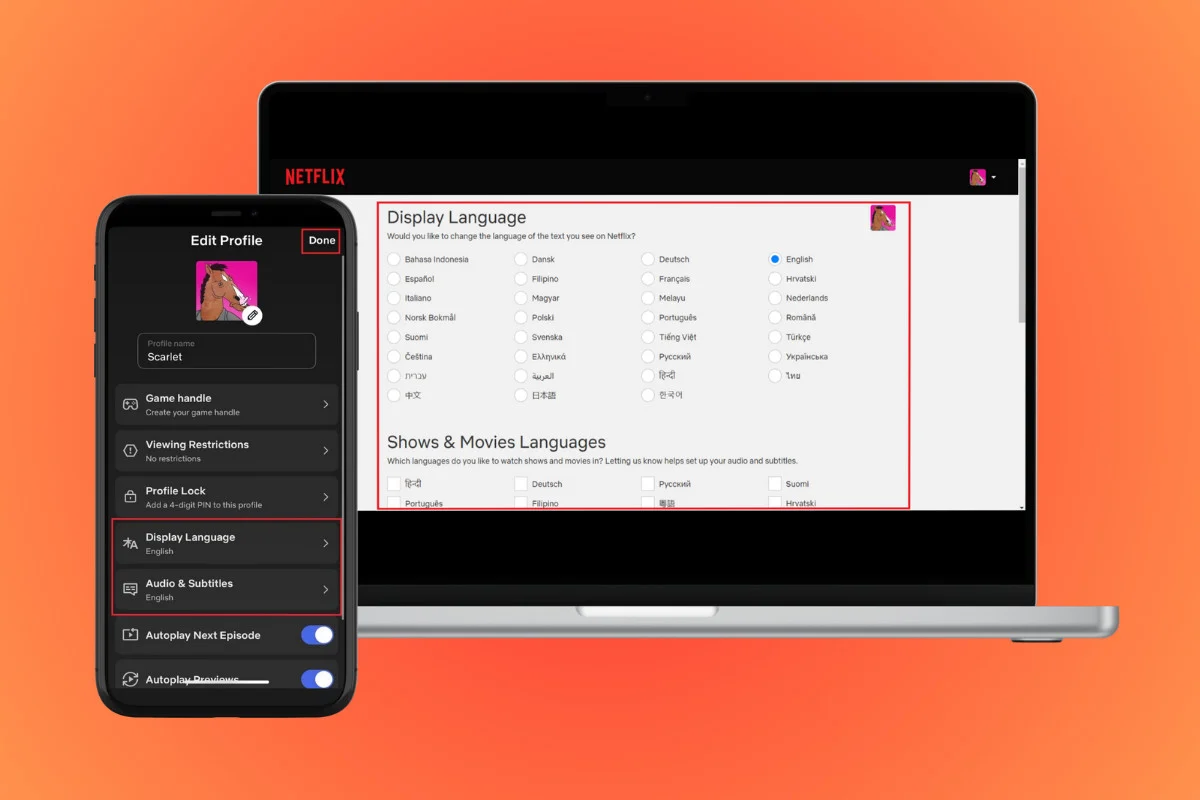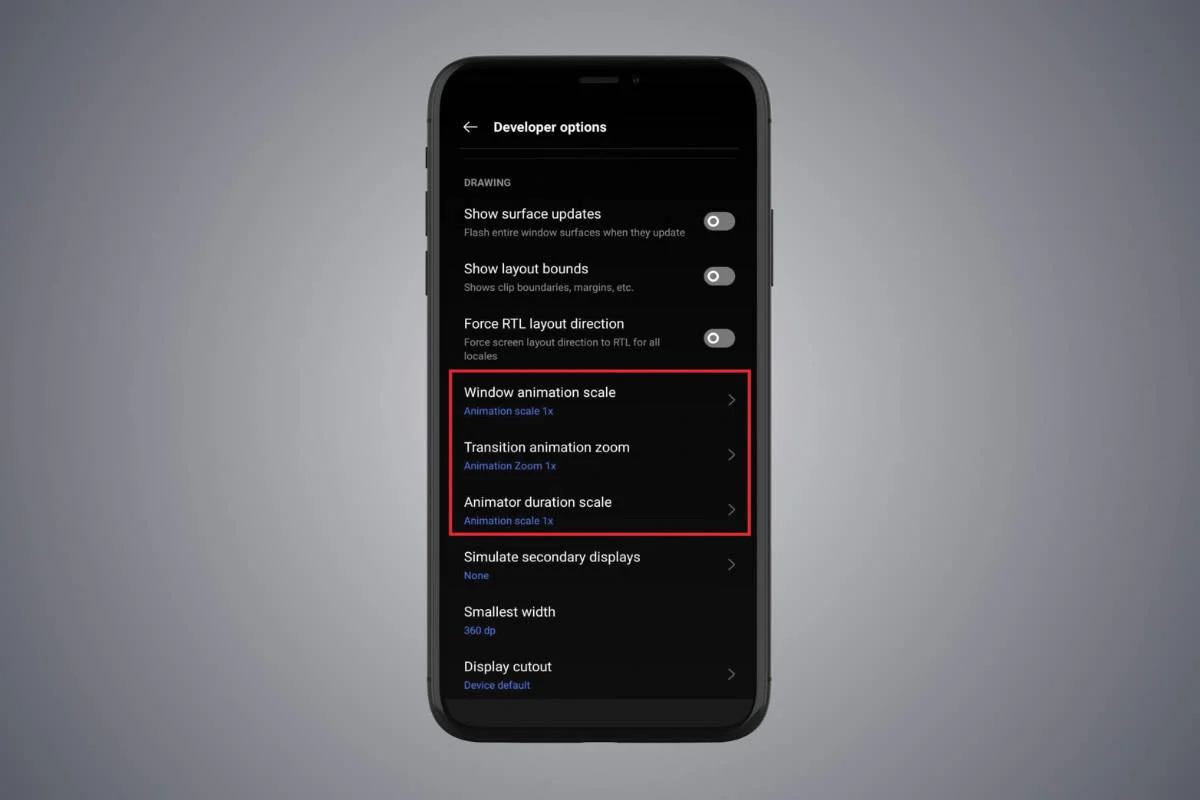
Does it seem a little slow on your phone to switch between screens or open apps? In fact, you can accelerate the process by changing the animation settings. Although it’s a hidden feature, it’s simple to use. Let’s look at some quick tips to feel your Android phone feels faster.
Knowing the Scale of Android Animation
Android Animation Scale basically determines the duration of UI transitions, like switching between the apps or interacting with elements. It is an essential part of Material Design, Android’s design system. Animations are used to communicate with the user and mask delays and loading times.
Slower phones often seem to have endless default animations, which makes the device feel even more unresponsive. Fortunately, regardless of how fast or slow your phone is, you can change these animation scales to make it feel more responsive.
How to Change Animation Speed on Android
Those smooth animations when opening apps or switching screens can feel slow sometimes. But you can actually hide them to make your phone fast, here’s how:
- Open Settings on your phone.
- Now scroll down and tap on About phone.
- Find Build number and tap on it seven times quickly. You might see a message saying Developer options enabled at the bottom.
- Get back to the main Settings menu.
- You should now see a new option called Developer options near the bottom. Tap on it.
- Scroll down to the section called Drawing or Animations.
- You’ll see three settings that control animation speed:
- Window animation scale
- Transition animation zoom
- Animator duration scale
- Each is set to 1x by default. Tap on each one and choose a lower number like 0.5x to make them faster. Setting them to 0.0x will completely remove animations (not recommended).
- Try out your phone with the new settings. You can always go back and adjust the speed again if you don’t like it.
Note: Setting the animation speed too low might make things jump around a bit. Play around to find the perfect balance between speed and smoothness for you.
Things to remember
- Adjusting animation scales makes your phone feel faster, but it doesn’t actually improve the phone’s processing speed. While things might appear to run smoother, the phone itself isn’t working any quicker.
- Disabling animations entirely can affect your experience. Disabling them can make it harder to understand what is happening on your device.
- Some apps with custom animations might not align well with altered scales. If you find that this is bothering you, you can consider setting only the animator duration scale back to 1.
- You may not be able to go back to using the default animation scale after you have changed it. Unmodified devices will feel noticeably slower.
Frequently Asked Questions (FAQ’s)
Q: What animation speed do you recommend?
A: It depends on your preference! Try starting with 0.5x and see how it feels. You can always adjust it up or down from there.
Q: What happens if I set the animations to 0.0x?
A: Setting them to 0.0x will completely disable animations. This might make things feel very jerky and unresponsive, so it’s not recommended for everyday use.
Q: I changed the animation speed, but my phone doesn’t feel any faster.
A: The animation speed change might be subtle, especially on newer phones. You might also need to restart your phone for the changes to take full effect.
Q: Will this make my phone perform faster?
A: While it might feel faster because of the reduced animations, it won’t actually improve your phone’s processing power.
By now, I’m pretty sure that you’ve changed the animation speed to your desired speed. Always keep this in mind that things could go a bit wrong if you set the animation speed too low.