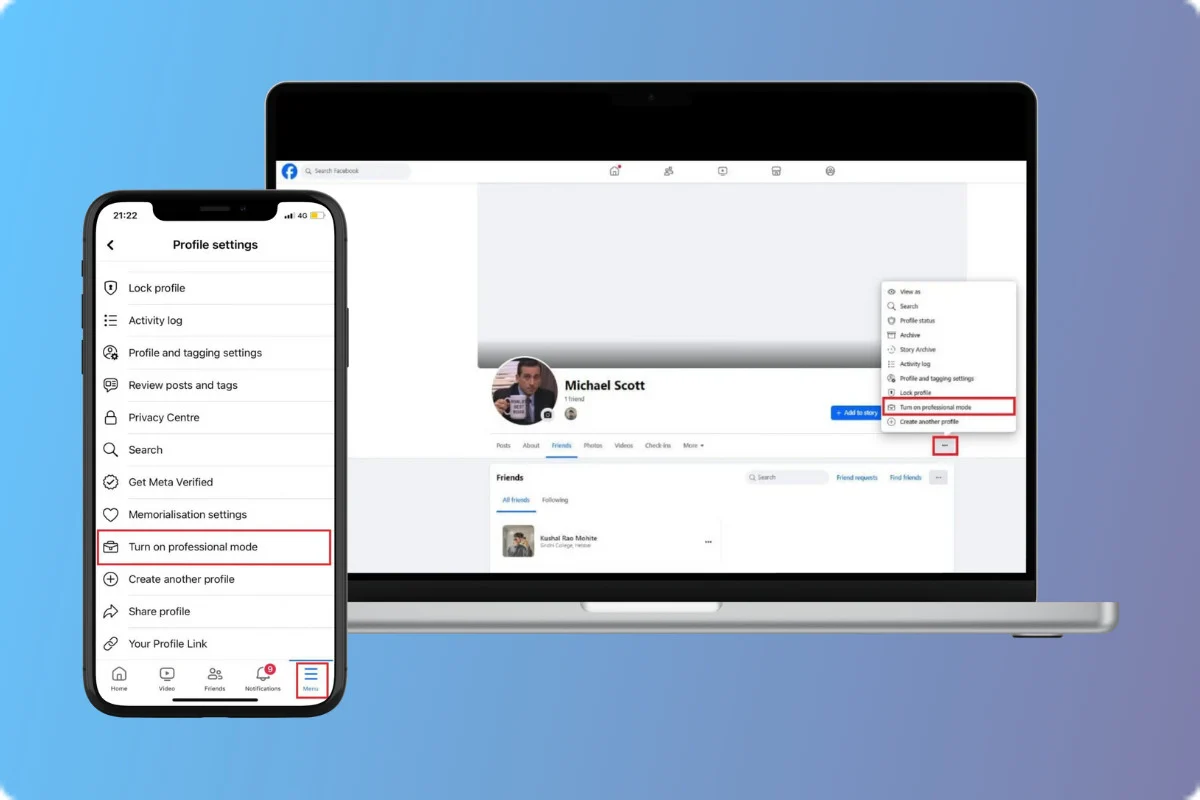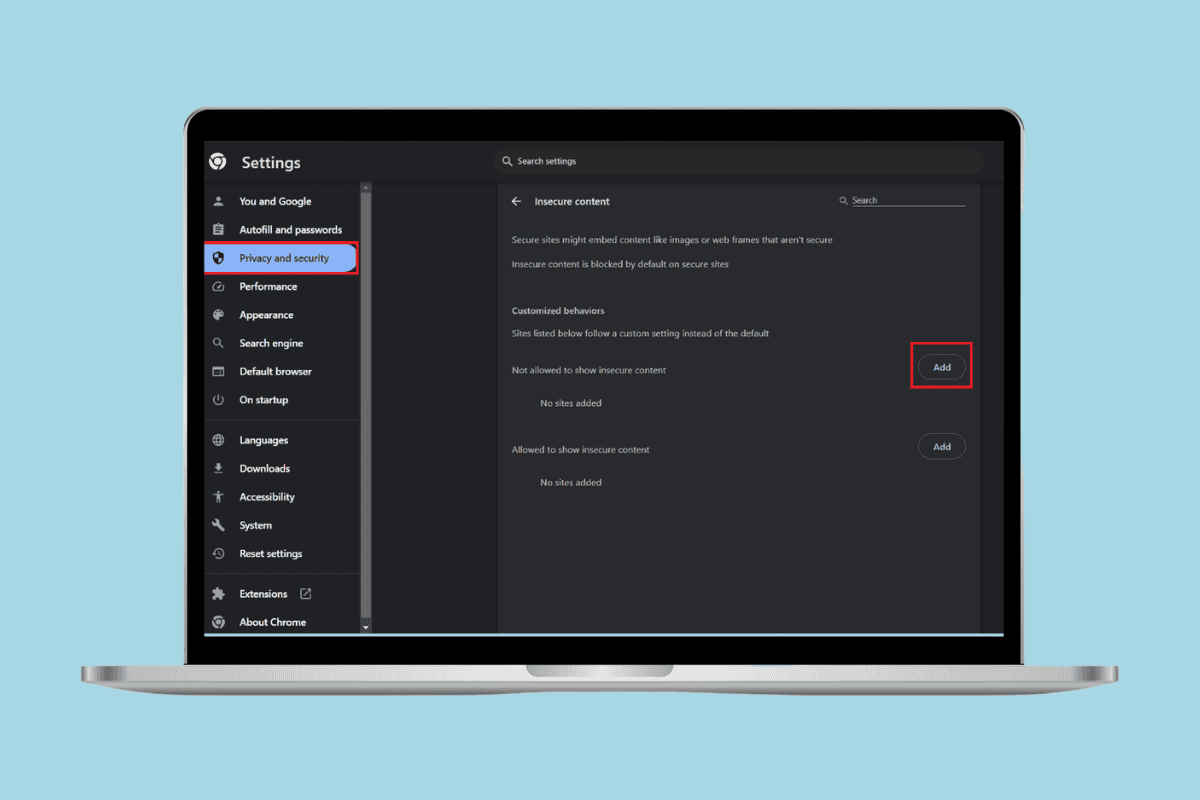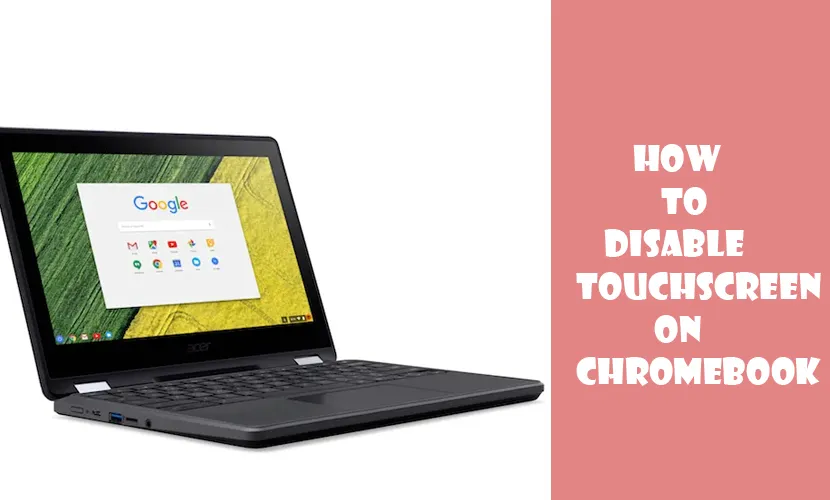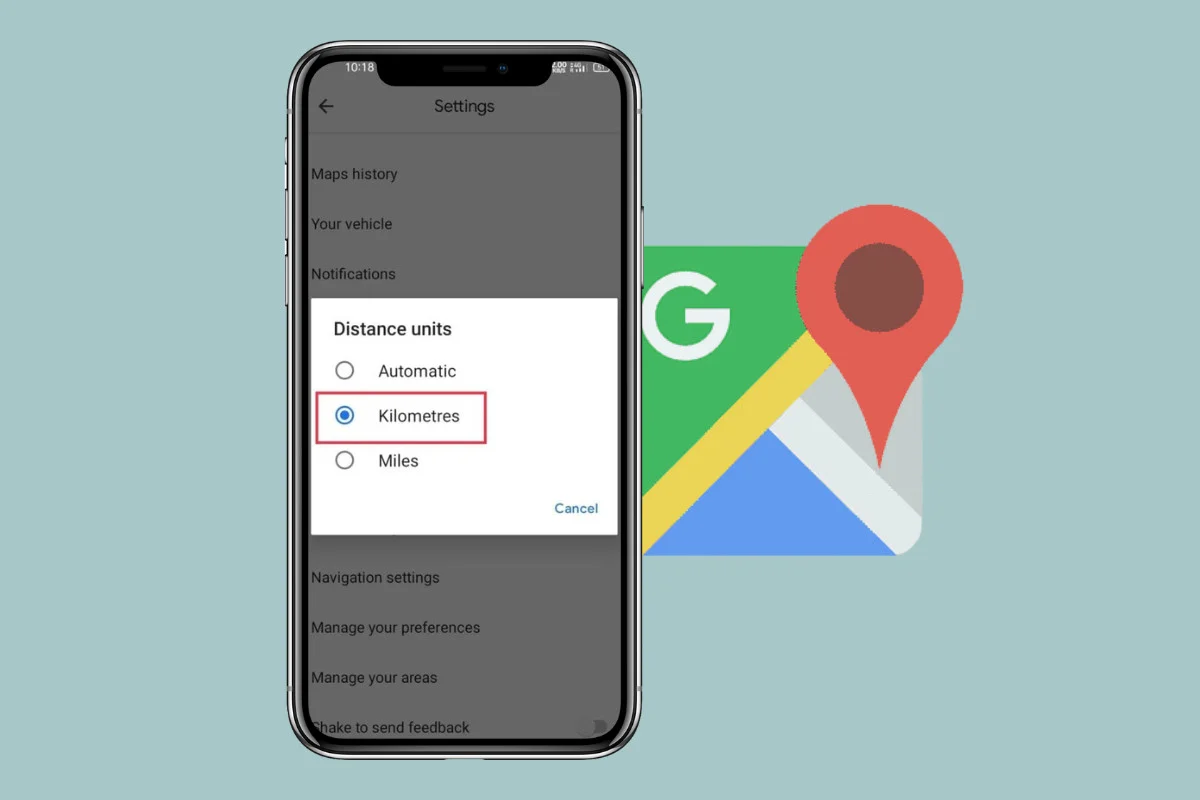Efficiently managing your iPhone’s cache can swiftly free up space and potentially enhance its performance. Just as with other devices, each time you access an app on your iPhone, a portion of data from those apps is stored on your device, facilitating quicker access the next time you use them.
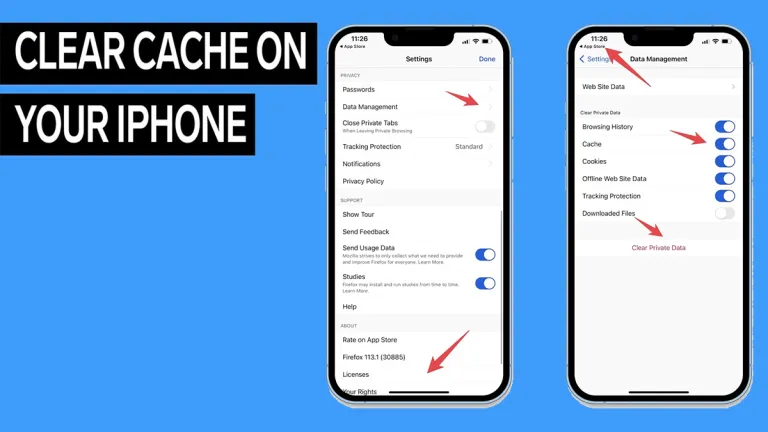
Every time you interact with apps on your iPhone, some data is stored to expedite future access. The accumulation of this cached data can potentially impact your device’s performance.
Unfortunately, iOS lacks a built-in feature for clearing cache, making the process a bit perplexing for users.
Understanding Cache
Cache functions as temporary storage for data, such as parts of websites visited previously. Browser cache, for instance, comprises content from sites saved on your device during sessions to expedite future browsing.
Cached data, while aiding in faster access, can impede browsing performance and consume device storage, necessitating periodic clearance.
Clearing Cache
To optimize the performance of websites and apps on your iPhone, clearing cache becomes essential. Here’s how you can accomplish this task:
- Clearing Cache in Safari:
- Go to Settings on your device.
- Locate and tap on Safari.
- Scroll down and select “Clear History and Website Data.”
- Confirm your intention to clear browsing cache and history.
- Clearing Cache in Chrome:
- Open the Chrome app.
- Tap the menu icon (three dots) at the bottom right.
- Choose “Clear browsing data.”
- Select the desired time range and ensure “Cookies, Site Data” and “Cached images and files” are checked.
- Tap “Clear Browsing Data” at the bottom.
- Clearing Cache in Firefox:
- Launch the Firefox app.
- Tap the “More” icon at the bottom.
- Select Settings.
- Under the privacy section, tap “Data Management.”
- Ensure all options are enabled in the Clear private data section.
- Tap “Clear Private Data” and confirm.
Clearing App Cache
Unlike browser cache, clearing app cache requires deleting and reinstalling the respective apps:
- Go to Settings, then General, and select iPhone Storage.
- Choose the app to delete, then tap “Delete App.”
- Reinstall the app from the App Store to clear its cache.
Post-Cache Clearance
Clearing cache removes stored website data, which accumulates over time and can slow down your device. It offers a fresh start to websites, potentially resolving loading errors. However, note that clearing cache will log you out of websites, requiring subsequent sign-ins.
Cache Clearance Frequency
It’s recommended to clear cache every month or two, particularly if you frequently browse numerous sites. This prevents the cache from reaching a level where it impedes performance.