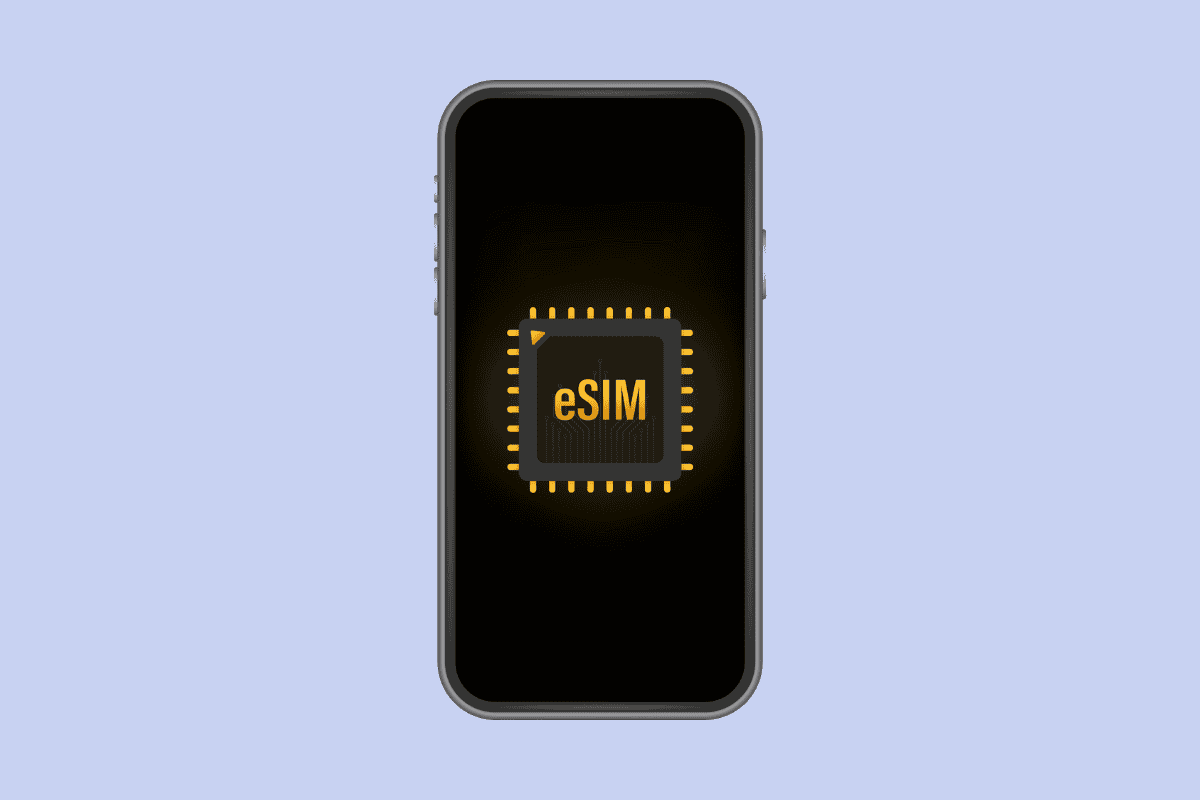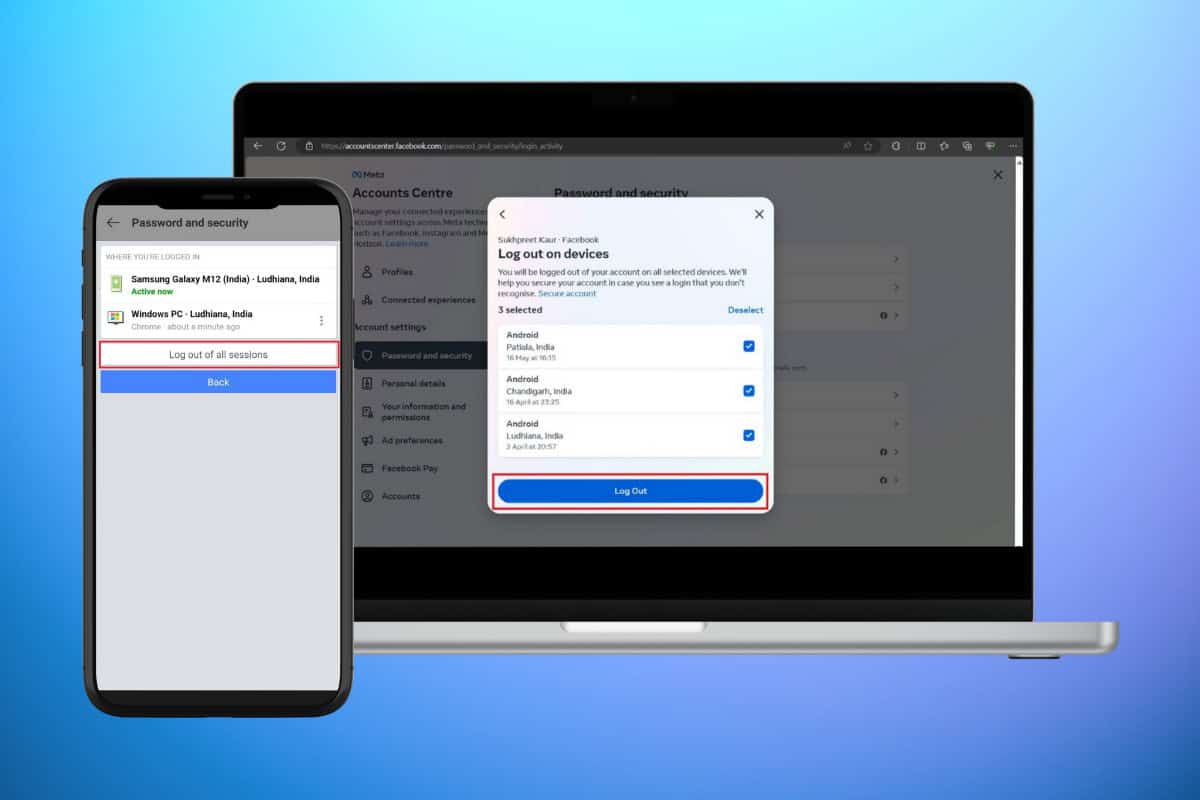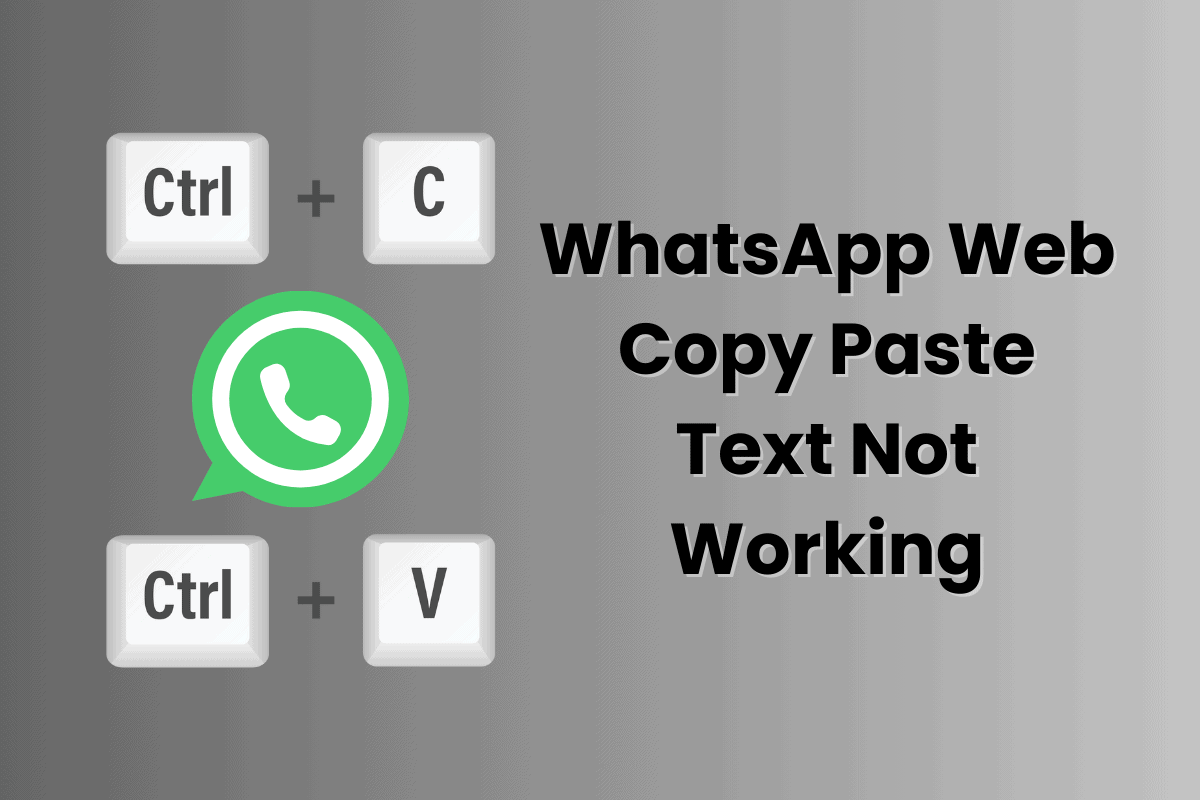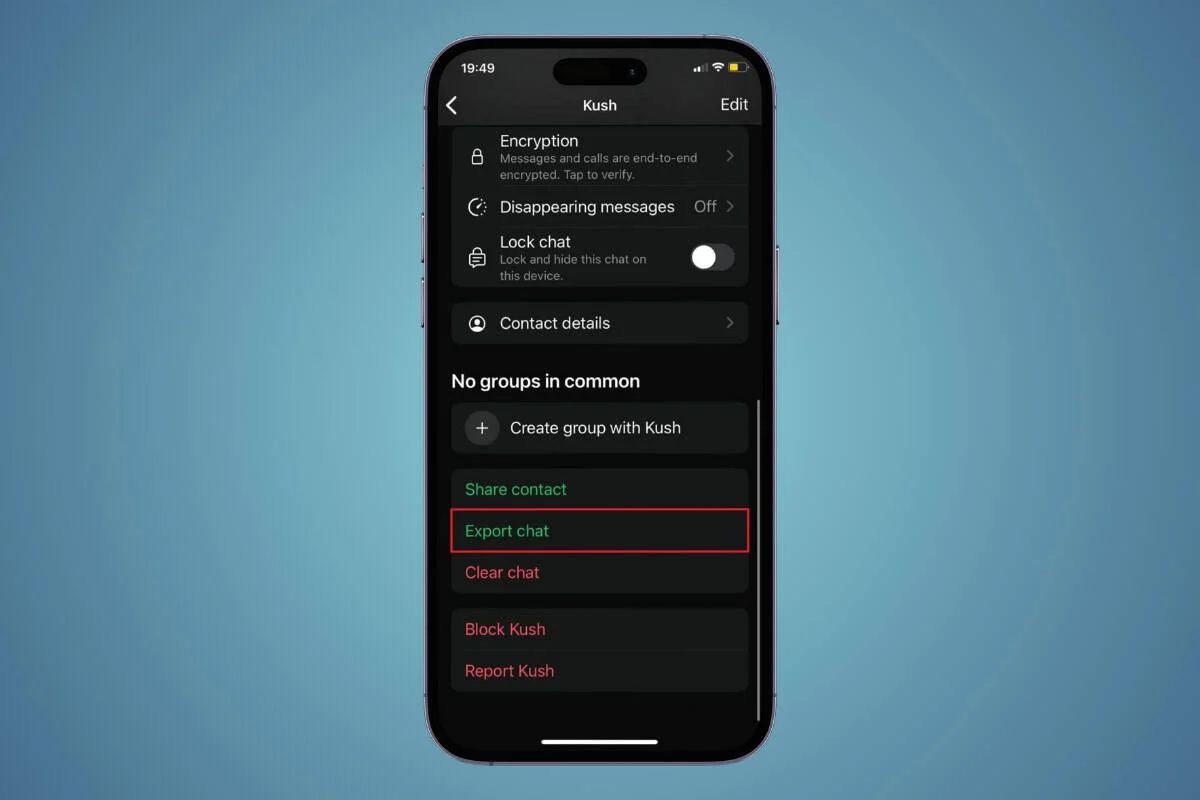If crafting your own custom ringtones is your thing, mastering the art of trimming sections from your beloved tunes is essential. Moreover, when it comes to emphasizing crucial segments in significant meetings, adeptly trimming large MP3 files on your Windows 10 PC can streamline your workflow. Let’s dive in and turn you into a pro at this skill without delay!
How to Trim MP3 Files on Windows 10
MP3 is one of the most used media formats for video and audio files. Trimming these files takes just about a minute and next to no technical skill. So, if you are worrying about wasting a lot of time, relax. There are several methods you can choose from, keep reading to check them out.
Method 1: Via VLC Media Player
Almost all of us have VLC on our PCs. You can directly use the application to edit MP3 files on your Windows 10 desktop. Here’s how:
1. Open your audio file with VLC Media Player on your PC.
2. Click on View and select Advanced Controls.
3. Now, click on the red button above the play settings of the audio and select the play button from the place you wish to trim your file.
4. Click on the red button again to stop at your desired place.
5. Then, click on Tools and select Preferences.
6. Click on Input / Codecs.
7. Under Files, select Browse… under Record directory or filename.
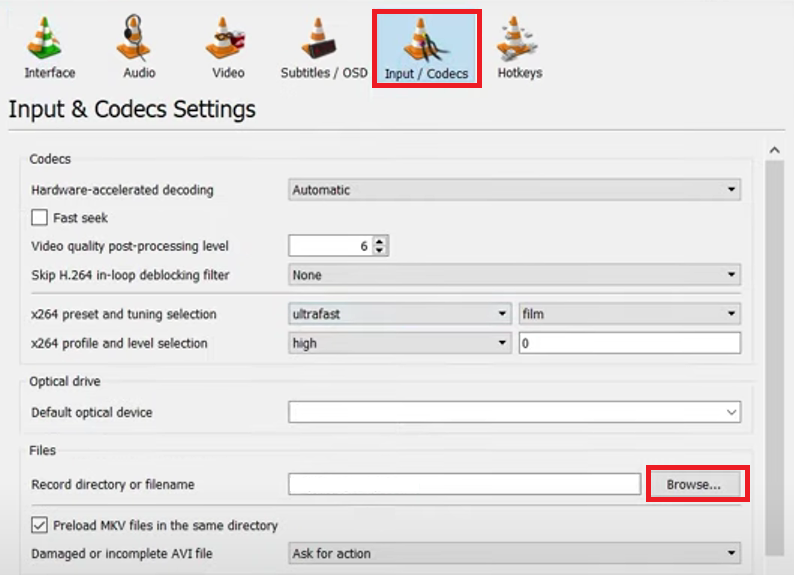
8. Choose your preferred destination folder and select Save.
Note: Select your desired location before you start trimming audio files to automatically save them in the destination.
Now you can successfully trim your MP3 files from VLC.
Method 2: Audacity App
Audacity is a renowned app that is widely used by users to trim, record, and enhance audio files. Follow the steps mentioned below to see how you can trim files:
1. Visit the official website of Audacity and click on Download Audacity 3.4.2.
2. Open the software on your PC and click on File.
3. Click on Import and select Audio.
4. Choose the MP3 file and click on Open.
5. Select the portion of the audio you wish to start trimming and drag the mouse to your desired point.
6. Now, click on Edit from the top menu bar.
7. Click on Remove Special and select Trim Audio from the menu.
Note: You can also use the keyboard shortcut Ctrl + C together to trim the selected audio.
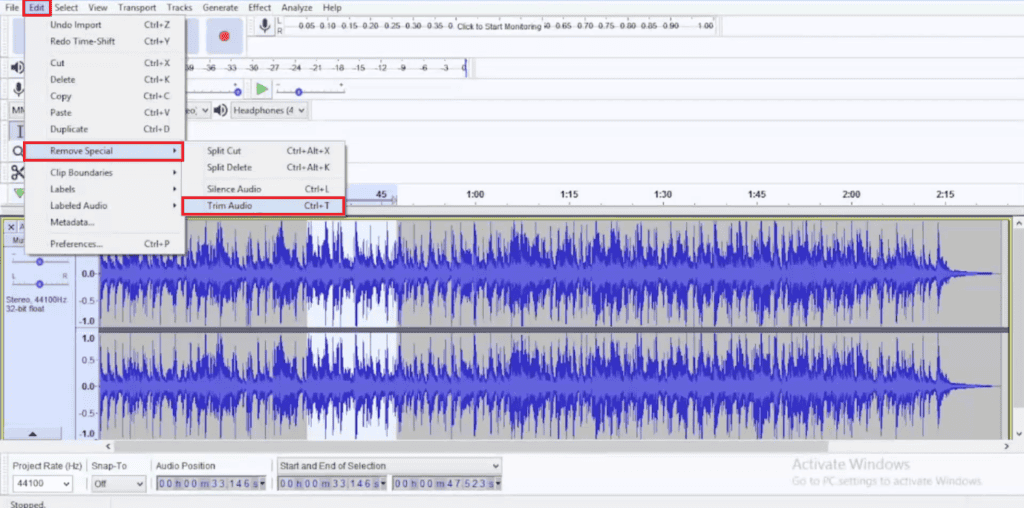
8. Click on File and select Save Project or Save Project As… to save your clip.
Method 3: Audio Trimmer Webpage
If you do not wish to download an app for one-time trimming or do not have VLC on your desktop, you can also use the Audio Trimmer website to quickly trim files:
1. Open the official site of Audio Trimmer and click on Choose files from the home page.
2. Select the file of your choice and click on Open.
3. Drag the sliders according to how you wish to trim and click on Crop.
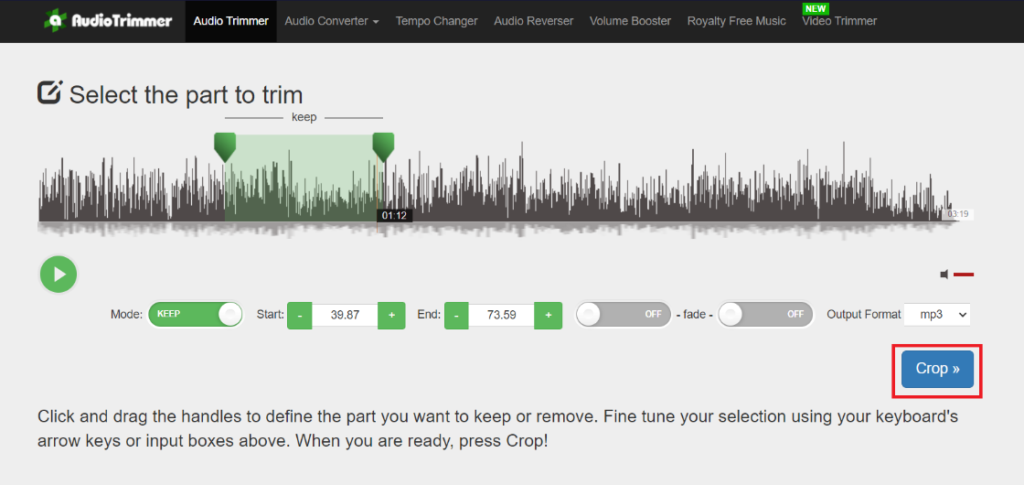
4. Click on Download.
With these methods, you will be able to easily trim MP3 files on a Windows 10 PC. Keep visiting Thegistarena to know the latest tech walkarounds. If you have any queries or suggestions, do reach out to us.