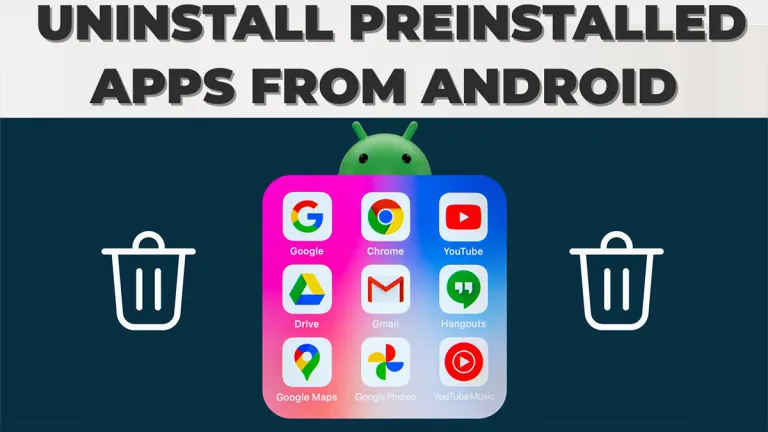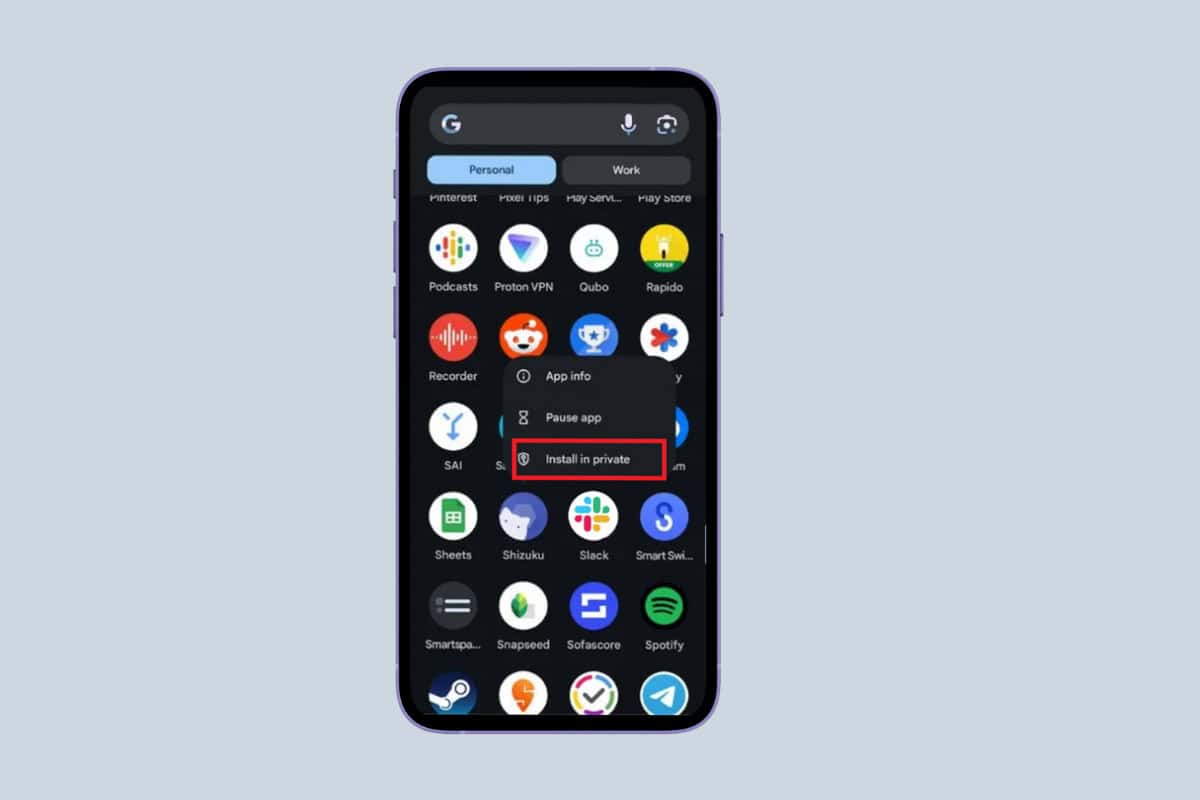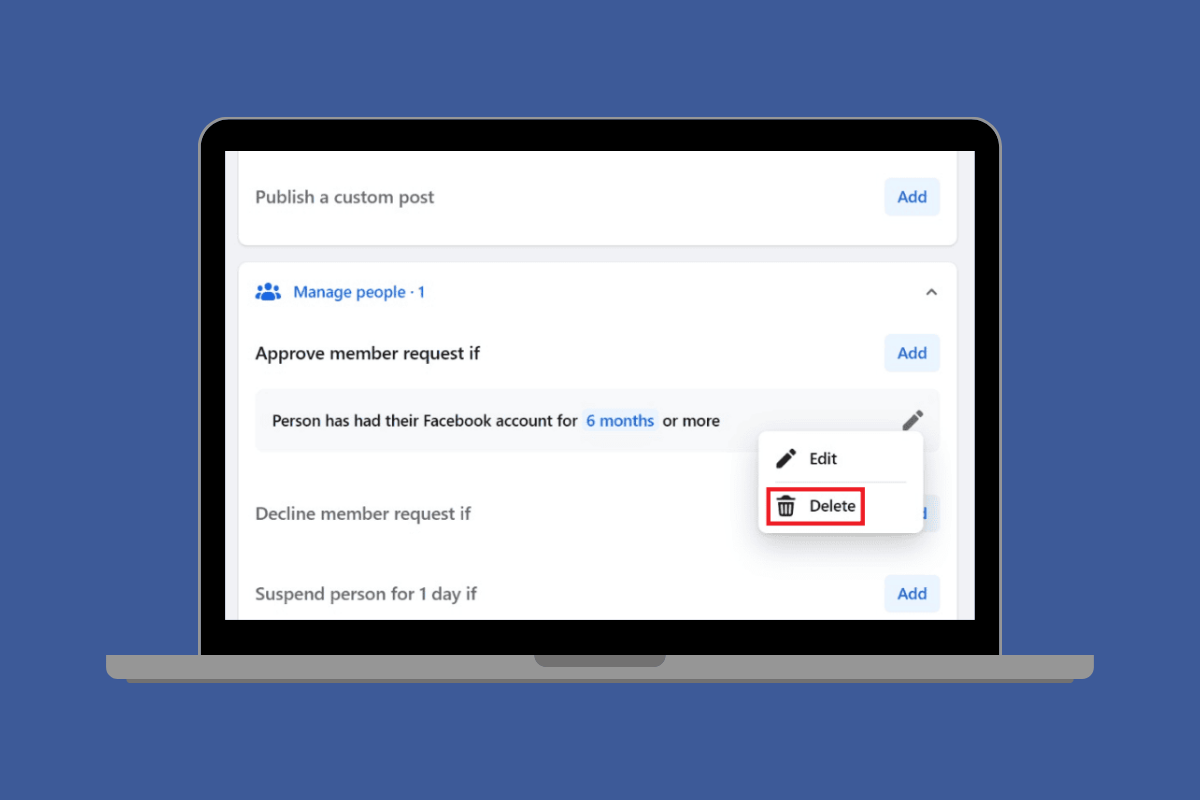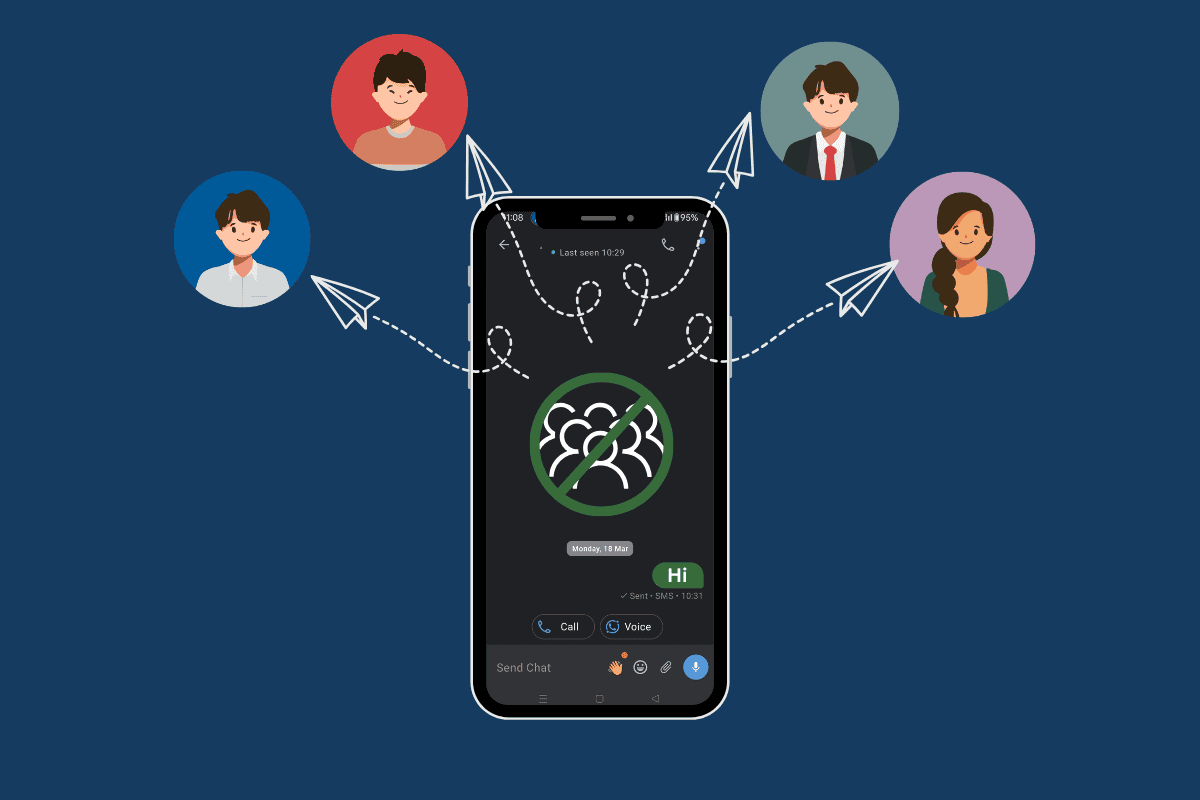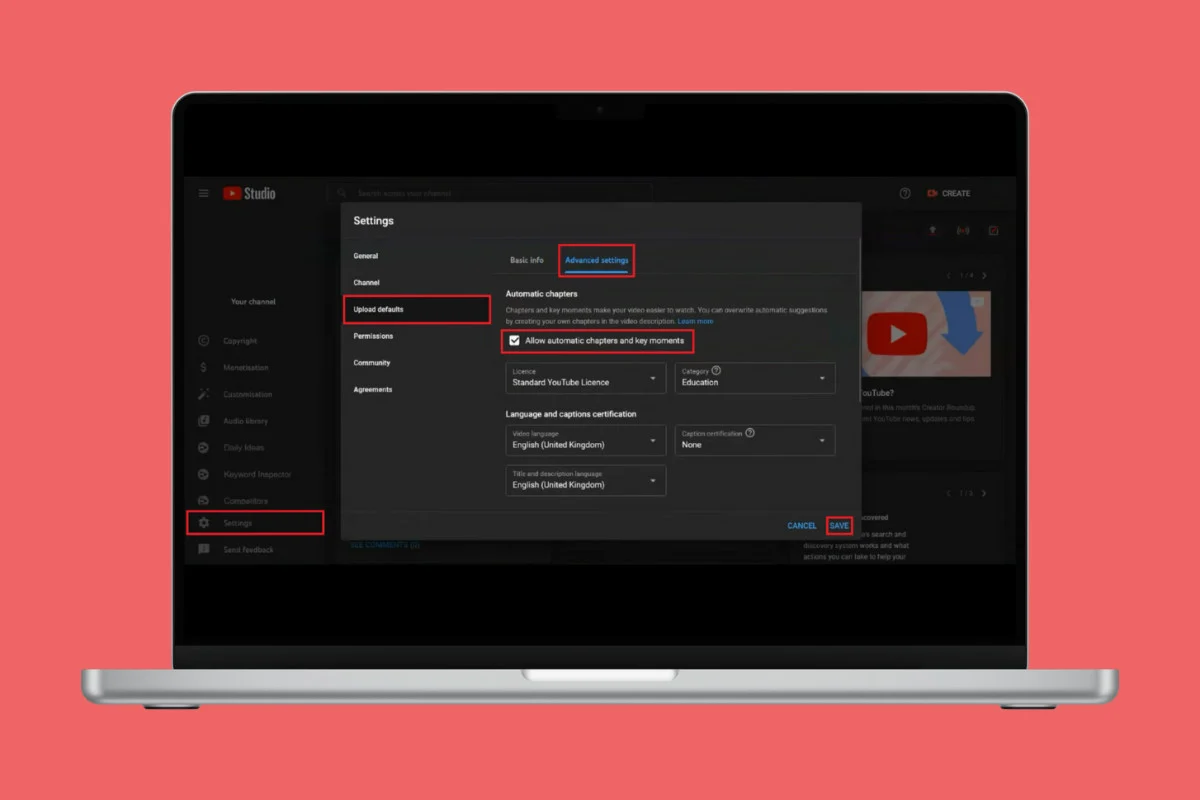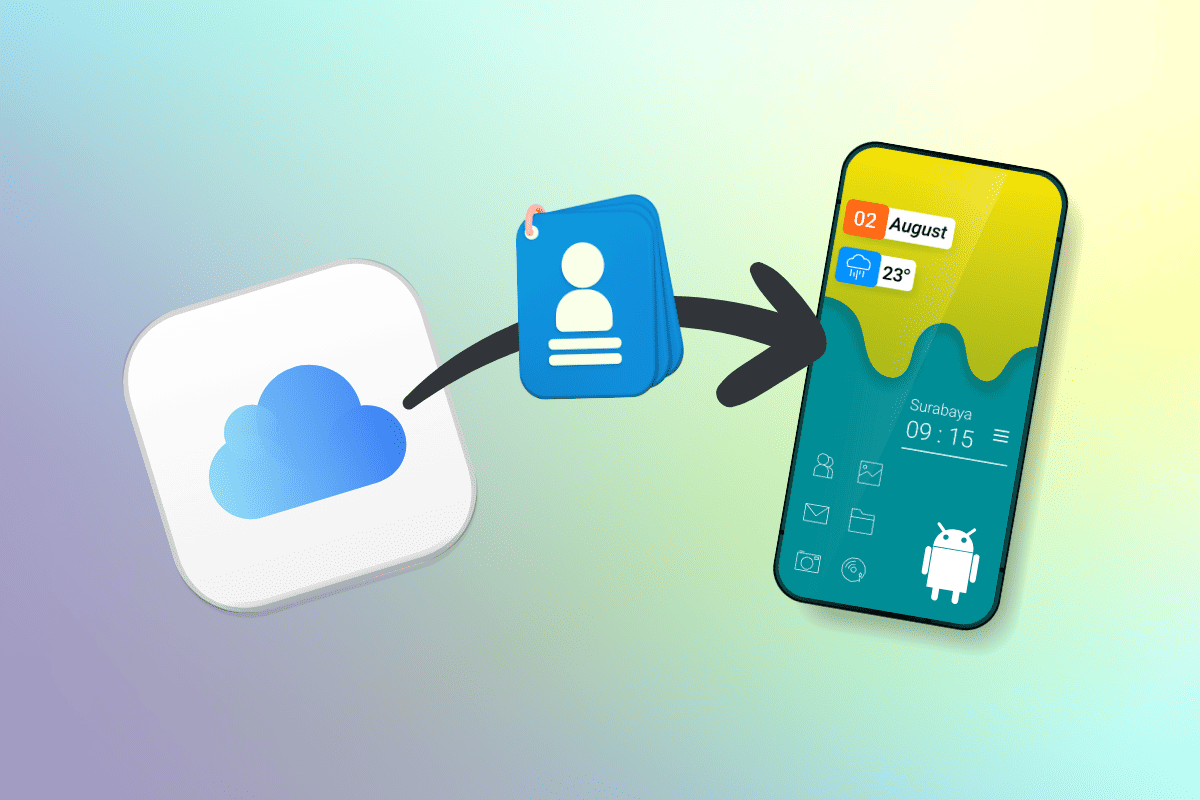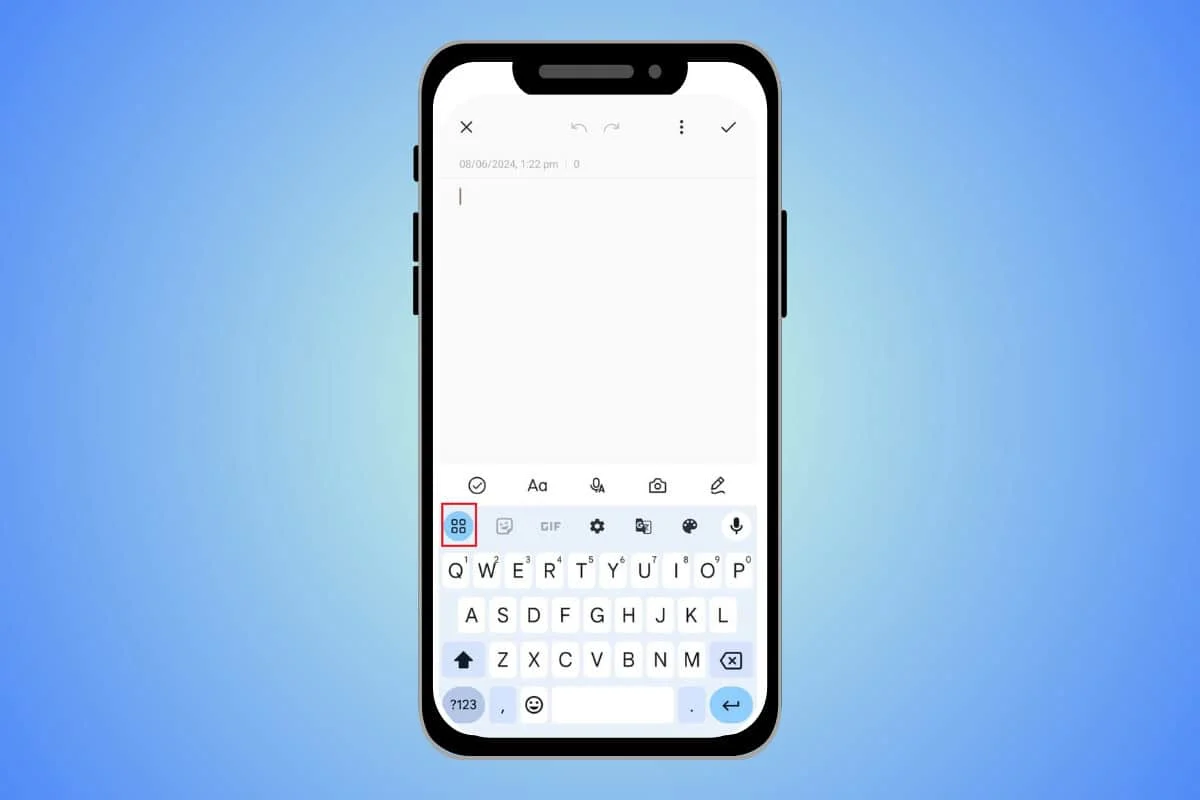
Android devices and smartphones in general are intended to allow a more convenient life in the digital world, be it through copying and pasting text, images, and other materials. Among them, one of the most useful features that is used often is the clipboard.
It is a convenient feature that allows the user to place the data copied somewhere for a short term until used. This guide will help you identify where the clipboard is located on your Android device and how to copy and paste your materials.
How to Find Clipboard on Android
The clipboard on Android works like the clipboard on a computer; however, the method of its access depends on the device and the version of the Android system. Here are the ways to use it as a clipboard on Android.
Option 1: Using the Gboard Keyboard
The Google keyboard app for Android smartphones comes with a clipboard function that is extremely simple to operate. Here’s how you can access it:
- Open any app where you are allowed to type messages, like Messages, or Notes, or Email, etc.
- Tap on the text field to open the Gboard keyboard.
- Tap on the clipboard icon that is placed in the upper left corner of the keyboard.
- Tap on the recently copied item to paste it or, you can always pin items that you don’t want deleted.
Option 2: Using Samsung Keyboard
There also is a clipboard manager in the Samsung Keyboard for Samsung users:
- Open any app on your device where you can type in.
- Tap on a text field to reveal the Samsung Keyboard.
- Tap on the clipboard icon that will be situated in the keyboard bar.
- Tap on the recently copied items to paste.
Option 3: Using a Clipboard Manager App
If you find that your default keyboard does not support clipboard management, you can use a clipboard manager application. Here’s how:
- Go to Google Play Store, then type clipboard manager, and search for the app. Some of the apps are Clipboard Manager, Clipper, or even the Copy Bubble.
- Install the app and open it with the help of the instructions given on the screen.
- Open the clipboard manager app if you wish to see the content of the clipboard.
Benefits of Using a Clipboard Manager
The primary purpose of using a clipboard manager is to make your work much easier and faster. Here are some benefits:
- Extended History: Get access to more copied items than the last copied item.
- Pinned Items: To retain easy access to all these important copied items, it is recommended to pin them.
- Organization: It will be easier if you bring the copied items into categories to enable easy arrangement of the items.
- Cross-App Use: Paste clipboard items copied from one application to another without losing any data.
Clipboard Management Tips
Clipboard is an important feature and there are a few ways to manage it to make your Android experience even better. Here are some tips:
- Pin Important Items: Attach frequently used short texts, like e-mail or phone numbers, or often typed phrases, to the clipboard to access them easily.
- Clear Regularly: It is also advisable to clean the clipboard history frequently so as to avoid cluttering the clipboard and enhance its efficiency.
- Use Clipboard Shortcuts: It is good to get to know some shortcuts on the keyboard as well as features that relate to the clipboard.
What Are Some Security Considerations While Using Clipboard?
It’s important to be mindful of security while using a clipboard:
- Sensitive Data: Do not copy sensitive data – passwords, financial details, etc., as they can be easily accessed by other apps.
- Permissions: Be careful when giving clipboard manager apps permissions; only allow the necessary permissions for the app to work.
Frequently Asked Questions (FAQs)
Q1. Can I see my clipboard history without a clipboard manager?
Ans. Most default keyboards on Android do not show a clipboard history beyond the last copied item without using a clipboard manager app. However, some keyboards, like Gboard and Samsung Keyboard, do offer basic clipboard features.
Q2. Does copying items to the clipboard consume a lot of memory?
Ans. Copying items to the clipboard generally uses very little memory. However, if you copy large amounts of data frequently, it might be beneficial to clear your clipboard history regularly.
Q3. Can I synchronize my clipboard across devices?
Ans. Yes, some clipboard manager apps offer synchronization features that allow you to access your clipboard history across multiple devices. Apps like Clip Stack and Push Bullet can provide this functionality.
Q4. Is there a way to automate clipboard management?
Ans. Yes, certain clipboard managers come with automation features that can help you manage your clipboard more efficiently. For instance, some apps can automatically clear the clipboard after a certain period.
As you have seen, it is not hard to find and manage your clipboard on Android at all. With keyboard features or external apps, there are many options to carry out copied items and organize the process to be more efficient. If you know how your Android clipboard works and how to get to it and use it, you will find your Android very useful and enjoyable.