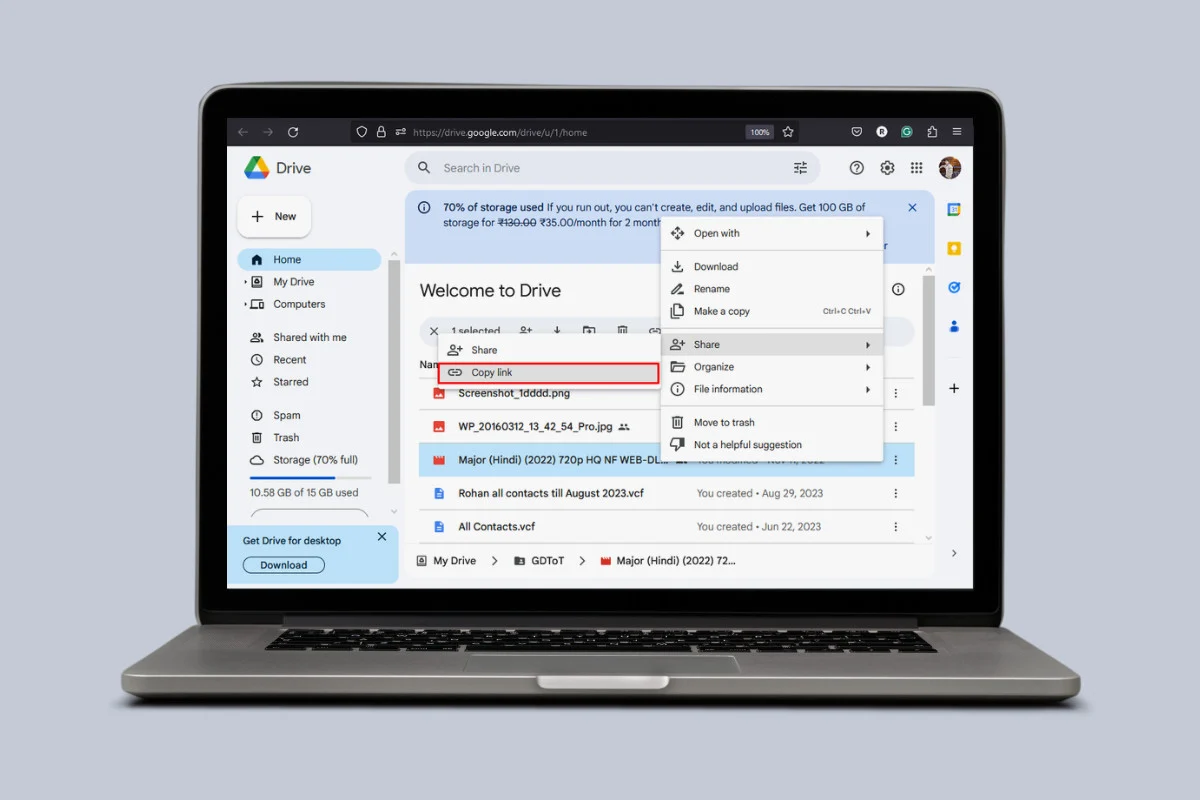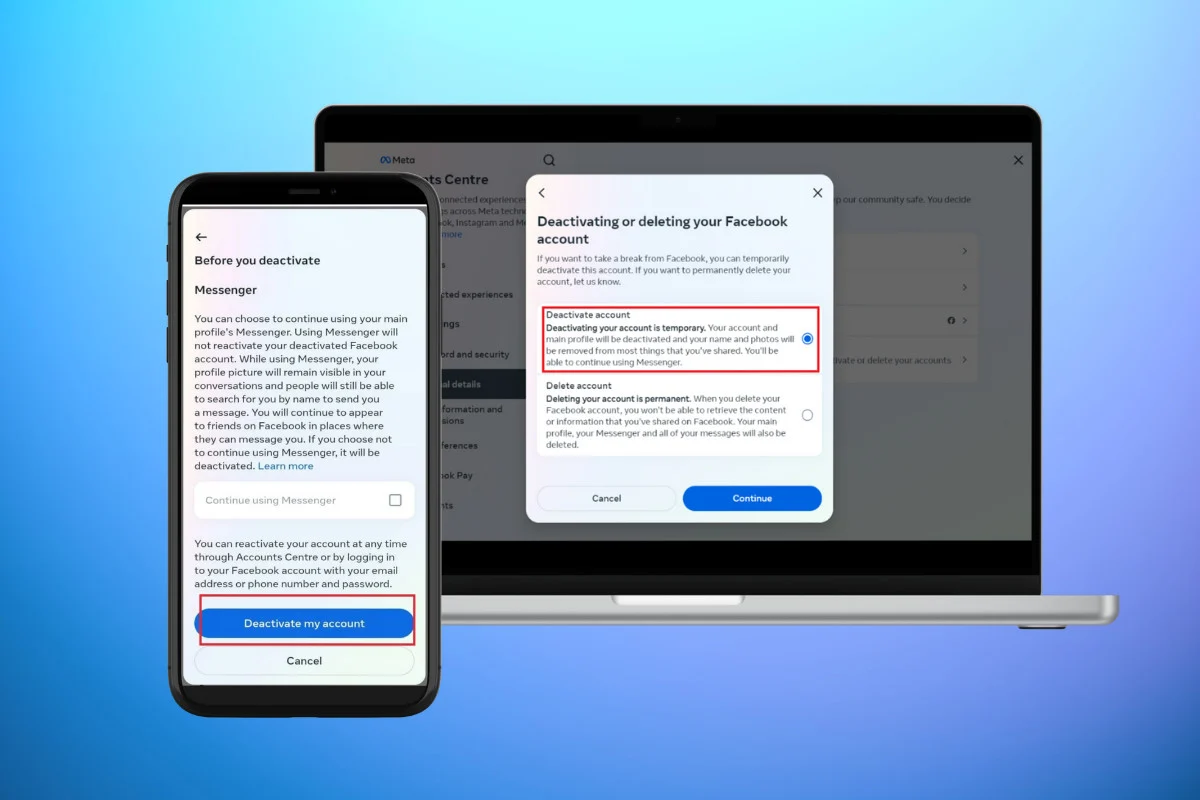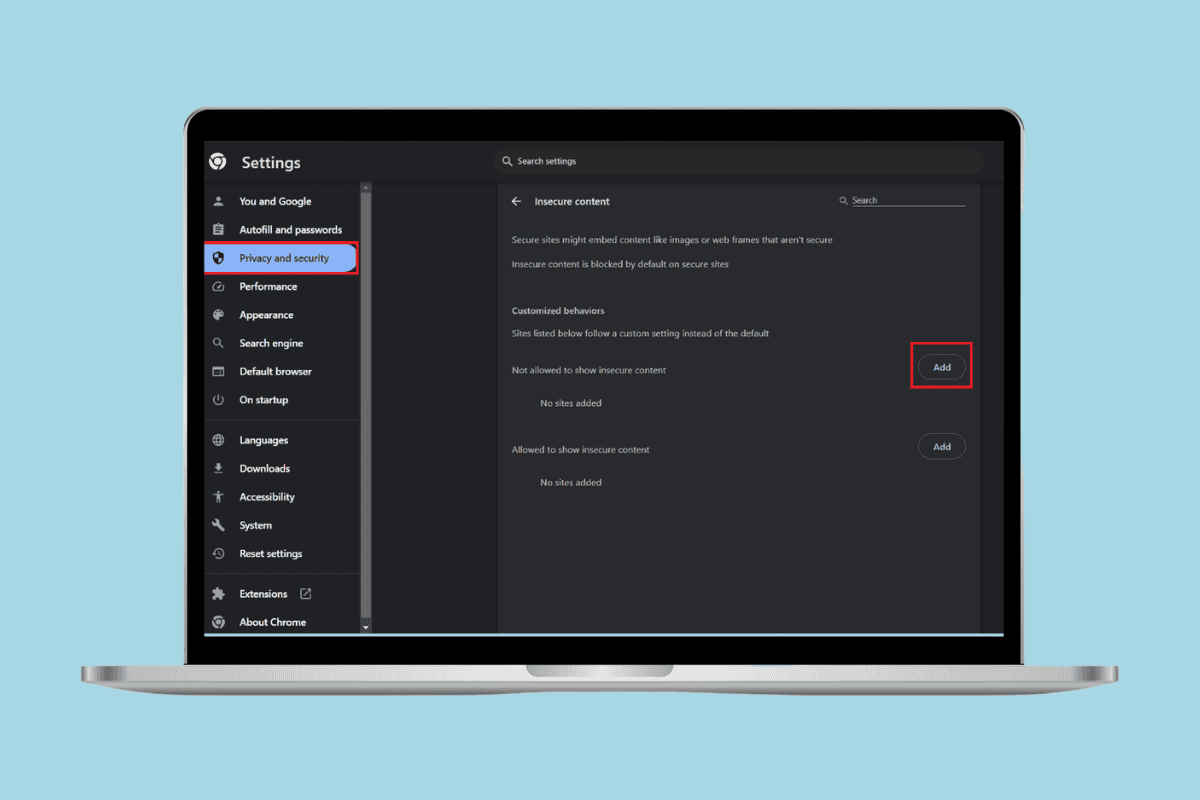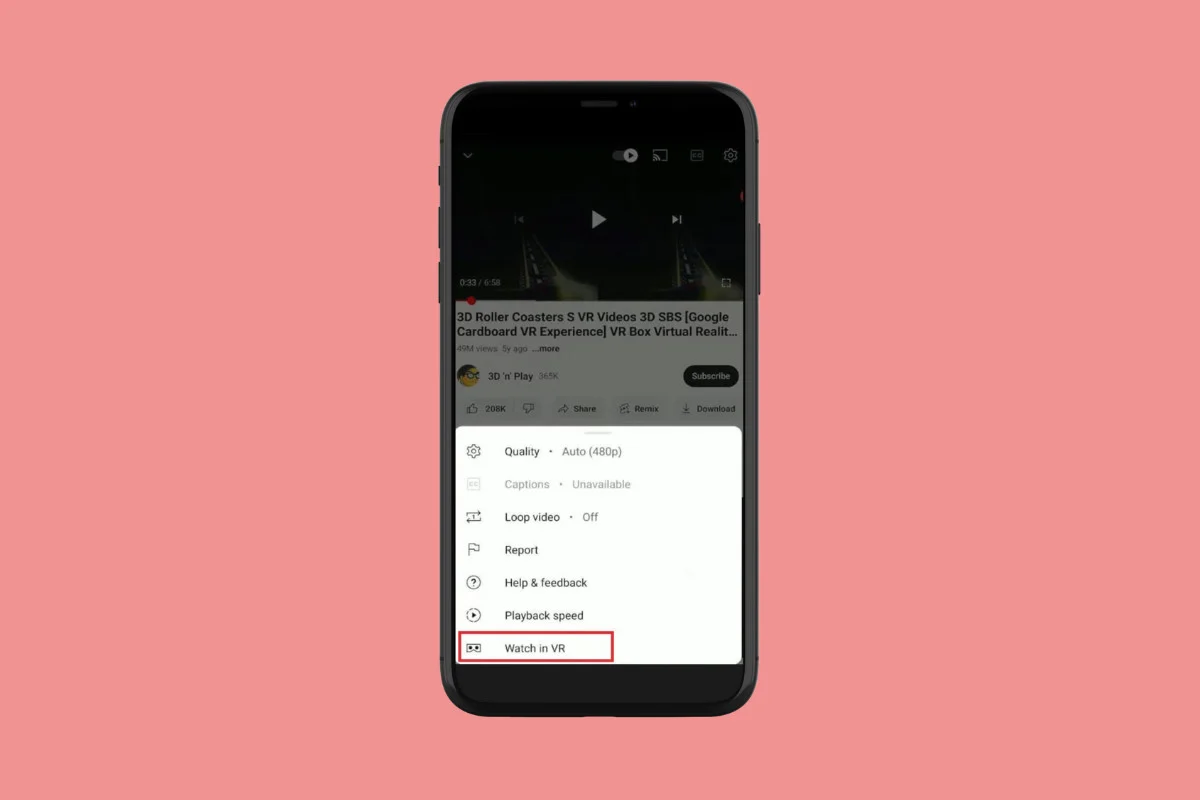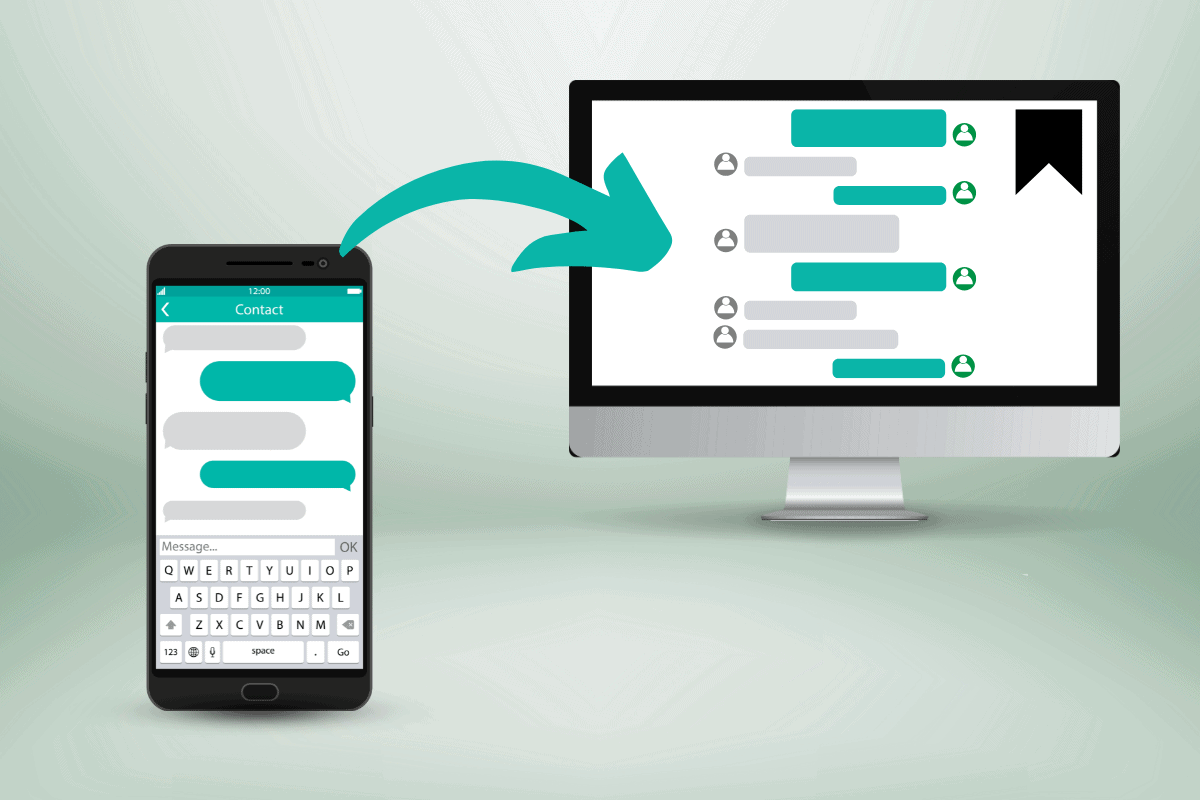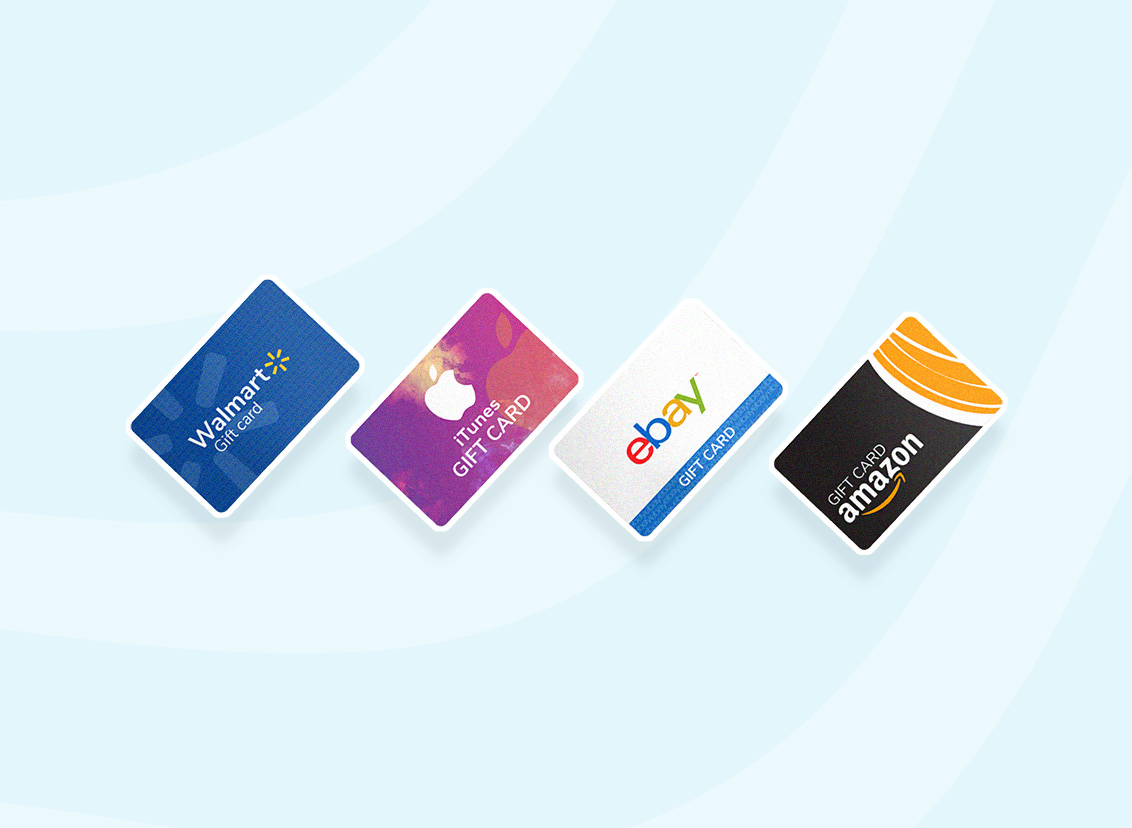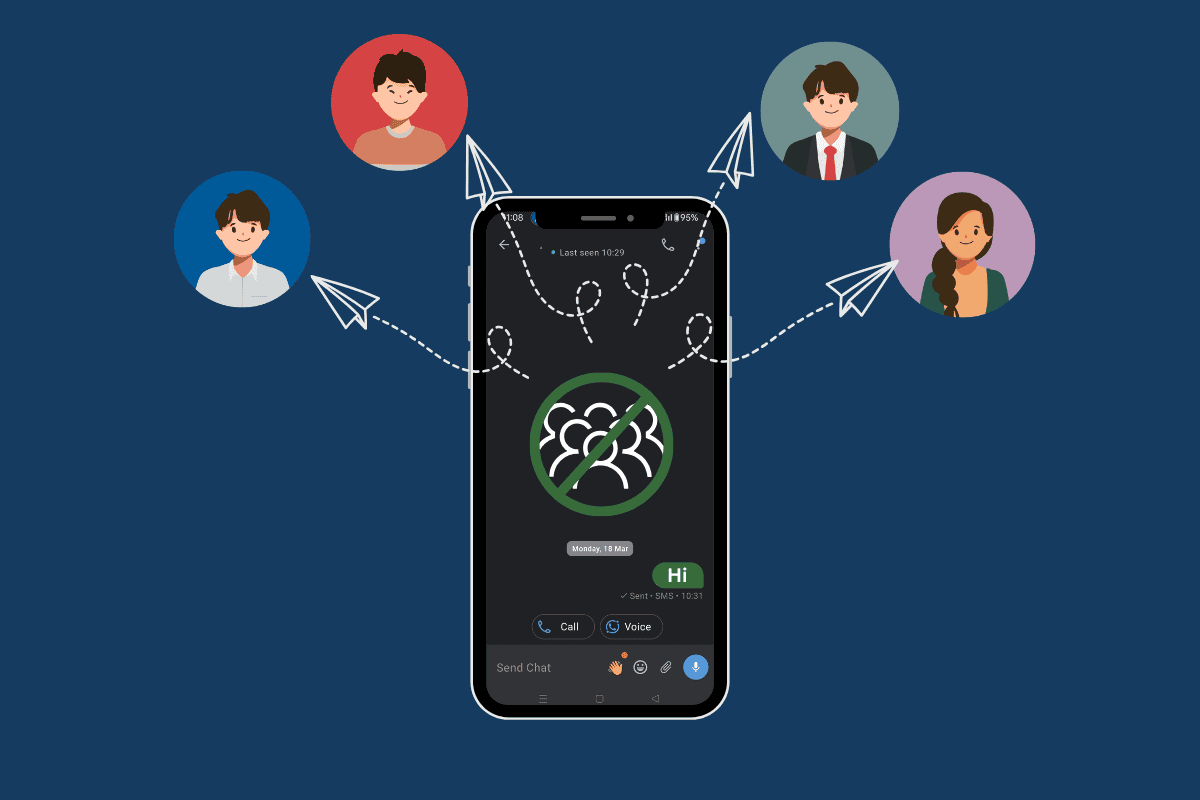
It can be helpful to send the same text message to multiple contacts at once. But the built-in group messaging tool on most phones makes everyone’s contact information public and sends a bunch of replies at once.
That’s why in this guide: we’ll explain how to text two or multiple contacts at the same time on Android as well as iPhone without using the group message feature.
How to Text to Multiple Contacts Without Group Message on Android
Method 1: Using the Default Messaging App
1. Open the Messages app on your Android phone.
2. Tap the message icon at the bottom right corner to start a new conversation.
3. Type the contact name in the recipient field.
4. Then, tap the three dots icon at the top and select Add People.
5. Enter the other recipients’ names and then tap Next.
6. Tap on Done or enter a group name.
Note: Do note that this group will send messages individually to the recipients and even you’ll receive their replies individually.
7. Type the message and tap on the Send button.
Method 2: Using a Third-Party App
1. Install Multi SMS & Group SMS from the Google Play Store.
2. Sign in with a Google or Facebook account.
How to Text to Multiple Contacts Without Group Message on iPhone
Method 1: Disabling iMessage and Group Messaging
Follow the steps mentioned below to disable iMessage and group messaging:
1. Open the Settings app then tap on Messages.
2. Turn the toggle off for iMessage.
3. Scroll down and turn the toggle off for Group Messaging.
4. Open the Messages app, then tap Compose at the bottom right corner.
5. Start typing one of the recipient’s names in the To: field.
6. Press the + button to add more names.
7. Type the message and tap on the Send button.
Method 2: Using a Third-Party App
You can use third-party apps such as Hit Em Up to text to multiple contacts without creating a group:
1. Install Hit Em Up from the App Store.
2. Open the app and grant any required permissions.
3. Tap New at the bottom, select recipients from your contacts, or enter them manually, then tap Next.
4. Enter a group name.
5. Tap on My Phone Number and then tap on Create.
6. Now, type the message and tap on Send Separately.
7. Finally, tap on the send button.
How to Text to Multiple Contacts without Group Message Online
Follow the steps mentioned below to send text to multiple contacts online:
1. Visit the EZTexting website and Sign up.
2. Tap on the Tools option on the left panel and then tap on Send from Phone.
3. Tap on the Edit icon on the right side of the keyword name to select a keyword.
4. Tick the box for Activate Send-From-Group and then select the group you want to send.
5. Enter the Mobile Phone Number from which you’ll send the message, and then tap on Save.
7. Tap on your profile at the top right number.
8. Copy the short code number, go to messages on your device, and type the short code number in the To: field.
9. Now, type the keyword in the text box and then start typing your message.
10. Finally, tap on the Send button.
So, this is how you can text two or multiple contacts from your Android or iPhone using the group message feature. If you have any queries or suggestions do let us know in our email.