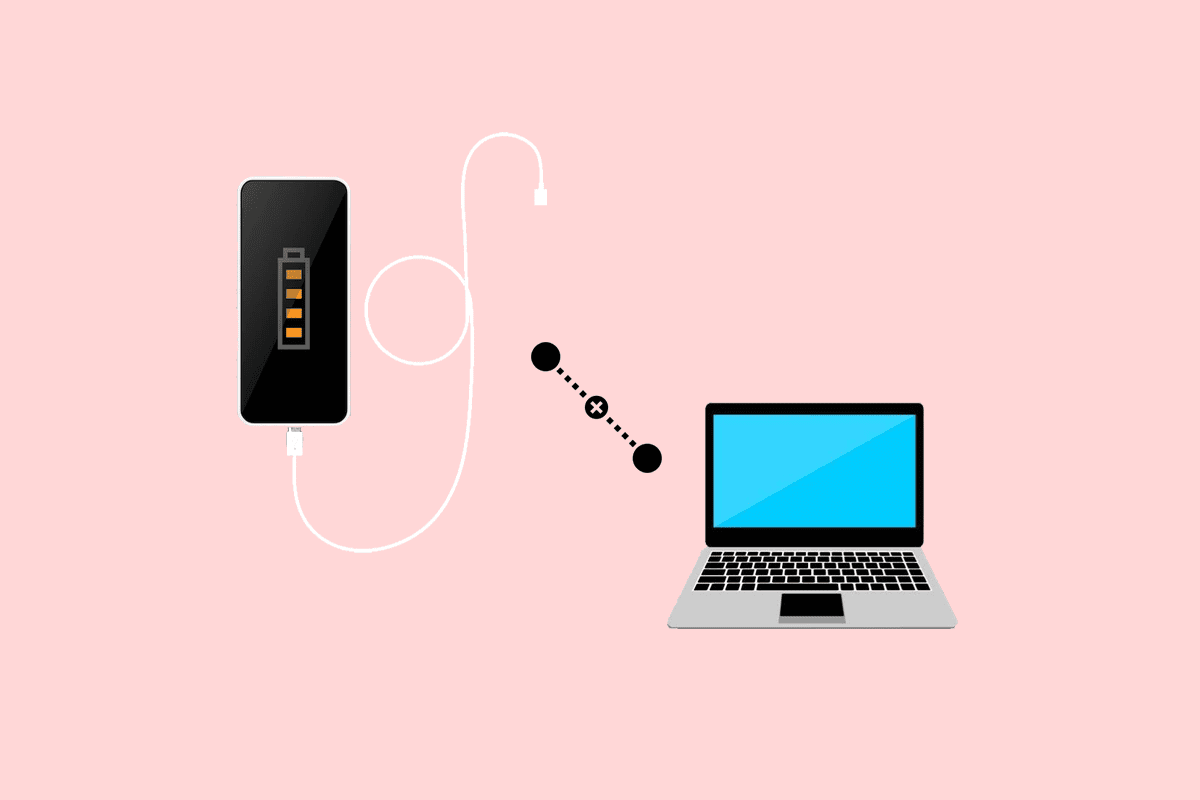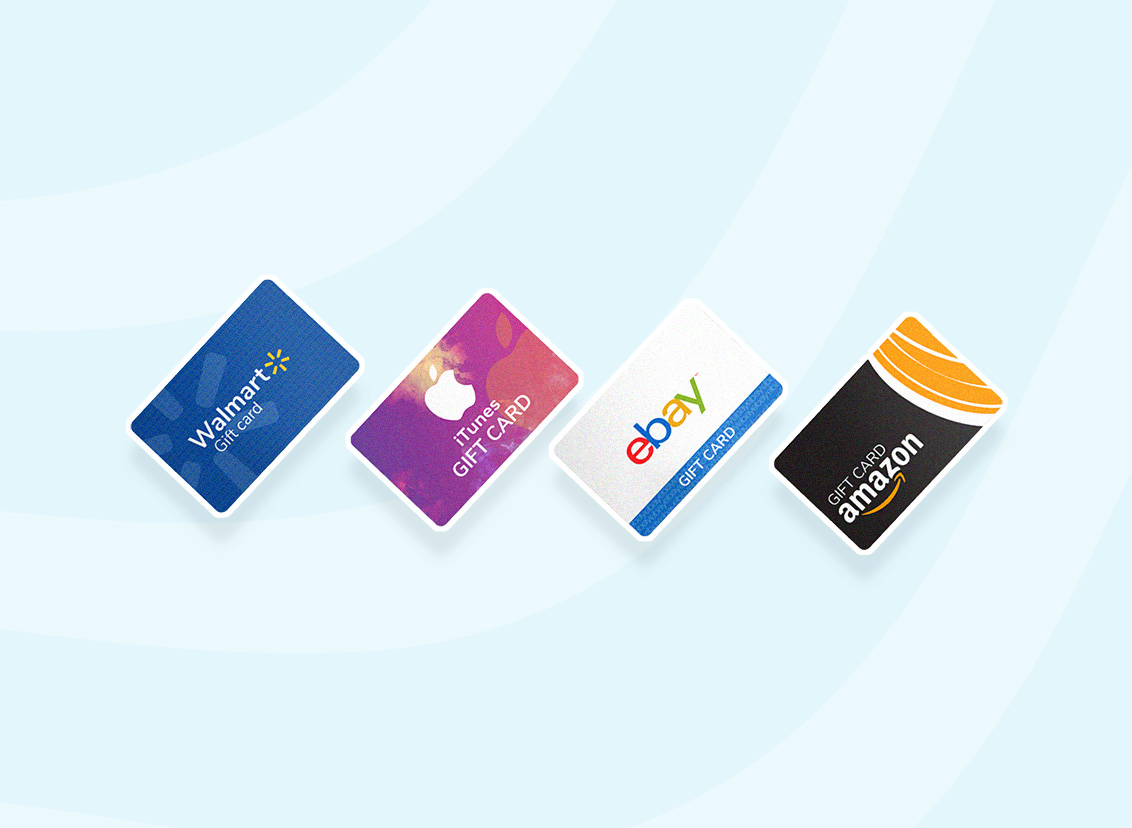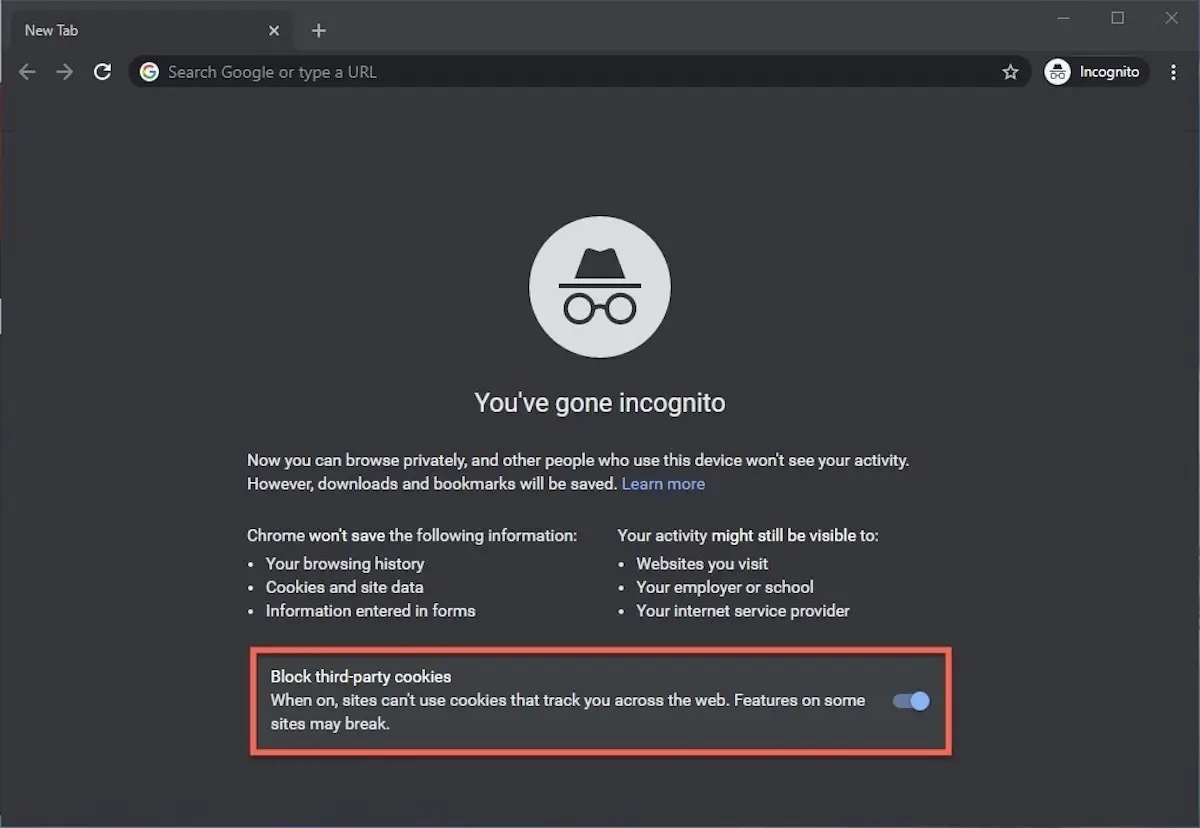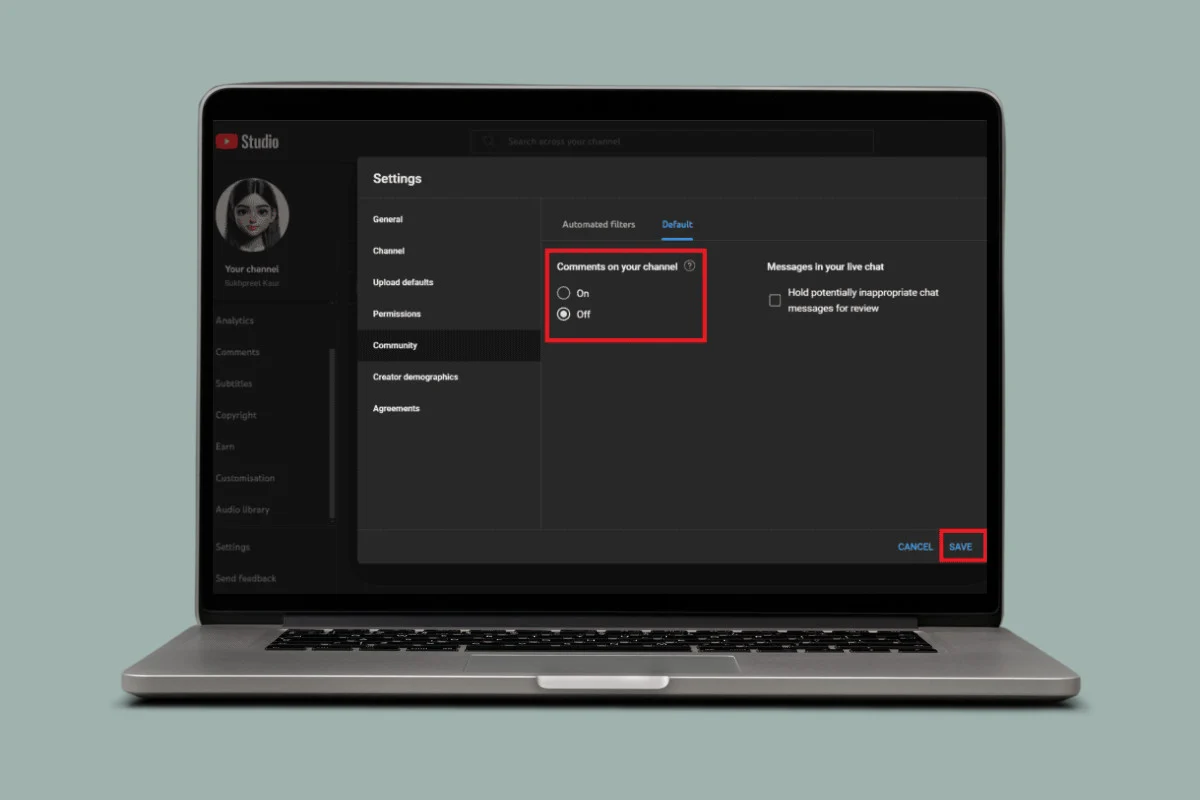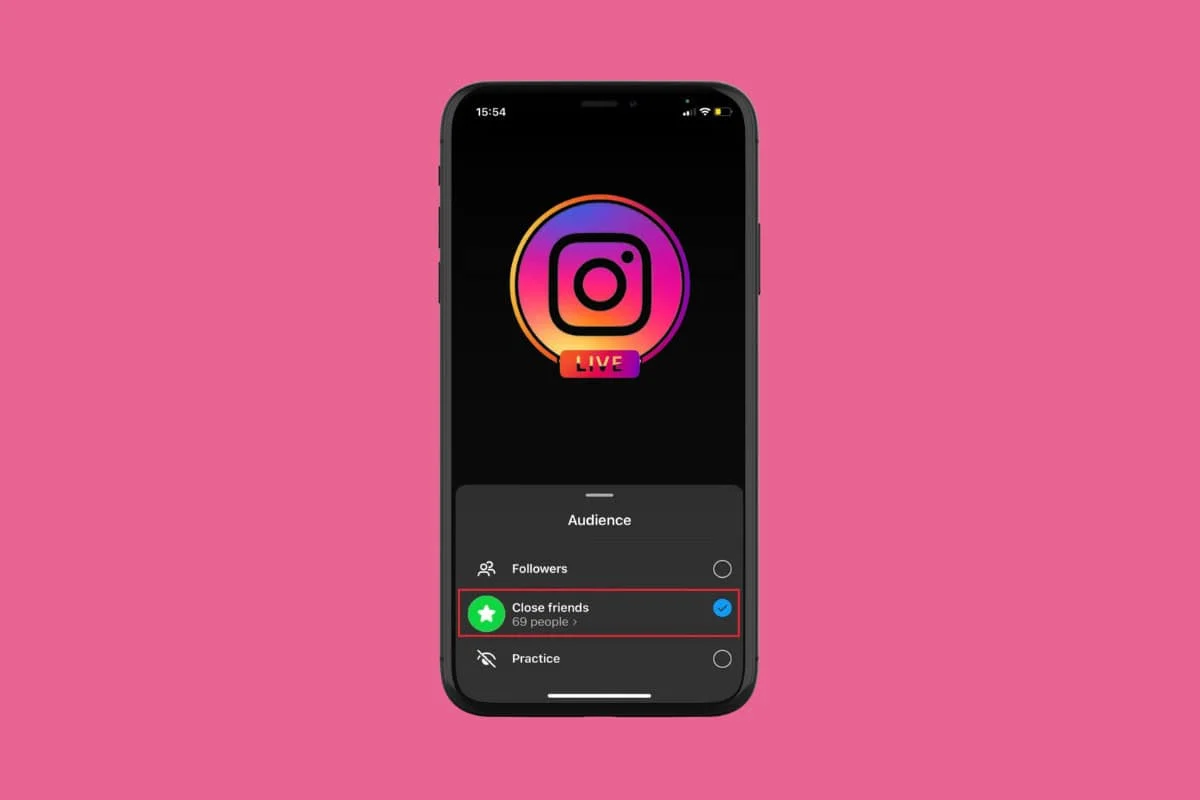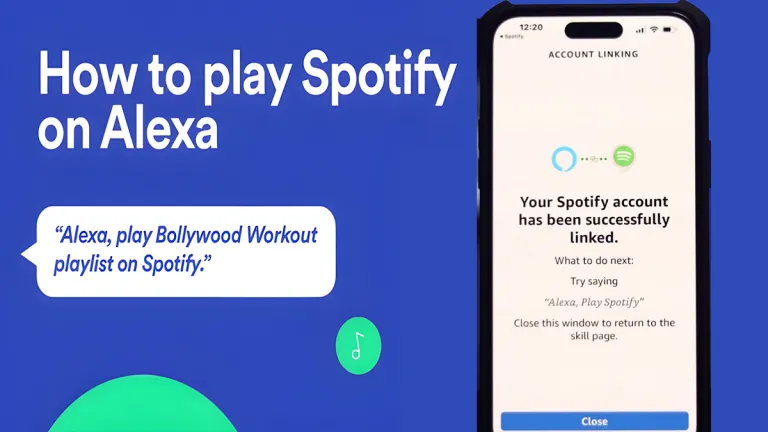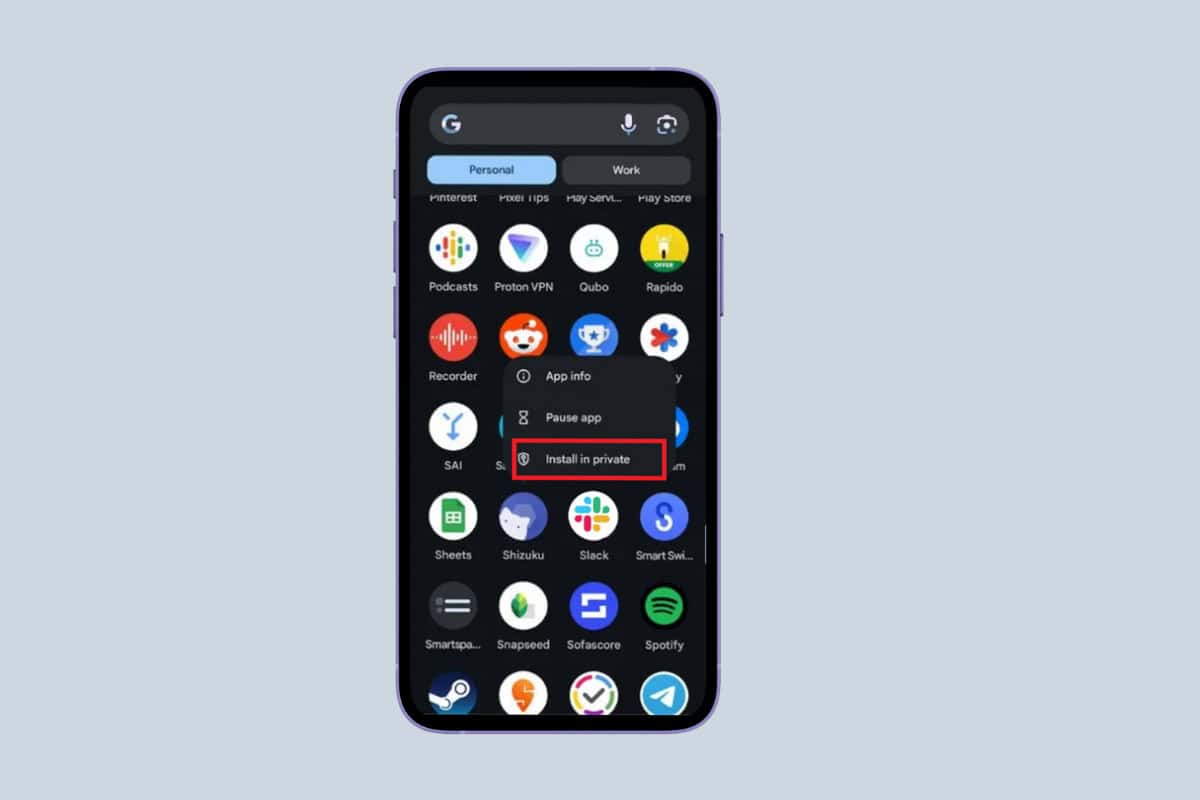
Google consistently strives to introduce exceptional features in its Android operating system. On May 15, Google announced 10 innovative features, including theft prevention, privacy, and security enhancements.
Of course, the Private Space feature stands out as particularly remarkable. This article will provide details on how to use the Private Space feature on Android 15.
How to Use the Private Space Feature on Android 15
Private Space provides the best security features for your apps by separating the data and alerts of these apps from your phone’s main surroundings. You can put confidential applications like bank apps inside your Private Space so that any data related to these apps will only be seen by you.
It is a secure area on your phone supported by additional security authentication tools to prevent unauthorized access to your vital apps. It operates as a digital locker to keep apps out of sight and beyond any sort of access.
You can also customize the appearance of the Private Space by creating a secret lock and even hiding it completely. Here’s how to set up the Private Space feature.
- Navigate to Settings and tap Security and Privacy.
- Select Private Space.
You may be asked to enter your screen lock or fingerprint lock. - Now, tap Set up. It will ask to create a Google account. You can Skip it for later.
- Then, tap Choose New Lock.
You can move forward with an existing one too. After setting a new lock, the Private Space is ready. - Tap Done when a message All Set shows up.
- Now, navigate to your home screen and open the app menu.
- Scroll to the bottom to reach the Private section.
- Enter your lock credentials and enter the Private Space.
- Press and hold an app from the app menu to add it to the private space and tap Install in Private.
You redirect to the Play Store, where you can install apps for the private section.
Safe Background Activity Launches in Android 15
Android 15 enhances security regarding harmful apps, and it also governs users’ devices by making changes that include the prevention of malicious background apps from laying over other previously running apps, elevating their permissions, and misusing user interaction.
The malicious apps within a single activity can launch another app’s activity and then overlay themselves by interface change that gives a feeling that it is the app itself.
For this, Android has added a flag with which apps, not matching the top UID on the stack, are not being launched. To allow your app activity to work for all platforms, you must update this attribute on your Android device.
Protection Against Fraud Apps
Google also announced that Google Play Protect would use on-device AI shortly to find out if there are apps that trick users into installing them. Through live threat detection, it will be analyzed whether an app uses sensitive permissions and how it interacts with other apps.
In case of something that looks suspicious on Google Play Protect, the app would be sent to Google for additional review. If it indeed conducts harmful activities, Google will disable the app. This all would be done without gathering any personal information.
With the Private Space feature, Android 15 has taken privacy and security to the next level. This aspect is especially worthwhile for those who care about digital privacy since no one wants their private data stolen. We hope this guide helps you use the Private Space feature in Android 15.