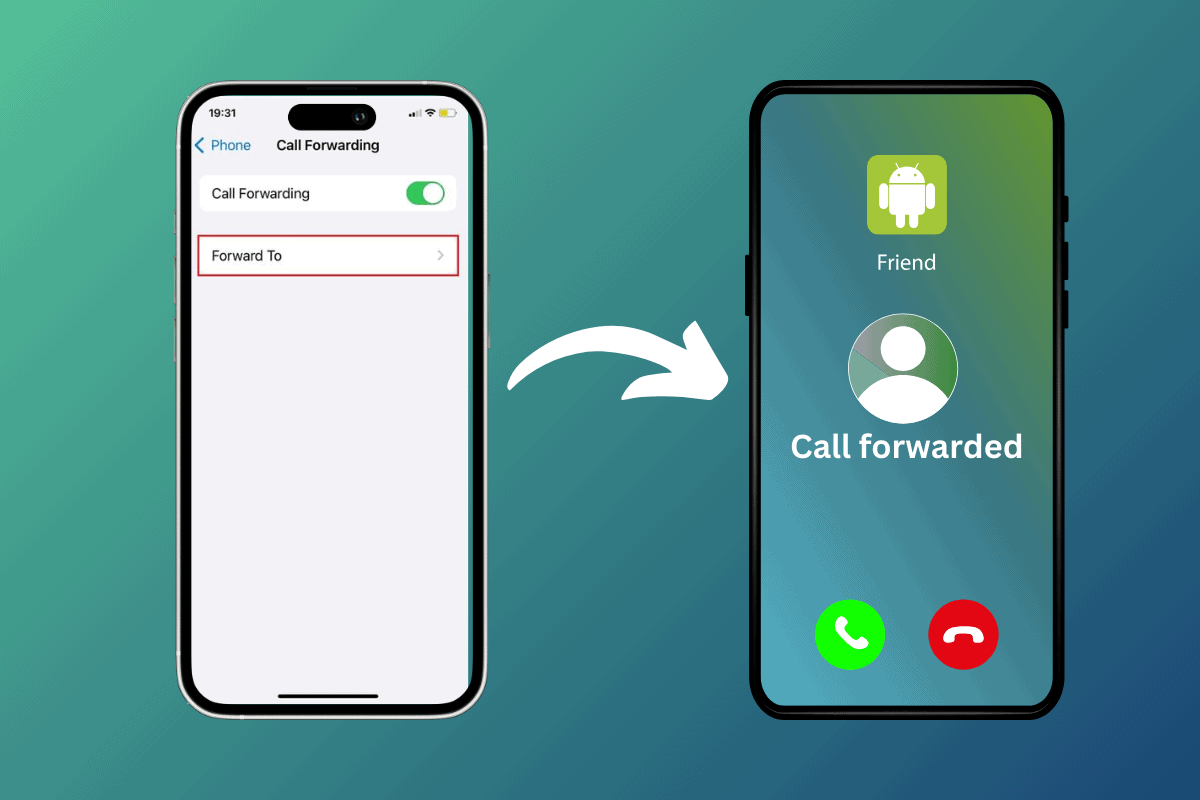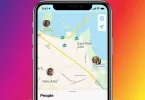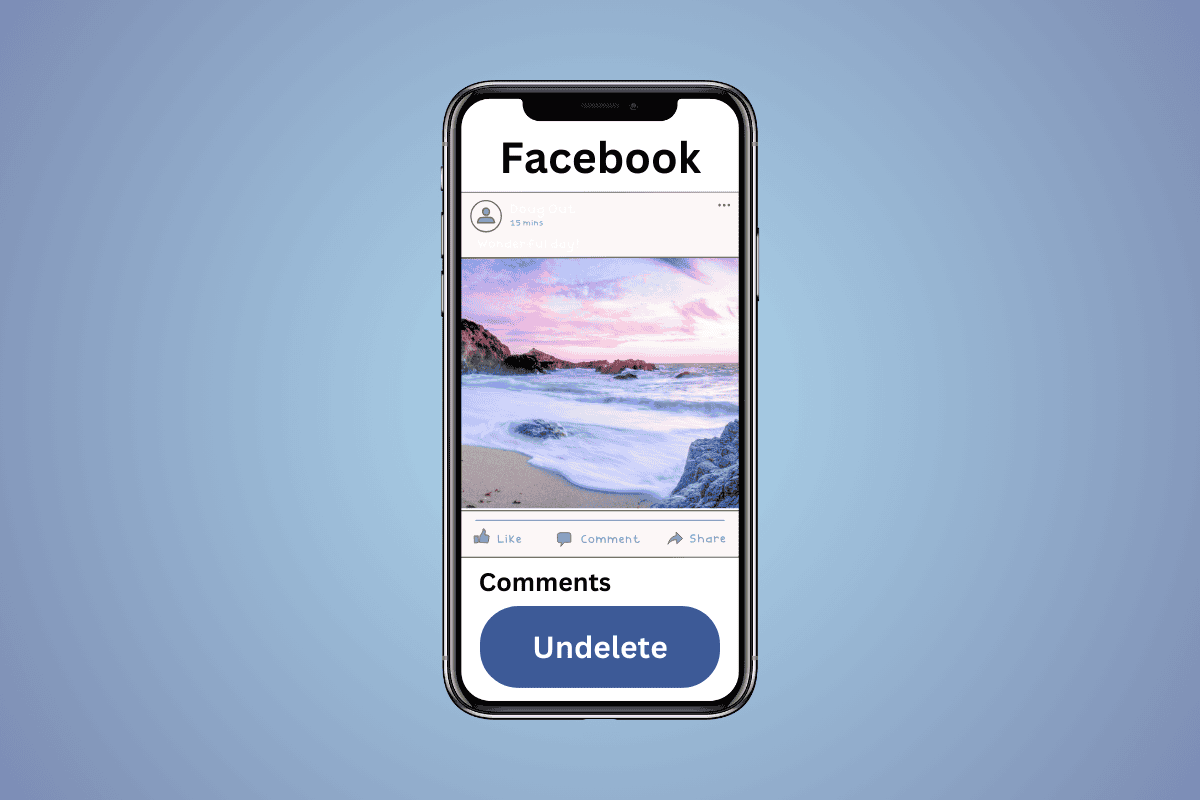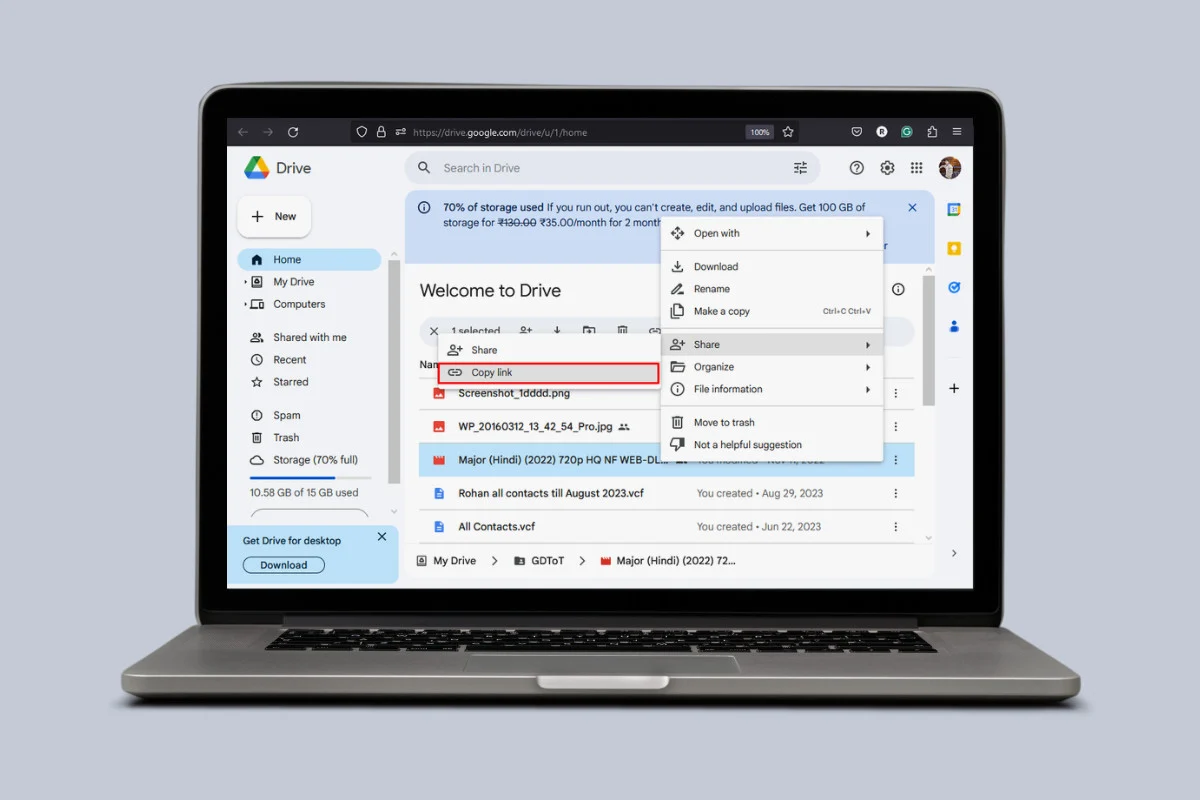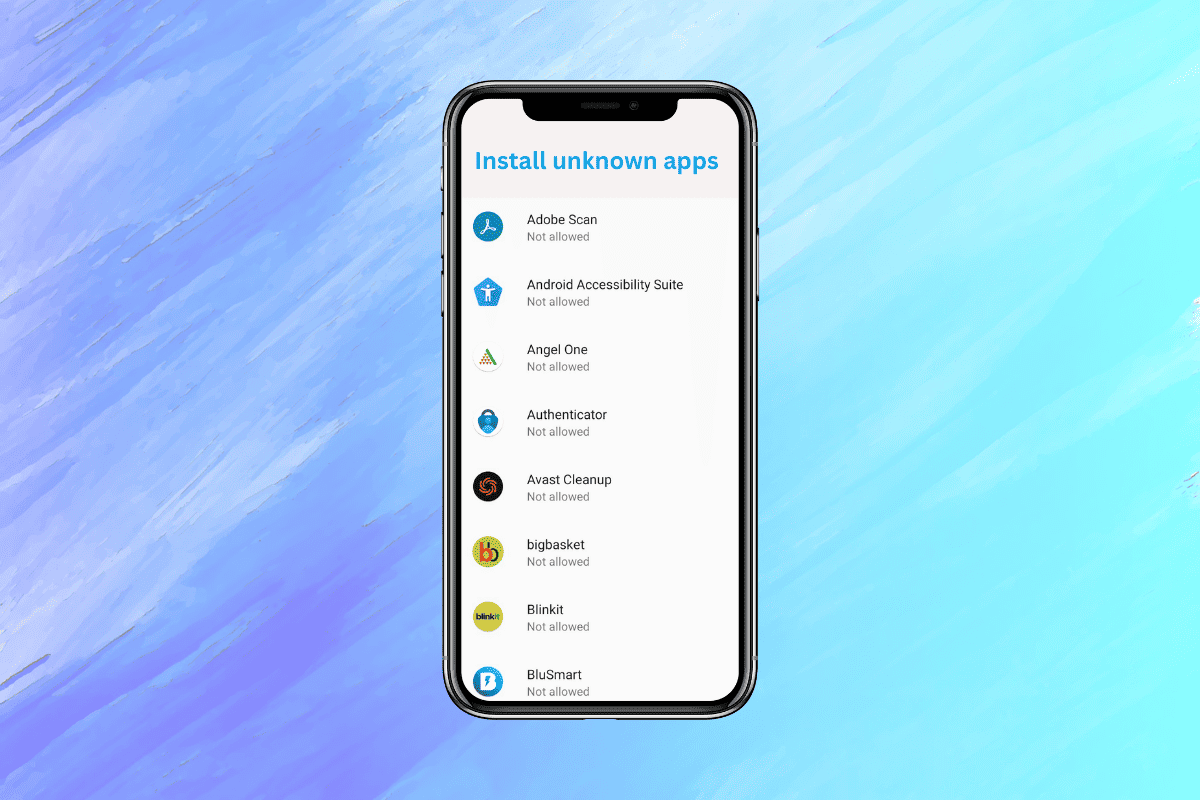
Android’s security system stops users from getting dangerous apps by default by not letting installs from unknown sources happen. But there are good reasons you might not want to get apps from the Google Play Store.
You may want sideload programs onto your device, download apps that aren’t available there or run beta or pre-release versions of apps. Therefore, in this guide we will explain in depth how you can allow app installation from unknown sources on Android.
What Are ‘Unknown Sources’ Exactly?
The phrase “Unknown Sources” refers to any source other than the Google Play Store for downloading and installing Android applications. This includes third-party app stores, websites where you can download APK files and even apps that are sent straight from one device to another.
Google thinks that the Play Store is the only safe place to get apps because it has strict safety rules and checks each one carefully before putting it on the store.
Apps that come from sources you don’t know may not have been reviewed as thoroughly which could leave your device open to malware, privacy problems, or other security risks..
How to Allow App Installation from Unknown Sources on Android
Different versions of Android have slightly different steps for letting apps run from unknown sources. To do this on the newest versions of Android follow these steps::
Android 10 and 11
- Open the Settings app on your Android device.
- Scroll down and tap on Security. Next tap on Unknown source installations.
- Select the app you want to allow to install unknown apps and toggle the switch to enable it.
Android 12
- Open Settings app on your Android device.
- Scroll down and tap on Apps & notifications.
- Tap on Advanced. Next tap on Special app access.
- Tap on Install unknown apps.
- You’ll see a list of apps on your device. Tap on the app you want to allow to install unknown apps (e.g., your web browser or file manager).
- Toggle switch to Allow from this source.
You’ll need to repeat this process for each app you want to use to install apps from unknown sources.
Android 8.0 Oreo and 9.0 Pie
- Open the Settings app.
- Tap on Apps & notifications. Now tap on Advanced then tap on Special app access.
- Tap on Install unknown apps.
- Follow the same steps as above to allow specific apps to install unknown apps.
Android 7.0 Nougat and Older
- Open the Settings app.
- Scroll down and tap on Security or Lock screen and security.
- Scroll down and toggle switch next to Unknown sources to enable it.
On older Android versions, enabling unknown sources grants blanket permission for any app to install apps from unknown sources which is less secure than the per-app permission model introduced in later versions.
What are the Risks of Installing Apps from Unknown Sources?
It might be helpful to let unknown sources in but there are a few things you should be aware of
1. Downloading apps from sites you don’t know can make your computer less safe, steal your info and cause other issues.
2. Bad programs can get to private data like contacts, messages and banking information.
3. Apps that you don’t know much about might not work well with your version of Android which could cause them to crash or run slowly.
4. Unknown programs could be stolen copies of paid apps or contain protected data without a license.
5. Apps that come from places you don’t know may not get regular updates or help.
Though learning how to allow app installation from unknown sources on Android might be handy but it also raises security concerns. So be careful when allowing sources you aren’t familiar with and always stick to the Google Play Store for the highest level of protection and app quality assurance.