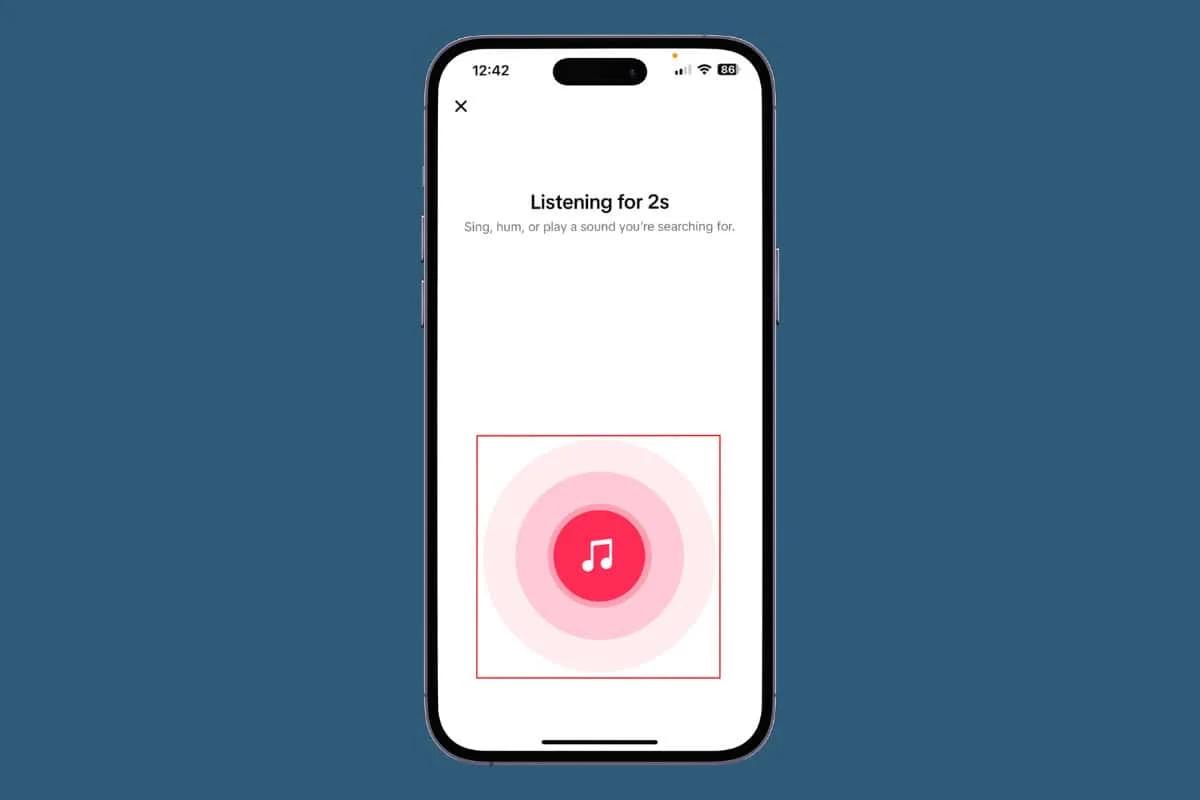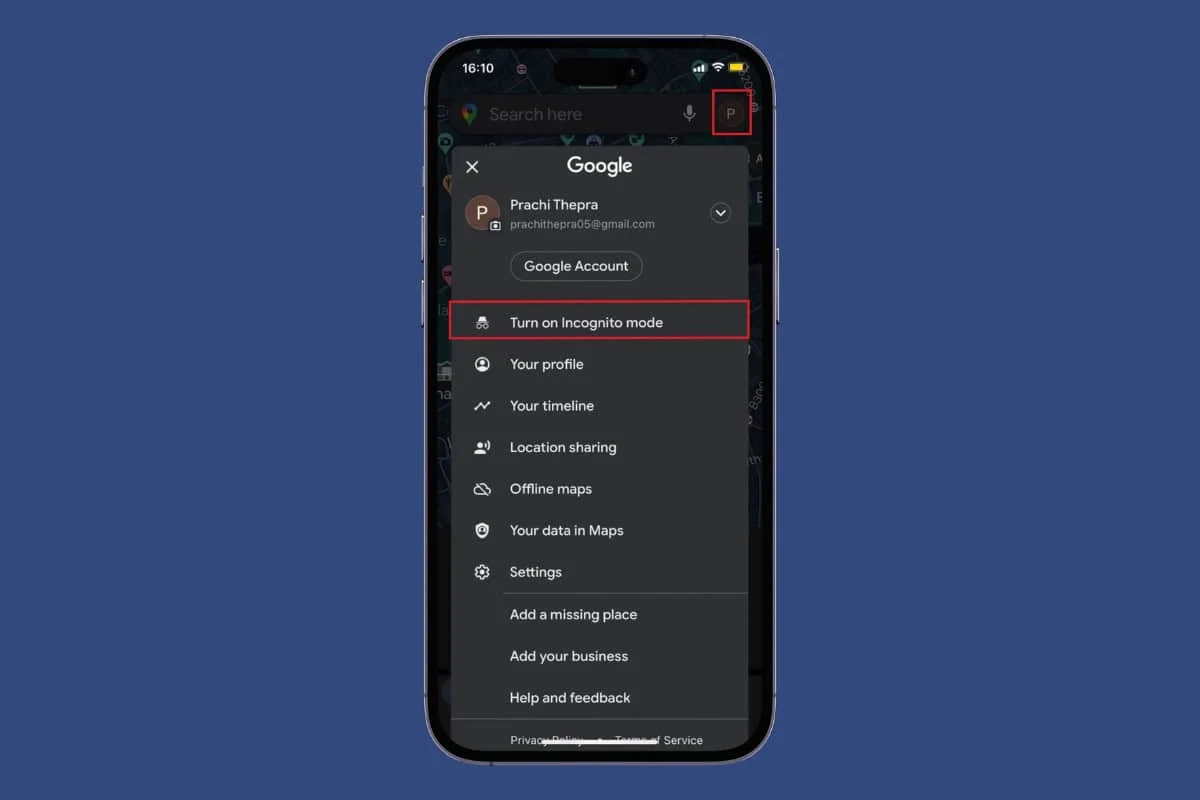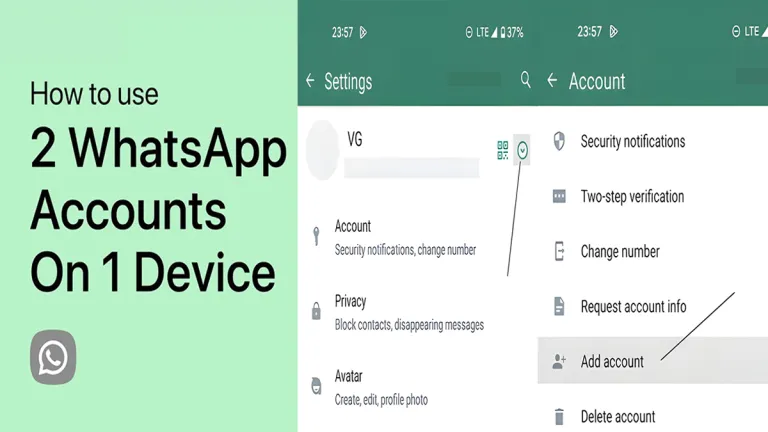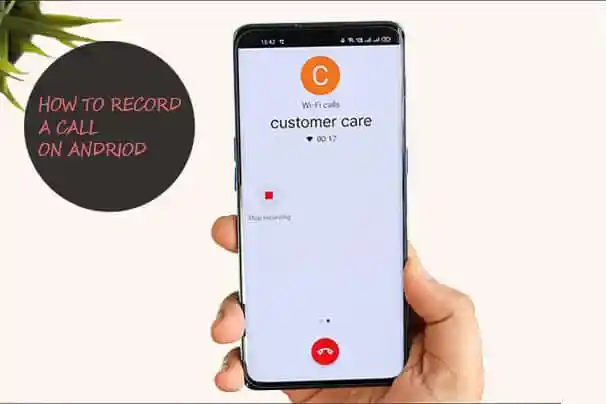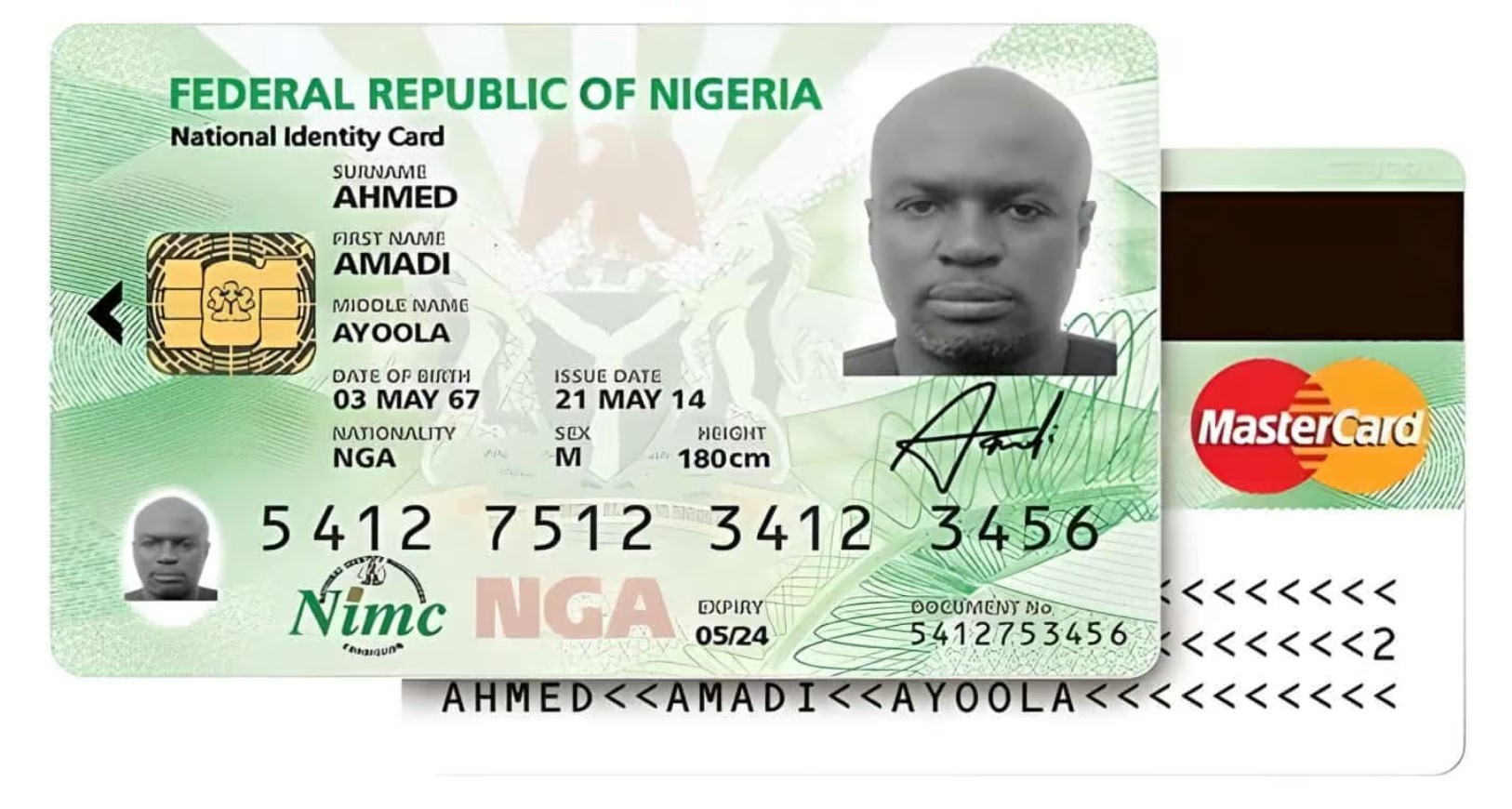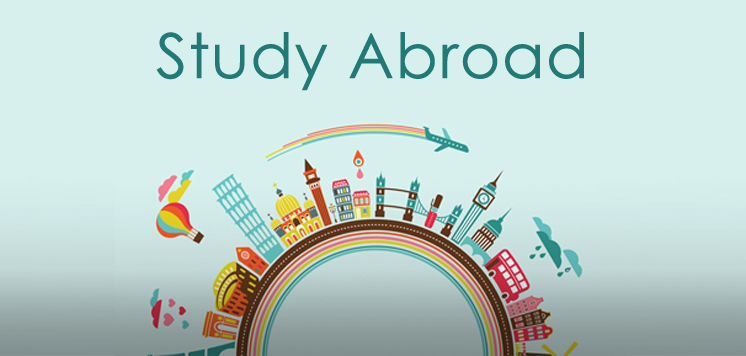Welcome to our comprehensive guide on changing your name color on Telegram. In a world where personalization is key, tweaking the aesthetics of your messaging experience can make a significant difference. In this article, we’ll walk you through the steps to effortlessly change the color of your name on Telegram, adding a touch of uniqueness to your profile.
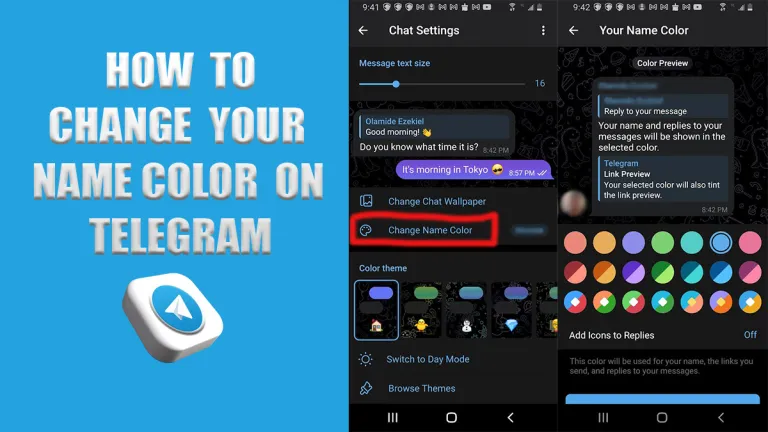
Telegram is a popular social platform that’s used for messaging, voice and video calls, creating channels, and many more. The platform has continuously been releasing more special features such as view-once media, reactions and music in stories, two-step verification, themes, and chat settings to improve the user experience while sharing stories and customizing accounts.
How to Change Your Name Color in Telegram
One of the ways you can add a personal touch to your Telegram profile is to change your name color. Discover the step-by-step process of how to change your name color on Telegram effortlessly.
How to Change Your Telegram Name Color on Android
- Launch the Telegram app and tap on the ≡ icon at the top left of your screen.
- Select Settings from the context menu.
- Select Chat Settings in the next window.
- Then tap on the Change Name Color
- Select the color of your choice from the myriads of colors displayed.
- Tap on Apply Color and Icon to confirm the changes.
How to Change Your Telegram Name Color on iPhone
- Login to your Telegram account.
- Navigate to Settings at the right button.
- Select Appearance.
- Tap Your name Color.
- Select the color of your choice.
- Tap on Apply Color and Icon to change the color of your name.
Change Your Telegram Name Color on PC
- Open Telegram on your PC.
- Click on the hamburger icon (≡) at the top left of your screen.
- Select Settings from the options displayed.
- A page will then pop up at the center of your screen.
- Select Chat Settings.
- Click on Your name color.
- Choose your preferred color from the plethora of colors displayed.
- Click on Apply to confirm the changes.
In my subjective view, Telegram stands out as one of the social media platforms with tons of customization and personalization features. It consistently stays two steps ahead of its competitors every time it releases a new feature. As I mentioned before, it’s the best.