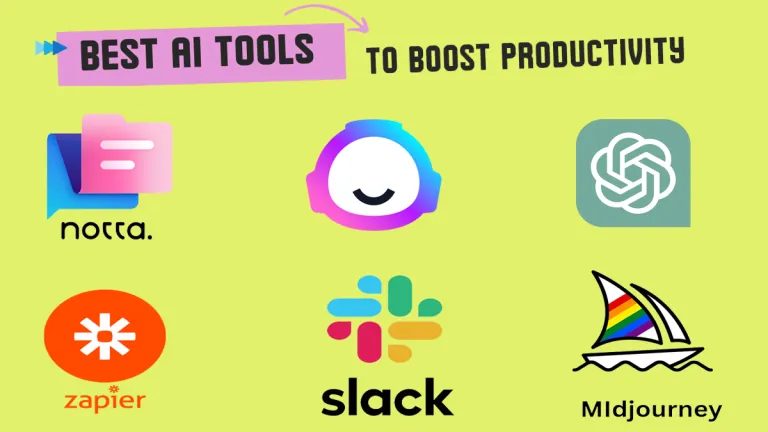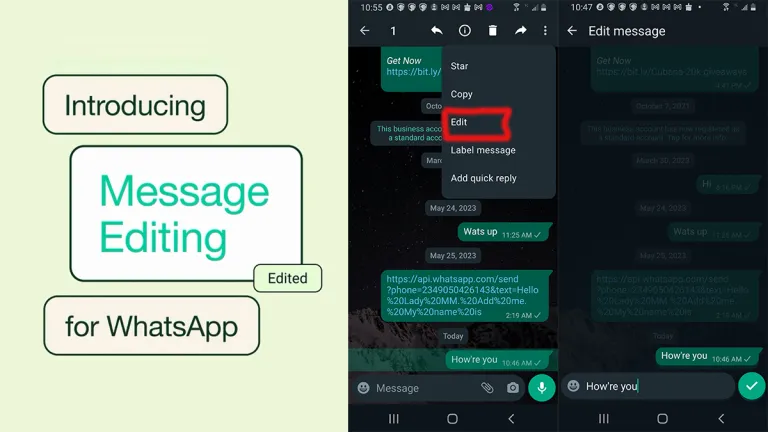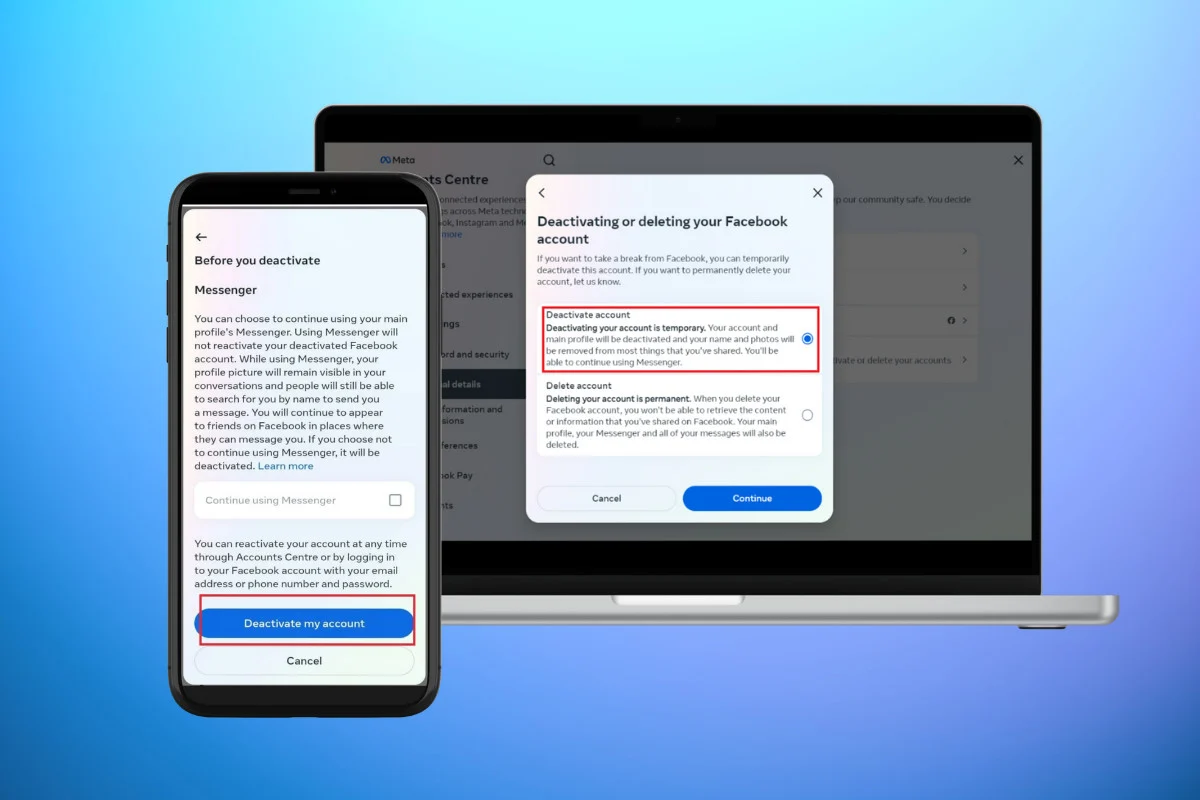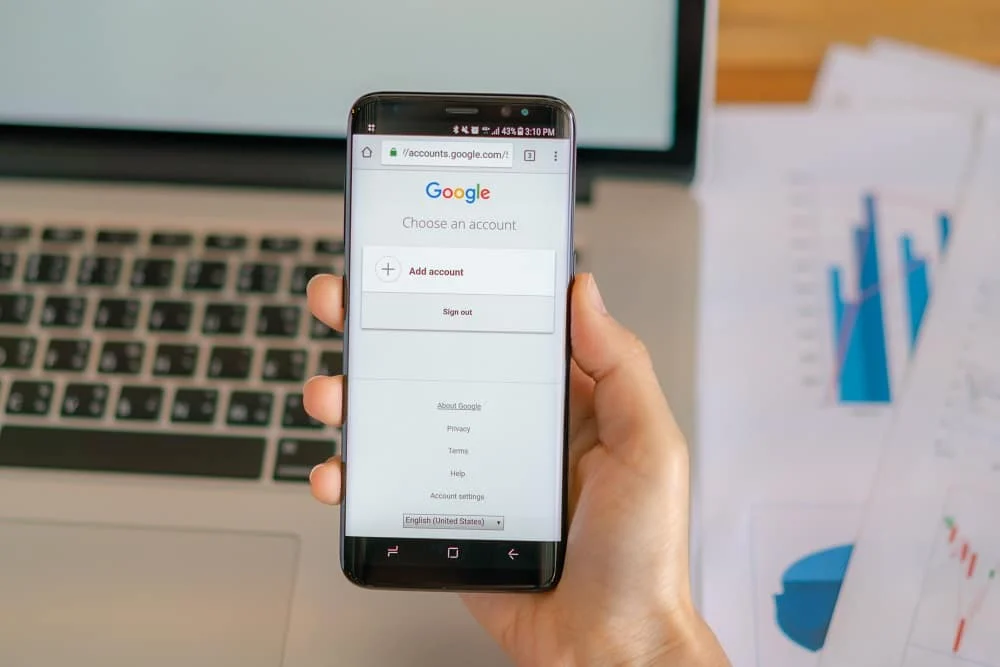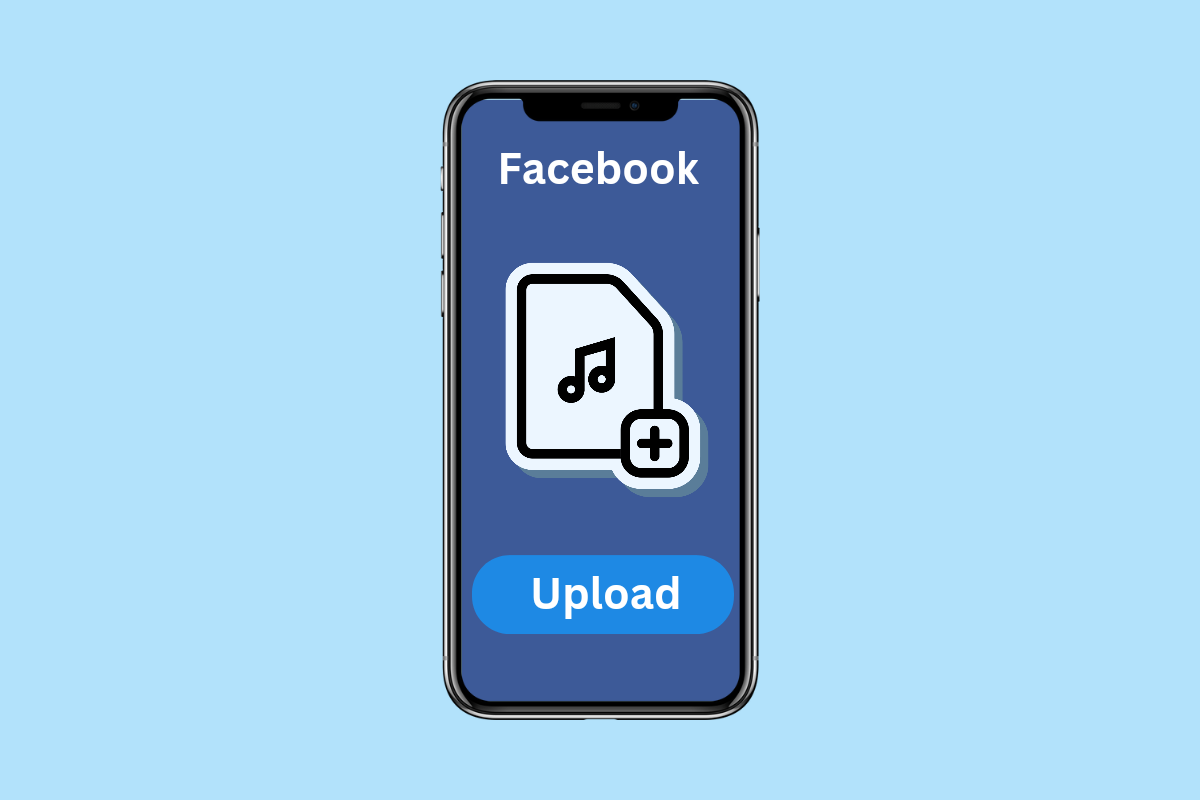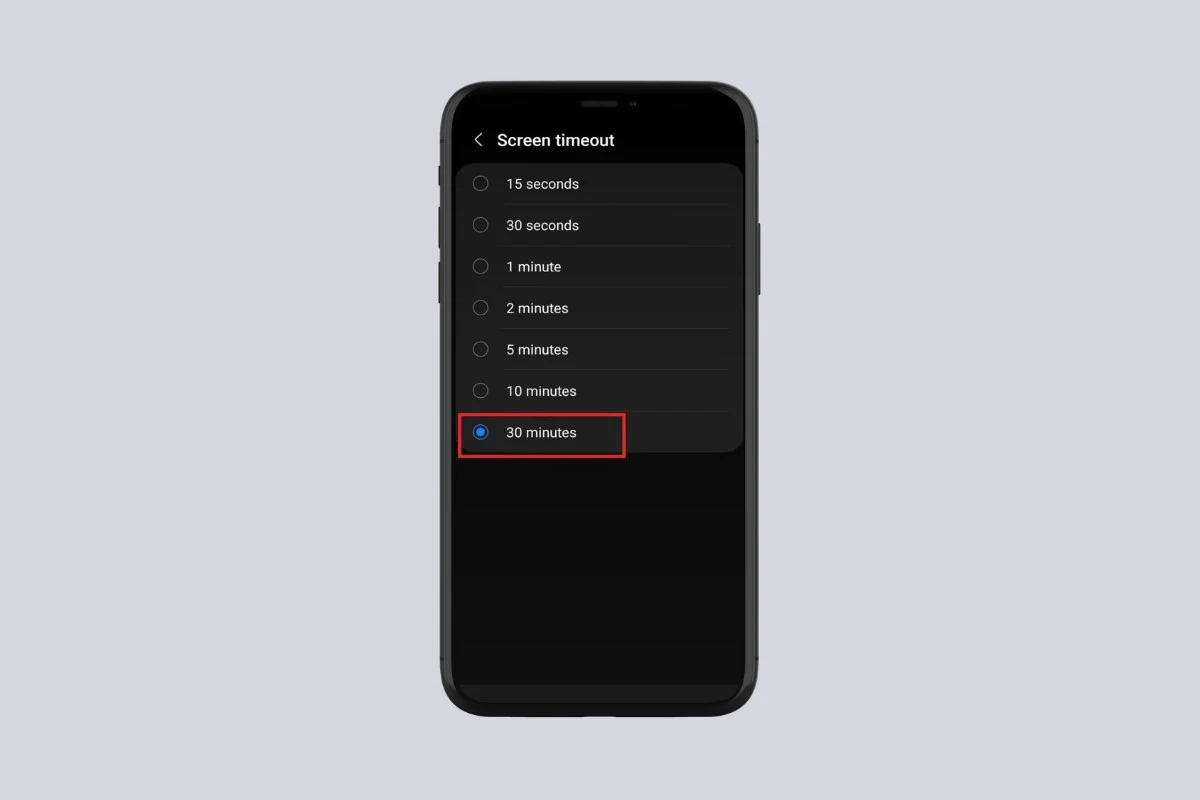
The screen timeout feature aims to save the device’s battery by turning off the screen after a few idle minutes. However, in some circumstances, you may want the screen to remain on without multiple taps.
Therefore, this feature could be irritating. Are you also looking for how to turn off screen timeout on Android? Don’t worry! This manual explains the step-by-step process to do so. Let’s delve straight into the procedure.
How to Turn Off Screen Timeout on Android
Screen timeout ensures that your phone’s screen does not stay active and lit when you are not using the gadget. For situations when you don’t need to interact with the device constantly, turning off the screen timeout might be beneficial. In Android devices, you can adjust the screen inactivity time duration by the following means with a lot of ease.
Method 1: Via Settings App
In most Android devices, the ability to adjust the screen time out is limited to 10 or 30 minutes. Still, this is usually sufficient in most cases. Here are the steps on how to enhance screen timeout.
- Access the Settings app on your Android device.
- Navigate to Display and Brightness, then tap Screen Timeout.
- Choose the maximum time limit (usually 30 Minutes) for the screen inactivity and go back.
Your device screen will remain lit for 30 minutes without any activity or touch.
Method 2: Using Third-party Apps
You can prevent your Android device screen from turning off for only thirty minutes. However, many users would like to keep the screen on for a long time while reading the contents or using certain applications. Therefore, users can use third-party apps such as Caffeine- Keep Screen On. Below are the steps to implement this method.
- Download and install the Caffeine app from the Play Store.
- Allow the permissions for the caffeine app.
- Add the Caffeine button to the Quick Settings panel of your device.
- Now, tap the Coffee mug icon to change your screen timeout to infinite by default.
You can turn off the feature anytime to reset the timeout for your device screen.
How to Turn Off Screen Timeout While Charging?
You can turn on the Stay Awake option to light your Android screen while charging. With this feature, your device’s screen will not turn off if connected to a charger. This can be useful for using a clock, watching videos, or showing information without constantly tapping on the screen. To activate this feature follow the below-mentioned steps:
- Open device Settings and tap the About Phone option.
- Now, keep tapping the Build Number option (usually seven times).
You’ll get a pop-up message saying You are now a developer. - Now, in the Settings menu, navigate to Developer Options.
- Finally, turn on the Stay Awake button.
However, disabling screen timeout can cause inconvenience, its biggest disadvantage is battery drainage. We hope this guide helps you turn off screen timeout on Android.