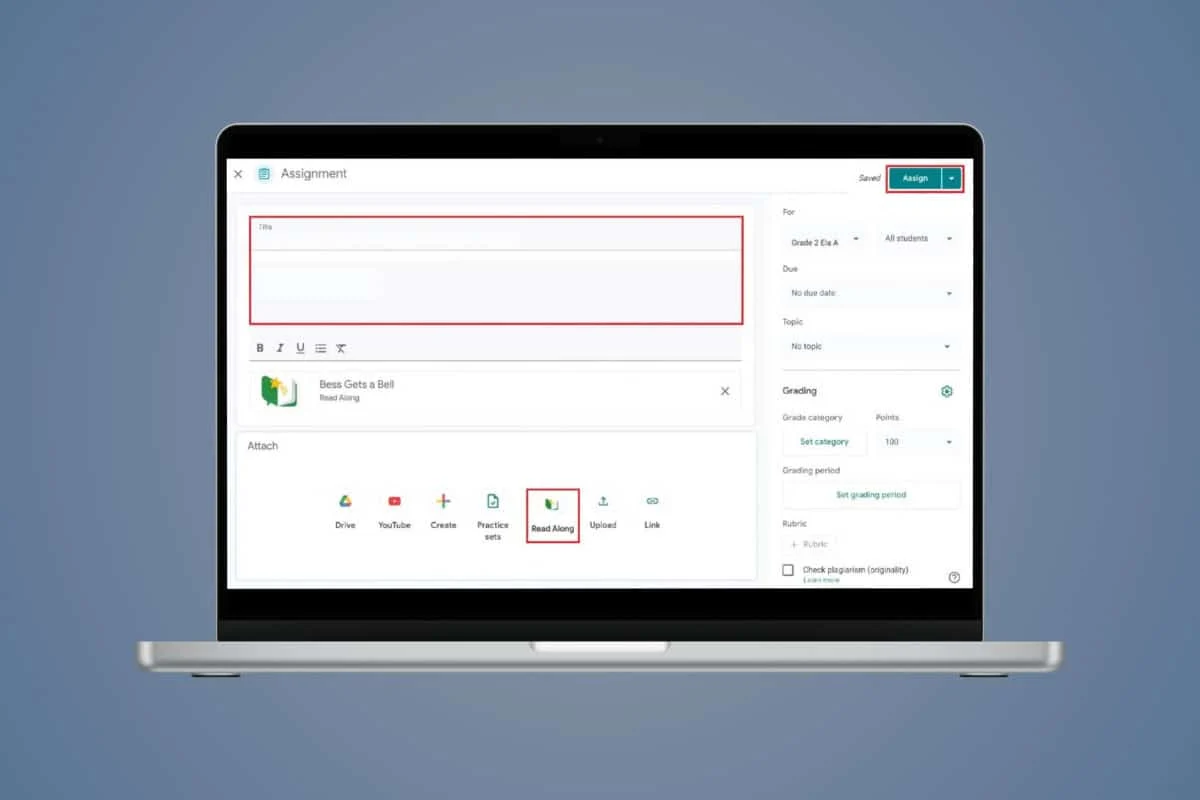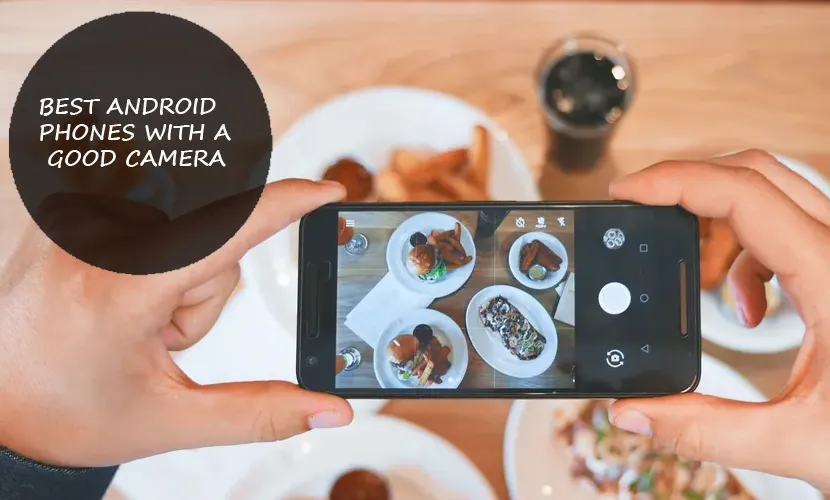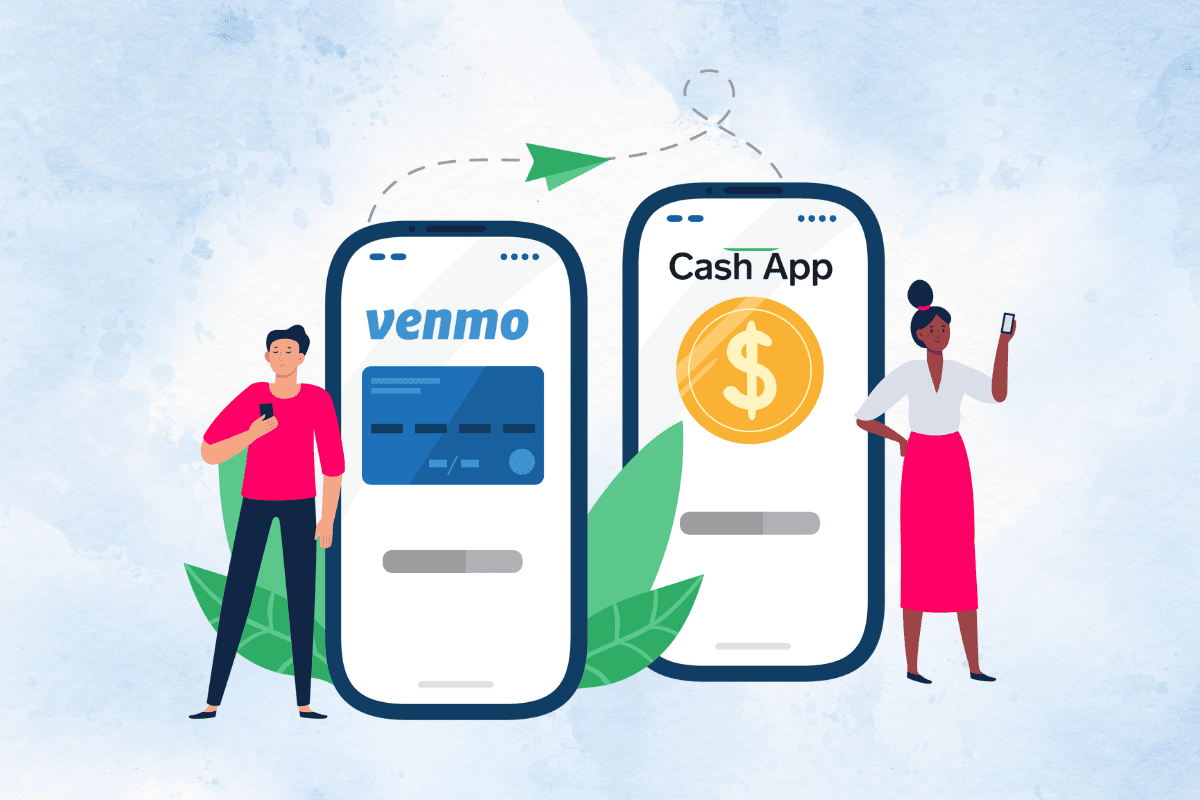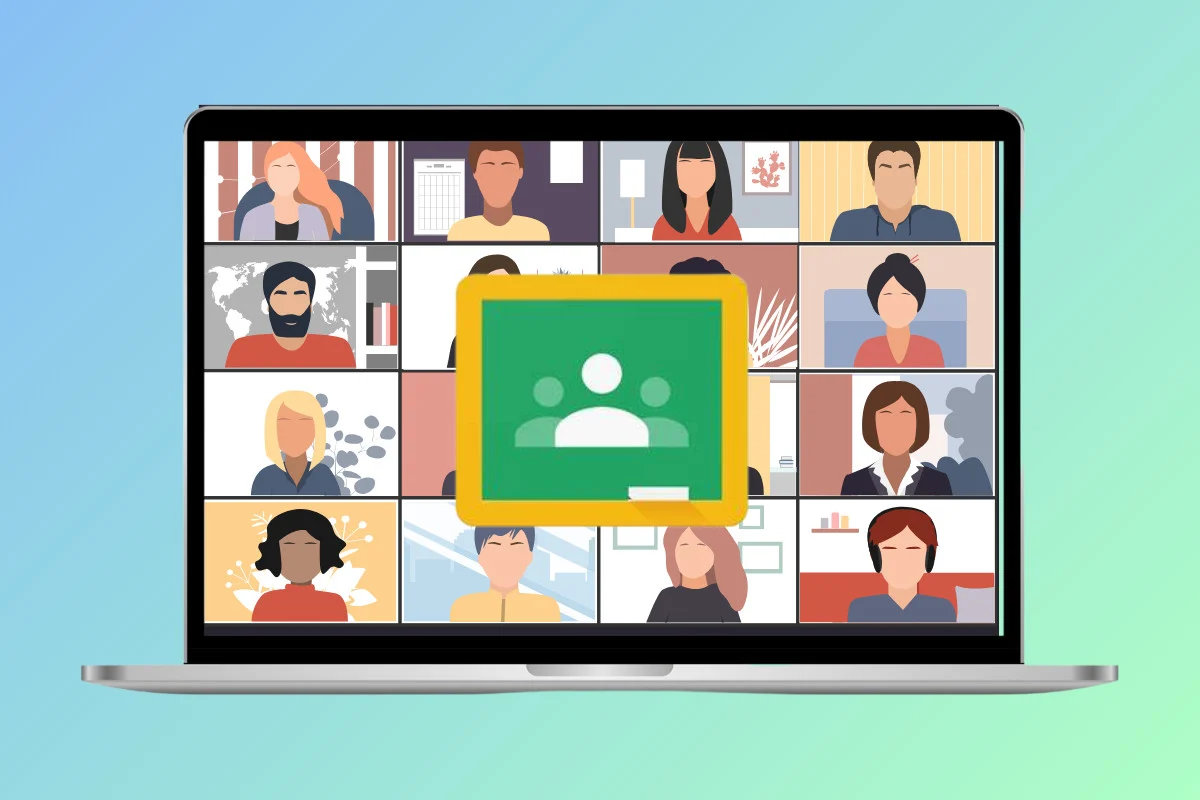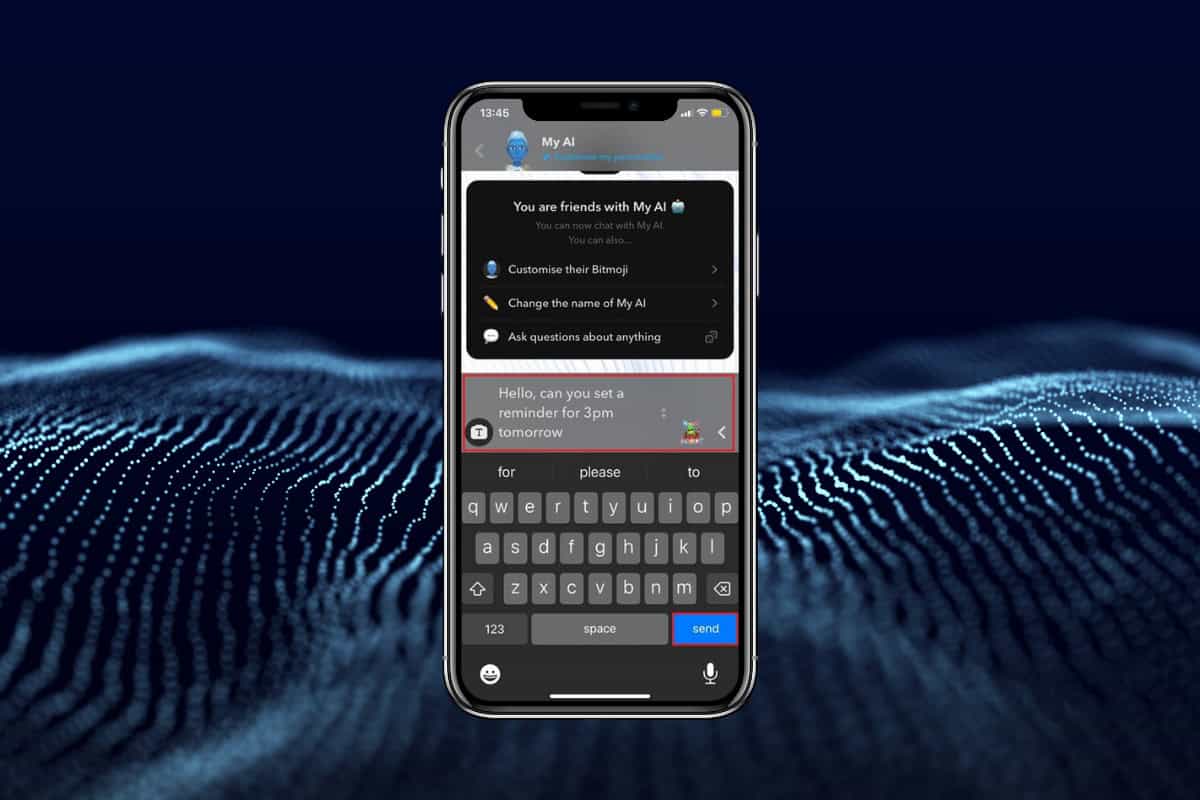Embedded SIM is a digital form of the traditional SIM cards. Unlike a typical SIM card, eSIM is built into your Android device and can not be popped out of the SIM panel.
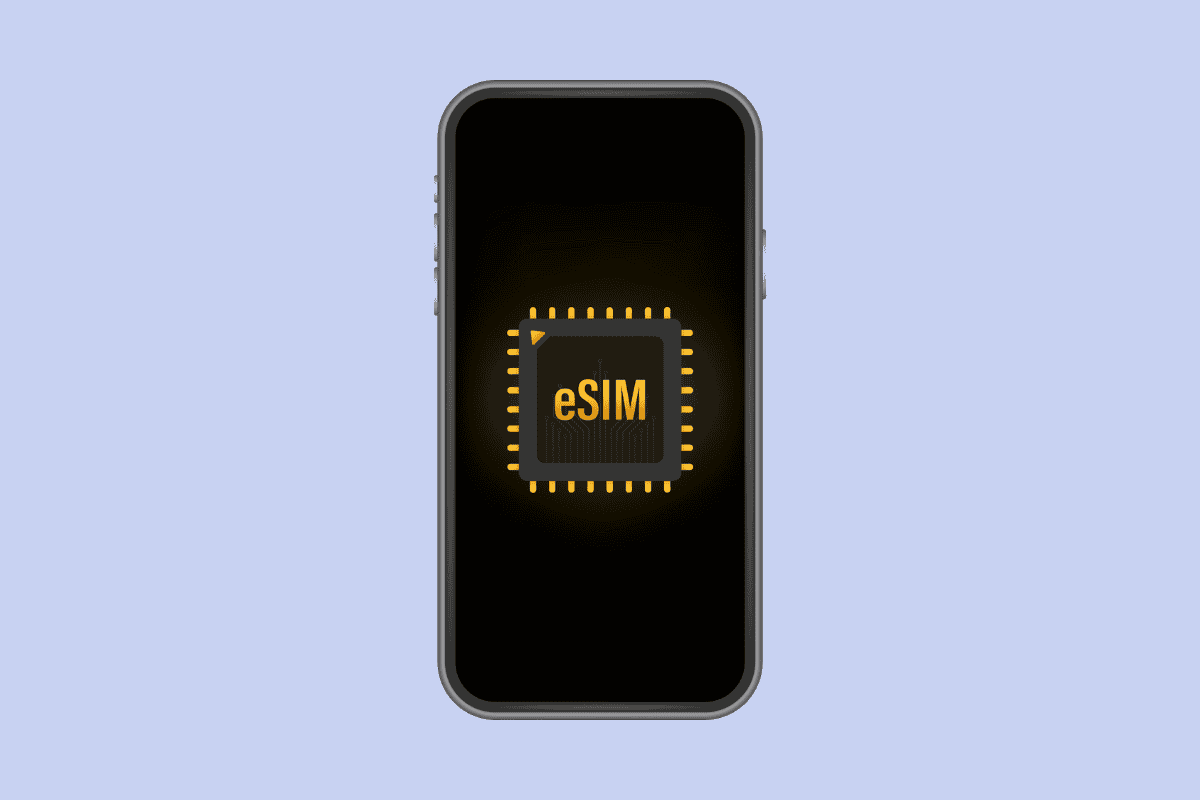
However, they perform the same functions to set up a connection to your network provider. Many new phones are featuring this technology. This manual will describe how to use eSIM on an Android.
What is an eSIM?
eSIM is a virtual SIM card programmed and physically installed into a device at the factory. The user can not replace or remove it from the SIM slot. It is based on a different technology, but you can make calls, receive messages, and surf the internet as the regular one. eSIM offers many advantages over the traditional SIM card.
How to Use eSIM on Android
After removing the regular SIM, you can activate eSIM on your Android or a newly purchased phone. You must connect to your carrier to download eSIM on your Android device. This can be done with the following two options. Let’s dive into them.
Option 1: Through Settings App
A straightforward method to set eSIM on Android is via the Settings app. For this
- Navigate to the Settings app ( Gear icon) in the app menu.
- Go to the Networks and Internet option in the settings app.
- Here, select SIMs and tap on Use eSIM Instead.
- Now scan the eSIM QR code provided by your carrier.
- Finally, tap Download to install eSIM on your Android.
- Then Connect your eSIM by filling in the Activation code.
eSIM QR code can be requested from your service provider via call. It is sent to your registered e-mail.
Option 2: Through Mobile Carrier App
You can easily add eSIM to your Android with your carrier app. First, you must download and install the service provider’s official app on Android. Now, let’s dig into the next steps
- Open the Carrier app on an Android device.
- Create your profile by using your mobile number and e-mail address.
- On the app homepage, find the Upgrade to eSIM or similar option.
- Enter the EID number available in the About the Phone section under Settings.
- Then tap on Get SIM via OTP.
- Enter the OTP you received by SMS and Tap Proceed.
- Remove your physical SIM from the device.
- Navigate to the Settings app and activate eSIM by tapping Set up Mobile Service.
eSIM vs. Traditional SIM
| Parameters | eSIM | Traditional SIM |
| Security | Since eSIMs are embedded into the device, they are more secure than the typical SIM card. | A regular SIM can be easily removed from the device, so, it is less secure. |
| Recovery | In case of device loss, you can easily recover it using the Find My Device feature of the Android. | In case of damage to the device, it can be recovered. |
| Eco-friendly | eSIMs are better for the environment as no e-waste is produced. | Traditional SIMs are harmful to the environment as they are made of plastic. |
| Transfer to New Device | Switching to a new device becomes burdensome because you must remove your eSIM account from the old device. | You can conveniently switch to a new device. |
| Supported Network/Device | All the networks and devices do not support eSIMs. | All networks and devices support traditional SIM cards. |
Also Read: How to Activate eSIM on iPhone Devices
Since eSIMs are integrated directly into your device, they conserve physical space. You are required to install them on your device. Assuredly, our guide will help you to activate eSIM on Android.