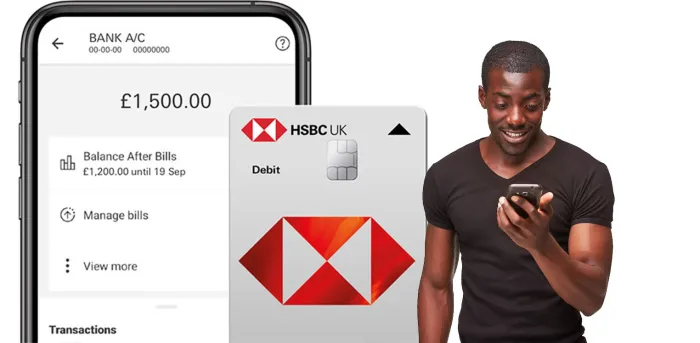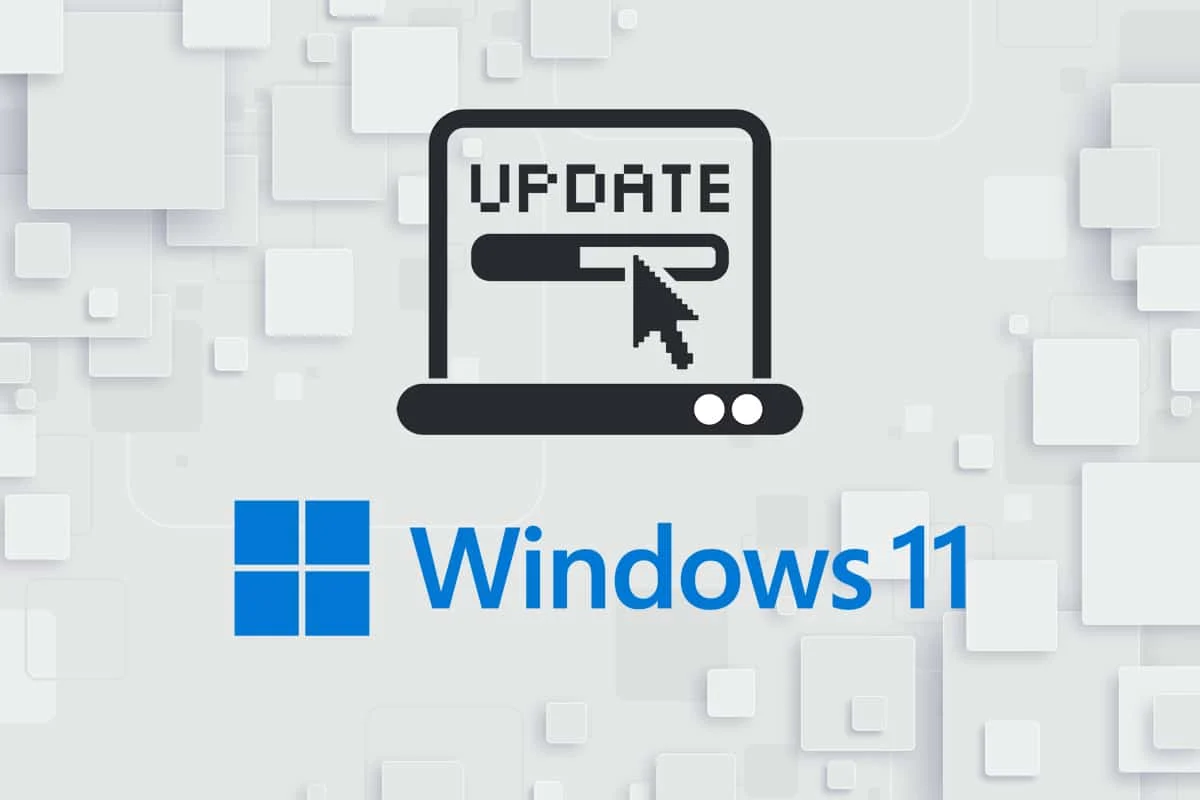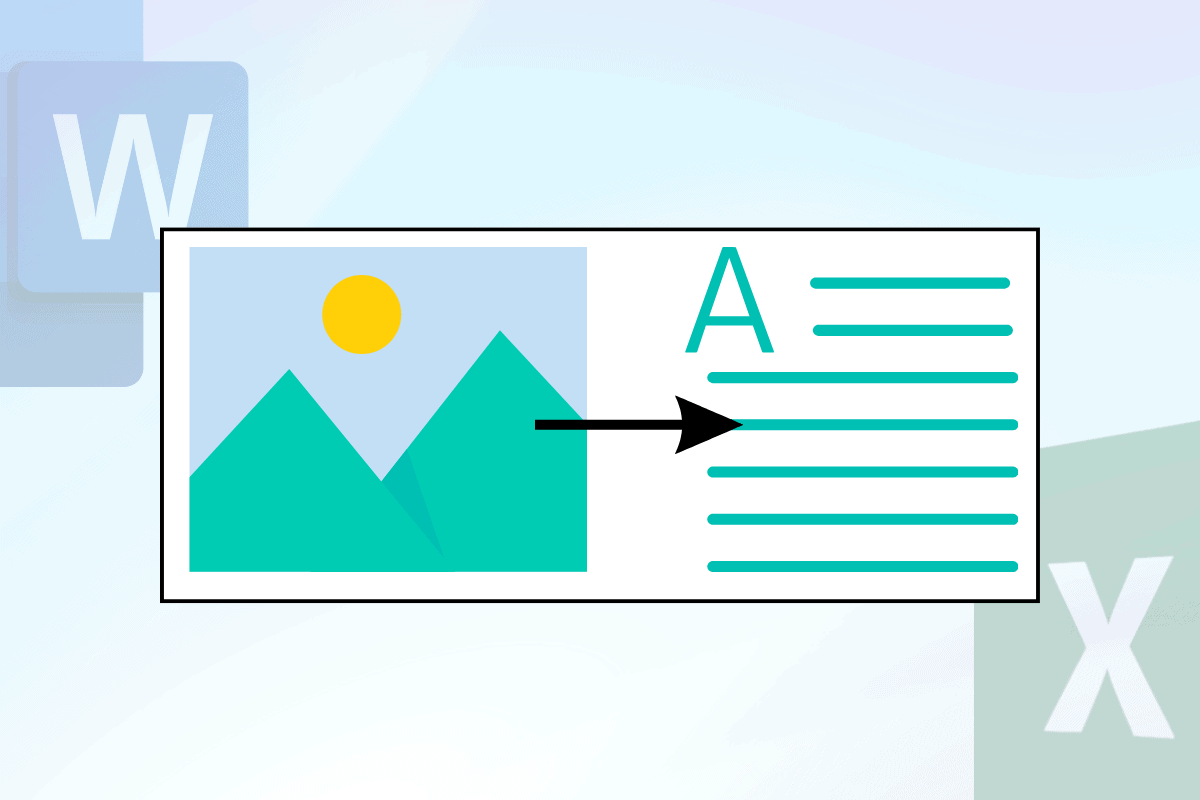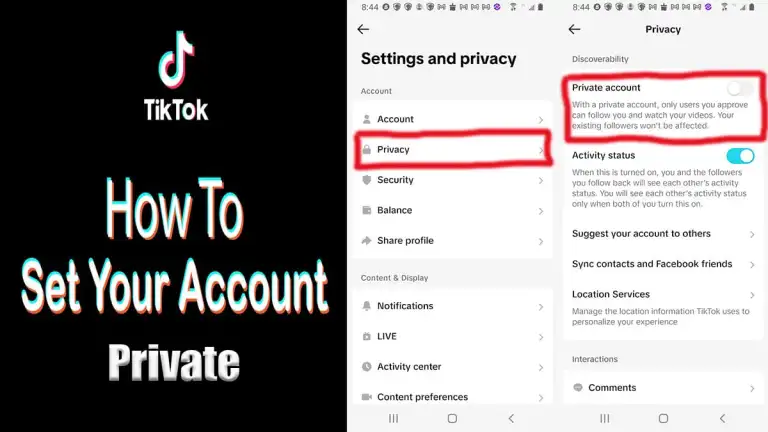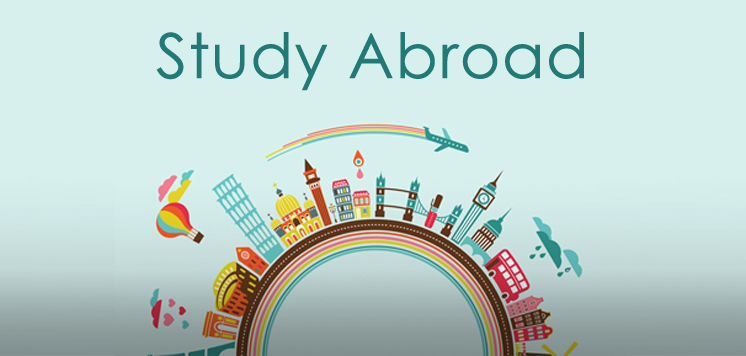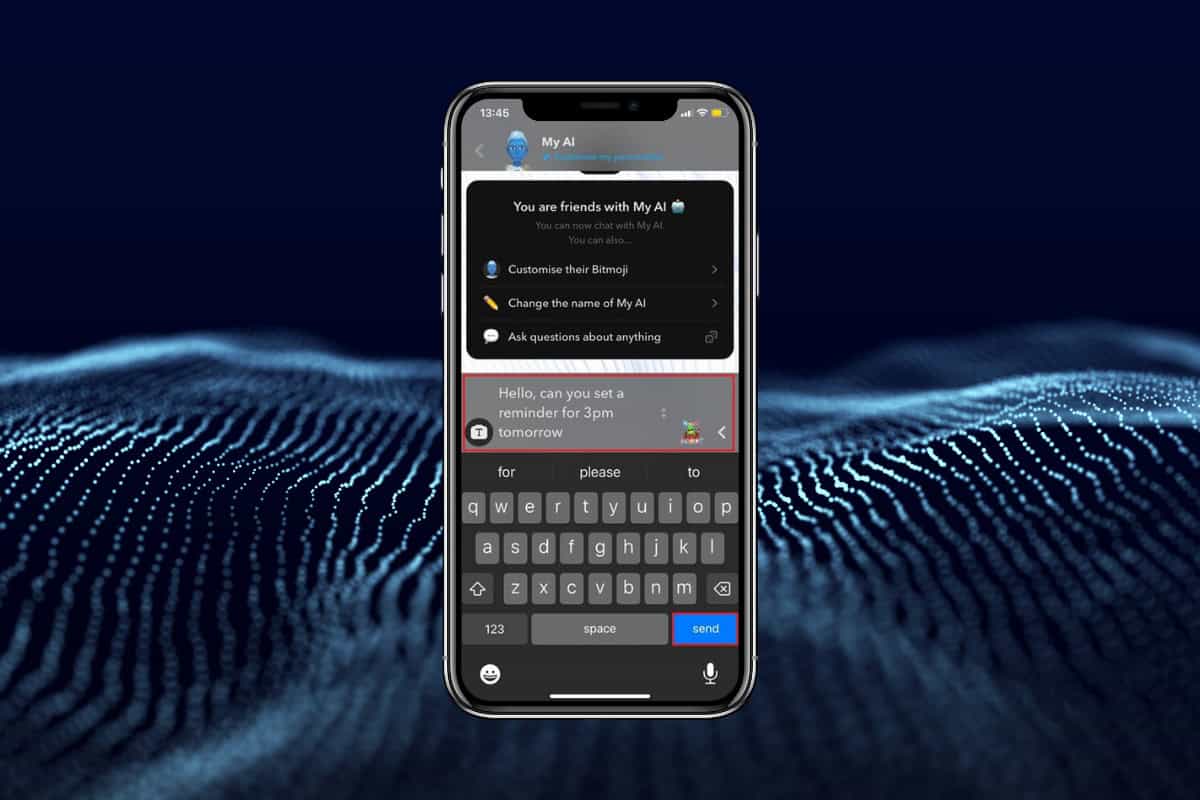
After the successful launch of the MY AI chatbot last year, Snapchat has decided to up its game again. In order to enable Snapchatters to communicate even faster and organize hectic schedules, the platform has introduced a new feature where you can set reminders and countdowns.
So, are you excited to make use of this cool new feature? In this guide, we will show you, how to set in-app reminders and countdowns using My AI in Snapchat.
How to Set In-app Reminders and Countdowns Using My AI on Snapchat
Now there is no need to hop between apps to create reminders anymore. You can use Snapchat and set countdowns and reminders to meet a friend or connect to a call from the app.
Follow the steps mentioned below:
1. Open Snapchat and navigate to My AI chatbot in the inbox.
2. Type in a prompt. For example: Hello, can you set a reminder for 3 pm tomorrow?
3. Tap on Send.
That’s it, My AI will automatically create a reminder and inform you at the given time.
How to React to Snapchat Map Locations
You can also react to map locations sent by your friend in the new rollout. Follow the steps mentioned below to see how:
1. Open Snapchat and tap on the location sent to you by a user.
2. Tap on one of the emojis to send a reaction.
This way your friend can receive various types of reactions on Snapchat.
How to Edit Your Chats on Snapchat
If you’ve made any mistakes on a text and wish to rectify them, the good news is, you can edit your messages too! Let’s check out how to do so:
1. Open Snapchat and tap on the profile of the user.
2. Long press over the message and select Edit Chat.
3. Type your new message and tap on Send.
Your messages will be edited and sent to the user.
How Can I Use Emoji Reactions on Snapchat?
Express yourself in new ways and react to messages via emojis. Follow the steps mentioned below to do the same:
1. Open Snapchat and tap on the message thread of the user.
2. Long press over the text sent by them.
3. Tap the plus icon at the corner of animated reactions and select the emojis of your choice.
Your selected emojis will show up under the messages on Snapchat. We hope our guide helped you use all the new features on Snapchat and set in-app reminders using My AI.