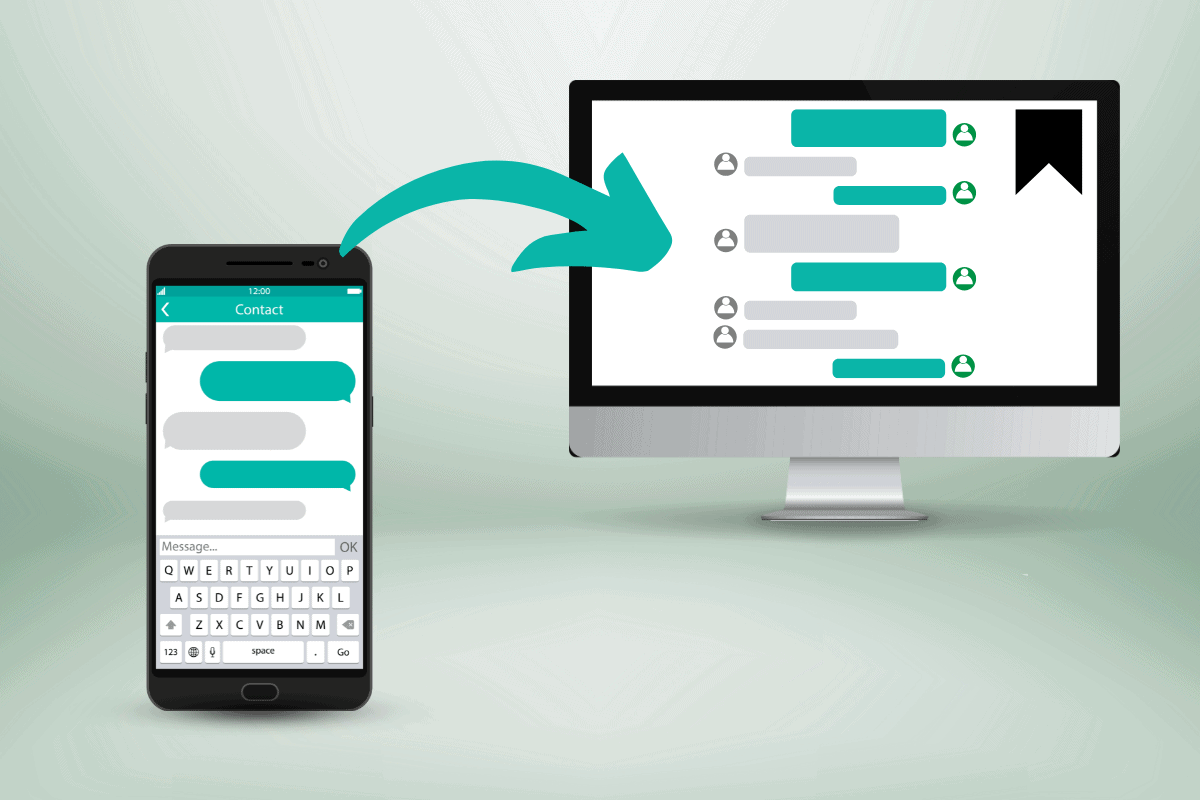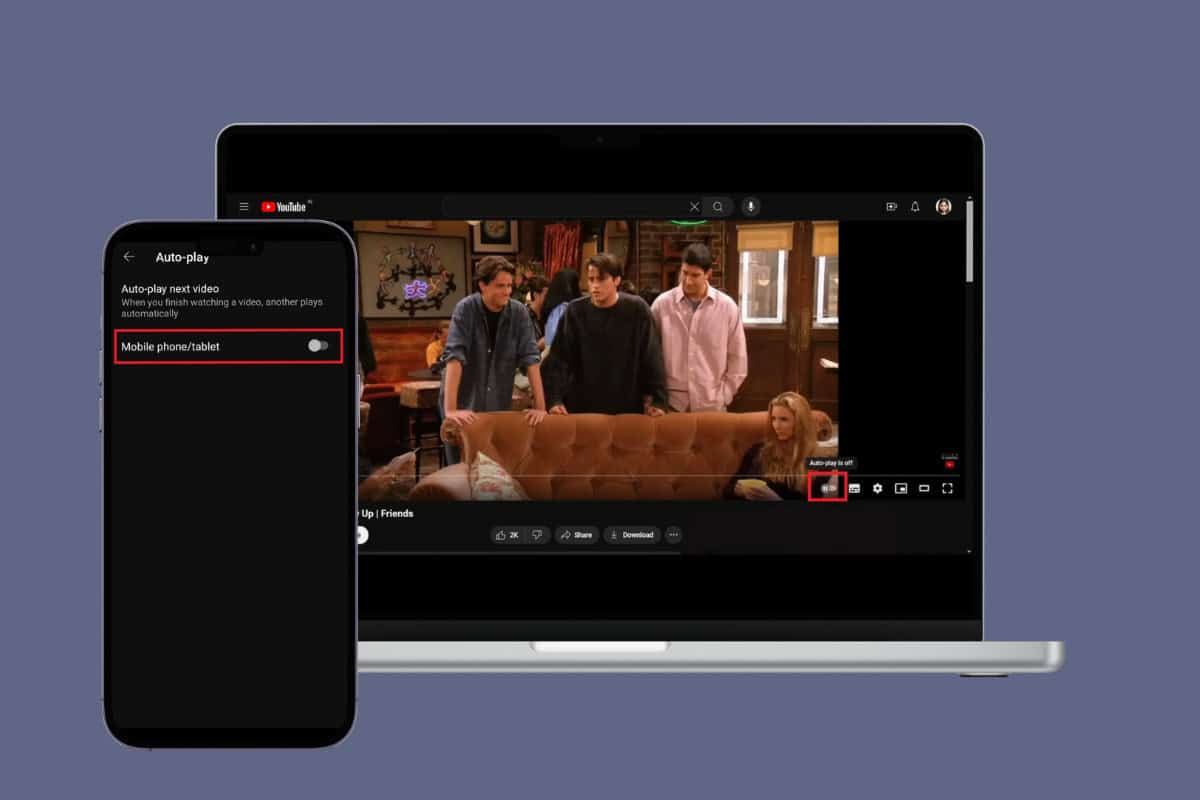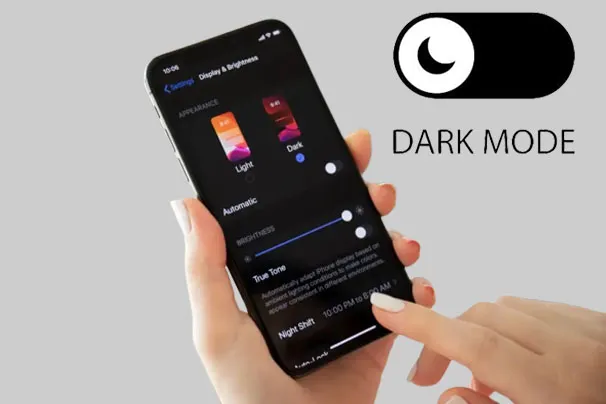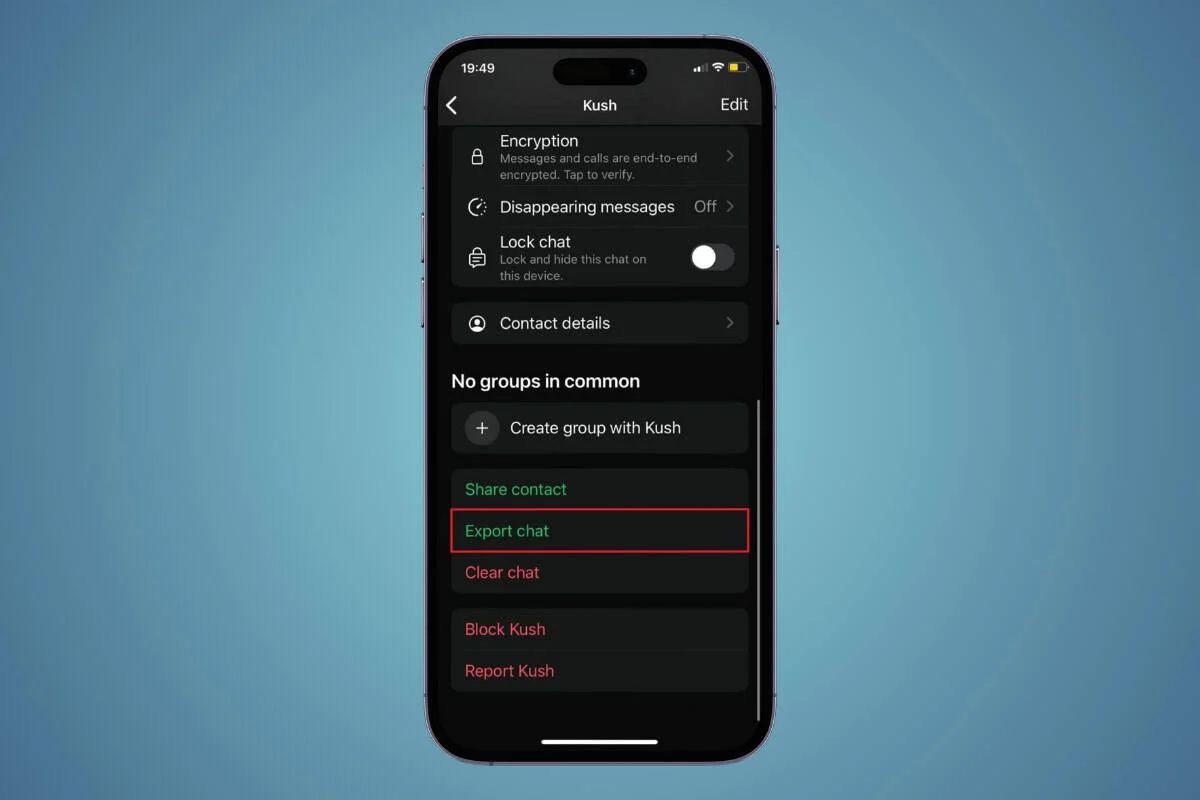Classrooms are not limited to four walls in today’s digital age. Now, students learn and manage their projects using various platforms like Google Classroom.
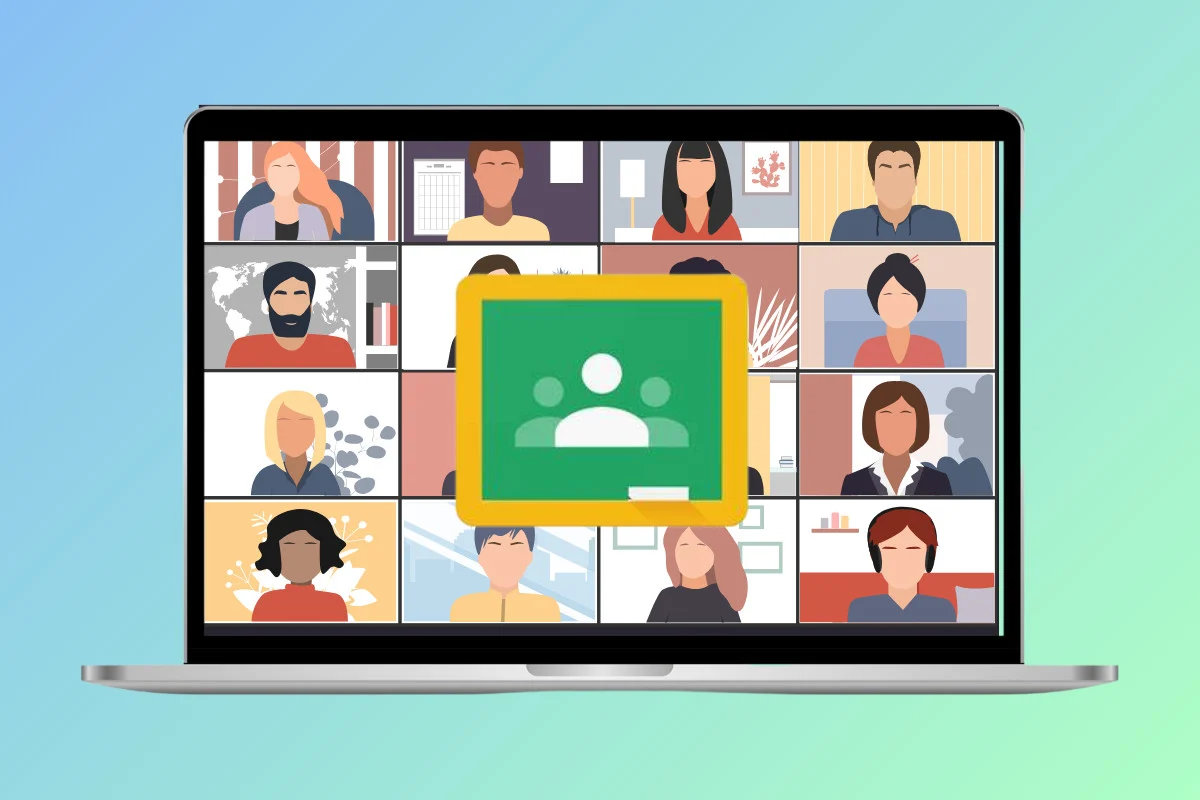
Used for tracking assignment progress, creating work goals, and receiving new projects, it is ideal for maximizing the productivity of your children. So, how can both students and parents use Google Classroom? The answer lies below!
How to Use Google Classroom for Students and Parents
Google Classroom is a pit stop for teachers as well as parents to easily track the progress of students. Teachers can easily provide their feedback and grade papers, whereas, parents can receive reports on their kids.
Method 1: For Students
Let’s see how students can easily use Google Classroom and enjoy the perks of the app at once:
1. Visit the official website of Google Classroom and click on Sign in to Google Classroom with your school account.
2. Click on Join class from the home screen.
Note: You can also click the plus icon at the top right corner and select Join class.
3. Enter a code under Class code and click on Join.
4. To submit assignments, click the hamburger icon at the top left corner.
5. Click on To-do under Enrolled.
6. Select any pending assignments of your choice.
You will successfully be able to join your class and give in assignments once you’re logged in.
Method 2: For Parents
Parents or guardians can’t access Google Classroom directly by logging in from any account. Alternatively, a Guardian Summaries may be sent to parents if they request it from the teacher.
Guardian Summaries are a summary of the week’s worth of posts made in your student’s Google Classroom. Keep in mind, that you must have a registered email address with the school to do so.
How to Check Calendar for Assignments in Google Classroom as Student
If you wish to check your calendar to see upcoming assignments, follow the steps below:
1. Click on the hamburger icon at the top left corner and select Calendar.
2. Click on your preferred assignment shown below the dates.
This way you can also use Calendar to get an overview of your assignments and use it to submit your work.
How to Get the Classwork for Specific Classes in Google Classroom
If you need to access only a specific classroom to view its assignments, follow the steps below:
1. Open your Google Classroom home screen and select a specific classroom.
2. Click on Classroom from the top ribbon.
3. Click on your preferred assignments from the list.
4. To access a subject-specified assignment, click on a subject under All topics from the left menu.
This way you can get only the assignments under the particular classroom.
Can I Re-Submit an Assignment in Google Classroom?
Yes, if a teacher allows you to re-submit a homework, you can re-upload it from Google Classroom. Let’s check out how:
1. Follow steps 1-3 from the previous heading How to Get the Classwork for Specific Classes in Google Classroom.
2. Click on Unsubmit from the left panel.
3. Select Unsubmit from the confirmation prompt.
Now you can easily attach a revised assignment on Google Classroom.
Can Parents Interact with Course Content in Google Classroom?
No, unfortunately, Google Classroom does not let parents interact with any course or submit assignments. They can only receive email reports from the school or directly get in touch with the teachers to submit any feedback.
We hope now you have understood the ins and outs of how to use Google Classroom for students as well as parents. Do not hesitate to reach out to us in our email.