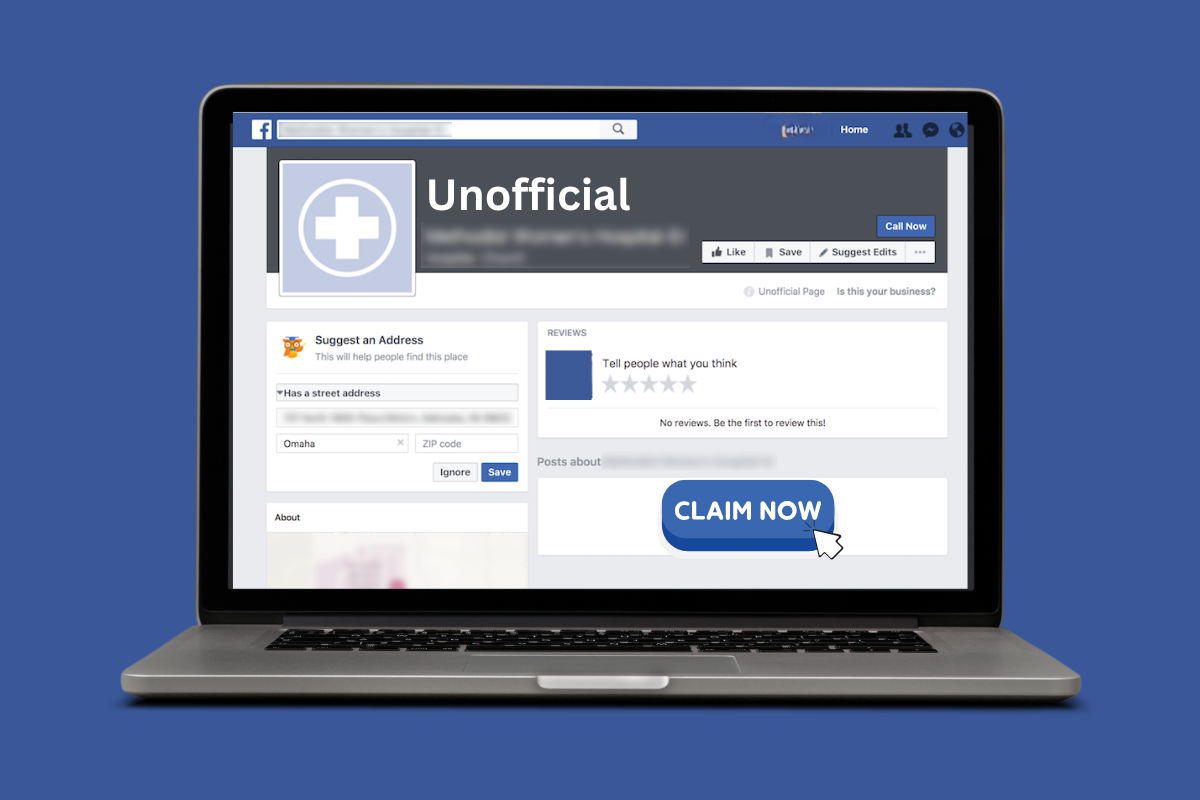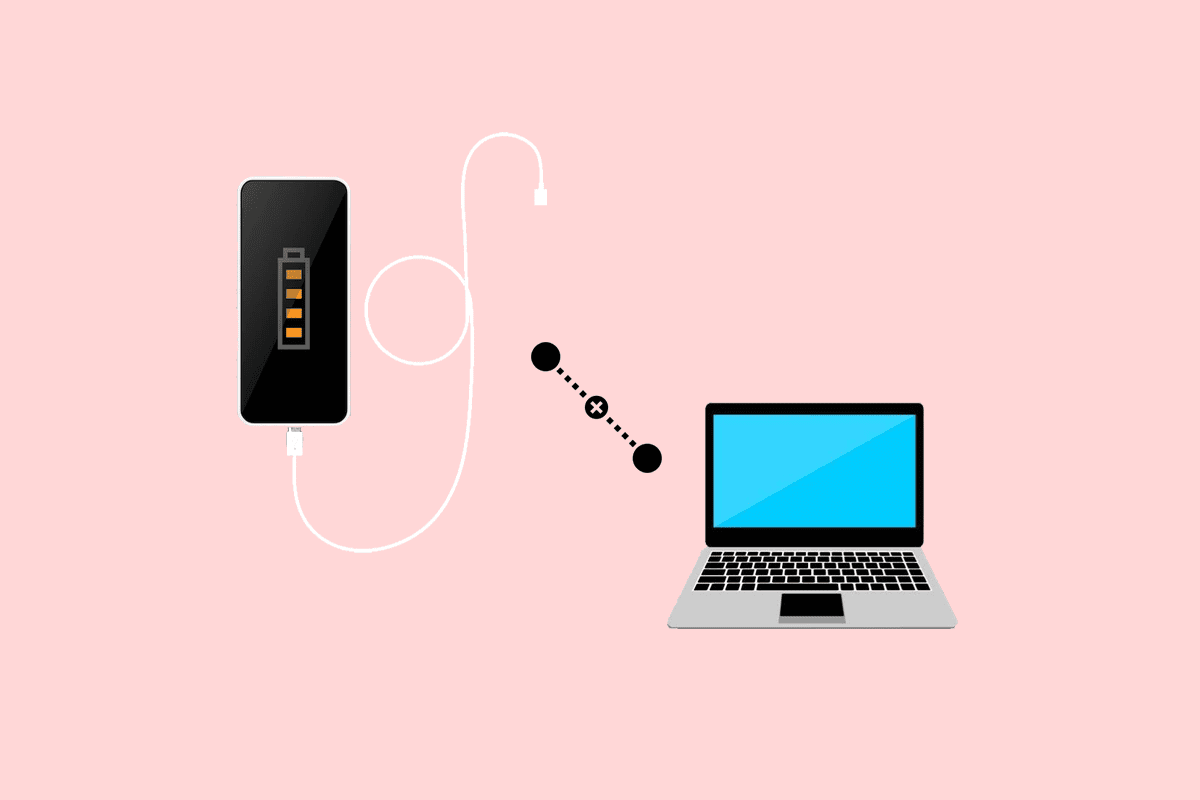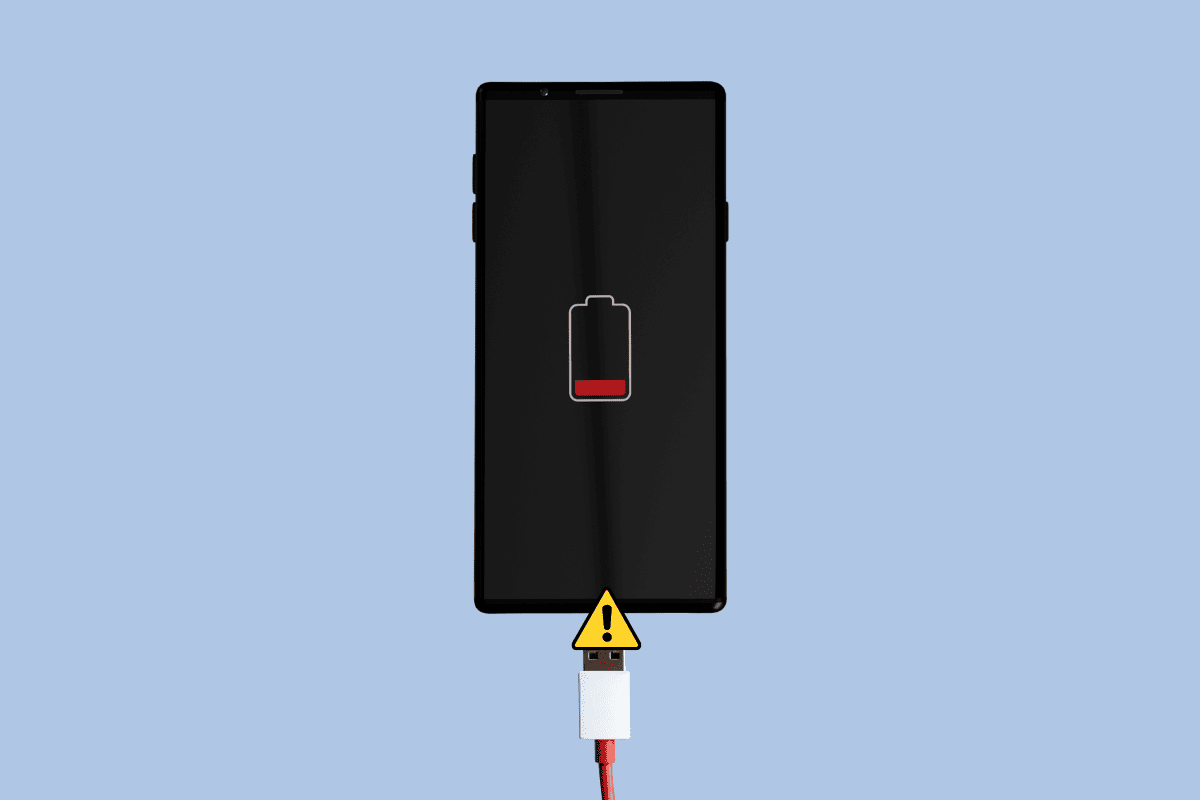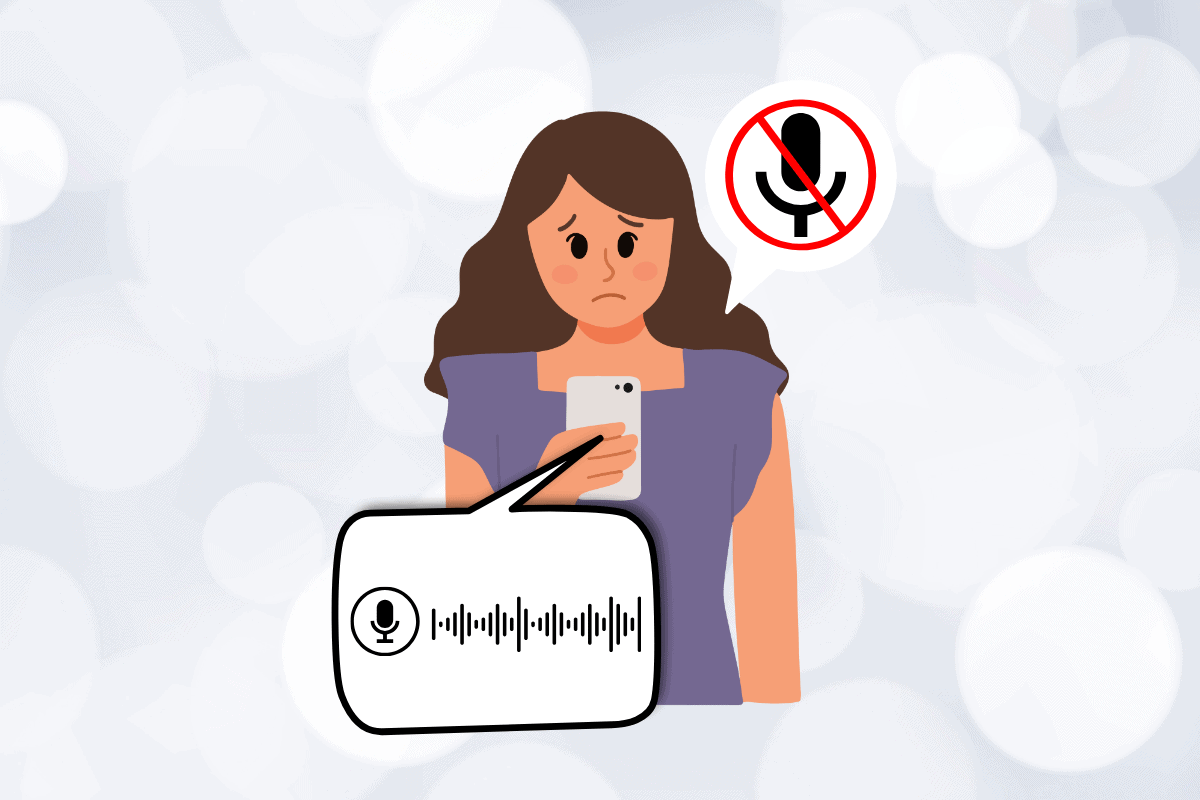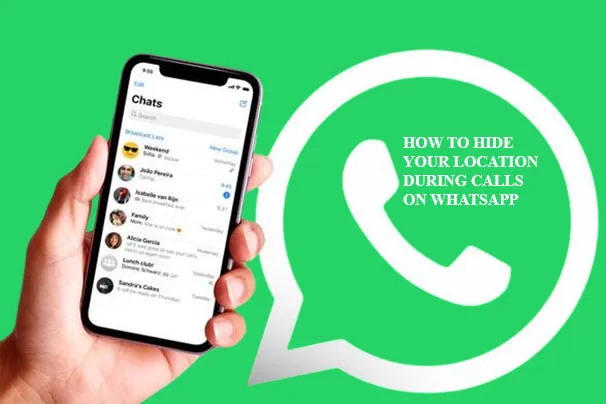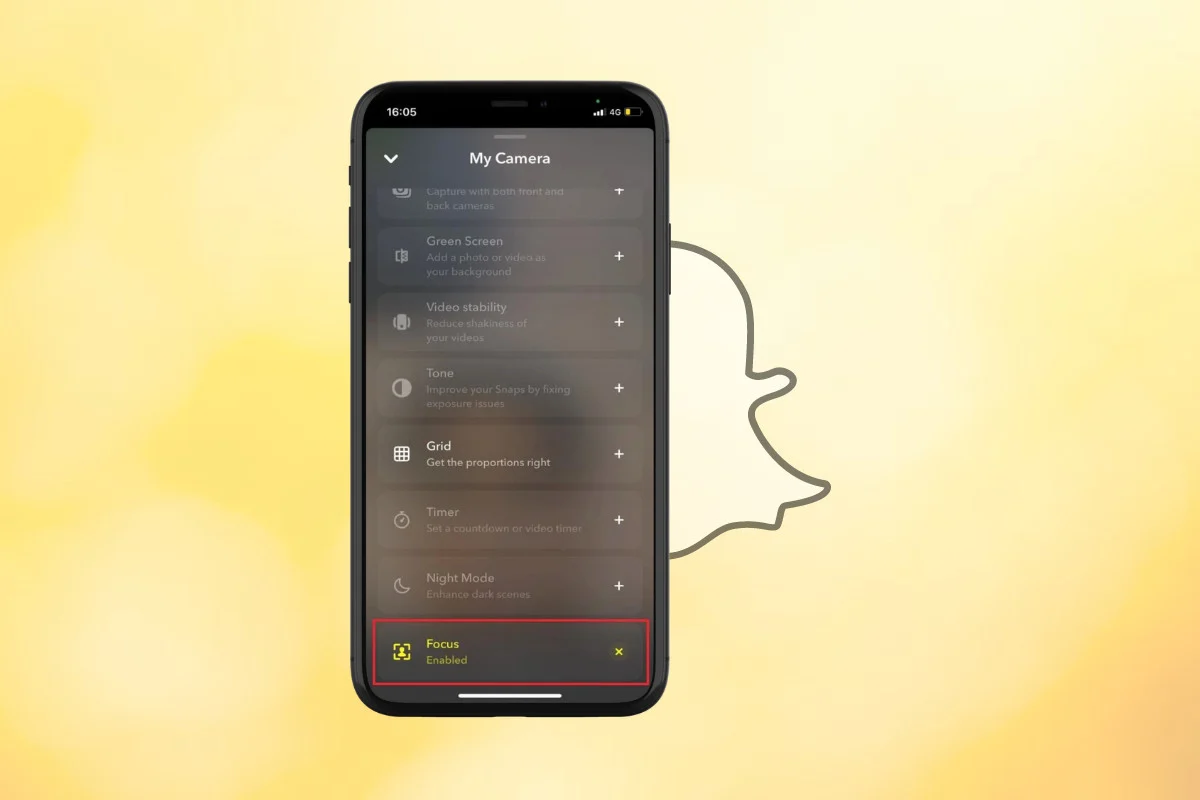
The portrait mode was introduced by Snapchat to offer its users more camera mode options and provide focus on the main object. However, you might not want this mode to be applied to every picture you click.
Therefore, knowing how to turn off the portrait mode on Snapchat will give you more control over your snaps. So, let’s check out how it’s done.
How to Turn Off Portrait Mode on Snapchat
Make sure your pictures and videos look exactly as they are by turning off the portrait mode and enjoying natural shots. Keep reading to know more.
Option 1: From Snapchat
You can choose to turn off the portrait mode directly from the Snapchat app.
1. Open Snapchat and tap the camera icon in the middle of the menu.
2. Tap the plus icon, scroll down, and select cross on Focus.
That’s it, your portrait mode will be successfully disabled.
Option 2: From iPhone Control Center
If you own an iPhone, then you have another way to disable the Snapchat portrait mode.
Note: This method can only work on iPhones running on iOS 15 or above.
1. Open Snapchat and tap the camera icon.
2. Now, swipe from the top right corner to open Control Center.
3. Long press on Effect at the top left corner.
4. Tap on Portrait to disable the mode.
What Can’t I See Portrait Mode on Snapchat?
Remember, the portrait mode is named Focus on Snapchat, therefore, you have to look for a feature named Focus. Additionally, you may not be able to see portrait mode due to the following reasons:
- Your Snapchat app is not updated to the latest version.
- Your device model may not support Portrait Mode or the feature might be integrated differently.
Does Turning Off Portrait Mode Affect Other Camera Settings on Snapchat?
No, turning off Portrait Mode only affects the depth-of-field effect. Other camera settings such as your Snapchat filters, lenses, and brightness adjustments will not be changed.
Can I Turn On Portrait Mode for Specific Snaps?
Yes, you can manually turn on the portrait mode before sending a snap to a user.
1. Open Snapchat and tap on the camera icon.
2. Tap on the plus icon and then on Focus to enable Portrait mode before sending a snap.
Also Read: How to Set In-app Reminders and Countdowns Using My AI in Snapchat
We hope now you have understood the ins and outs of how to turn off the portrait mode on Snapchat. Keep visiting Thegistarena for more tech-related know-how.