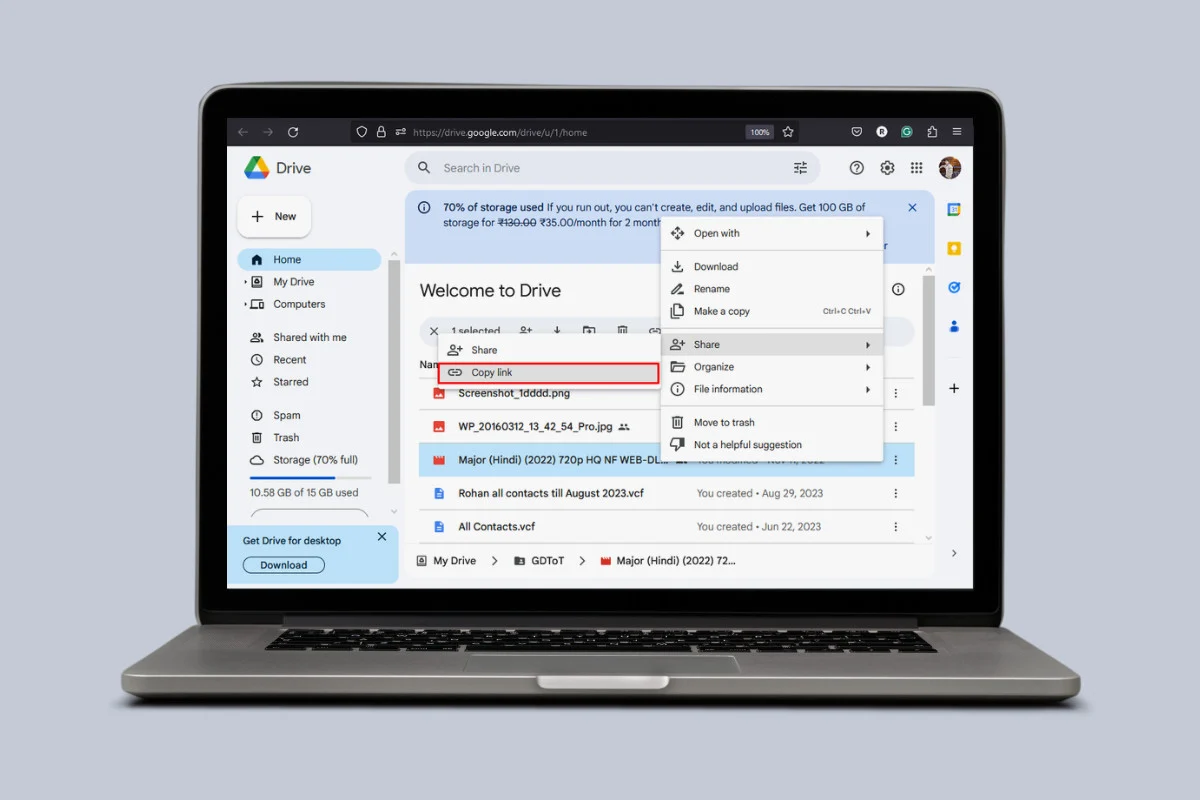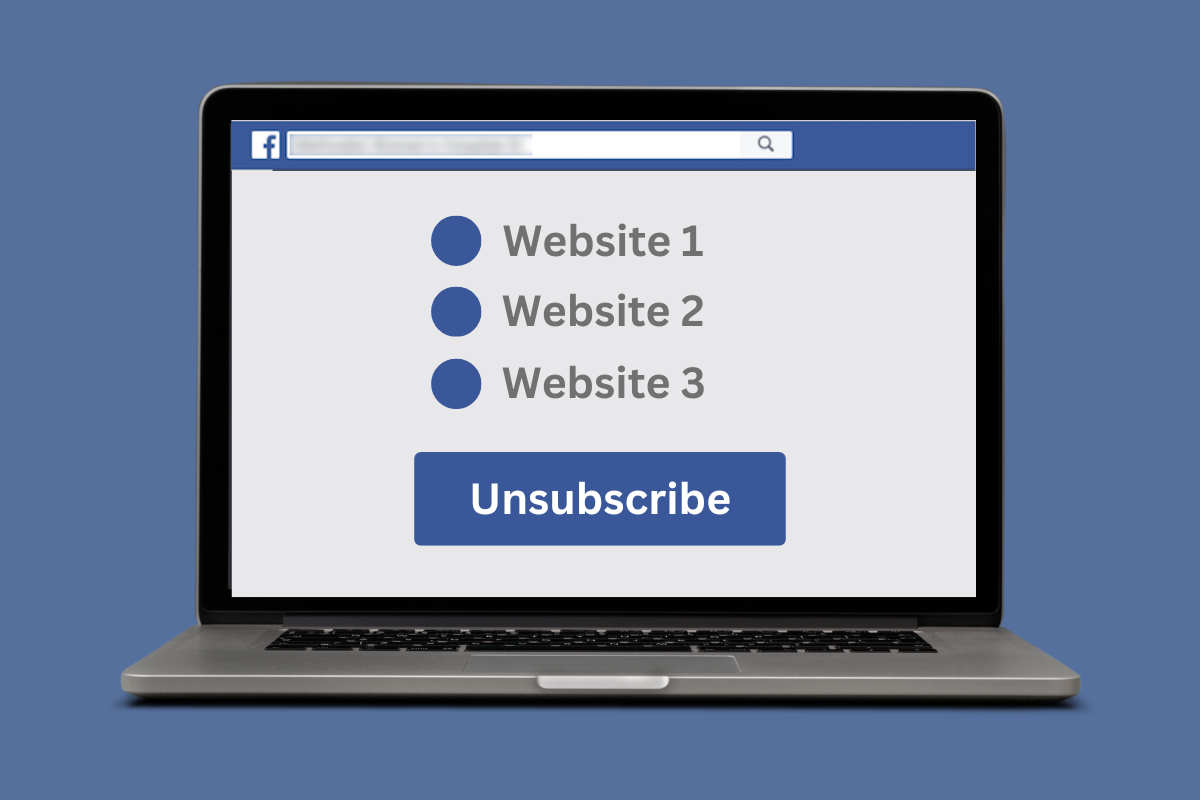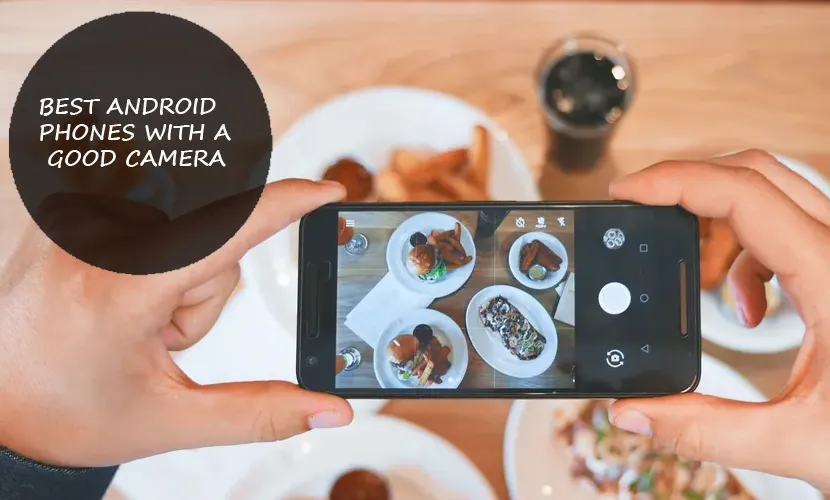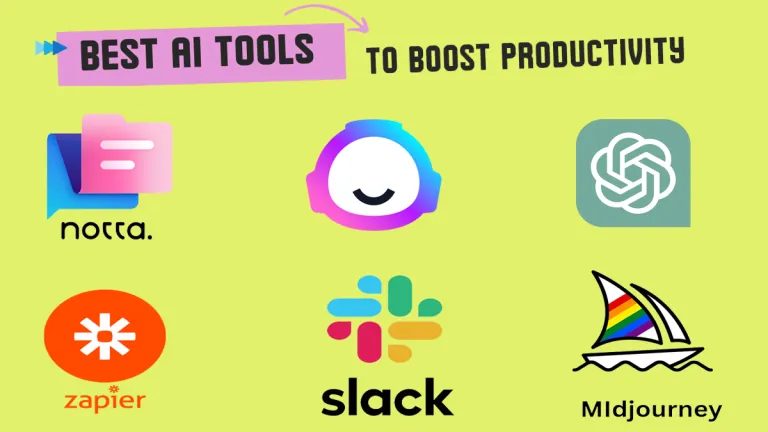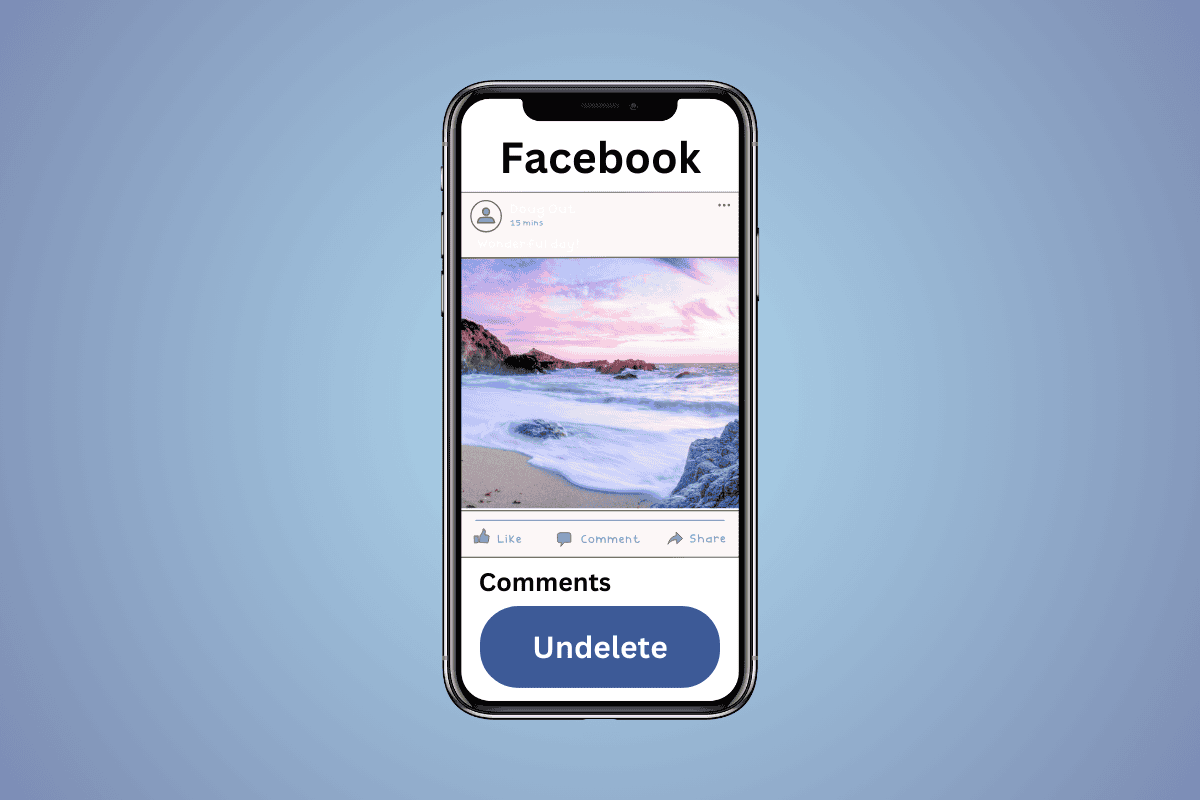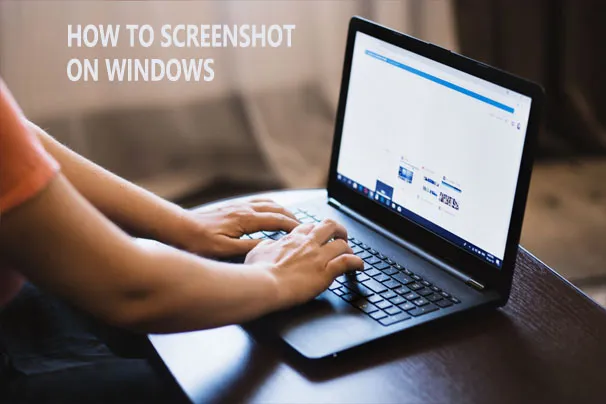If you’ve discovered an unofficial Facebook page for your business, don’t panic. Unofficial pages are fairly common and can be created automatically by Facebook when users check into or show interest in a place that doesn’t have an official page.
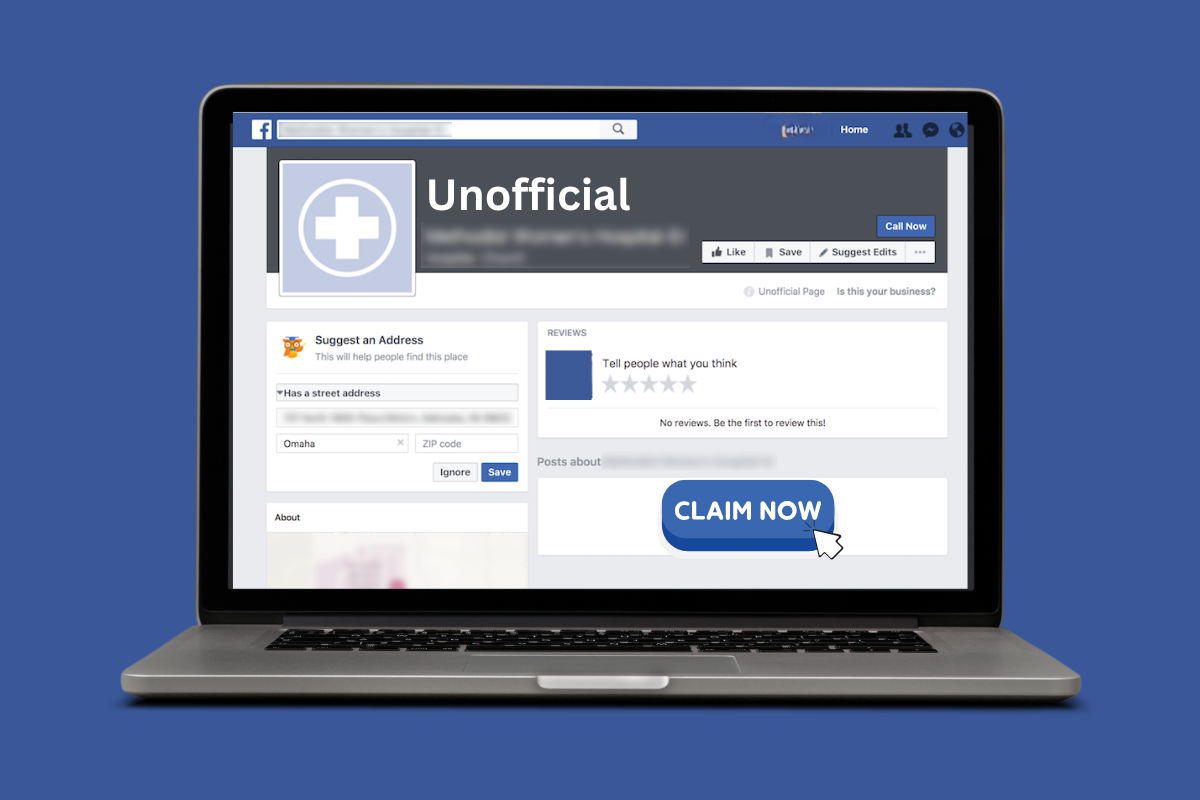
The good news is that you can claim an unofficial page on Facebook which we will discuss in this simple guide.
What is an Unofficial Facebook Page?
An unofficial Facebook page is a page that represents your business but was not created by you or anyone affiliated with your company. These pages are generated by Facebook, typically when users check into your business location or tag it in a post, but can’t find an official page.
While unofficial pages can help users find your business on Facebook, they have several drawbacks:
- The information may be inaccurate or outdated since it’s not managed by you.
- You can’t control the content, branding, and messaging.
- You’re unable to respond to customer reviews and messages.
- The page may be competing with or outranking your official Facebook page.
How to Claim an Unofficial Facebook Page
Step 1: Check for an official page
Check on Facebook to see if your business already has an official page that you or someone else from your company like your colleague or employee may have created. If an official page exists, you’ll want to claim the unofficial page and merge it into the official one.
Step 2: Click Is this Your Business?
Near the top of the unofficial page, you will see a gray button that says Is this your business? Click on it to start the claiming process by following the on-screen instructions.
Note: You must be logged into Facebook as yourself, not as your business, to see this option.
Step 3: Verify Your Affiliation
Facebook will ask you to verify that you are an official representative of the business. You can do this in one of the following ways:
- Instant verification via phone call. If your business phone number is listed on the unofficial page, choose this option. Facebook will call the number with an automated message and verification code. Enter the code and click Call Me Now.
- Verification via business documents. If you don’t have access to the listed business phone number, select Verify this Page with documents instead. Upload an official document showing your business name and address, such as a utility bill, business license, or tax filing. Facebook will review the document and get back to you within a few days.
Step 4: Gain Admin Access
Once Facebook verifies your request, you will be granted full admin access to manage the unofficial page. You can now update all the page information, post content, respond to messages and reviews, and more.
Step 5: Merge With Your Official Page
If your business already has an official Facebook page, you can merge the unofficial page into it rather than keeping both pages active. Merging will combine all the likes and check-ins from the unofficial page into your official page.
- Make sure you are an admin of both the unofficial page and your official page
- Go to facebook.com/pages/merge.
- Enter your password and click on Continue.
- Select the two pages you want to merge.
- Click on Merge Pages.
Note: You can also select the page you don’t want to keep from here.
Facebook will review your request and merge the pages as long as they represent the same business and have the same address. The unofficial page will be deleted and the official page will remain unchanged, except for the addition of likes and check-ins from the unofficial page.
Step 6: Delete the Unofficial Page
Follow the steps mentioned below to delete the unofficial page:
- Open Facebook and log in to your unofficial page.
- Click on your username in the top left corner.
- Click on Settings in the left panel.
- Scroll down and click on Access and control.
- Click on Delete Page and then on Continue.
You can download your info or transfer a copy of information. - Enter your password and click on Continue.
- Click on Continue again.
By following the steps in this guide, you can successfully claim and merge or remove unofficial Facebook pages for your business. If you have any queries or suggestions, do let us know in our email.