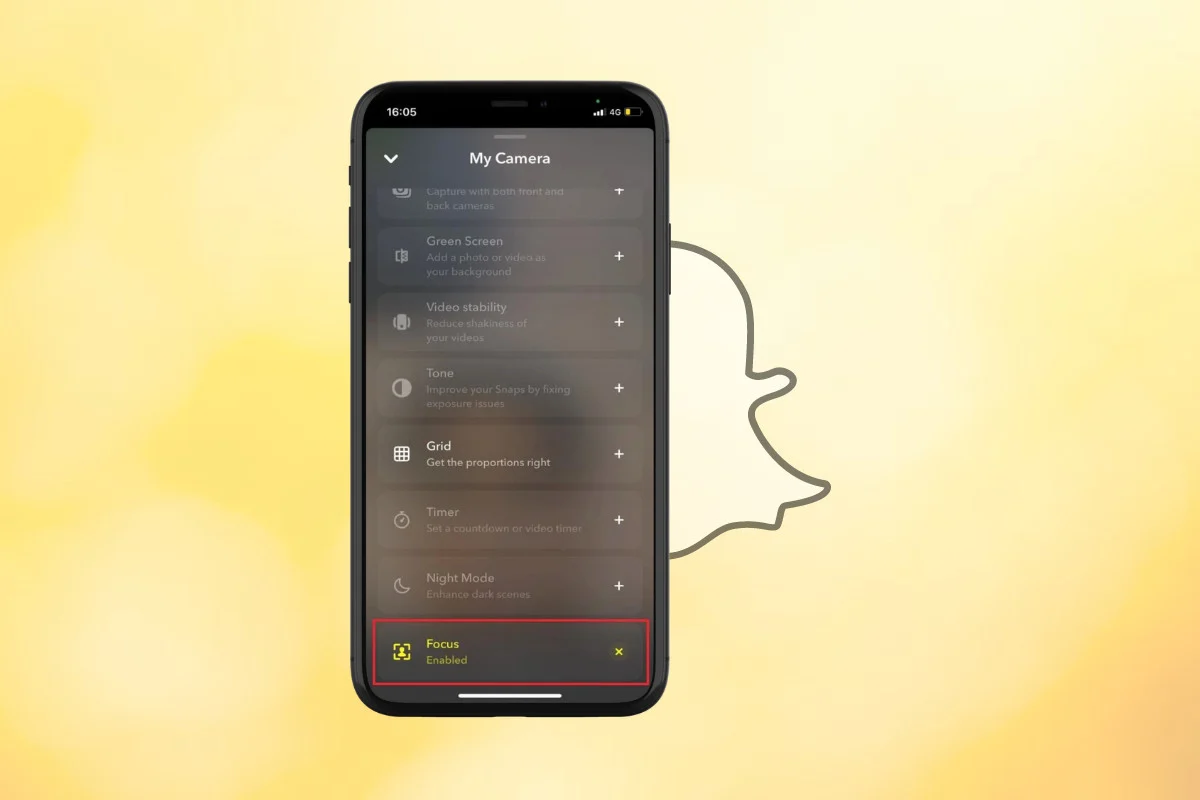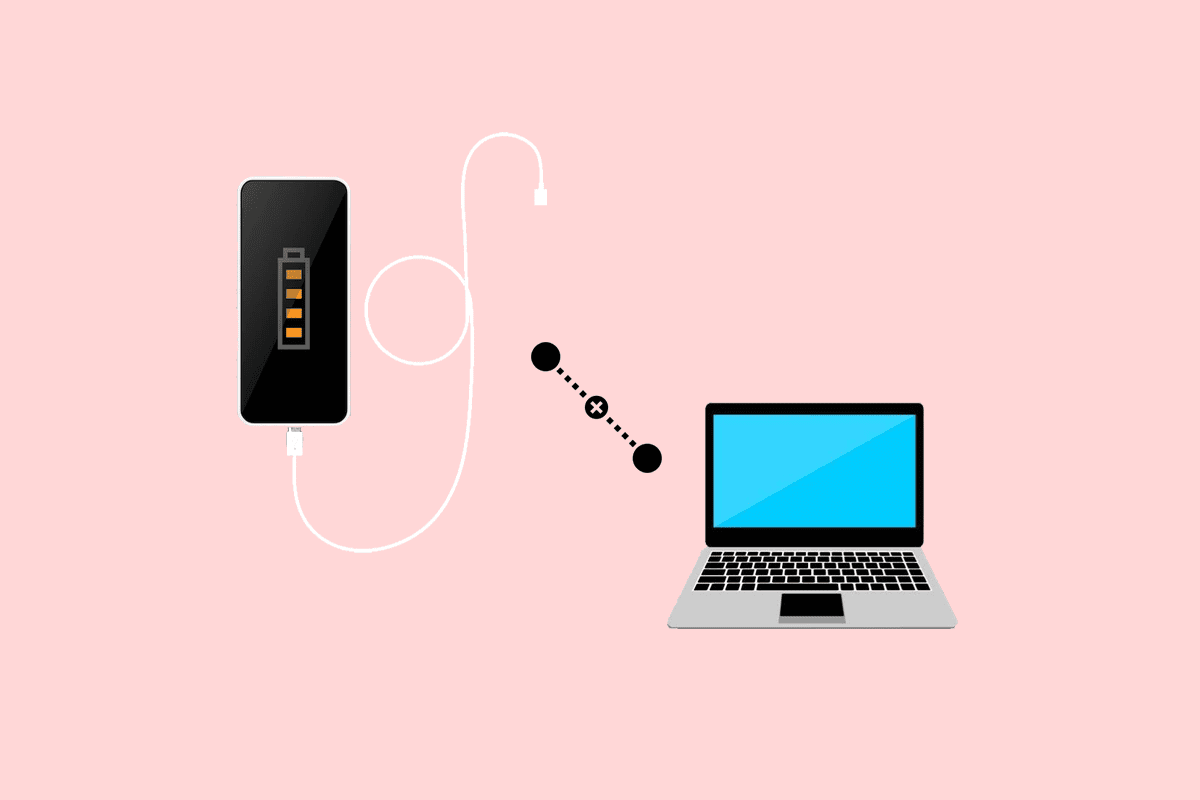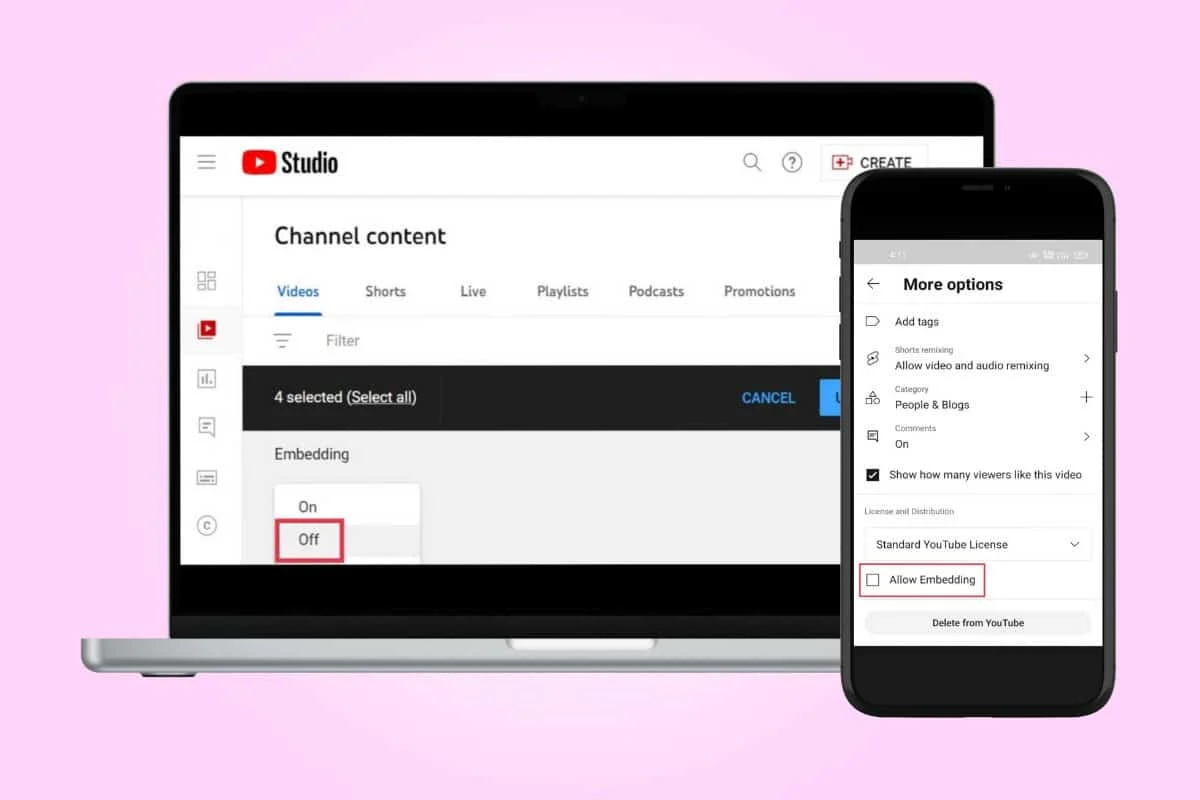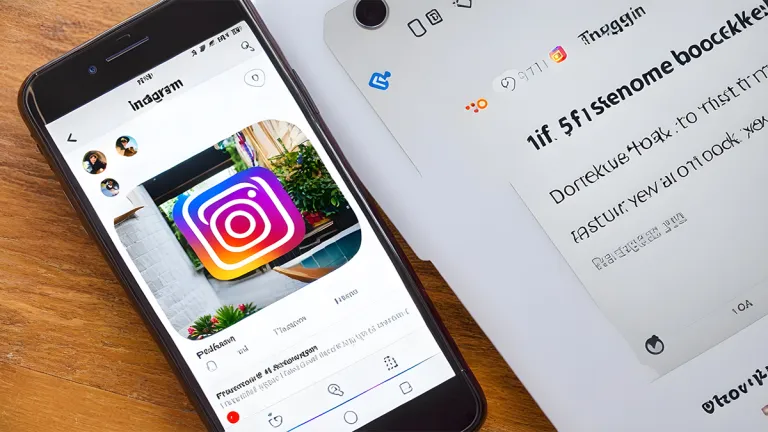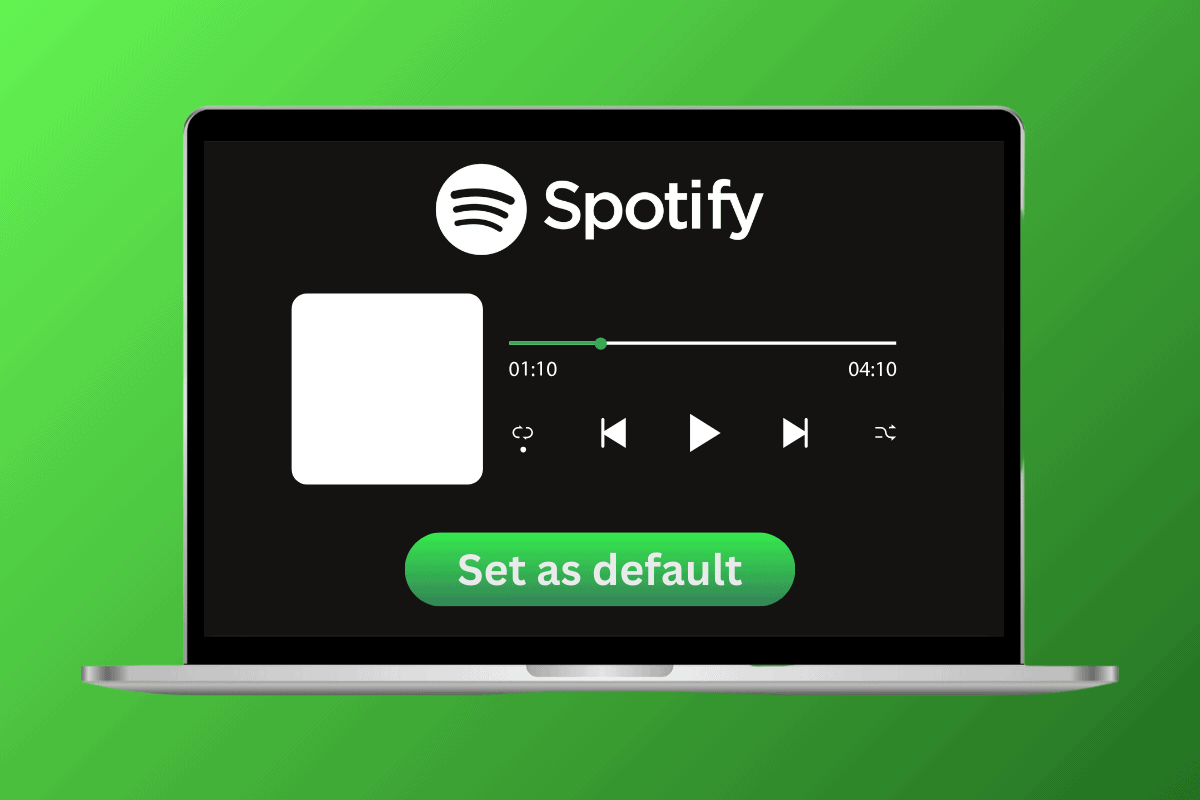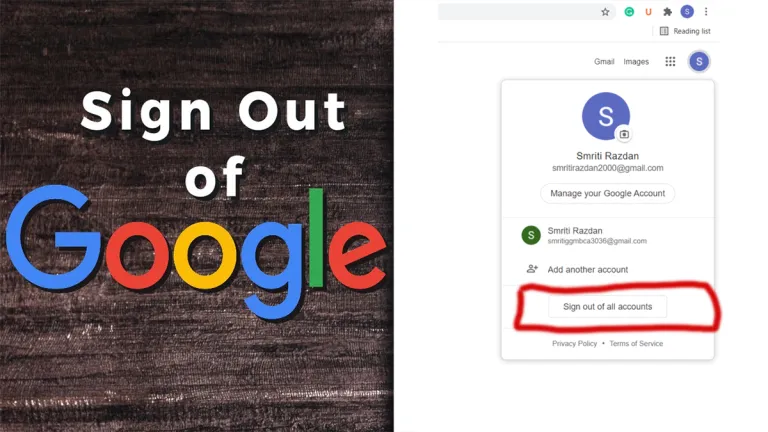
Are you having difficulties signing out of Google? Maybe you inherited a phone from a friend or a family member. Peradventure, you have more than one Google account, and you would like to sign out of one and log in to the other on your device. Whatever the situation may be, you will get appropriate answers to it.
Before we proceed, let me tell you what a Google account is. A Google Account is a personal user account that gives you access to a variety of Google products and services, including Gmail, Google Drive, Google Maps, Google Docs, and Google Play. With a Google Account, you can also sign in to third-party websites and apps that use Google Sign-In.
Meanwhile, a lot of people are not aware that not all Google accounts are Gmail.com accounts. So, if you are the type to think that all Google accounts are Gmail.com accounts, then you are certainly wrong. All Gmail accounts end with @gmail.com but not all Google accounts end with @gmail.com.
If you have a Google account, you can sign out anytime you’re done with your activity on Google, regardless of the device you’re using. Thus, Google sign-out is a feature on Google that allows Google users to log out of their Google account. So, in this article, we’ll be showing you how to log out of Google on a desktop, Android, or iPhone.
How to Sign Out Your Google Account On Computer
Like I said earlier, you can sign out of Google on any device. If you simply used a public shared computer, it’s necessary that you log out of your Google account.
But if your computer is only within your reach and no one else uses it with you, you can leave your account signed in at all times. The same is applicable if your mobile phone is never out of your reach. Google account log-out on the computer is pretty easy and can be done in a few seconds.
- Launch Google Chrome on your computer.
- On the top right corner of your screen, locate your profile picture and click on it.
- Then a page will pop up under your profile picture.
- On that page, click the ‘Sign Out’ link at the bottom.
And you’ll be signed out immediately. As you can see, it’s as simple as ABC. Do you want to sign in? It is very simple to do. Just click on the blue ‘Sign in’ link that replaced your profile picture and follow the steps given to you.
How to Log Out of Your Google Account On iPhone
However, signing out of a Google account on an iPhone is slightly different from signing out of a computer. When you sign out on mobile, it does not sign out your account from the Google Mail app or any other Google products. To log out on an iPhone, follow the guidelines below:
- On your mobile browser, visit the Google homepage.
- At the top right corner of the homepage, click on your profile picture.
- From the drop-down menu that appears, click on the ‘Sign out’ link.
And that’s it; you just signed out of Google on your iPhone. It is very easy to do, and you have no excuse for not doing it. If you are used to the habit of leaving your iPhone lying around, you need to start logging out of your Google account regularly.
How to Sign Out of Google On Android
The Google account sign-out process on Android works differently, as you can do that from a web browser. To do that, you need to access the settings in order to log out of your Google account. To log out of your Google account on Android devices, follow the steps below:
- Firstly, click on settings and select accounts.
- Then select Google.
- Now you will see an option at the bottom of the screen that says Sync now and Remove account.
- Select Remove account.
There you have it! You are now signed out of Google. As an Android user, you can only sign out of your Google account via the settings app.