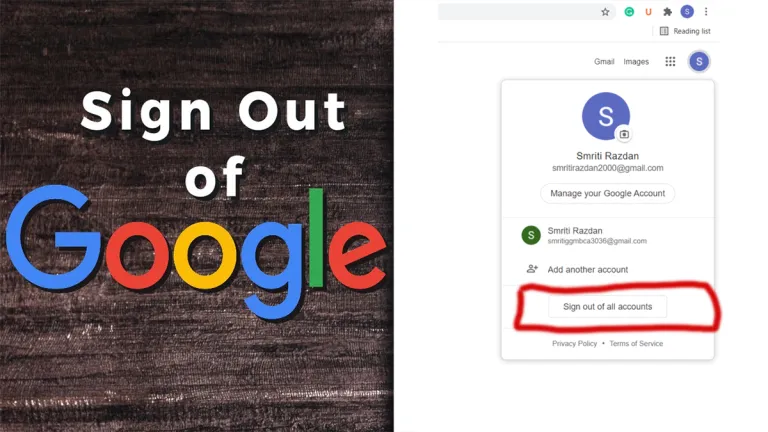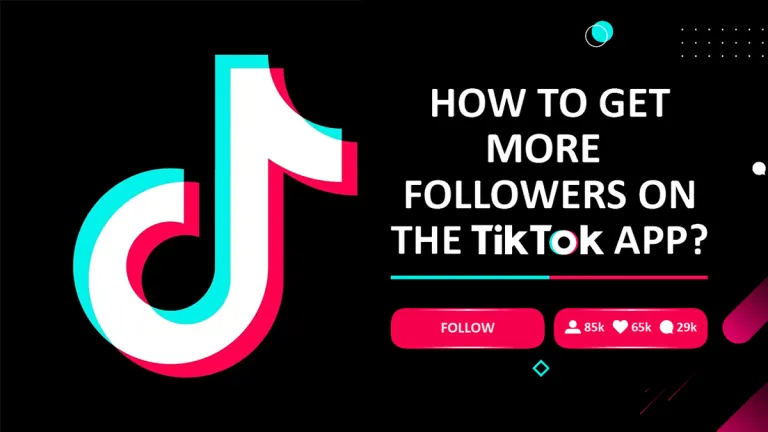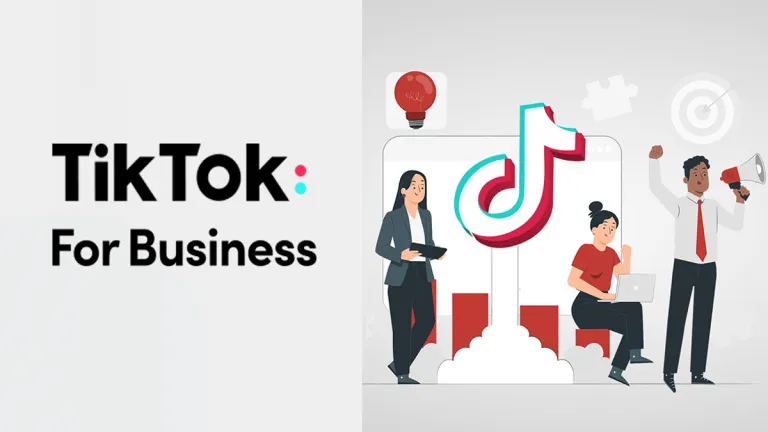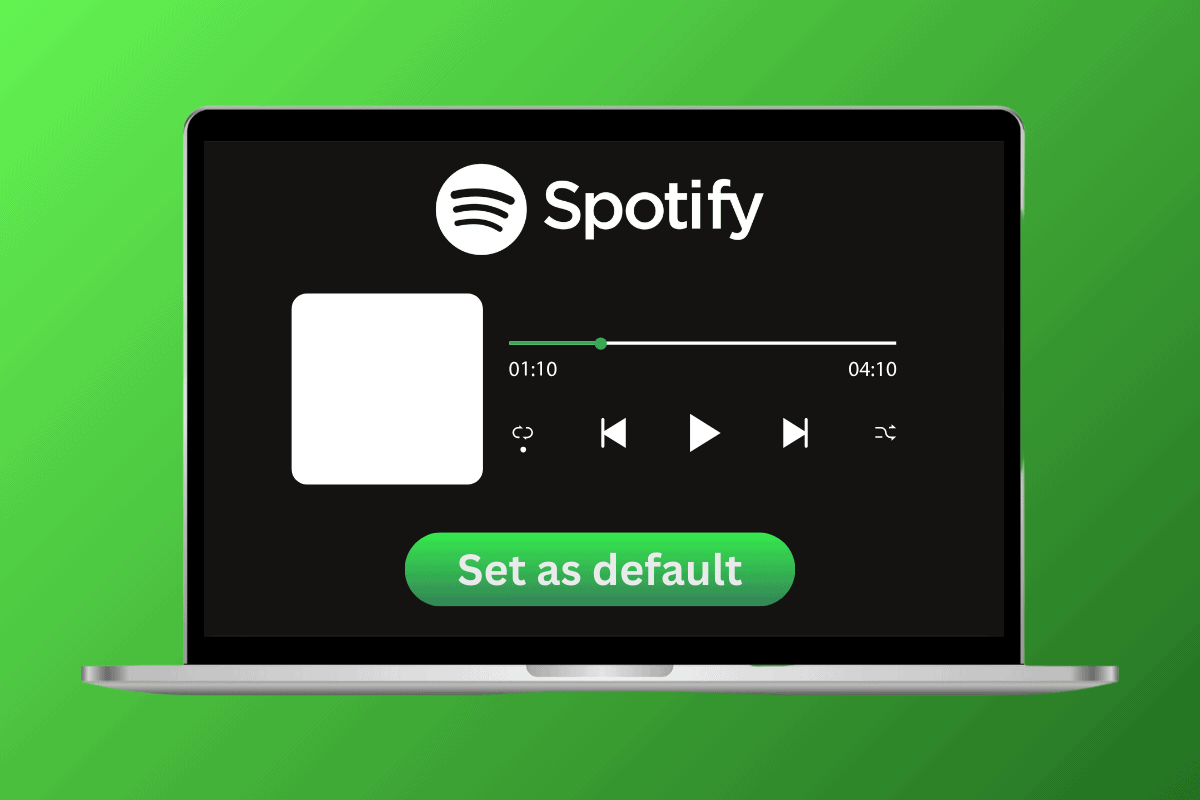
With approximately 600 million monthly users enjoying Spotify daily, it is not an understatement to say it has become everyone’s favorite platform. From creating playlists through AI prompts to enjoying radio shows online, you can stream any kind of music.
Therefore, if you have Windows 10, you may want to know how to set Spotify as a default music player even on your desktop. Let’s get you the solution below!
How to Set Spotify as Default Music Player in Windows 10
While Spotify can be set as the default music player on your Windows PC, you cannot play media files on your PC on the Spotify app as it is designed to stream online music available on the platform itself.
Method 1: Via Settings
You can easily change your default media player by accessing your desktop’s settings. Follow the steps mentioned below to do the same.
1. Open Settings and click on Apps from the main menu.
2. Select Default Apps located on the left sidebar.
3. Scroll down, under Music player, single click the current app.
4. Now, select Spotify from the pop-up menu list.
Now your default music player will successfully be changed to Spotify.
Method 2: Via Right Click on Media
Follow the steps below:
1. Right-click on the music file of your choice.
2. Select Open with from the drop-down menu.
3. Select Spotify from the list and tick on Always open with.
This way anytime you select a music file, it will automatically play on Spotify.
Can I Make Spotify My Default Music Player from Browser in Windows 10?
No, Windows 10 does not allow users to change their default media player to Spotify without installing the application on their computer first.
We hope these solutions help you to set up Spotify as the default music player in Windows 10. If you have any queries or suggestions, do not hesitate to reach out to us in our email.