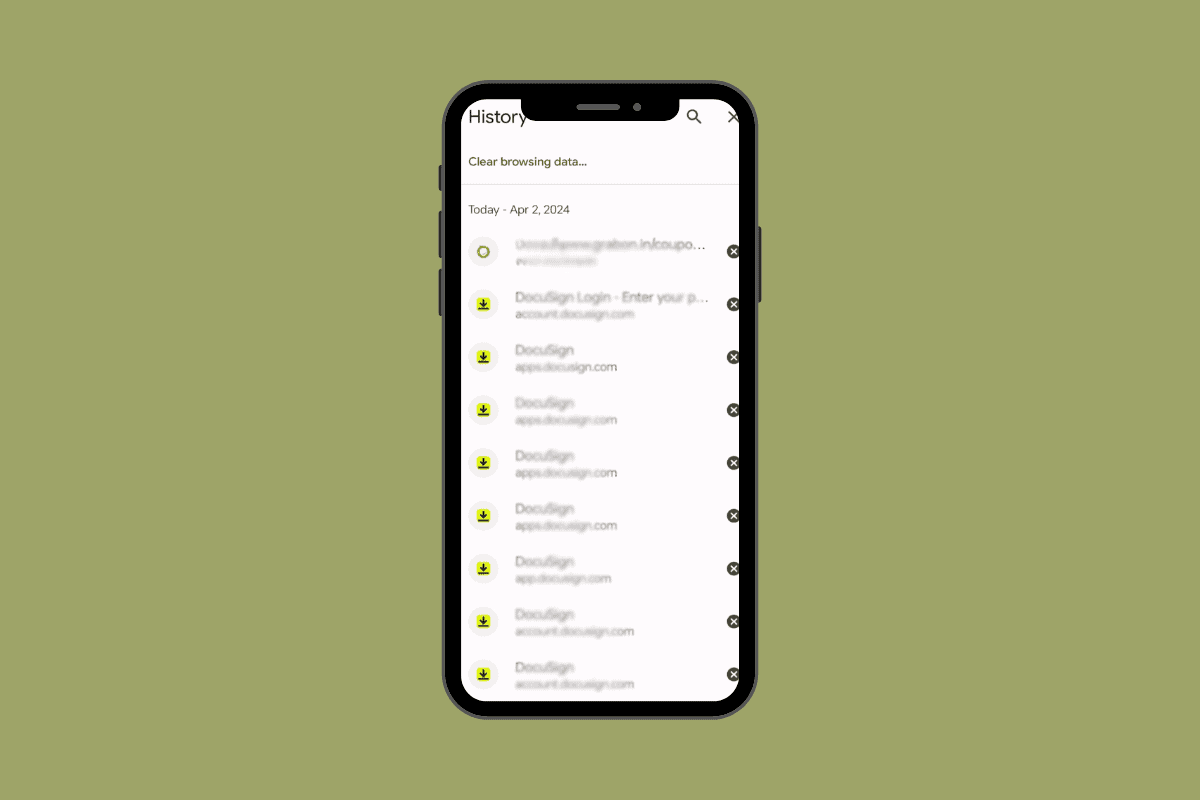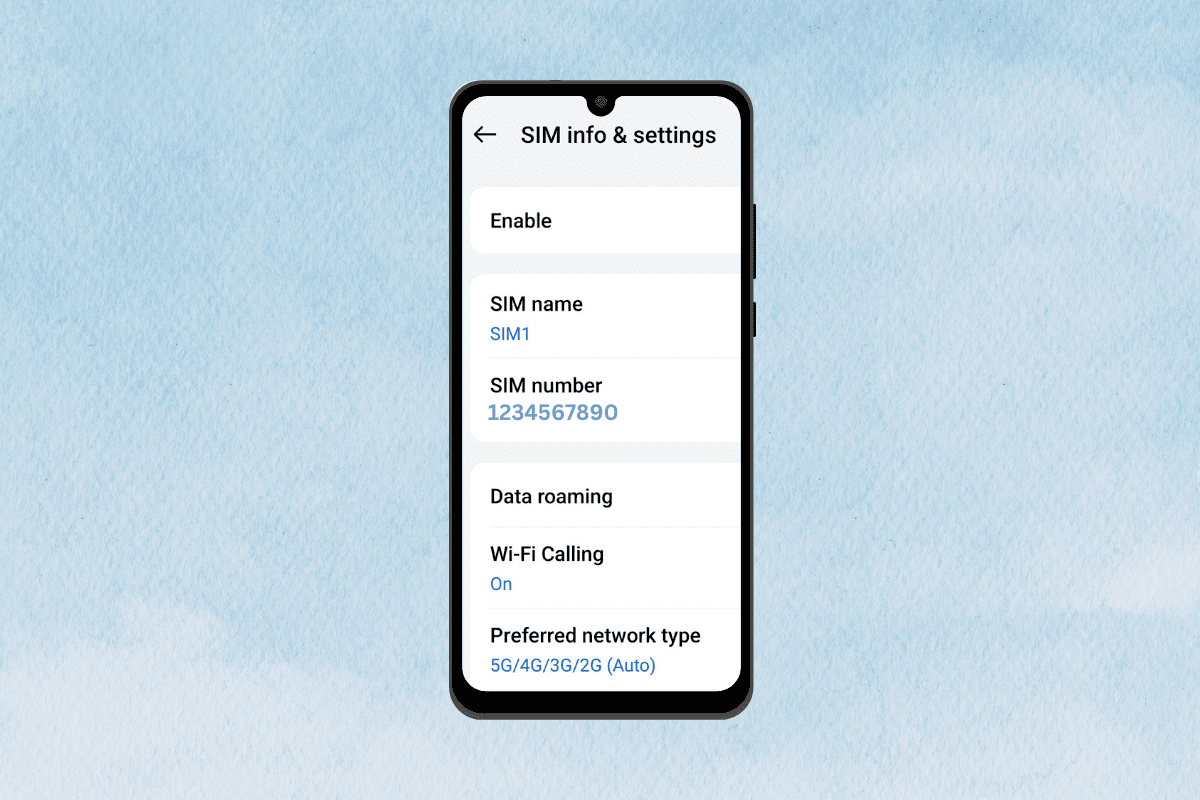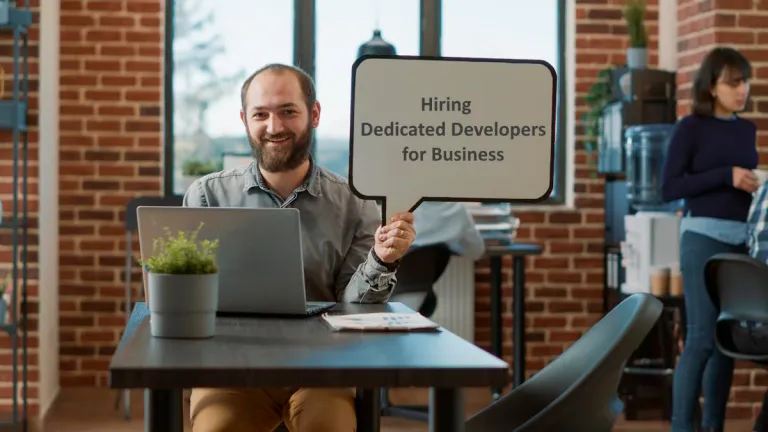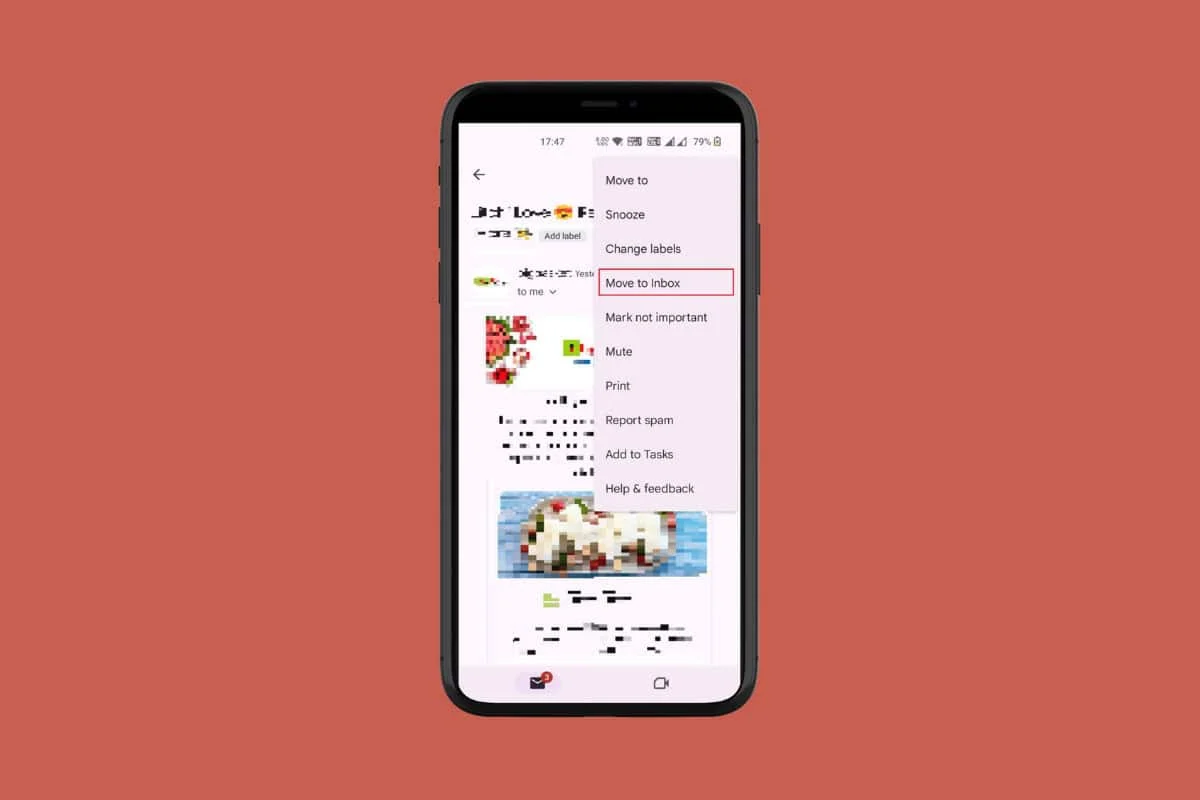
Tired of a messy Gmail inbox? Archiving emails can be a solution; it helps you stay organized. By organizing your email, you can focus on the messages that matter most.
But what if you have accidentally archived an important email or simply need to access an old conversation? In this guide, we will explore exactly how to retrieve archived email in Gmail.
How to Retrieve Archived Emails in Gmail
Archiving emails in Gmail is a way to declutter your inbox by moving messages to a separate folder. Once you archive an email, it no longer appears in your inbox but is still accessible in the archive folder. Archived emails will stay in the archive folder until you choose to delete them, move them into your inbox, or receive a request.
To retrieve archive email in Gmail, follow these steps:
On Android
- Open the Gmail app.
- Tap on the Hamburger icon.
- Tap on All mail.
- Then find and tap on the archived email to open it.
- Tap on the three-dots icon.
- Select Move to Inbox.
On Desktop
- Open Gmail.
- Click on More then click on All Mail.
- Find and click on the archived email you want to retrieve.
- Click on the Move to Inbox icon from the top of the screen.
- This will move the email from the archived folder back to your main inbox.
How to Delete Archived Messages in Gmail
If you don’t need the archived emails anymore you can delete them by following these steps:
- Follow steps 1-3 from the above-given heading on How to Retrieve Archived Emails in Gmail.
- Next, tap on the Delete icon.
- A pop-up will appear, tap on OK to confirm the action.
How Long Does Gmail Hold onto Archived Emails
When you archive an email in Gmail it is stored indefinitely unless you decide to move it back to inbox or manually delete it. Additionally, even though it is no longer visible in your main inbox, the archived email will reappear there if you receive a response to that email.
What Are the Tips to Avoid Accidental Archiving?
Accidentally archiving emails in Gmail can be frustrating. Here are some tips to help you avoid this:
- Be cautious while scrolling on your smartphone or tablet. Avoid swiping right or left on any email hastily. Take your time to ensure you are not archiving important emails by mistake.
- You can go to your Gmail General settings section and change the swipe action to None. This will disable the swipe function and reduce the risk of accidentally archiving emails.
- When using Gmail on your Desktop avoid pressing the E shortcut key. As it archives the selected conversation.
- Make a habit of regularly checking your archived emails and moving them back to your inbox if needed.
Why You Might Need to Retrieve Archived Emails?
Retrieving archived emails can be necessary for a variety of reasons including:
- You have accidentally archived an important email. Retrieving it can be easy to access from your inbox.
- You need the email to retrieve to access its contents such as important information or attachments.
Does Archiving Emails Delete Them?
No, luckily archiving emails on Gmail doesn’t delete them. Instead, they are simply removed from the main inbox and stored in a separate All Mail folder until you choose to retrieve them.
By following the simple and easy-to-follow steps, you can easily retrieve archived emails in Gmail and have them back in your main inbox in no time.