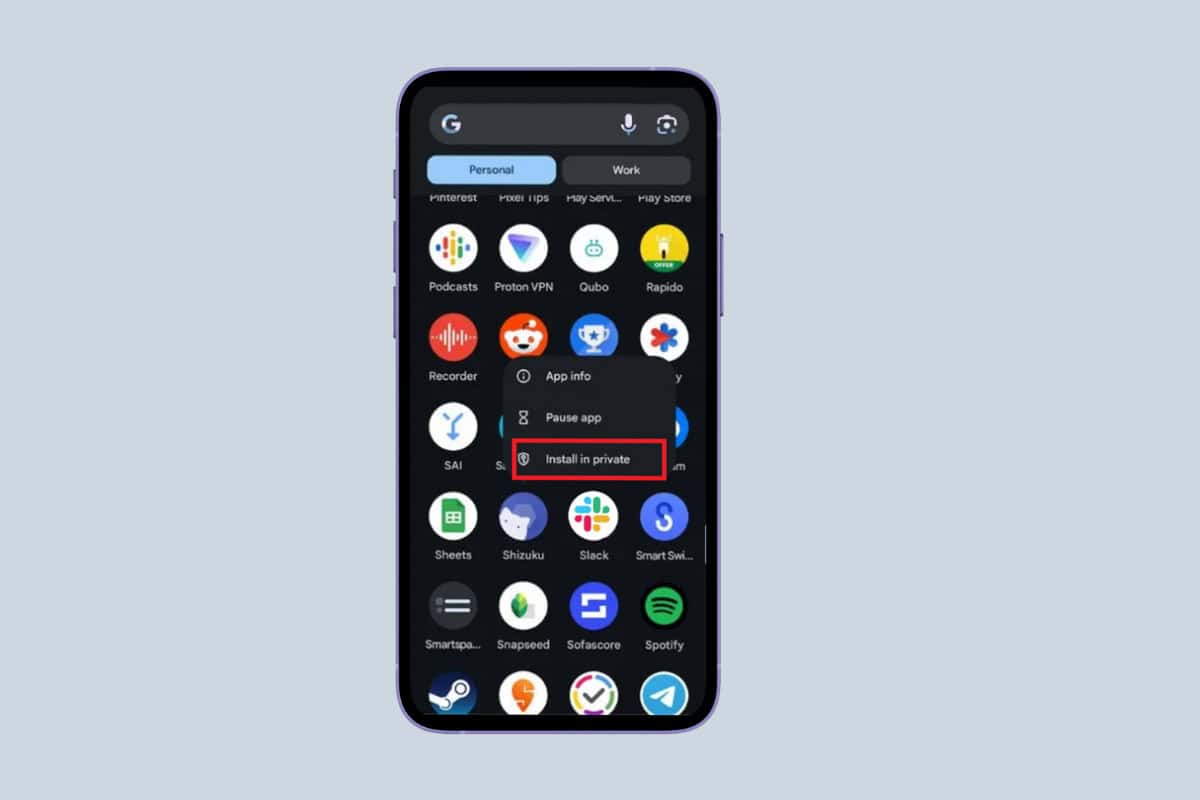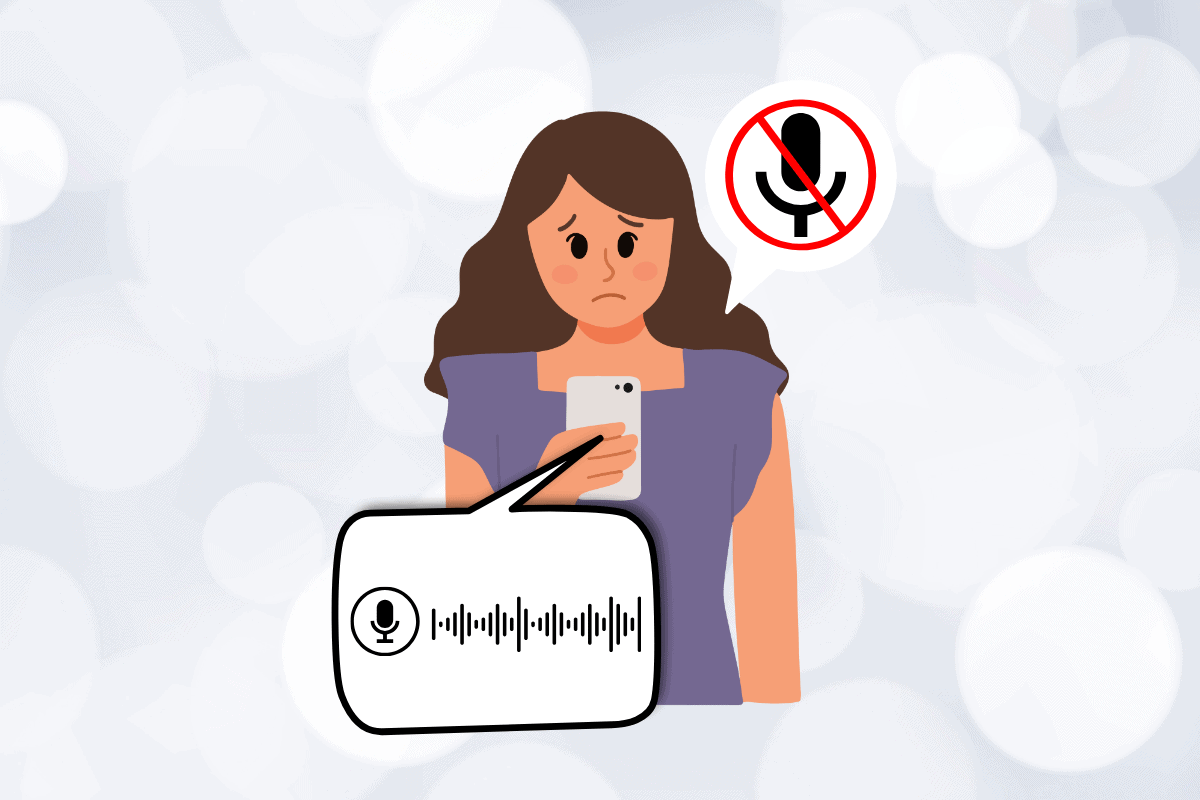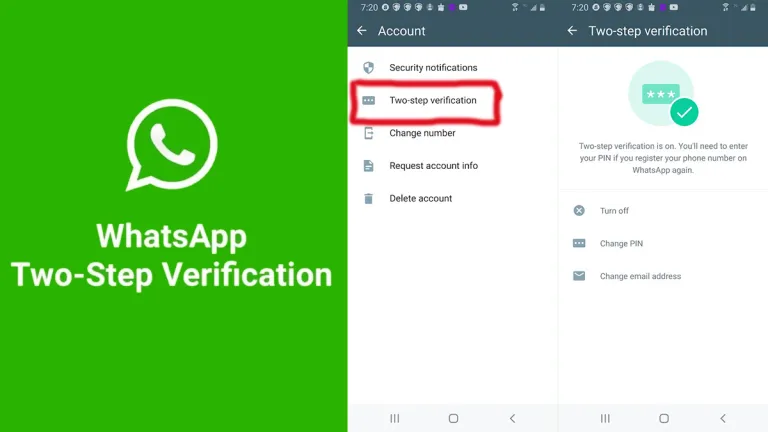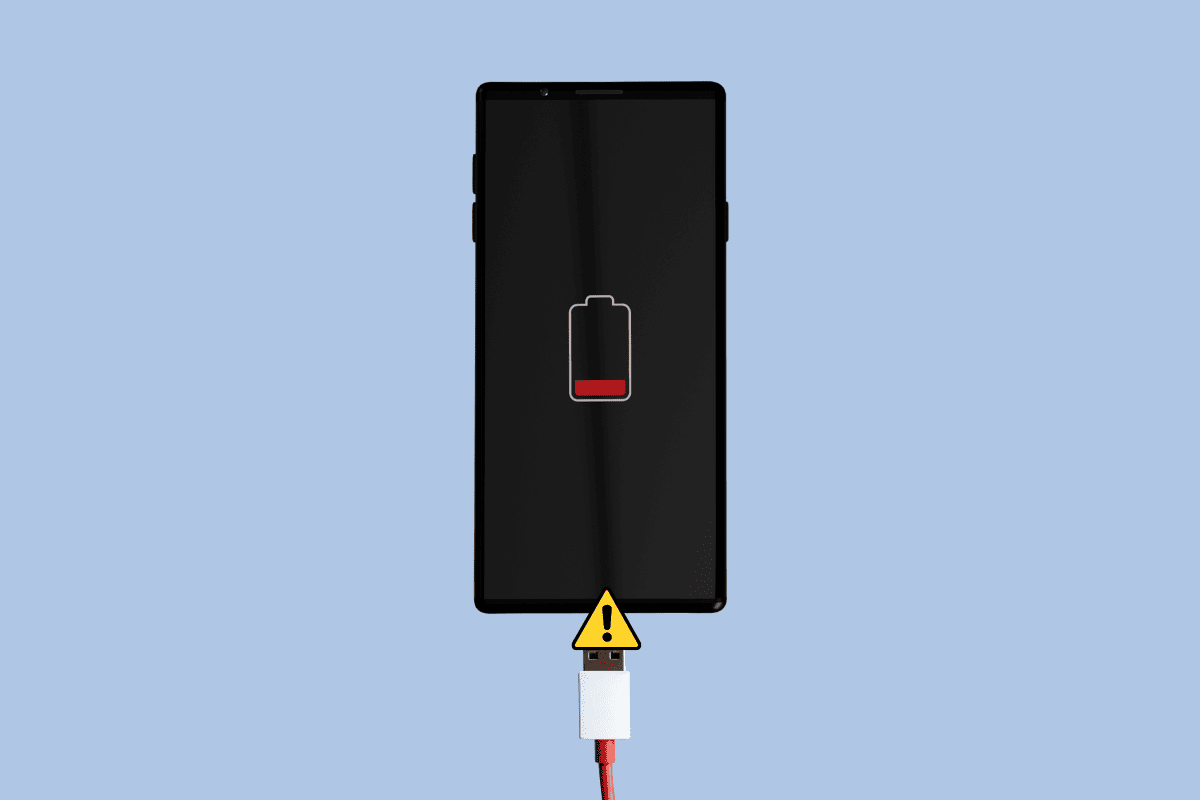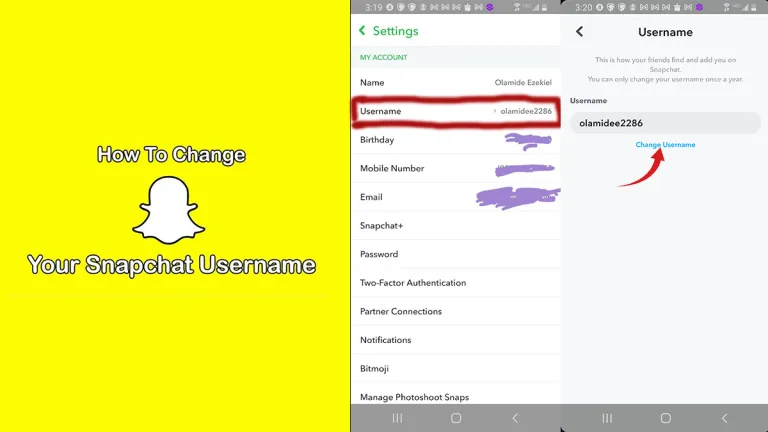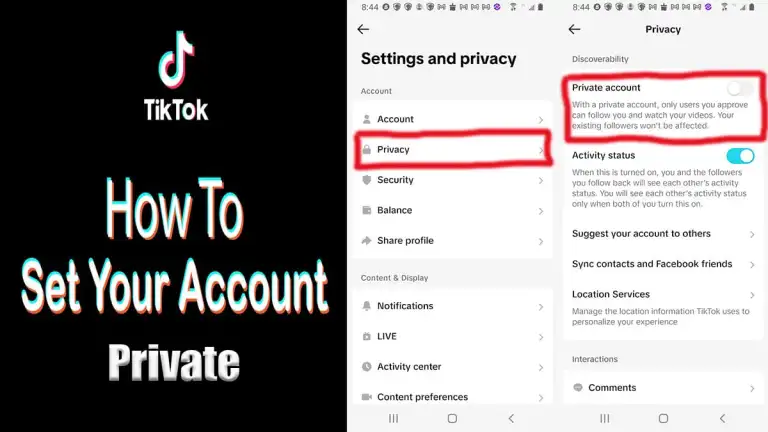When you don’t want to be bothered, do you ever put your Android phone on silent or “Do Not Disturb” mode? But do you still want those important calls to go through?
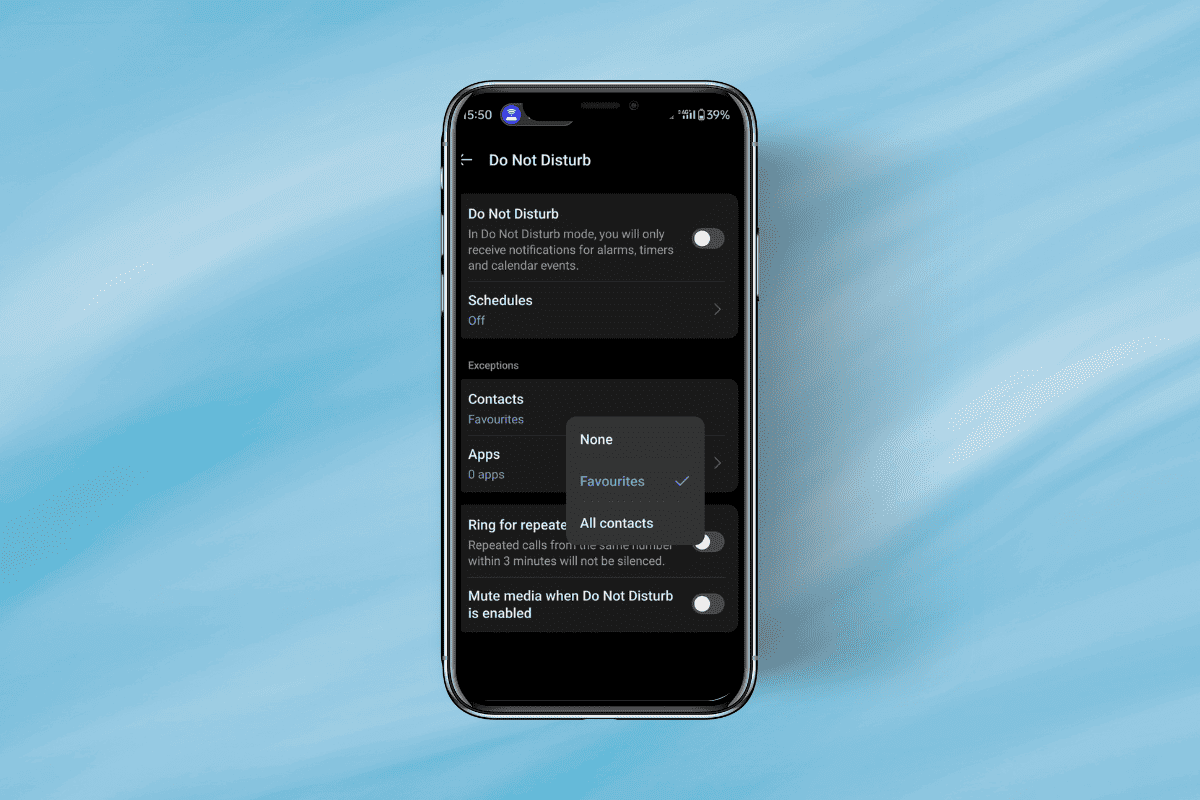
Maybe it’s your spouse, child, boss, or an elderly parent whose calls you don’t want to miss even when your phone is silenced. Android gives you a few different options to set certain contacts to ring on silent on Android.
How to Set Certain Contacts to Ring on Silent on Android
Method 1: Star Important Contacts
The easiest built-in way to allow certain contacts to bypass silent mode is to add them to your Starred Contacts list. Calls from starred contacts will ring even when your phone is silenced.
- Open the Contacts app on your Android phone.
- Find the contact you want to be able to reach you when your phone is silenced.
- Tap on their name to open the contact details.
- In the top right corner, tap the Star outline to fill it in and make this a starred contact. Repeat this for any other contacts you want to add to the list.
- Now open your phone’s Settings app and go to Sound & vibration (or Sound & notification on some phones).
- Tap on Do Not Disturb.
- Under the Calls section, tap on Allow Calls.
- Select Starred contacts only.
Now, when you turn on “Do Not Disturb,” calls from people you’ve marked will still go through properly. Their calls essentially override silent mode. Notifications, alarms, and other sounds will still be turned off, though.
To delete someone from your list of starred contacts, all you have to do is go back to their contact information and tap the star icon that is filled in. When Do Not Disturb is turned on, they won’t be able to call you.
Method 2: Customize Do Not Disturb Settings
There are more settings for Android’s “Do Not Disturb” mode that let you fine-tune which contacts and types of notifications can bother you when it’s on. It can be set to let calls from certain people or groups of people call you. How to do it:
1. Go to Settings and then Sound & vibration (or Sound & notification) and tap on Do Not Disturb.
2. Tap on Allow exceptions (on some phones this may be called Priority only allows).
3. Under the Calls section, you’ll see options for allowing calls from certain contacts:
- Anyone: Allows calls from any contact, even if they’re not starred.
- Contacts only: Only allows calls from people in your contacts list.
- Starred contacts only: Allows calls from starred contacts as described in Method 1.
- None: Blocks calls from everyone.
4. Select the desired option, such as Contacts only to allow anyone in your contacts list to reach you.
5. You can further customize by tapping Calls from and selecting Favorite Contacts. This lets you choose a custom group of contacts who can bypass Do Not Disturb.
6. To set up a Favorite contacts group, go to the Contacts app, tap the menu button, and select Create label. Name the group something like “Favorites” or “VIP”. Then add the contacts you want in this group.
Now, even if you turn on “Do Not Disturb,” calls from your “Favorite contacts” group will still get through. You can also change how the Messages, Events & Reminders, and App messages sections work so that some messages can still come in even when Do Not Disturb is turned on.
Remember that the Do Not Disturb settings you choose here will apply whether you turn on the mode yourself or set it to go off at certain times every day. It gives you a lot of control over who and what can bother you.
Method 3: Use a Third-Party App
If the built-in Android options don’t quite meet your needs, there are some good third-party apps on the Google Play store that provide even more customization for controlling which contacts ring on silent mode. Here are a couple to consider:
A) Call Control
This Calls control free app lets you create lists of contacts or groups whose calls will always ring through even when your phone is on silent. The app also lets you block specific contacts and send them straight to voicemail.
- Go to your Google Play Store and install the Call Control application.
- Once the app is installed, open the application on your Android device.
- Allow all the necessary permissions, then tap on the three lines icon from the top left corner.
- Tap on Do Not Disturb.
- Tap on DND Exceptions.
- From here, select either My Allowed List or Contacts option.
- Once done, turn on the Enable DND 24/7 option to activate the feature.
B) CallApp: Caller ID & Block
CallApp: caller ID & Block is another free app that provides a lot of control over your phone’s sound settings based on your contacts. To set certain contacts to ring on silent on Android follow these steps:
- Open your Google Play store and install the CallApp: Caller ID & Block application on your Android device.
- After installation, grant necessary permission to continue.
- Find the contact you want to set to ring on silent mode.
- Access the contact information page and locate the star icon.
- Tap on the Star icon to add the contact to your favorite list.
- Now, go to your Android device Settings.
- Find the Sound & Vibration option.
- Select Notify about Calls.
- Lastly, select the From starred contacts only option.
You don’t have to miss important calls when you put your phone on silent. Setting some changes can help you make sure that the people who matter most can always reach you. We hope that these tips will help you set up your Android phone so that it rings for only certain contacts and stays silent for others.