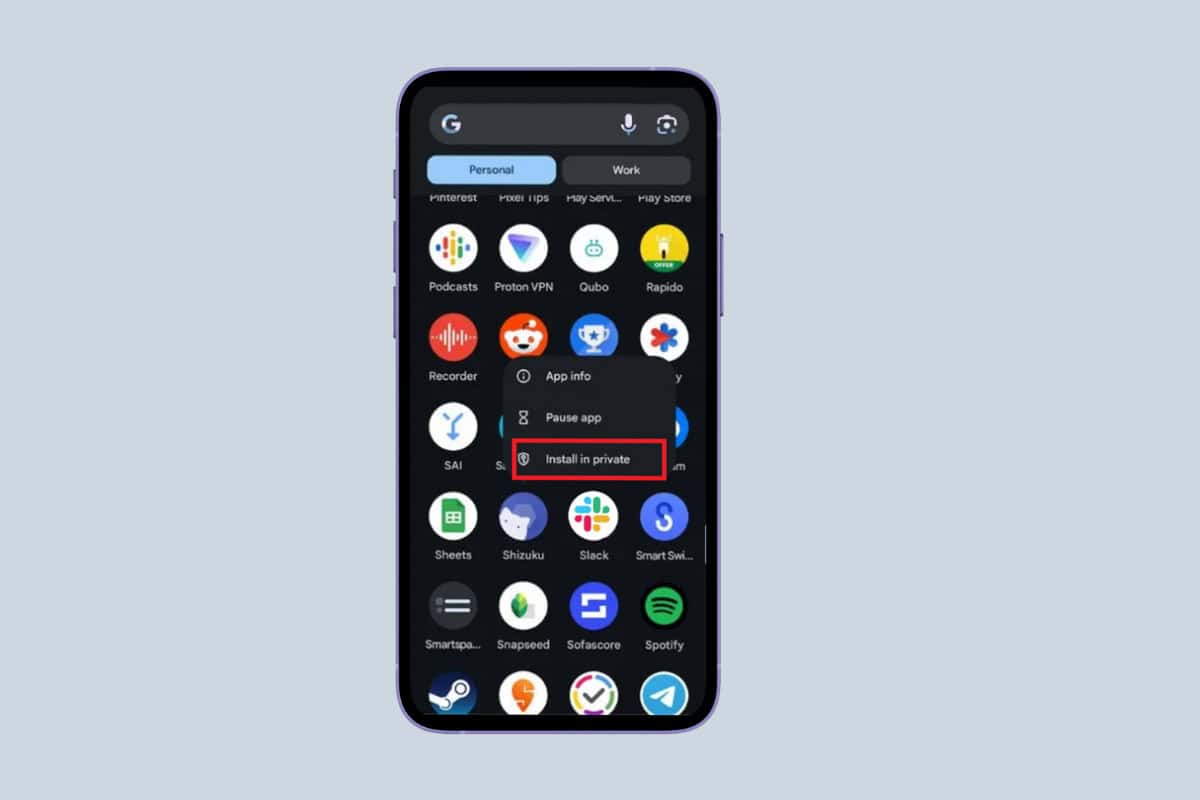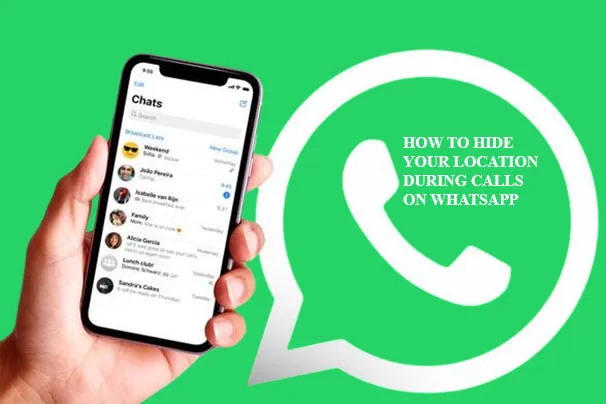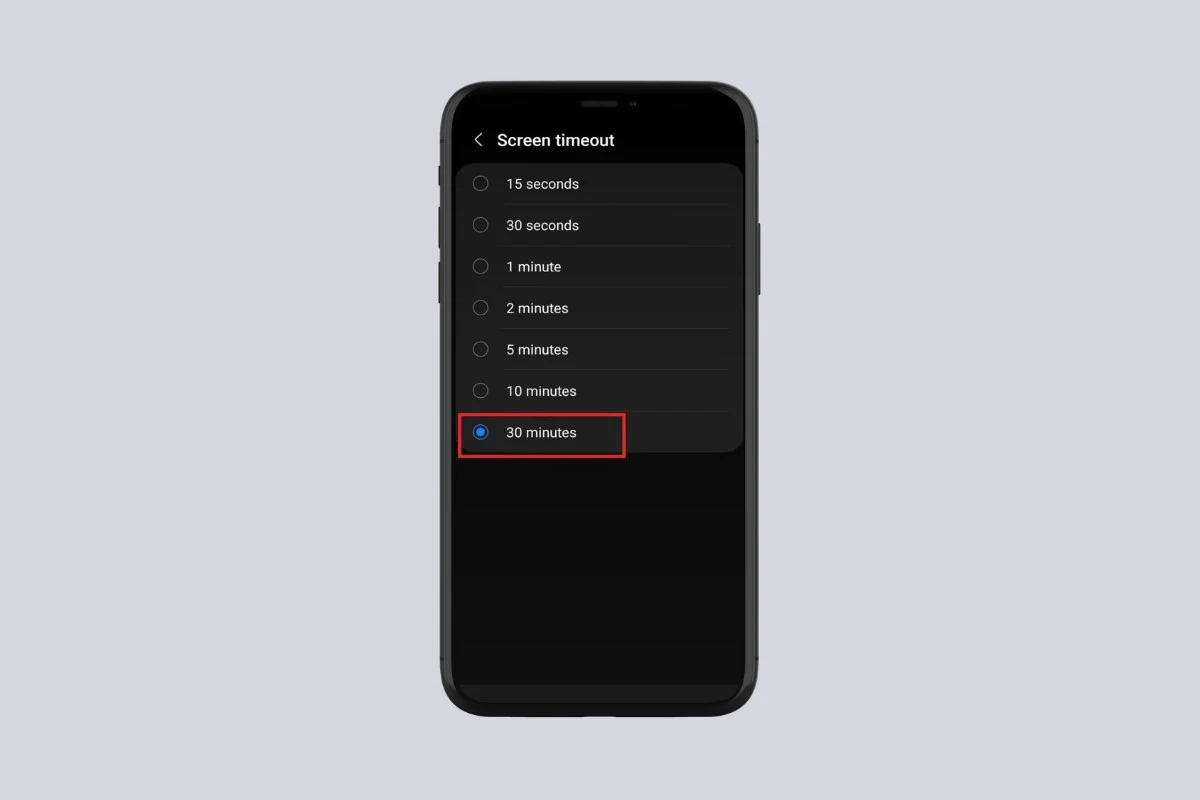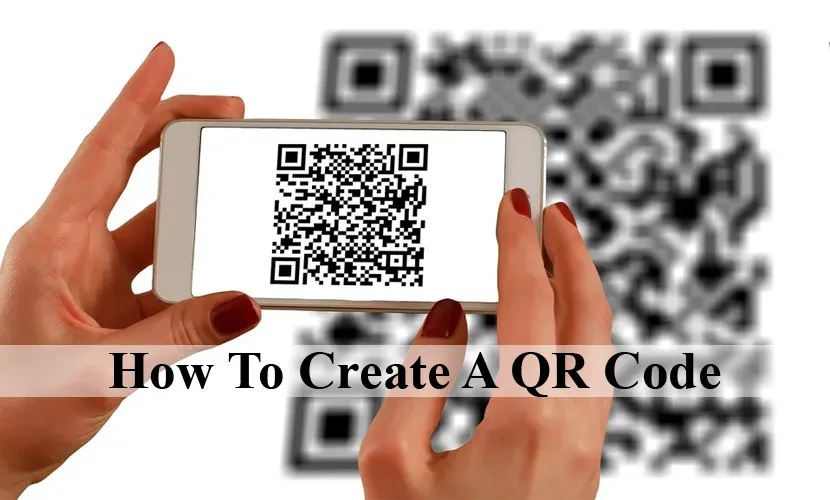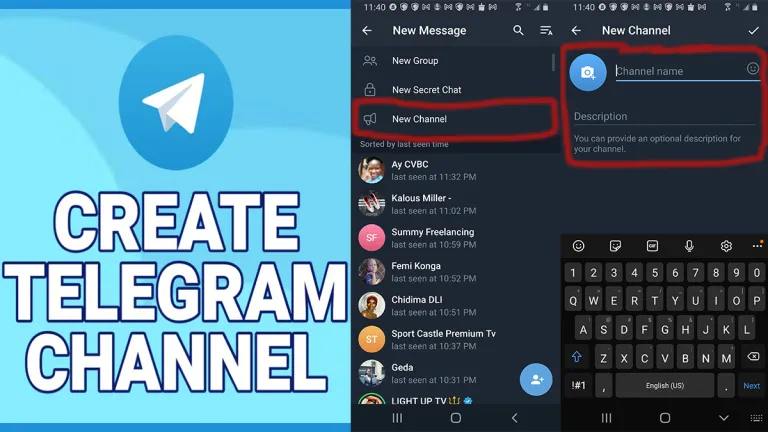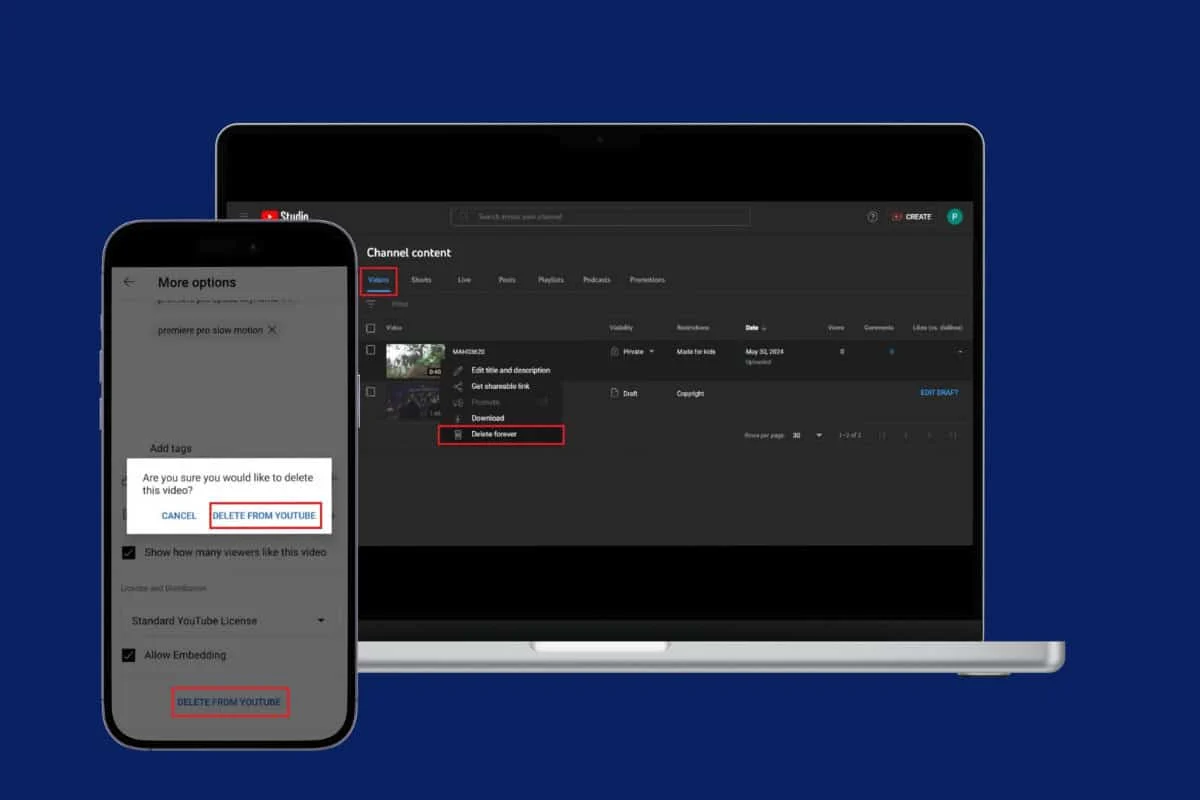
Have you ever uploaded a YouTube video only to realize later that you posted the wrong one? Don’t worry; it happens to the best of us! That’s why knowing how to delete a video from YouTube Studio is an essential skill. Let’s get straight to it and see how it’s done!
How to Delete Video from YouTube Studio
Whether you do not like the video you have posted or wish to replace it with another, it is pretty easy to delete any video from YouTube Studio. Stay tuned to know more.
Option 1: From Desktop
Follow the steps mentioned below to remove a video on YouTube Studio from your PC:
- Log in to your YouTube account and click on your profile from the top right corner.
- Select YouTube Studio.
- Click on Content from the left menu.
- Click on Videos from the top ribbon.
- Click on the three dots under the video of your choice.
- Select Delete forever.
- Click on Delete from the confirmation prompt.
Your selected video will now be deleted.
Option 2: From Mobile
You can also remove a video from the YouTube Studio app on your mobile. Check out the steps below:
- Open YouTube Studio and tap on Dashboard from the bottom left corner.
- Select your preferred video and tap on the edit icon at the top right corner.
- Tap on More options.
- Swipe down and tap on DELETE FROM YOUTUBE.
- Select DELETE FROM YOUTUBE from the confirmation prompt.
Your video will be deleted through YouTube Studio.
Can I Delete Multiple Videos at Once in YouTube Studio?
Yes, you can also select several videos to delete from YouTube Studio. See how:
- Follow steps 1-4 from the previous heading How to Delete Video from YouTube Studio, Option 1: From Desktop.
- Add tick over multiple videos of your choice.
- Click on More actions from the top ribbon.
- Select Delete forever.
- Click on Delete from the confirmation prompt.
All your selected videos will be deleted together.
Can I Temporarily Hide a Video from YouTube Studio Instead of Deleting It?
Yes, you can also choose to make your video private or unlisted from YouTube Studio if you do not want to remove it completely. Here’s how you can do the same:
- Follow steps 1-4 from the previous heading How to Delete Video from YouTube Studio, Option 1: From Desktop.
- Click on Public under Visibility.
- Select Private or Unlisted.
- Click on SAVE.
This way your video will not be deleted but become private or hidden from viewers until you make it public.
Will Deleting a Video from YouTube Studio Affect My Channel’s Analytics?
Yes, a video that you have deleted will no longer be included in your channel’s analytics. This means that any views, watch time, and other engagement metrics associated with the video will no longer be taken into account.
Is It Possible to Recover a Deleted Video on YouTube?
No, once a video is deleted from YouTube Studio, it cannot be recovered. Ensure you have backups of your videos if you might need them in the future.
We hope now you know how to delete any video from YouTube Studio by following the methods outlined in this guide.