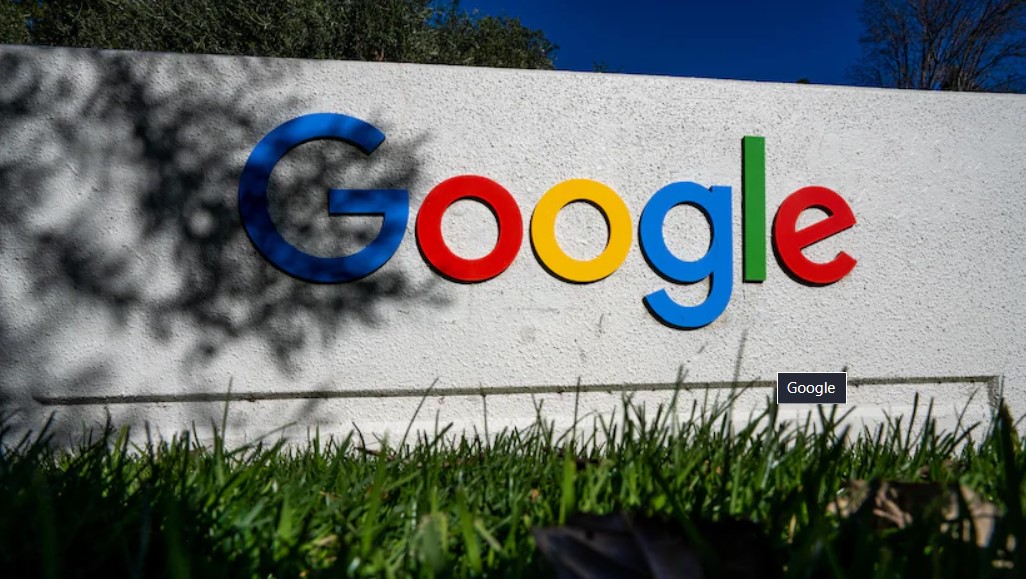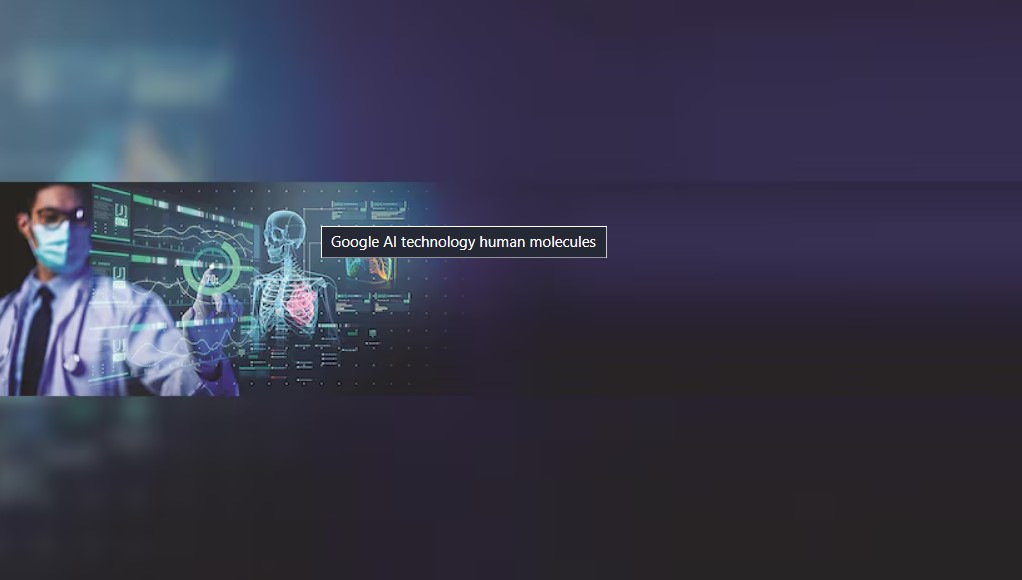YouTube serves as the ultimate destination for a wide range of videos, from tutorials and workout sessions to music streams, making it a go-to platform for almost everyone you know. With its vast library, users often download content for offline viewing.
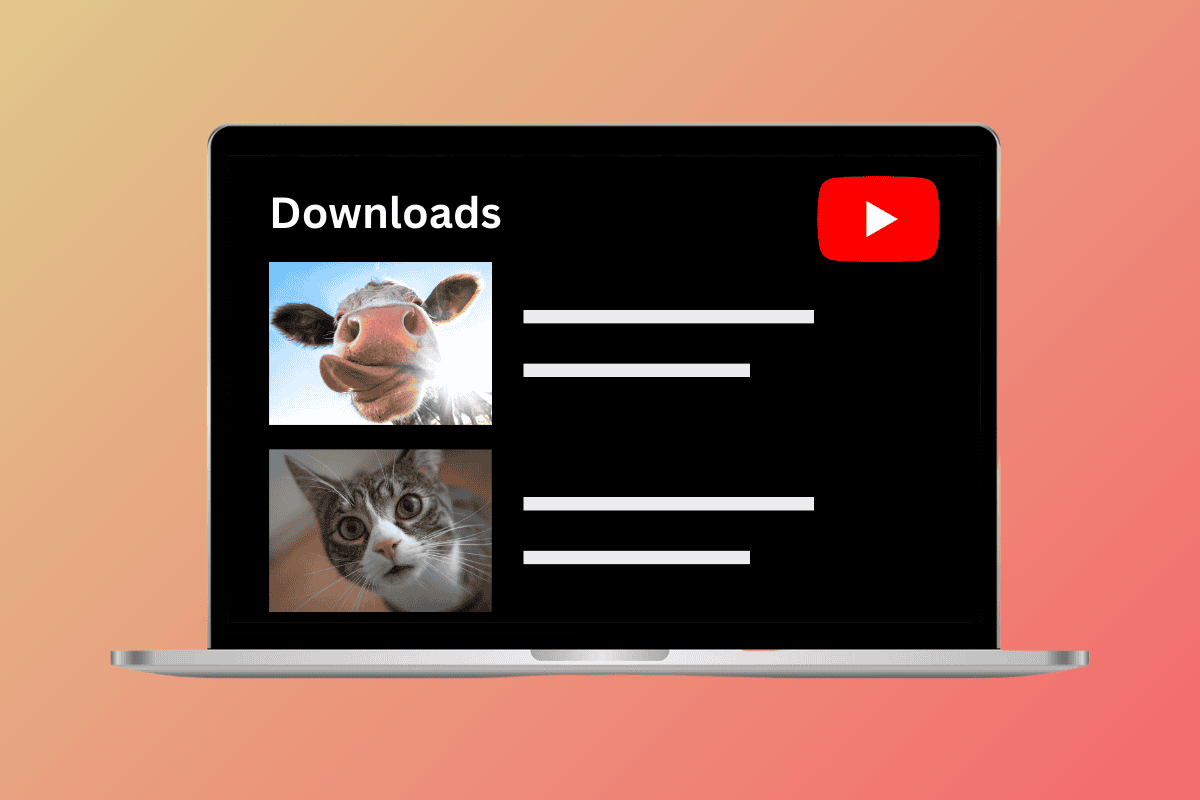
Yet, you might wonder: where do these YouTube downloads reside on your Windows 10 desktop? Fear not, for we’re here to provide all the answers you seek!
Where are YouTube Downloads Stored in Windows 10?
YouTube downloads are a great way to get rid of video buffering or have content to watch when you’re traveling to an area with poor connectivity. Keep reading to access your downloads easily.
Method 1: Via YouTube
The easiest way to access any downloaded YouTube video is through the app itself. Follow the steps below to do the same:
1. Open YouTube on your PC.
2. Click on the hamburger icon located at the top left corner of the screen.
3. Select Downloads from the left menu.
Method 2: Via Computer
You may also find the location path of downloaded YouTube videos locally on your Windows 10 PC.
Option 1: In Videos Folder
YouTube downloads are usually saved under the video directory in Windows 10. Check out the steps below to see where they are located:
1. Open File Explorer on your PC.
2. Click on This PC.
3. Select Videos from the drop-down menu list.
You should be able to see any offline YouTube video on your computer.
Option 2: In Users Folder
You might also find the downloaded videos from YouTube under your Users folder. Here’s how:
1. Open File Explorer and click on the C: folder from the left menu.
2. Click on the Users folder and select your username or again click on User.
3. Click on View from the top menu and select Show hidden items from the window.
4. Now, click on Appdata under the Users folder and select Local.
5. Click on Google.
6. Click on Chrome followed by User Data.
7. Then, click on Default and select IndexedDB.
Option 3: In YouTube App Folder
Lastly, if you have installed the YouTube app on your desktop, you can access them from the app directory. Follow the steps mentioned below to do the same:
1. Follow steps 1-4 mentioned above under Option 2: From Users Folder.
2. Click on Packages<YouTubeAppPackage>.
3. Then, click on LocalState and select Offline folder to view downloaded videos from YouTube.
Do I Need to Have a Premium Subscription to Download YouTube Videos?
The answer is no and yes. Even if you do not have a YouTube Premium subscription, you can still download videos. The only drawback is that you can only choose between 360p and 144p for your video quality. Whereas, if you have a premium membership, you can download videos in 720p and 1080p.
Will I Still Have Downloaded Videos If I Cancel YouTube Premium?
Yes, you will no longer be able to access videos if you have downloaded them in 720p and 1080p resolutions. But any videos with a lower quality will still be available to you.
Can I Transfer YouTube Downloads in Windows 10?
No, YouTube downloads are encrypted and secured within the app’s storage therefore you cannot transfer the files to your device, SD card, or phone.
Now that you have discovered the secret behind where are YouTube downloads stored in your Windows 10 PC, enjoy offline streaming of any content.