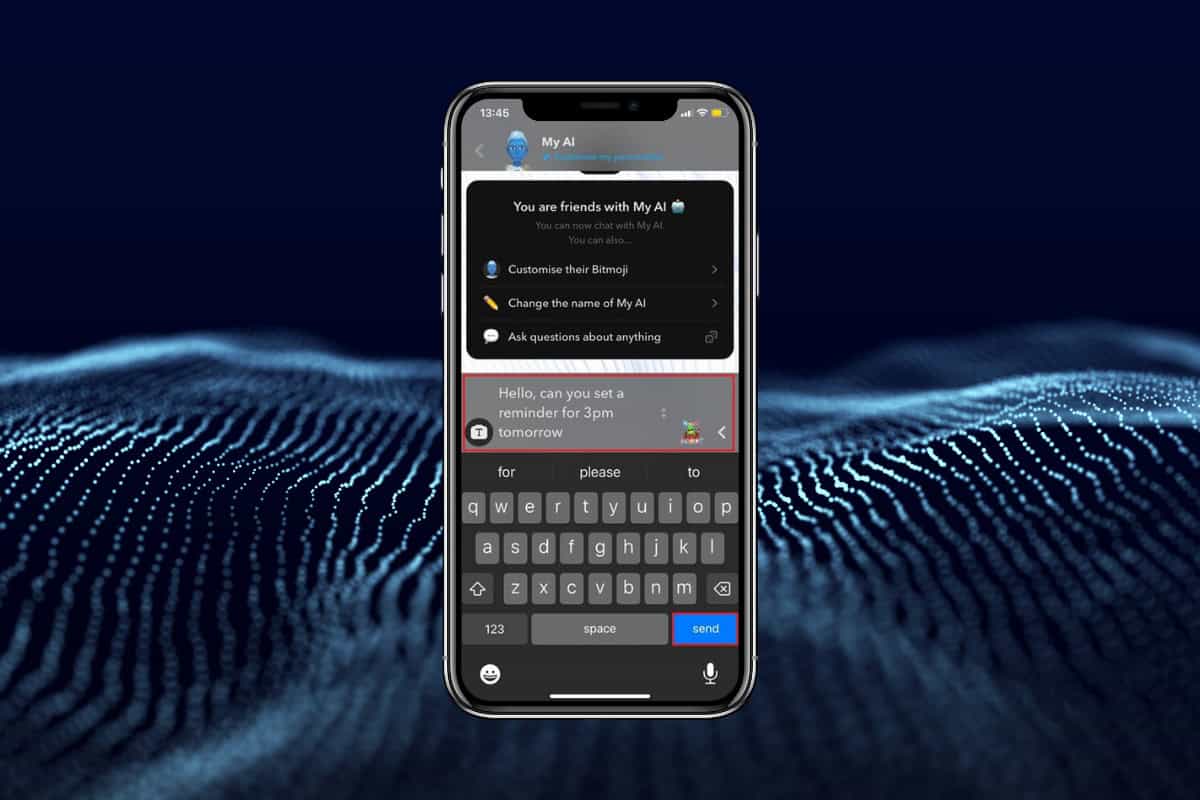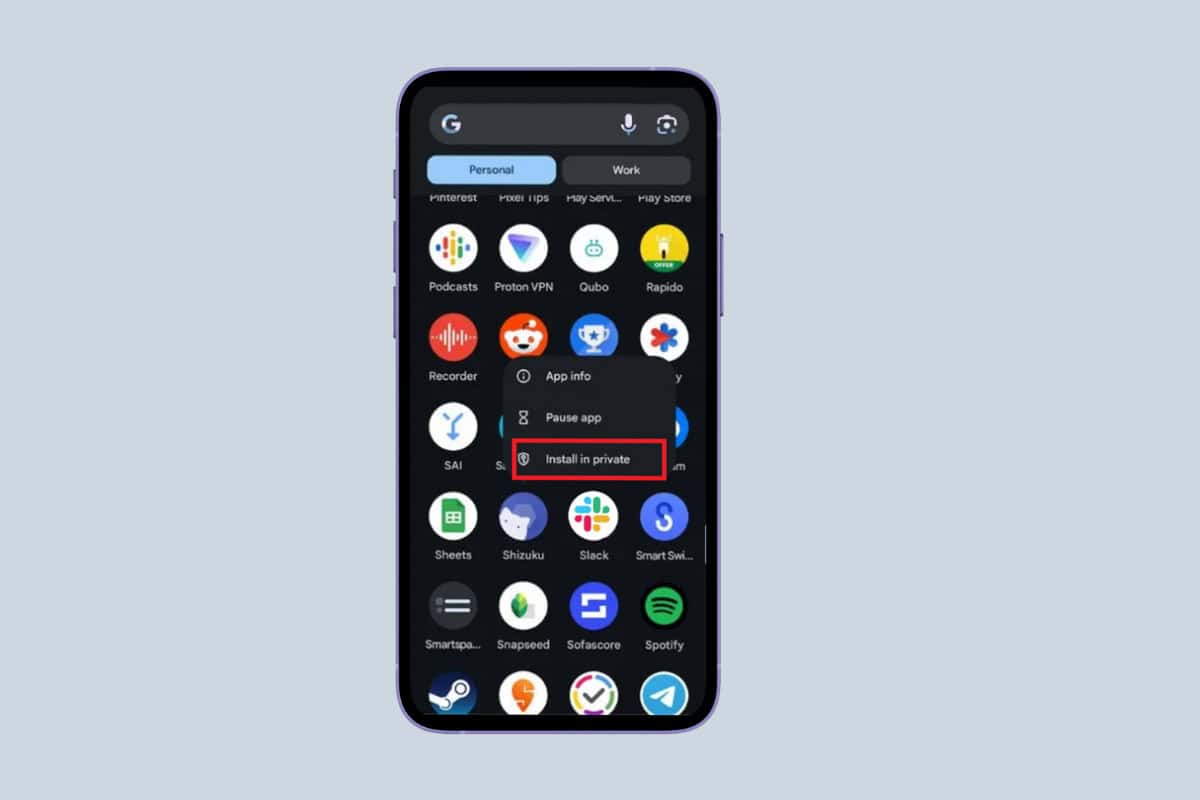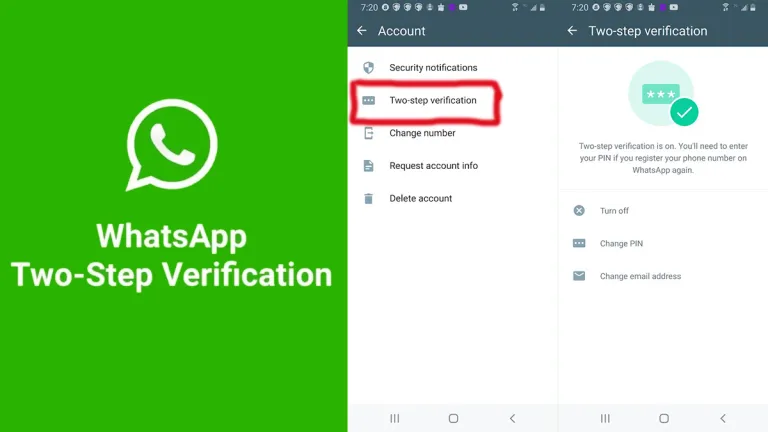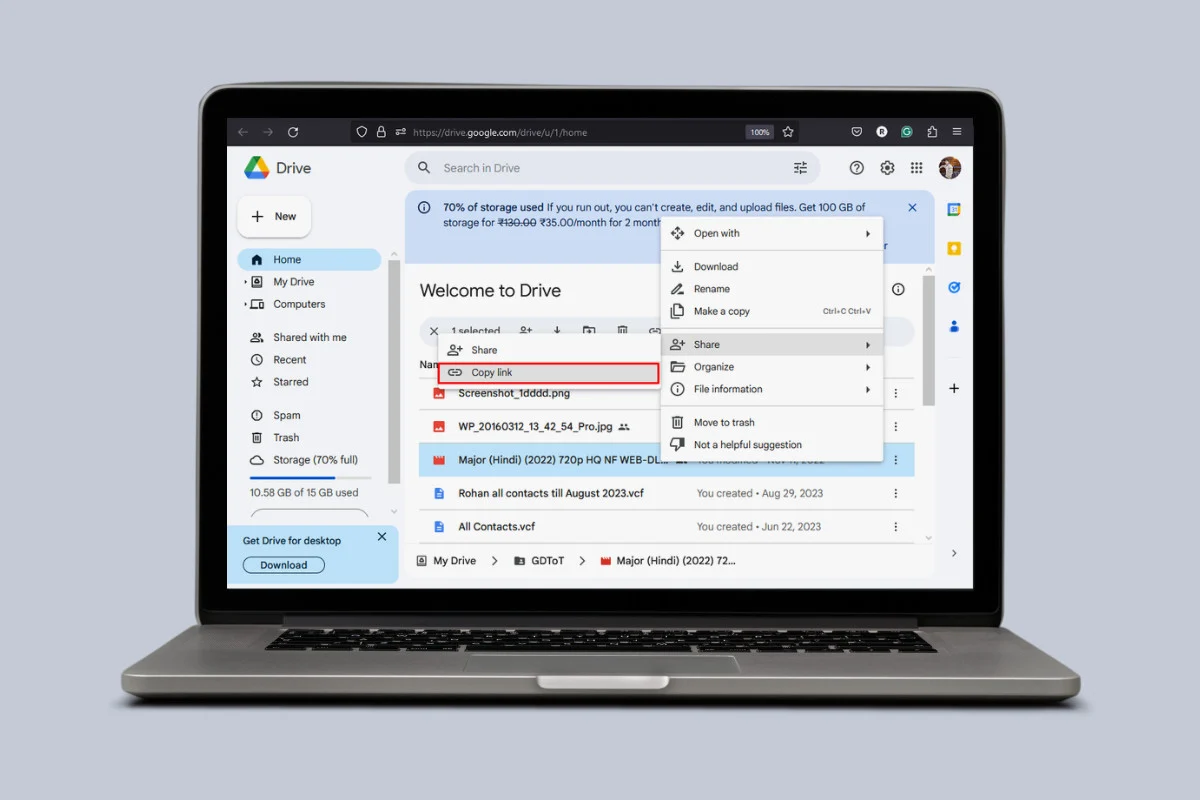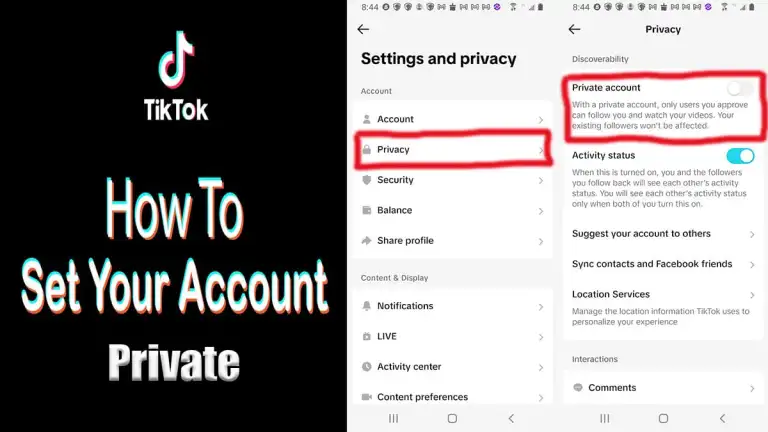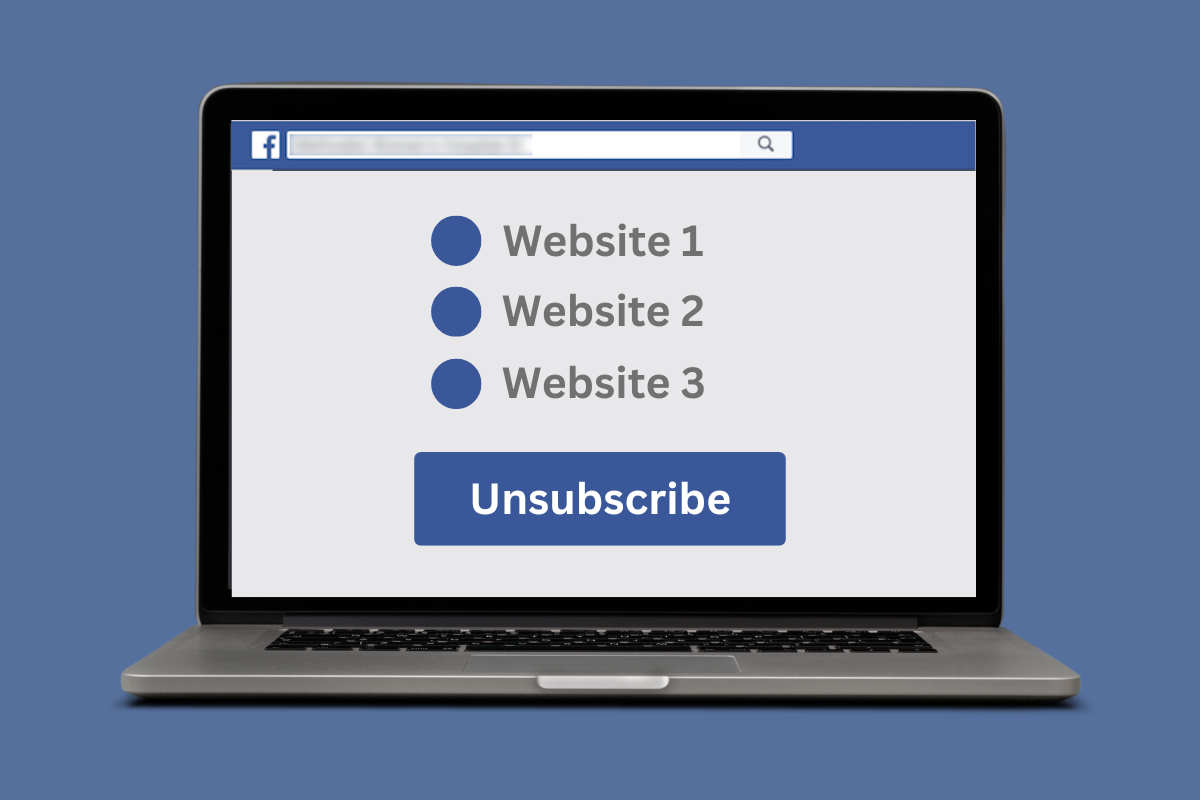
Facebook plays a significant role in our online presence. Yet, there are moments when you feel the need to step back from the platform or eliminate certain aspects of it.
Whether it’s redundant emails or an outdated subscription you wish to discontinue, this guide will walk you through the simple steps to easily unsubscribe from Facebook.
How to Unsubscribe from Facebook
Method 1: Deactivate Your Facebook Account Temporarily
Follow the steps mentioned below to deactivate your Facebook account temporarily.
- Open the Facebook app and navigate to the Settings menu.
- Tap on Accounts Center followed by Personal details.
- Tp on Account ownership and controls.
- Tap on Deactivation or deletion.
- Select your username.
- Tap on Deactivate account and then on Continue.
- Enter your password and tap on Continue.
- Select a reason for deactivation and tap on Continue.
- Select the period for automatic reactivation or select don’t reactivate automatically.
- Tap on Continue and finally on Deactivate my account.
Note: You can reactivate it at any time by simply logging back into your account using your email and password.
Method 2: Delete Your Facebook Account Permanently
Follow the steps mentioned below to delete your Facebook account permanently:
- Follow the steps mentioned in Method 1 above till Step 4.
- Tap on Delete account and then on Continue.
- Select a reason for deletion and tap on Continue.
- Tap on Continue again on the next page.
- Scroll down and tap on Continue again on the next page.
- Enter your password and tap on Continue.
- Tap on Delete account.
Note: Facebook will take up to 90 days to fully delete all your data from their servers. During this period, your account will be inaccessible, and the deletion process cannot be canceled or reversed.
Method 3: Cancel Your Subscription for No Ads
Follow the steps mentioned below to cancel your subscription for no ads:
- Open the Facebook app and navigate to the Settings menu.
- Tap on Accounts Center.
- Tap on Ad preferences and select No ads.
- Tap Use for free with ads.
- Tap on Continue and then on Allow.
Method 4: Unsubscribe From Facebook Emails
Follow the steps mentioned below to unsubscribe from Facebook emails:
- Visit Facebook and click on your profile in the top right corner.
- Click Settings & Privacy and then on Settings.
- Scroll down and click on Notifications on the left panel.
- Turn off email notifications for anything you want.
So, this is how you can unsubscribe from Facebook. If you have any queries or suggestions, let us know in our email.