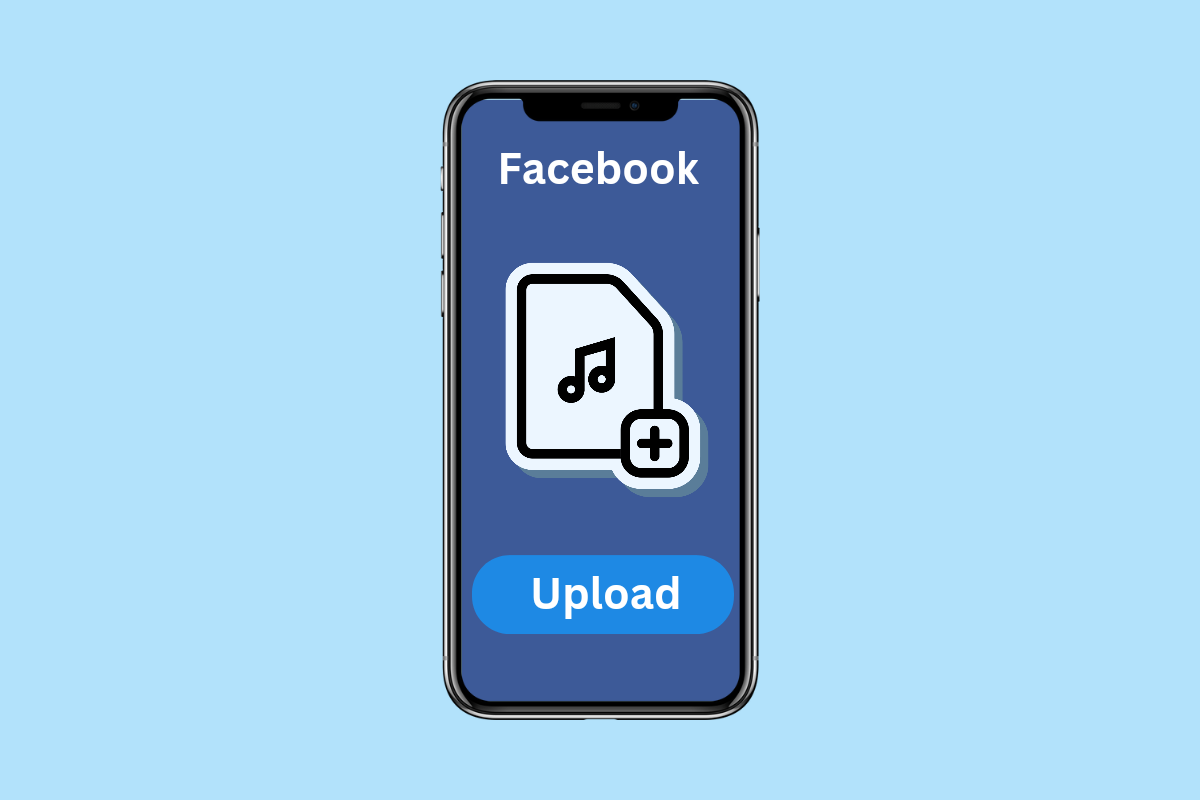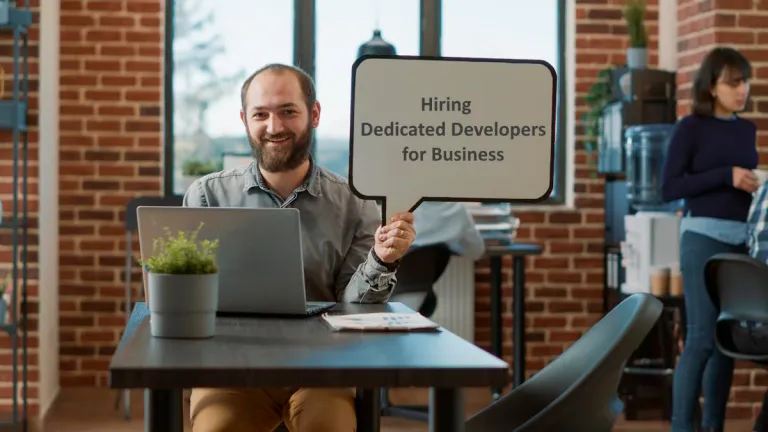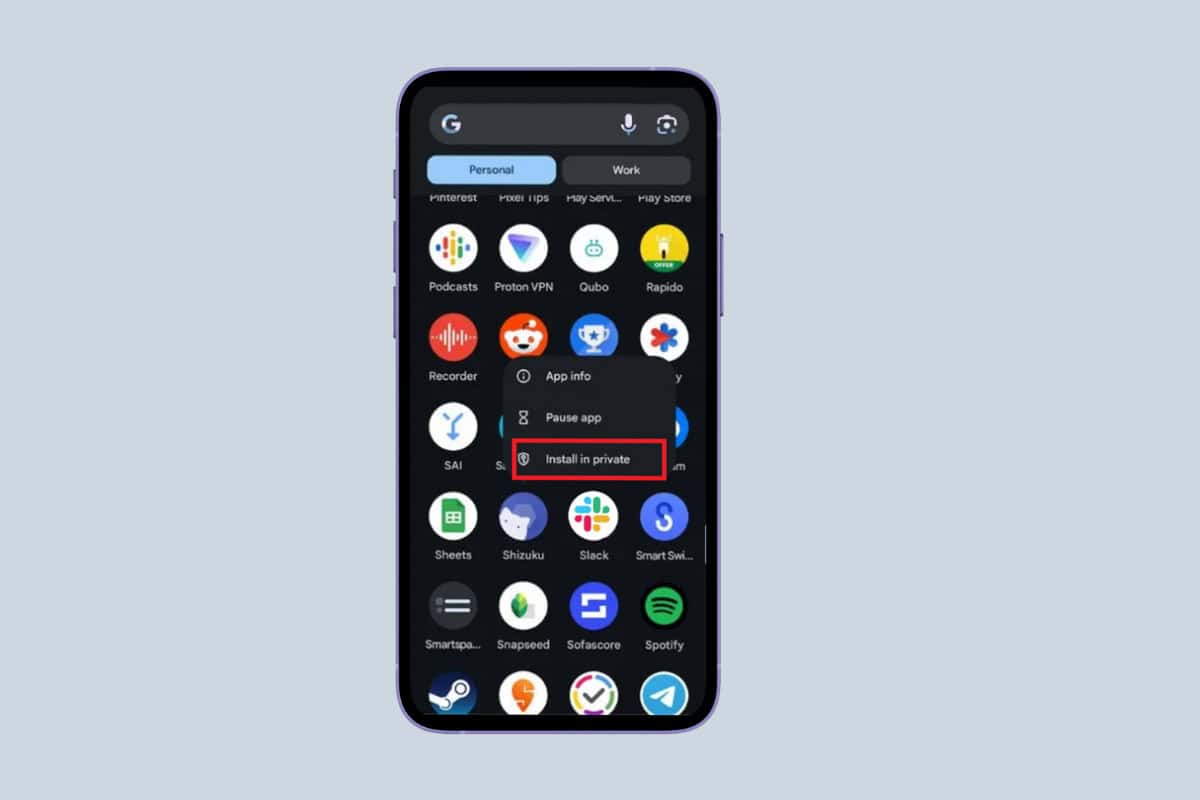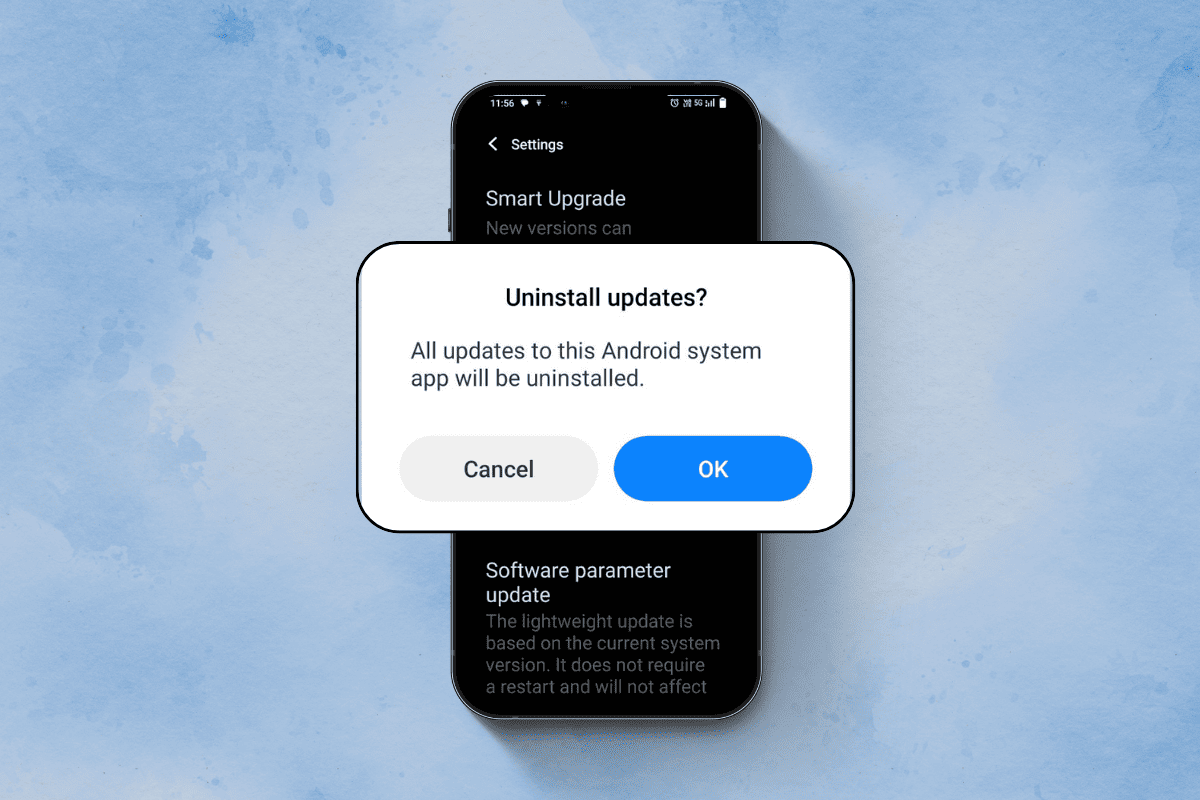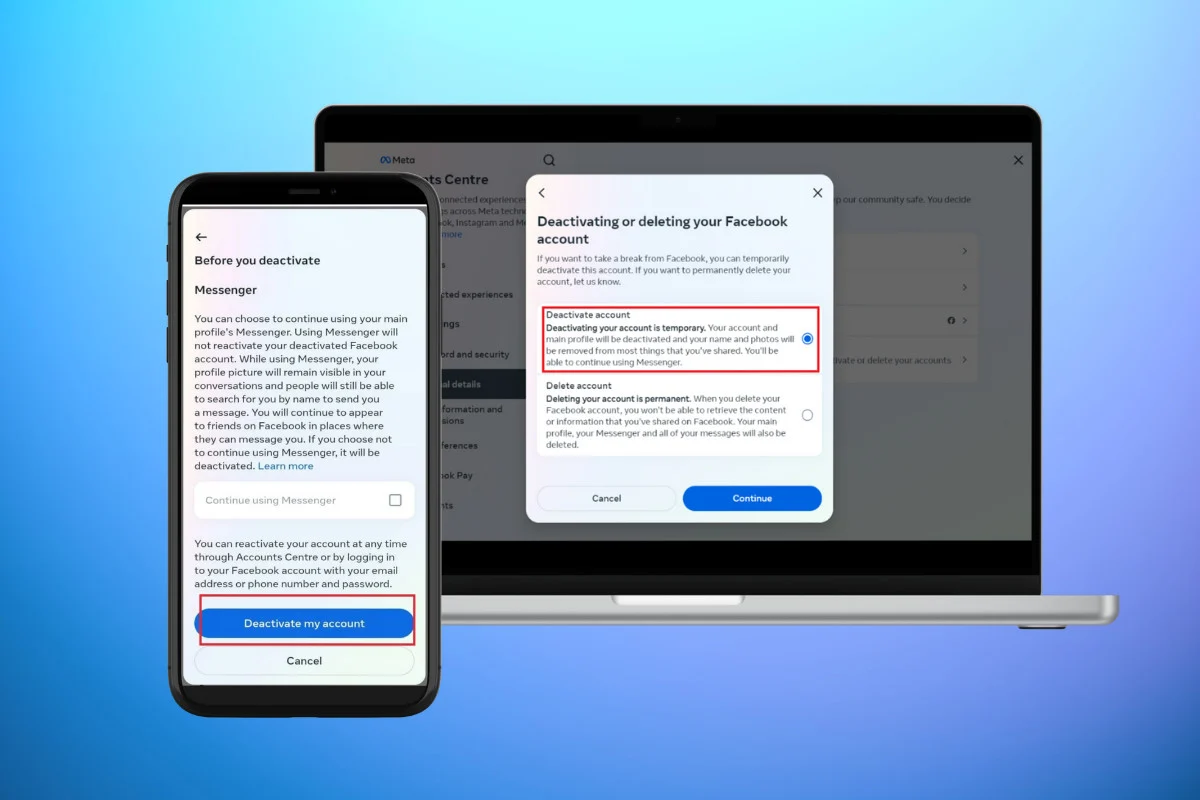
Deactivating your account is the best option if you want to step away from Facebook without completely removing your profile. With the freedom to reactivate your Facebook account whenever you want, this guide will show you how to temporarily deactivate your account.
How to Deactivate Facebook Account
Follow these simple steps to temporarily disable your profile and take a break from social media.
Method 1: Using Facebook App
Deactivate your Facebook account directly from the Facebook mobile app using these steps.
- Open Facebook and tap on the Menu icon in the top right corner.
- Tap on Settings and Privacy and then on Settings.
- Locate Accounts Centre on the top of the screen.
- Tap on See more in Accounts Centre.
- Under Account Settings tap on Personal details.
- Tap on Account ownership and control.
- Tap on Deactivation or deletion.
- Choose the account you want to deactivate and tap on it.
- Select Deactivate account and tap on Continue.
- Enter your Facebook password and tap on Continue.
- Choose the reason for your deactivation and tap on Continue.
- Tap on Continue again.
You can choose to continue using Messenger. - Tap on Deactivate my account.
Method 2: Using Facebook Website
Deactivate your Facebook account using the desktop version of Facebook by following these steps.
- Go to the Facebook website and log into your account.
- Click on your profile picture and then click on Settings and Privacy.
- Click on Settings.
- Locate Accounts Centre in the top left corner.
- Click on See more in Accounts Centre.
- Under Account Settings click on Personal details.
- Click on Account ownership and control.
- Click on Deactivation or deletion.
- Click on the account you want to deactivate.
- Select Deactivate account and click on Continue.
- Enter your password and click on Continue.
- Choose the reason for your deactivation and click on Continue.
- Click on Continue and then Deactivate my account.
What Happens When You Deactivate Your Account?
Here is what happens when you deactivate your Facebook account and what information becomes unavailable.
- Other users won’t be able to see your profile images posts or videos but they may still be able to see some of your information, such as messages you sent.
- Reactivating your account is as easy as returning to Facebook and entering your email address and password.
- You can continue to communicate with friends through Facebook Messenger even after your account has been deactivated.
Deactivating your account lets you take a break without losing your data permanently whether you’re planning a short-term or long-term vacation.
You can effectively deactivate your Facebook account and stop using the social media site by following these instructions.