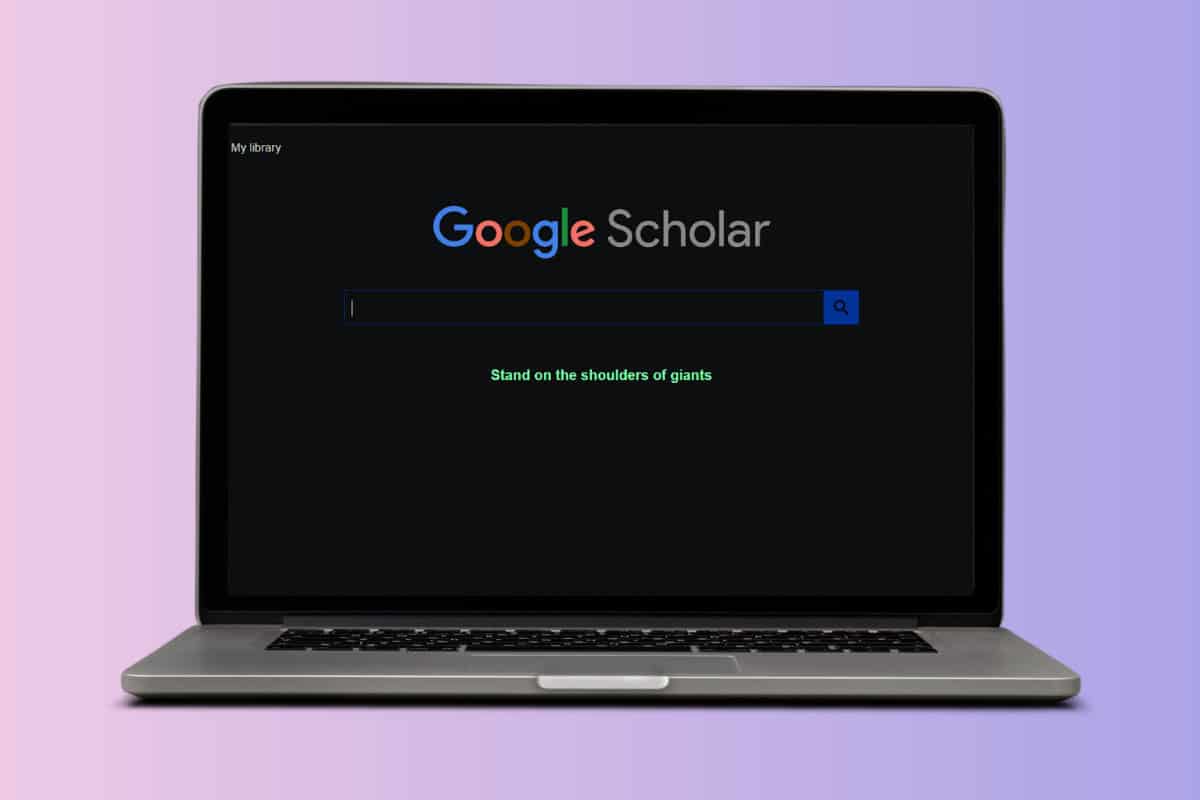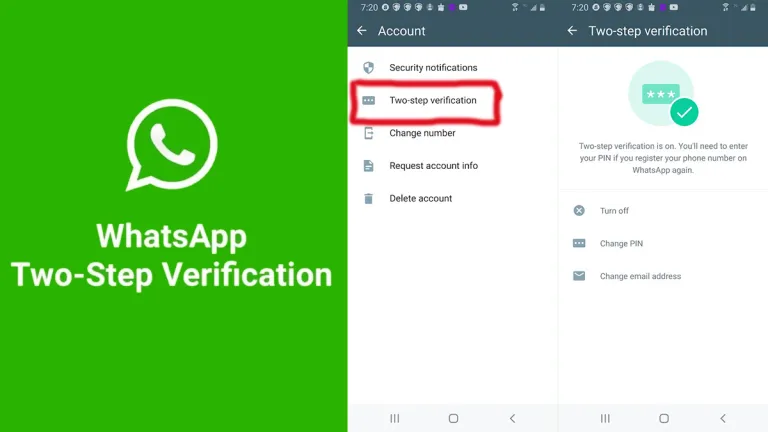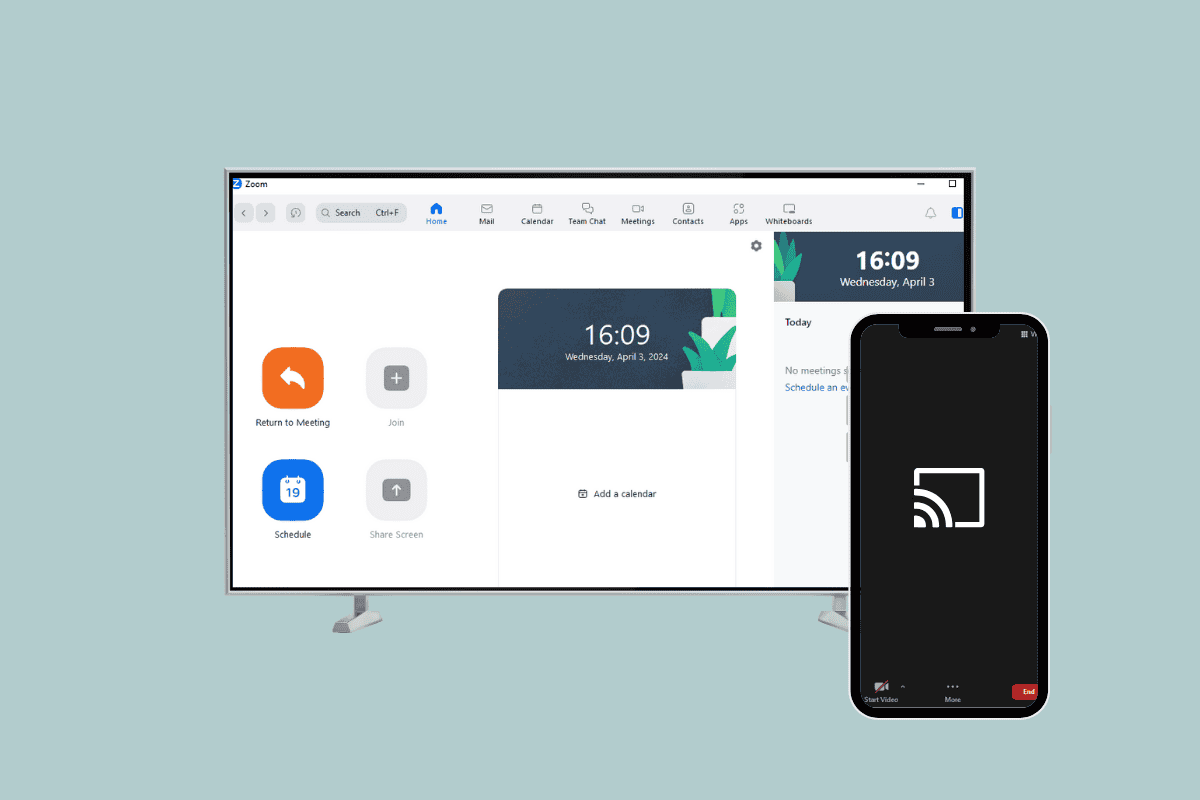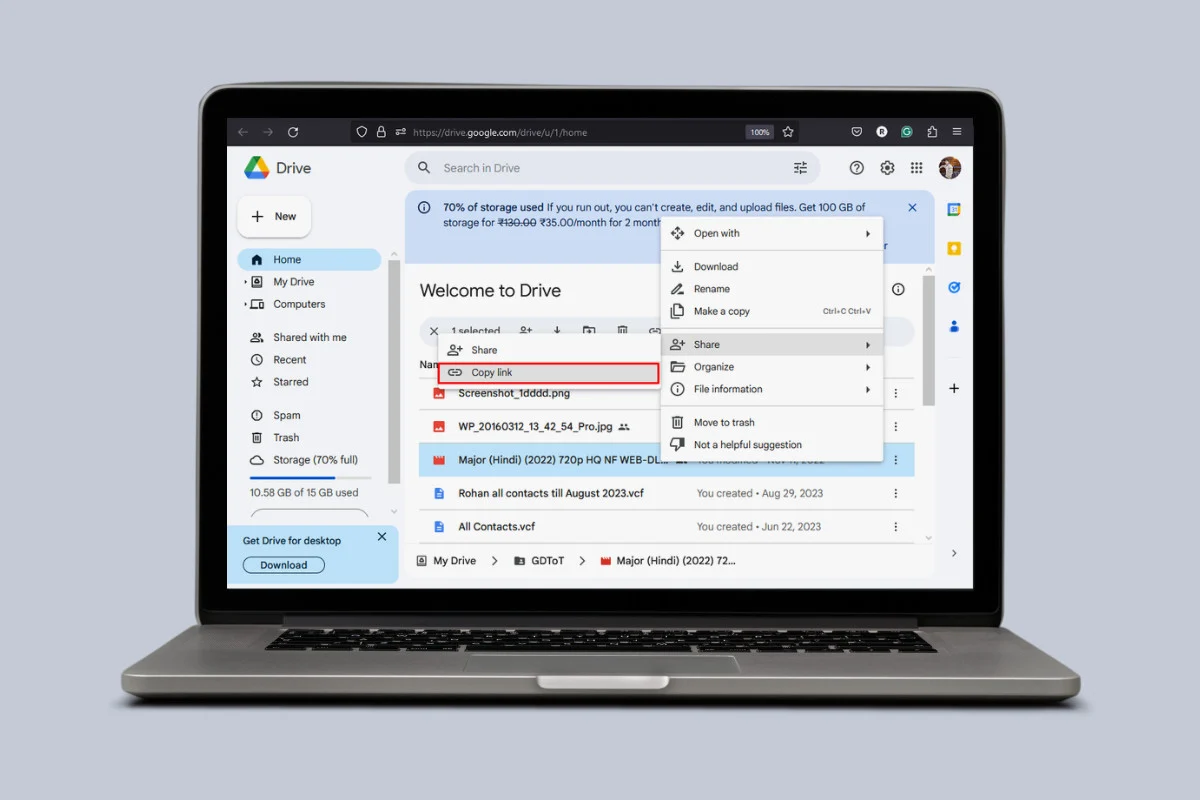
Imagine you have just completed editing a really great video and are ready to email it to your friends to get reviews. However, you cannot hit the send button due to file size error. Unfortunately, Gmail does not allow users to send files more than 25 MB.
This can be quite annoying when you wish to send huge files to your friends or even colleagues. This can make you question how to send large videos on Gmail. Today, we bring you the answer to this million-dollar question!
How to Send Large Videos on Gmail
Now you do not need to give up on sharing large files on Gmail. There are some pretty effective workarounds you can try and share files even up to 5 GB! Let’s see how.
Method 1: Via Sending Google Drive Link
The easiest way to send huge video files on Gmail is via sharing Google Drive links instead of direct attachments.
Option 1: From Google Drive
Follow the steps to create links from your Google Drive account:
- Open your Google Drive account and select the video file of your choice.
- Click on the three dots on the video.
- Select Share.
- Click on the Copy link.
- Now, open your Email account and click on Compose from the left menu.
- Paste the link in the message box and select Send.
Now the recipient will be able to open links to large files from Gmail.
Option 2: From Gmail
You can also get the Drive link directly from Gmail while sharing large video files. Let’s see how:
- Open Gmail and click on Compose.
- Click on the attachment icon and select your video file.
- Click on OK, got it under Large files must be shared with Google Drive.
- Click on Send.
Your video will automatically be sent as a Google Drive link to the user.
Method 2: Via Creating a ZIP File
Another way to send large video files is by sending a compressed ZIP file. Follow the steps shown below:
- Right-click on the folder or file on your desktop.
- Click on Sent to.
- Now, select Compressed (zipped) folder.
- Open Gmail and click on Compose.
- Click on the attachment icon and select your file.
- Click on Open.
- Click on Send.
This way your video files will be able to get sent to Gmail.
Method 3: Via Sending Files from Cloud Service
Lastly, you can also choose to use cloud services like OneDrive, iCloud, and DropBox, with Gmail to attach large videos. Let’s see how:
- Open OneDrive and click on Inbox from the left panel.
- Enter the email address of the recipient.
- Click on the attachment icon from the top ribbon.
- Select your file and click on Open.
- Click on Upload and share as a OneDrive link.
- Click on Send from the top ribbon.
This way you can use an email address from cloud services and send video files.
How Do I Increase My Attachment Limit on Gmail?
You cannot increase the attachment size on Gmail beyond 25MB with a personal or company account. Therefore, trying the above workarounds is the only way to send large files. We hope now you can easily send large videos on Gmail by following the methods highlighted in this guide.