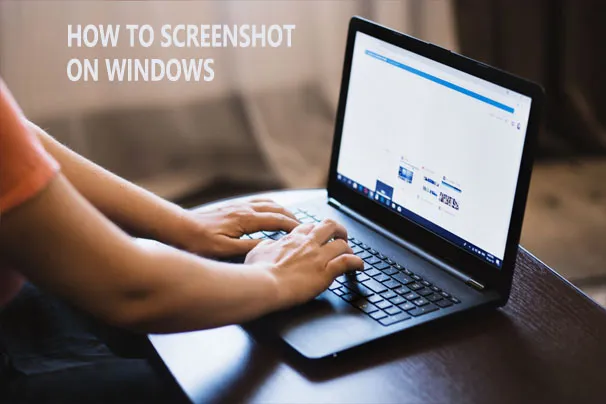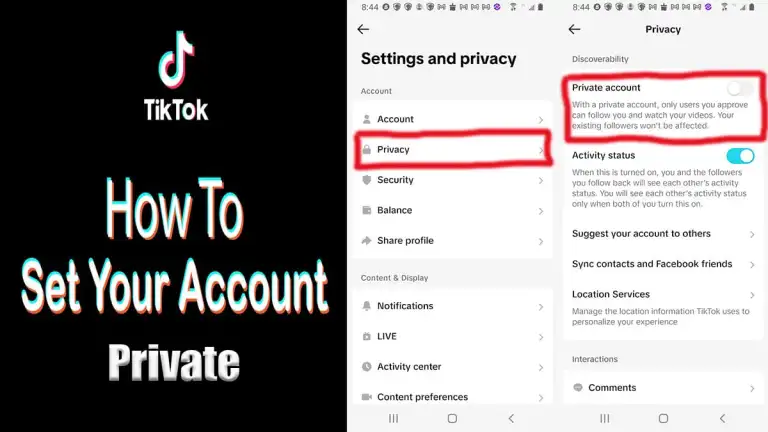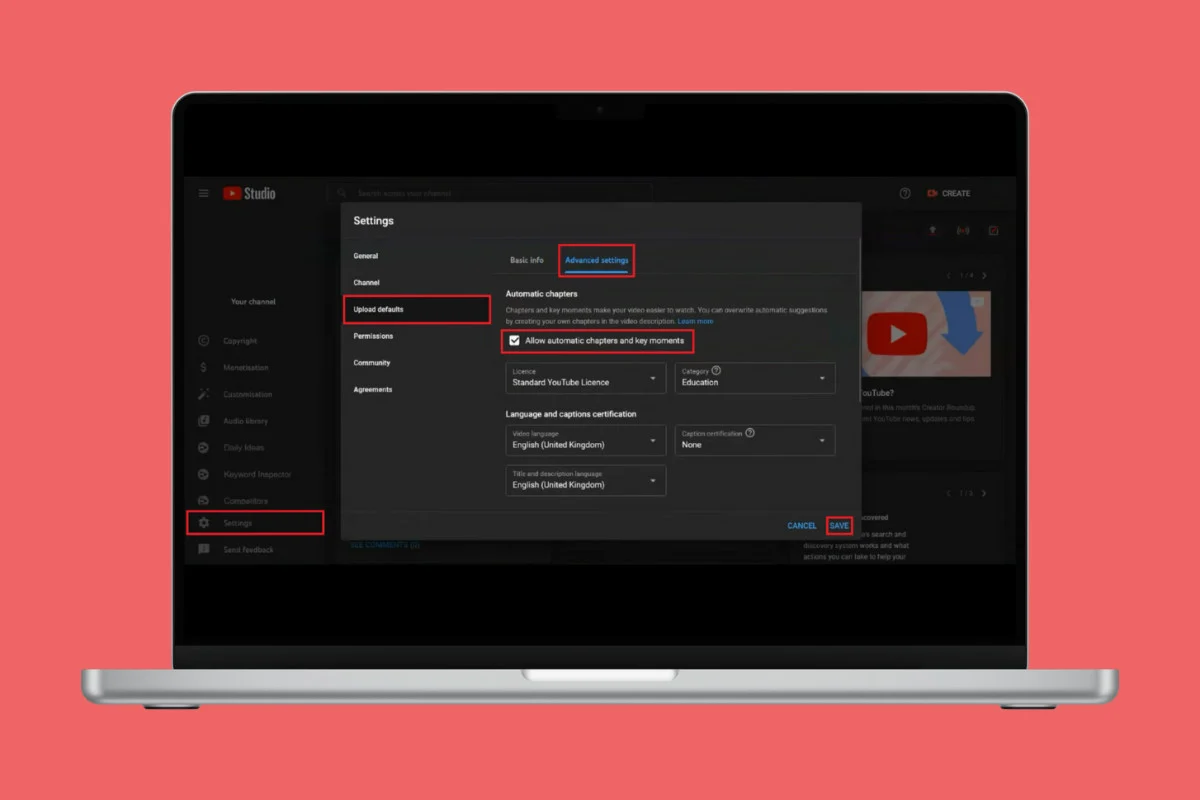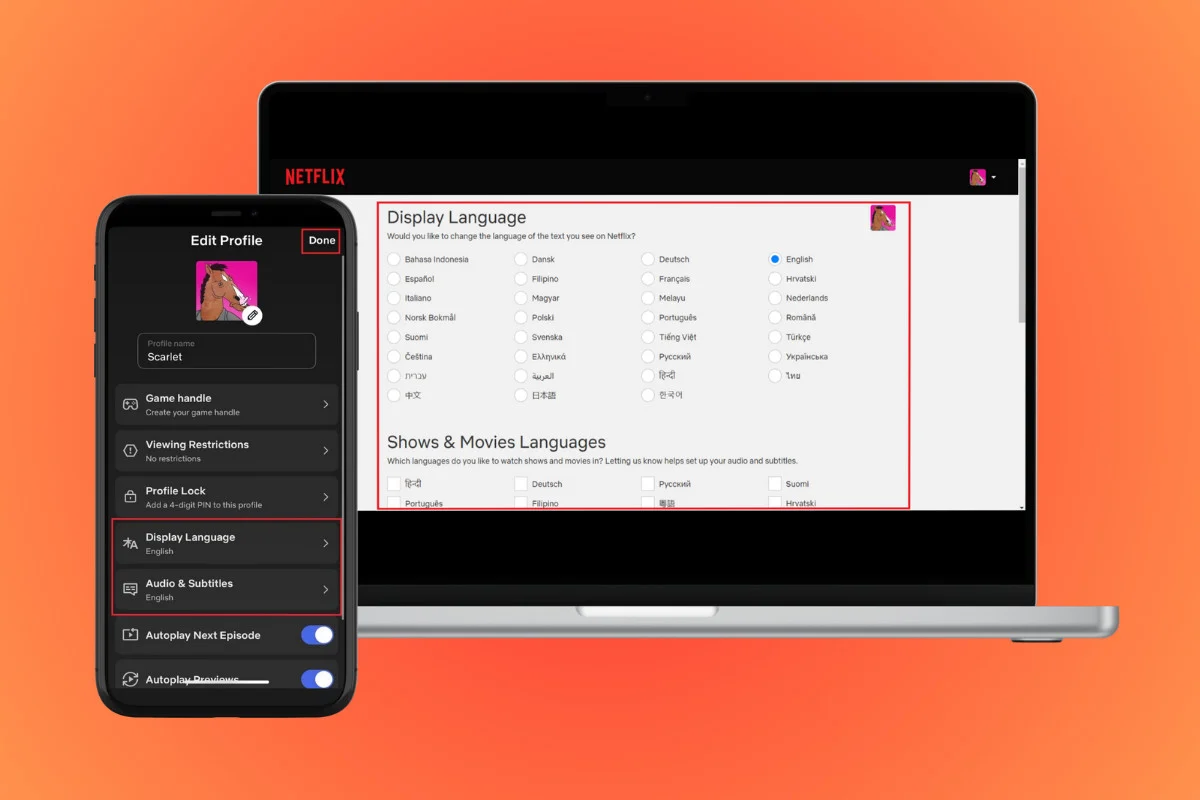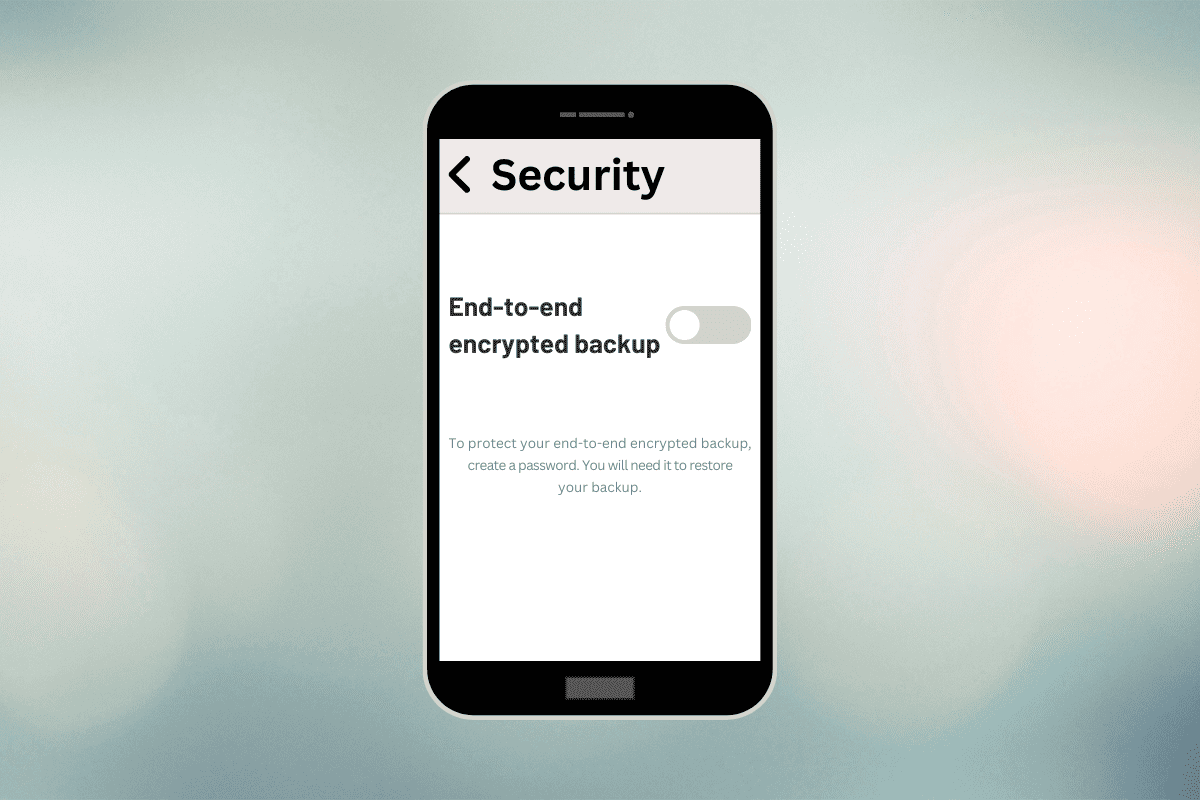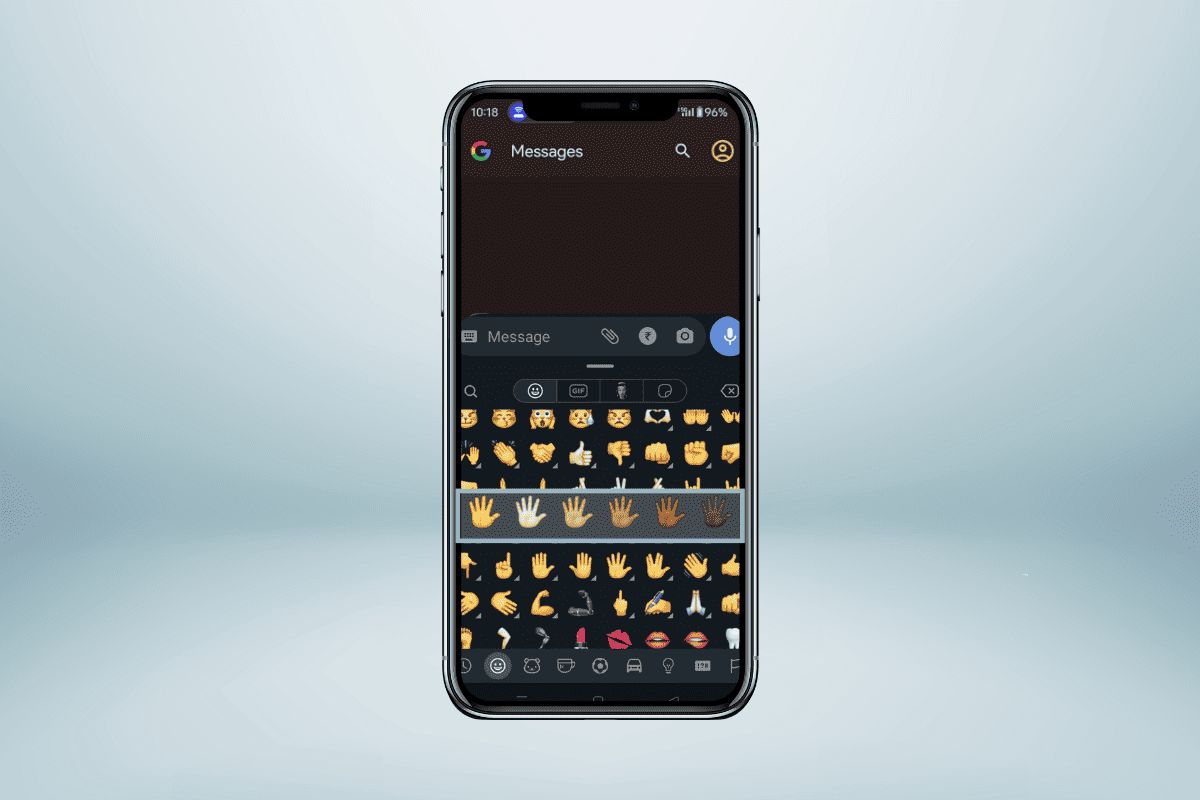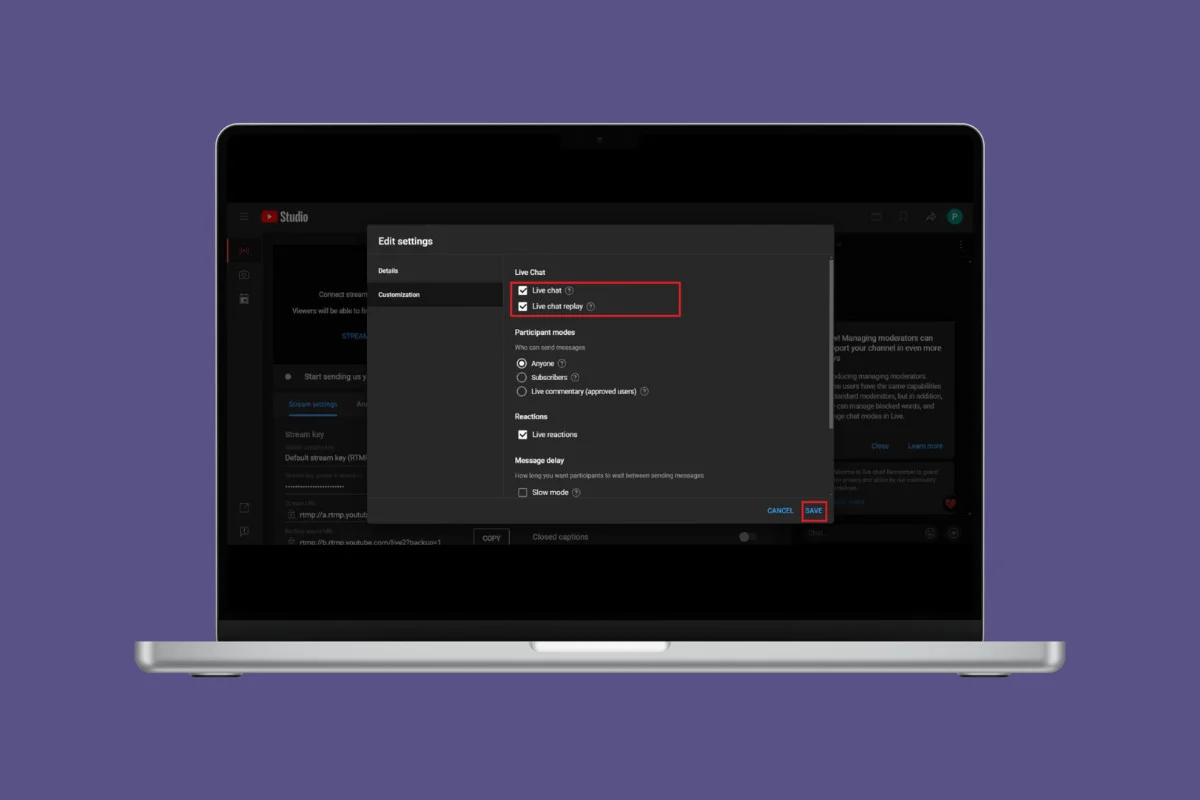
YouTube is not only used to watch videos but also as a means to connect with your favorite creators during their livestream sessions. The live chat feature is a useful tool that lets streamers interact with their audience in real time through chat and video.
This not only gives you a chance to get recognized by a creator but also builds a community with people present in the stream. So, if you often do live stream on YouTube, you need to know how to enable the live chat feature. Let’s show you how to achieve this goal!
How to Enable Live Chat on YouTube Live Stream
Now you can make sure your audience can talk with each other and create an interactive stream on YouTube. Keep reading to find out how.
- Log in to your YouTube account and click on the camera icon at the top ribbon.
- Select Go live.
- Click on START under Right now.
- Select GO.
- Click on Stream from the left menu.
- Select Not made for kids option to enable live chat.
- Then click on EDIT.
- Select Customization from the left panel.
- Tick on Live chat under the Live chat section.
- Click on SAVE.
Your live chats will show up whenever you livestream on YouTube.
How to Create a Live Poll While Streaming on YouTube
You can also create live polls for your audience in between your stream on YouTube. Follow the steps mentioned below to do the same:
- Open YouTube and create a live stream as shown in the heading above.
- Click on the plus icon from the bottom left chat window.
- Select Create a poll.
- Type in your question under Ask a question.
- Type in your option under Yes and No boxes.
- Click on Start poll.
Your poll will be sent to the live streamers on YouTube.
How Can I Start a Start a Live Q&A on YouTube?
YouTube also offers users the ability to use a live Q&A feature when streaming. Check out the steps below:
- Open YouTube and create a live stream.
- Click on the plus icon from the bottom left chat window.
- Select Start a Q&A.
- Enter your question under Say something. . .
- Click on Start Q&A.
- Click on End Q&A from the top left corner in the chat window to end all live questions.
This way you can interact with views through live Q&A on YouTube.
Why are Some of My Comments Not Visible in YouTube Live Chat?
YouTube automatically detects and removes any type of comment it finds extremely offensive. Therefore, if you notice that some chats are not visible on your live stream, then chances are that they have violated Youtube’s Community Guidelines.
How Long Does It Take for Live Chat to Appear on YouTube?
The YouTube Live Chat feature can show up after 24 hours following the end of your stream. Live comments will appear on YouTube once the video has been processed, provided that you have turned off the Live Chat feature and video was public when you were on live stream.
We hope that now you can easily enable the live chat feature on your YouTube live stream by following the methods shown in this guide.