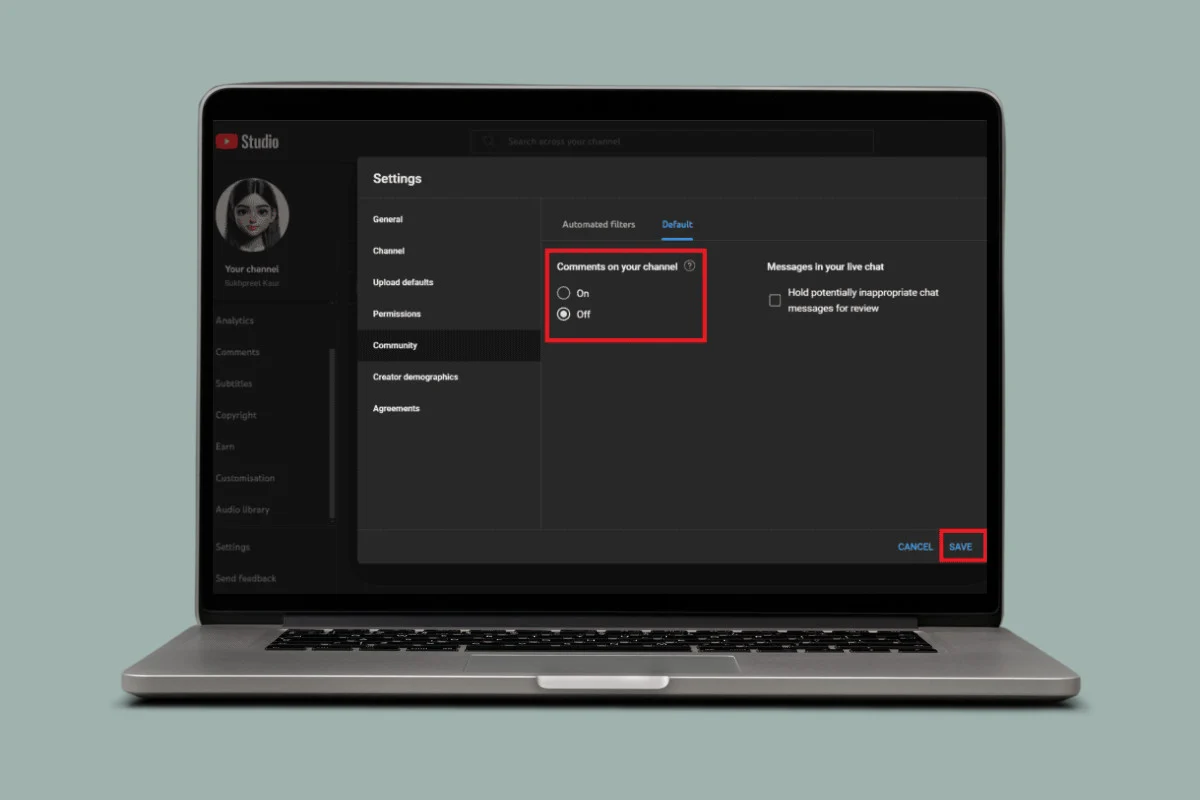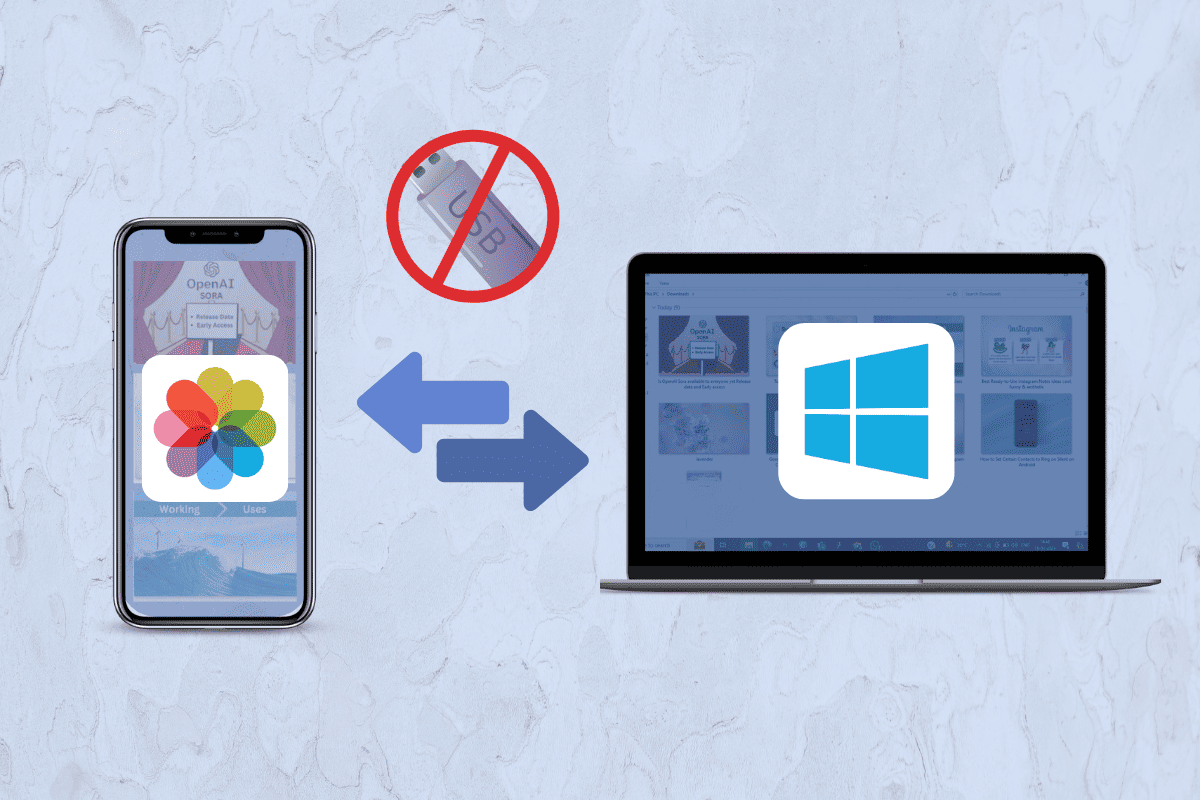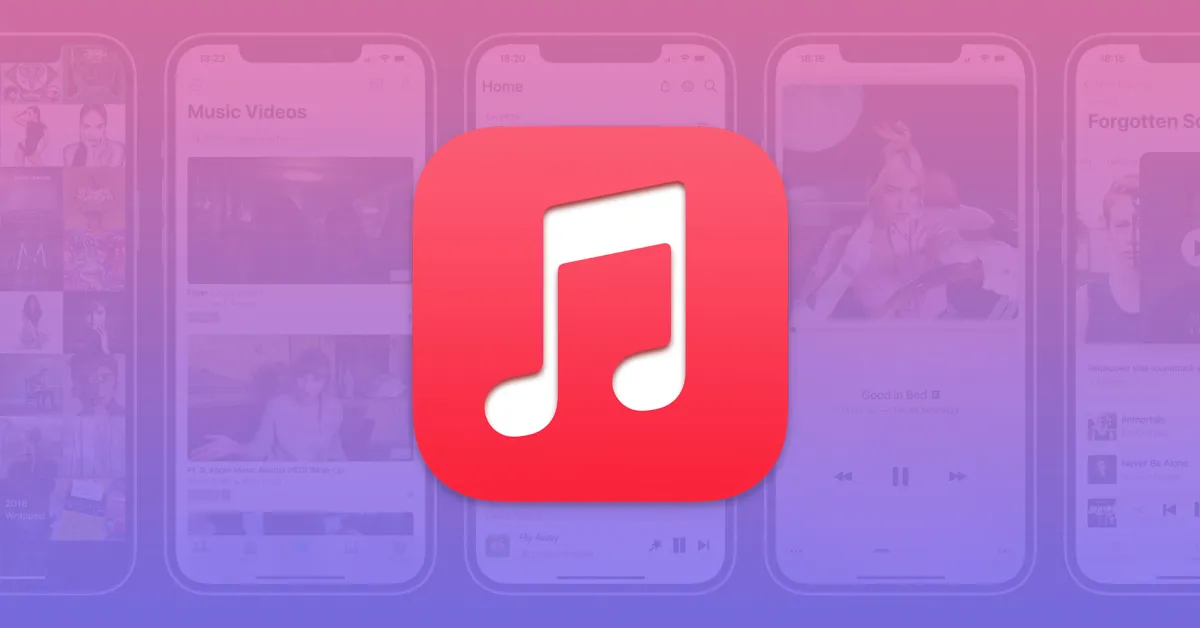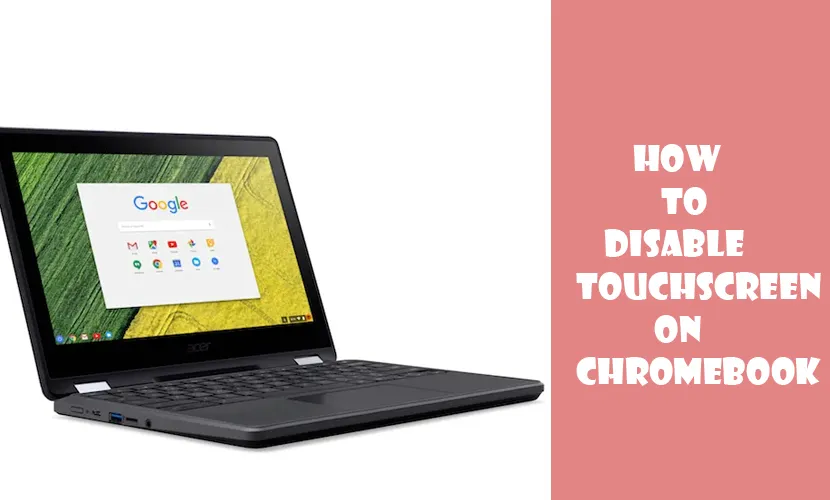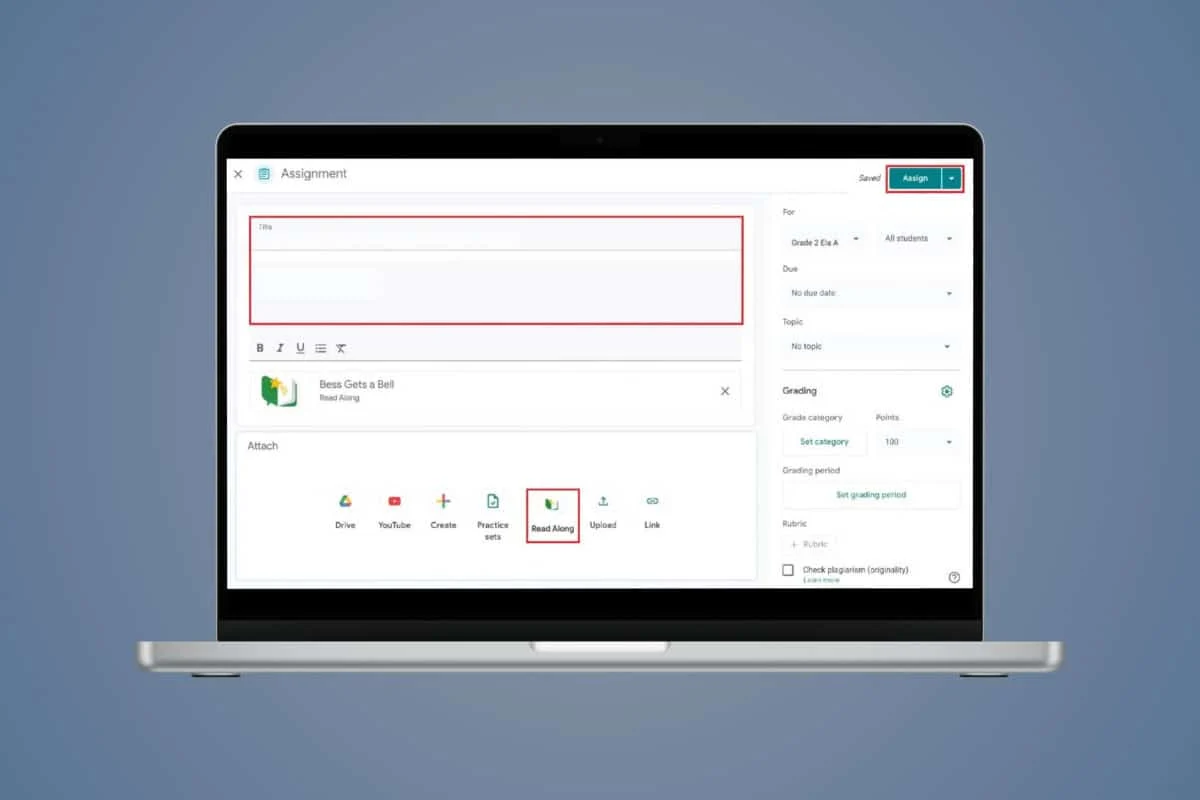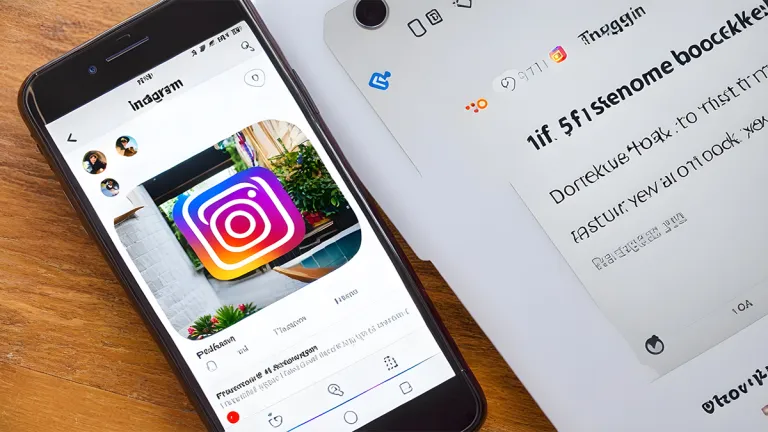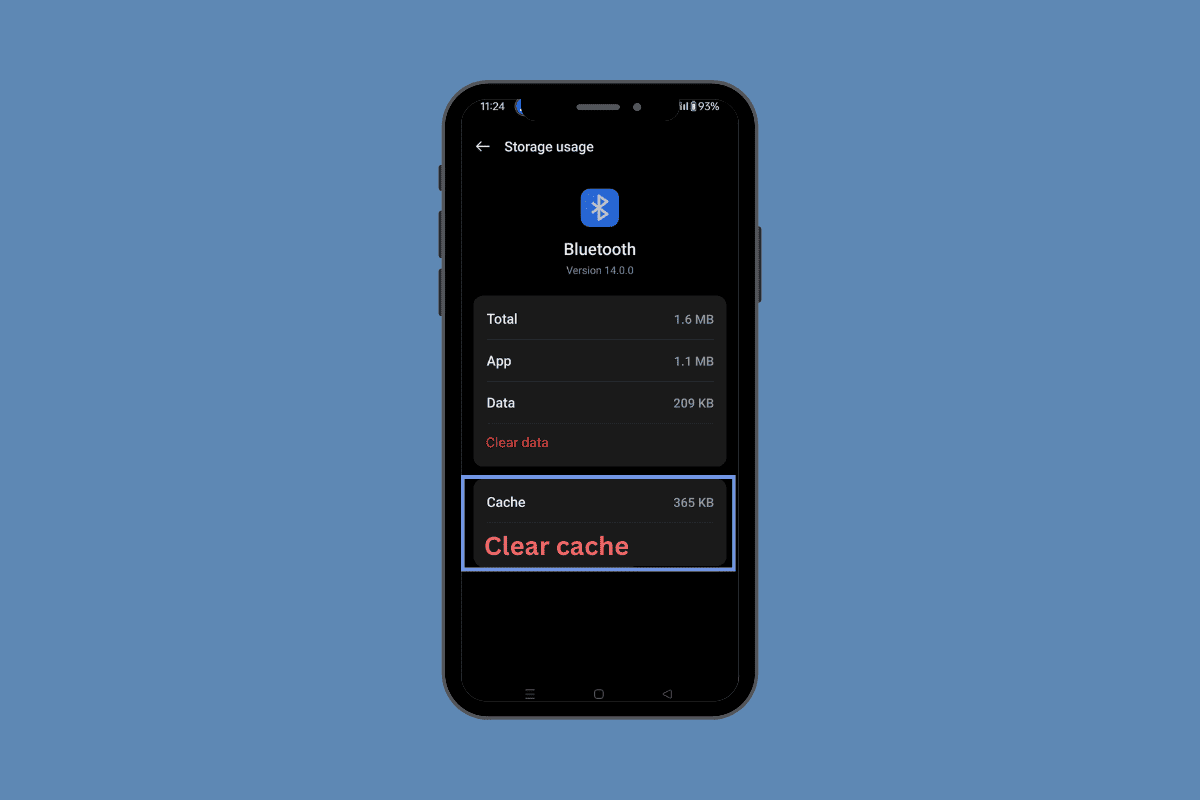
One thing you can try to fix your Android device that is having trouble connecting to Bluetooth is clearing the Bluetooth cache. Bluetooth’s cached data can get outdated with time, which can cause pairing issues and random disconnections.
In this guide, we’ll explore how to clear the Bluetooth cache on any Android smartphone to get rid of such issues.
What is Bluetooth Cache?
Android also keeps a cache to store data briefly which can help make it work faster like many other apps and operating systems
This cache saves information about Bluetooth devices that have already been paired as well as connection preferences. Android can quickly reconnect to Bluetooth devices without having to find and pair them again every time because it stores this information.
But this stored data can become out of date or damaged over time which can cause problems and errors. That’s why you should clear the Bluetooth cache every so often, especially if you’re having problems. When you clear the cache, Android gets rid of old info and starts over.
How to Clear Bluetooth Cache on Android
Method 1: Clear Bluetooth Cache Through Settings
The process for clearing the Bluetooth cache is fairly straightforward, though the exact steps can vary slightly between different Android device manufacturers. We’ll cover the general method that should work on most modern Android phones and tablets:
- Open the Settings app and tap Apps Management.
- Tap on App List.
- Tap the two-dot menu icon and select Show System.
- Scroll down and tap on Bluetooth.
- Tap on Storage Usage.
- Tap on Clear Cache.
- Confirm and restart your device.
Method 2: Clear Bluetooth Cache Through Bluetooth Settings
If you are experiencing connection issues or want to disconnect a device that you no longer use, clearing the cache can help resolve these issues.
- Go to the Settings app on your Android device.
- Tap on Bluetooth & devices.
- Tap on Bluetooth.
- If you are having trouble with a specific device that is already paired, locate it in the Paired Devices list.
- Tap on the Gear icon next to the device.
- Tap on Forget.
- Confirm by tapping on Forget device.
Why You May Need to Clear It?
There are several common issues and error messages that can potentially be resolved by clearing the Bluetooth cache on your Android device:
- Can’t discover or pair with new devices.
- Randomly disconnects from paired devices.
- Audio stuttering or dropouts with Bluetooth headphones/speakers.
- Couldn’t connect or Bluetooth share failed errors.
- General sluggishness or unreliable Bluetooth behavior.
So, this is how you can clear Bluetooth cache on any android device to fix issues with your connection.