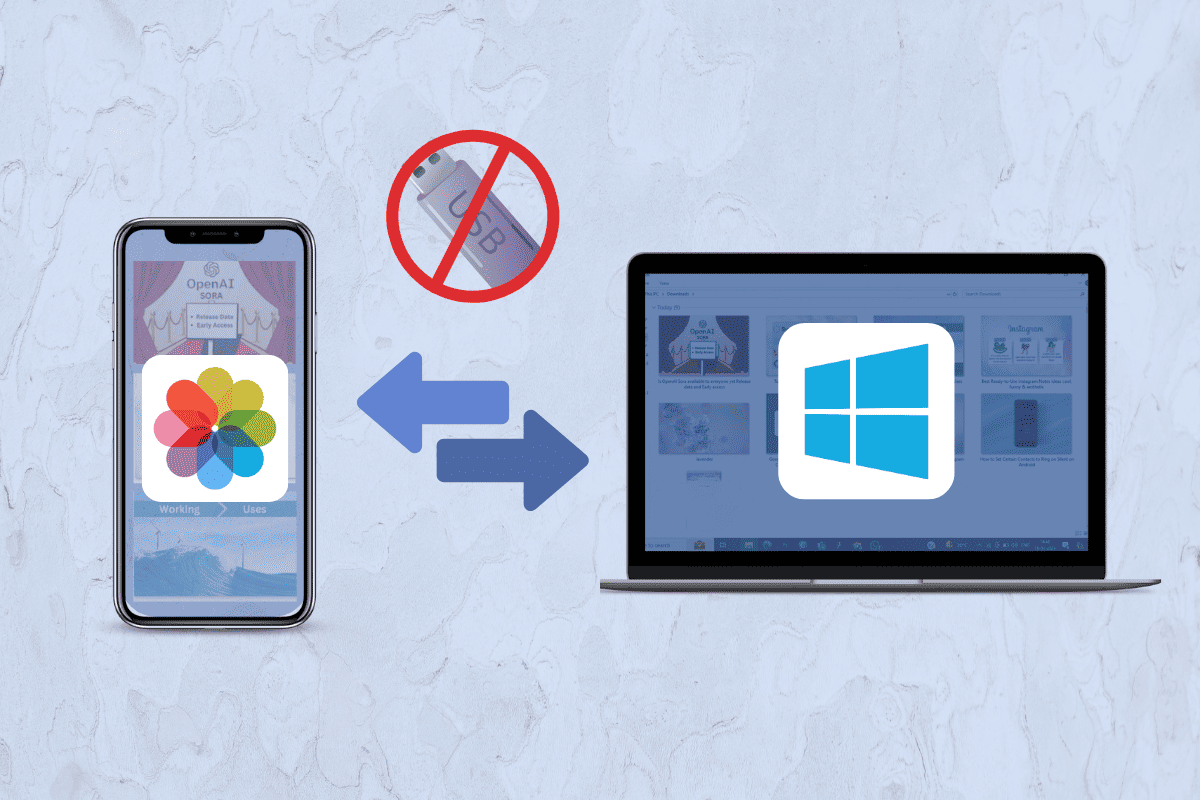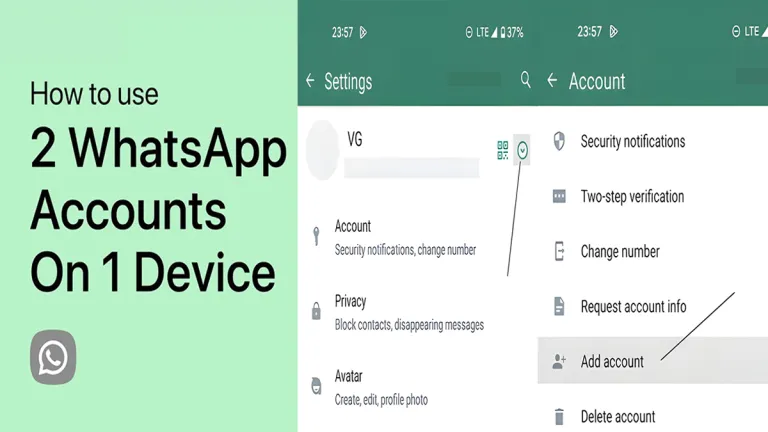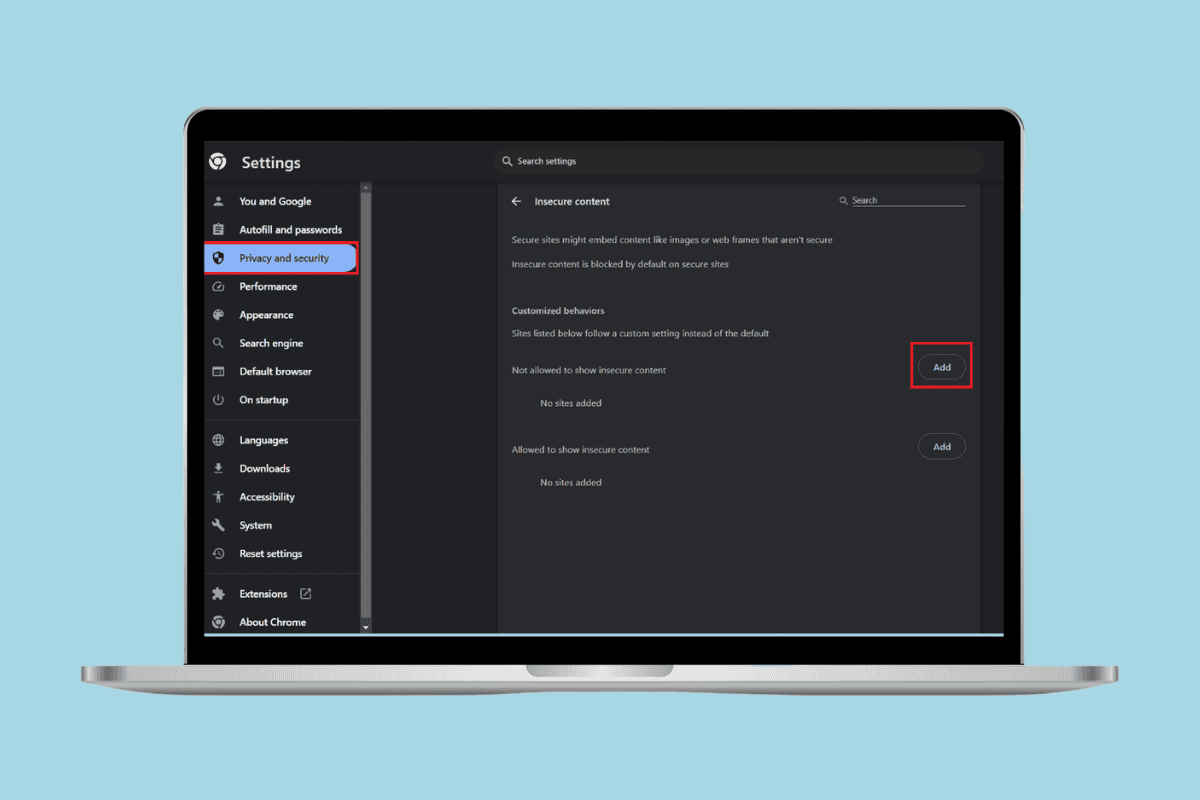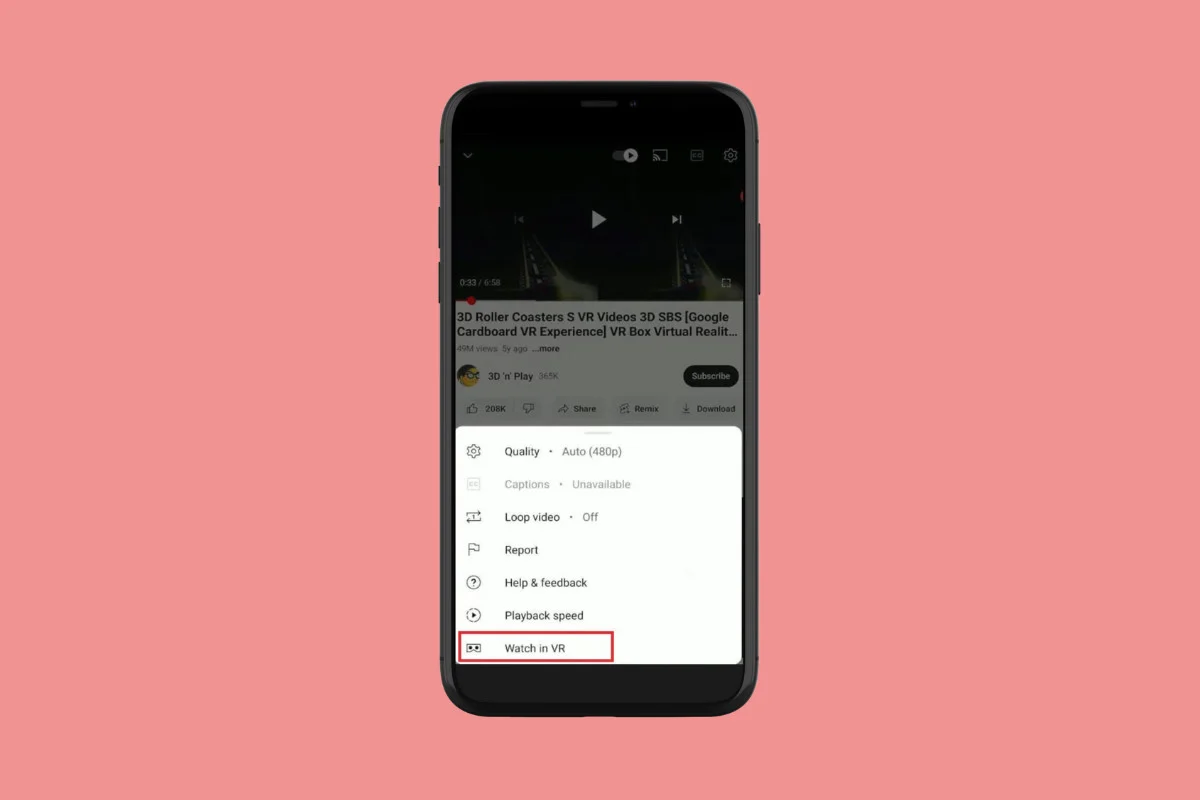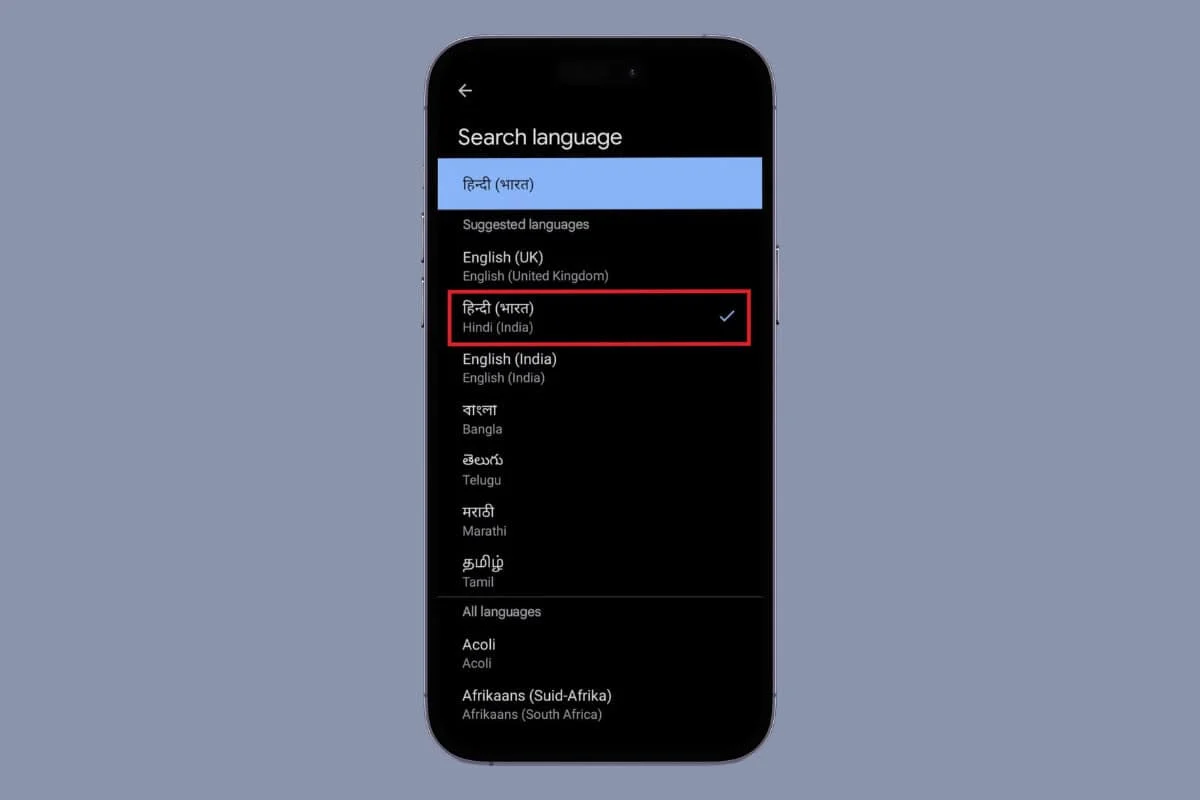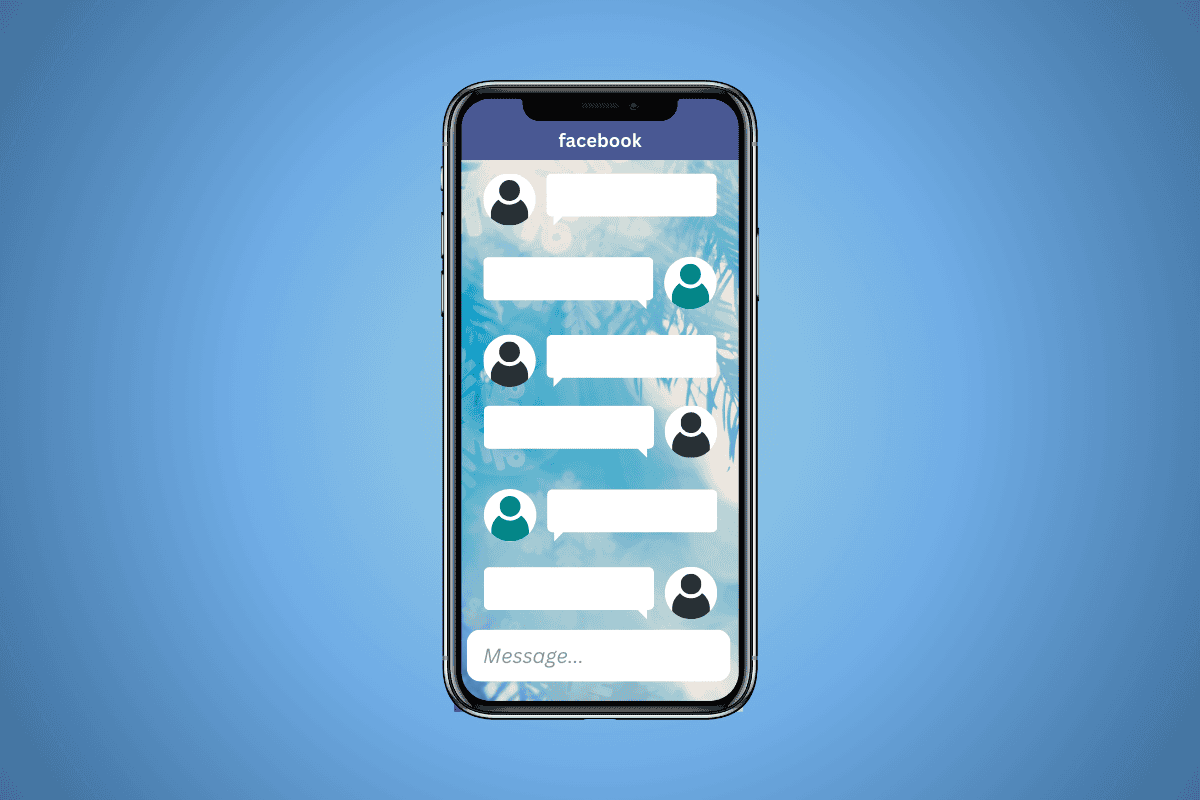
ADVERTISEMENTS
Are you looking to give your Facebook experience a fresh new look? The process to change your theme on Facebook is quick to personalize your Facebook account.
The methods that we have explained in this blog will help you switch to dark mode for less eye strain as well as try out a fun gradient background. You’ll also learn to change even the theme of your Facebook Messenger chats.
How to Change Theme on Facebook on Desktop
1. Using Built-In Feature (For Dark Mode)
- Open Facebook and click the down-arrow icon at the top-right corner.
- Select Display & Accessibility.
- Click on the circle next to On. You can also select Automatic.
The Facebook interface will instantly switch to a dark theme
2. Using Browser Extensions (For Custom Theme)
- Install the Stylus extension from the Chrome web store.
- Once installed, open Facebook and click the Stylus icon in your browser toolbar.
- Click on Find styles.
- Browse through available Facebook themes.
- Click on a theme to preview it and then click Install Style to apply it.
How to Change Facebook Theme on Mobile (Android and iOS)
For Android/iOS
- Open the Facebook app and tap on the hamburger menu.
- Tap on Settings & Privacy, then select Settings.
- Tap on Dark Mode.
- Choose On or Use System Settings.
How to Change the Theme of Facebook Messenger Chats
Option 1: On Mobile
- Open the Facebook Messenger app.
- Tap on the desired conversation to apply a theme.
- Tap on their i icon.
- Tap on Theme then select the desired theme.
- Lastly, tap on SELECT.
Option 2: On Desktop
- Open Facebook.
- Log into your account and click on the Messenger icon.
- Locate and click on the desired conversation.
- Click on the Profile icon then click on Change theme.
- Select a new theme and click on Save.
So, this is how you can change the theme on Facebook. If you have any queries or suggestions, let us know in our email.