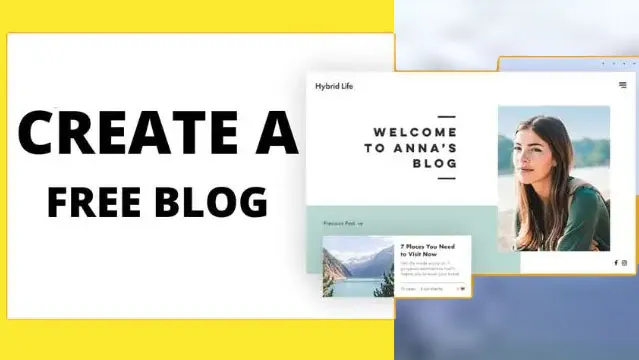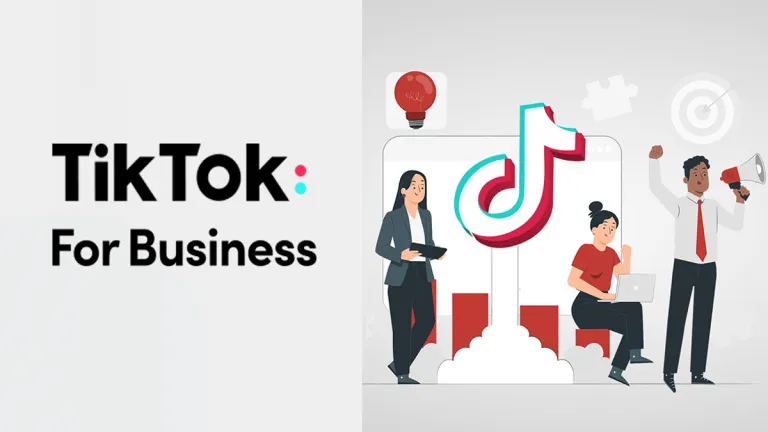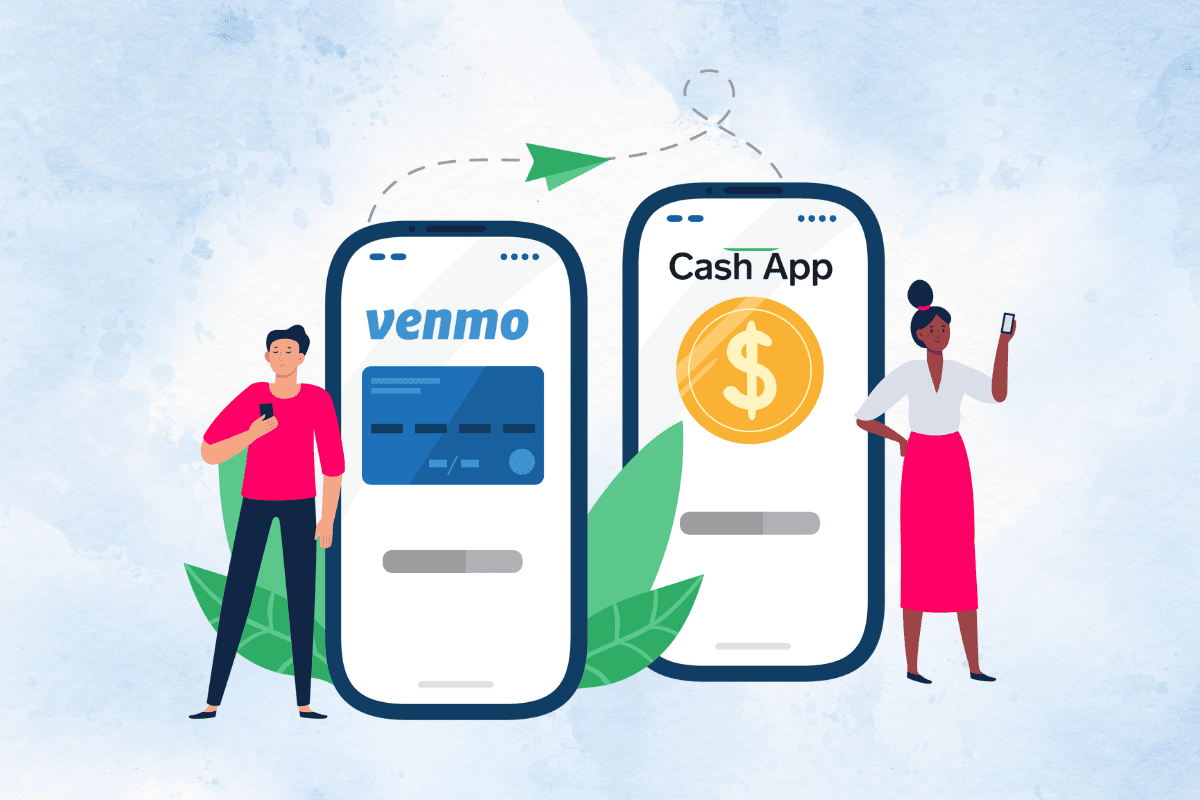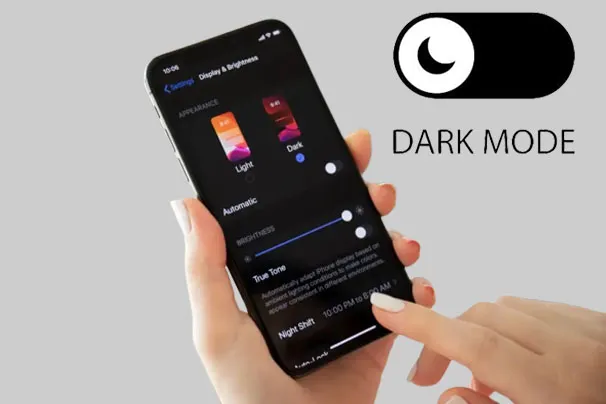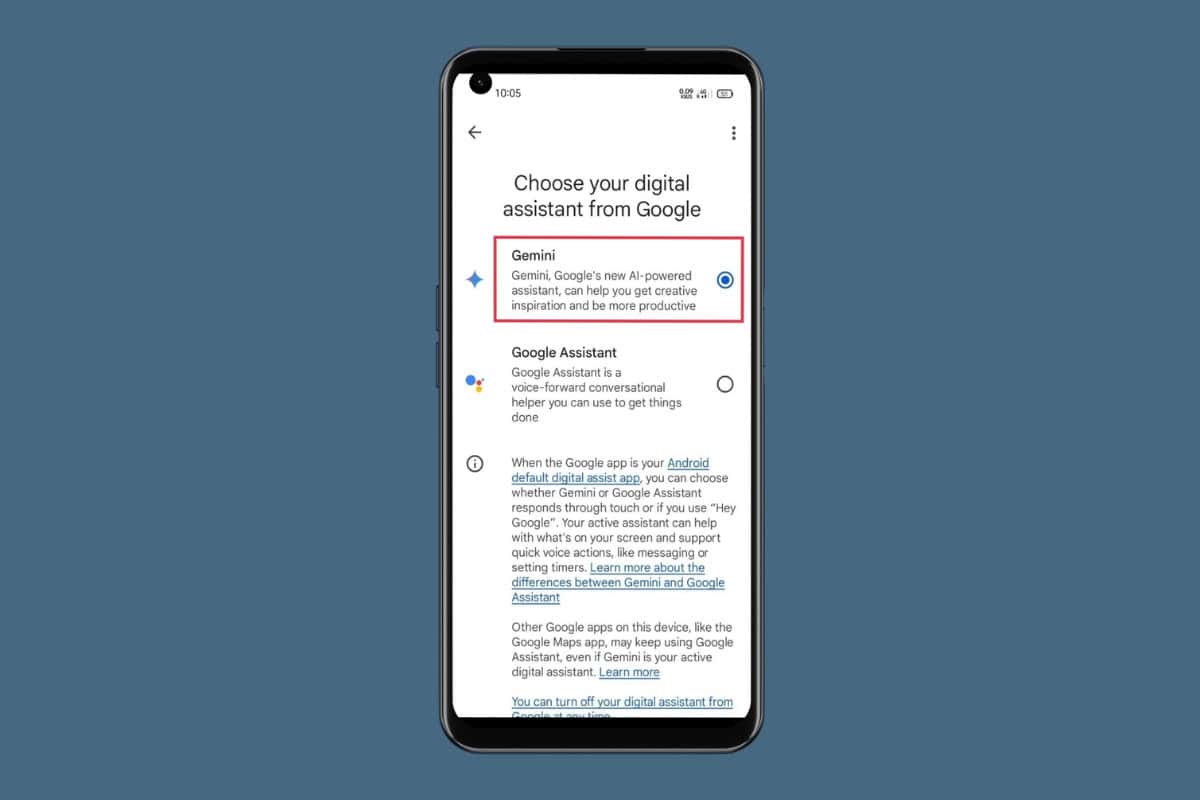
Google has introduced a groundbreaking AI-powered app called Gemini, which has gained immense popularity for its advanced features. With Gemini, you can generate text, create images, and ask questions simply by using voice commands.
If you’re looking for a simple guide on how to switch from Google Assistant to Google Gemini, this article will walk you through the process.
How to Change Google Assistant to Google Gemini
To change Google Assistant to Google Gemini first you need to install the application from your Google Play store on your device. Once you have installed the app simply follow these given steps:
- Open the Gemini app on your Android device and set it up with your Google app.
- Tap on your profile icon from the top right corner then tap on Settings.
- Tap on Digital assistants from Google.
- Lastly, select Gemini.
That’s it now Gemini will be set as your default Assistant.
How to Change Google Gemini Back to Google Assistant Without the Gemini App
If you find the Google Gemini app lacks features and no longer wants to use it, you can easily switch back to Google Assistant. This can be done even without the Gemini app. So, to find out how follow the straightforward steps given:
- Navigate to the Settings app on your Android device then find and tap on Google.
- Tap on Settings for Google apps then tap on Search, Assistant & Voice.
- Tap on Google Assistant.
- From the ALL SETTINGS section, tap on the Digital assistants from Google option.
- Now, select Google Assistant.
- A pop-up will appear on your screen tap on Switch.
Now, Google Assistant will be set as your default assistant.
How is Gemini AI Better than Google Assistants
Gemini AI is better than Google Assistants in several aspects.
- Gemini has natural language understanding which enables it to better comprehend complex queries.
- Gemini can handle multiple conversations at once unlike Google assistant which can only manage one conversation at a time.
- Gemini has better speed and responsiveness compared to Google Assistant.
- Gemini is capable of functioning even in offline mode.
- Gemini can answer a number of factual questions and process images where Google Assistant falls short.
What Are the Limitations of Using Google Gemini?
While Google Gemini is a powerful tool that has numerous features, it does have some limitations:
- While Gemini is capable of generating creative outputs its creations are primarily based on its training data.
- While Gemini is helpful in problem solving it may struggle with real-world experience.
- Gemini certain features like routines, reminders, media integration, and interpreter mode are still not available.
- At this time complete access to Gemini is restricted to enterprises and developers on Google cloud platforms.
Frequently Asked Questions (FAQ’s)
Q1. Will Gemini Replace Google Assistant on All My Android Devices?
Ans. No! When you choose to set up Gemini as your primary assistant on your Android device it will replace Google assistant on that specific device. However, it is important to note the this set up will not affect the other devices you may have. Google Assistant will continue to be available on those devices.
Q2. Can I Use Both Gemini and Google Assistant At the Same Time?
Ans. No, at this time it is not possible to use both Gemini and Google Assistant at the same time on your device. You can set up only one of these apps as your default digital assistant at a time.
Q3. Will Replacing Google Assistant with Gemini Change It on Other Devices Too?
Ans. No, replacing Google Assistant with Gemini will not have any impact on other devices such as smartwatches, smart TVs, displays, and more. These devices will continue to function with Google assistant unless specifically replaced with Gemini.
This way you can change Google assistant to Google Gemini.