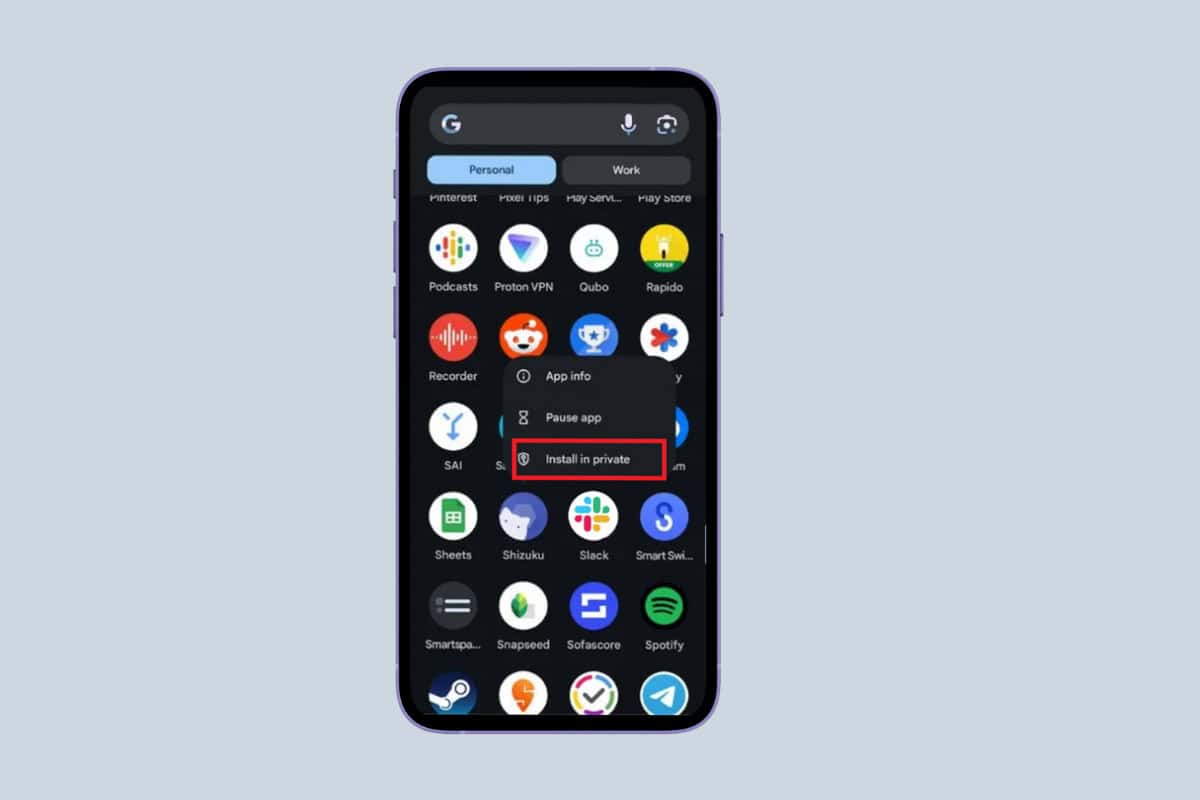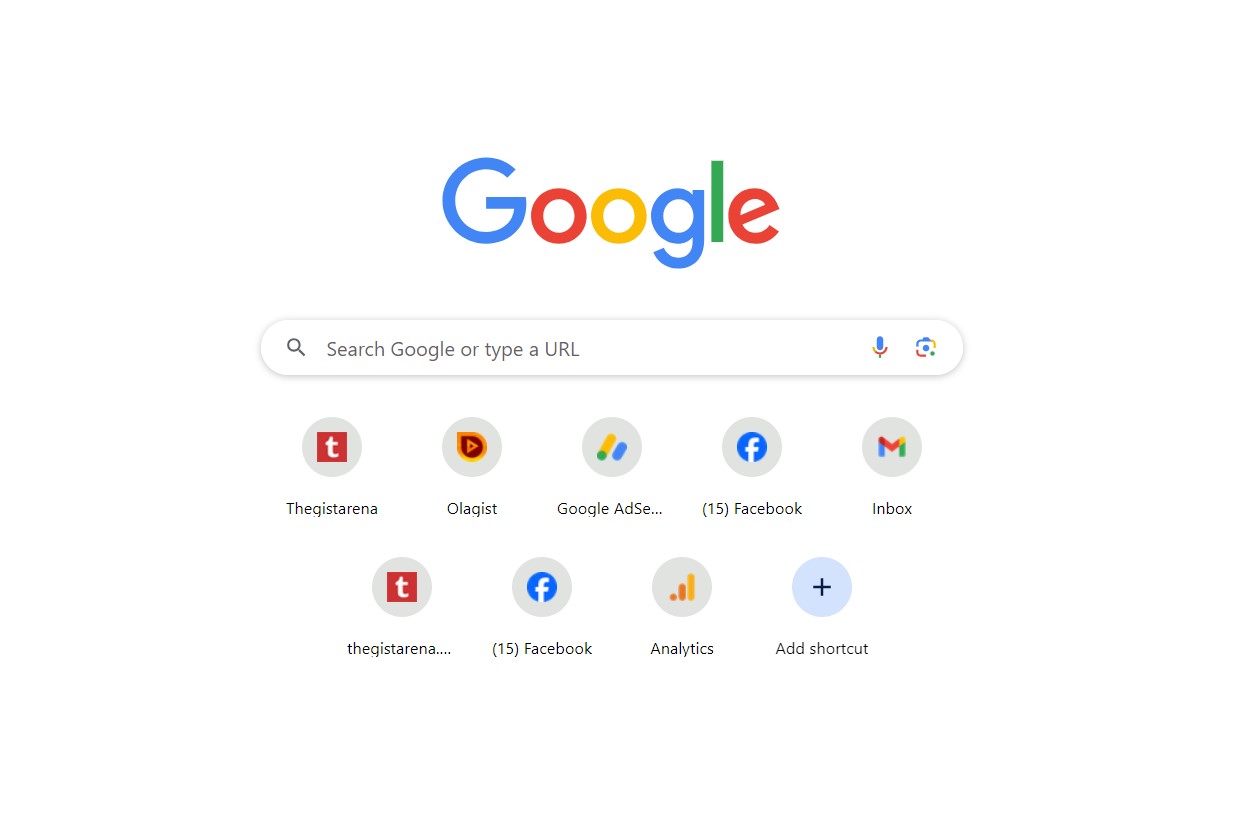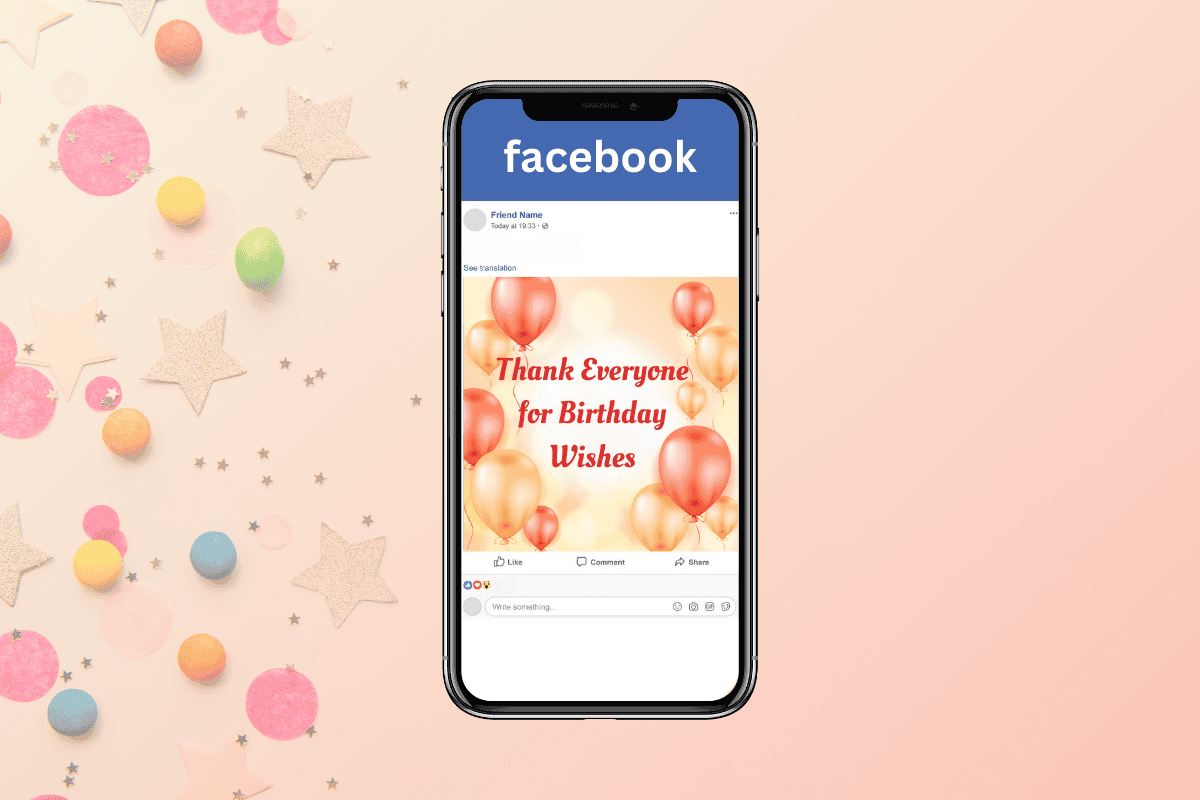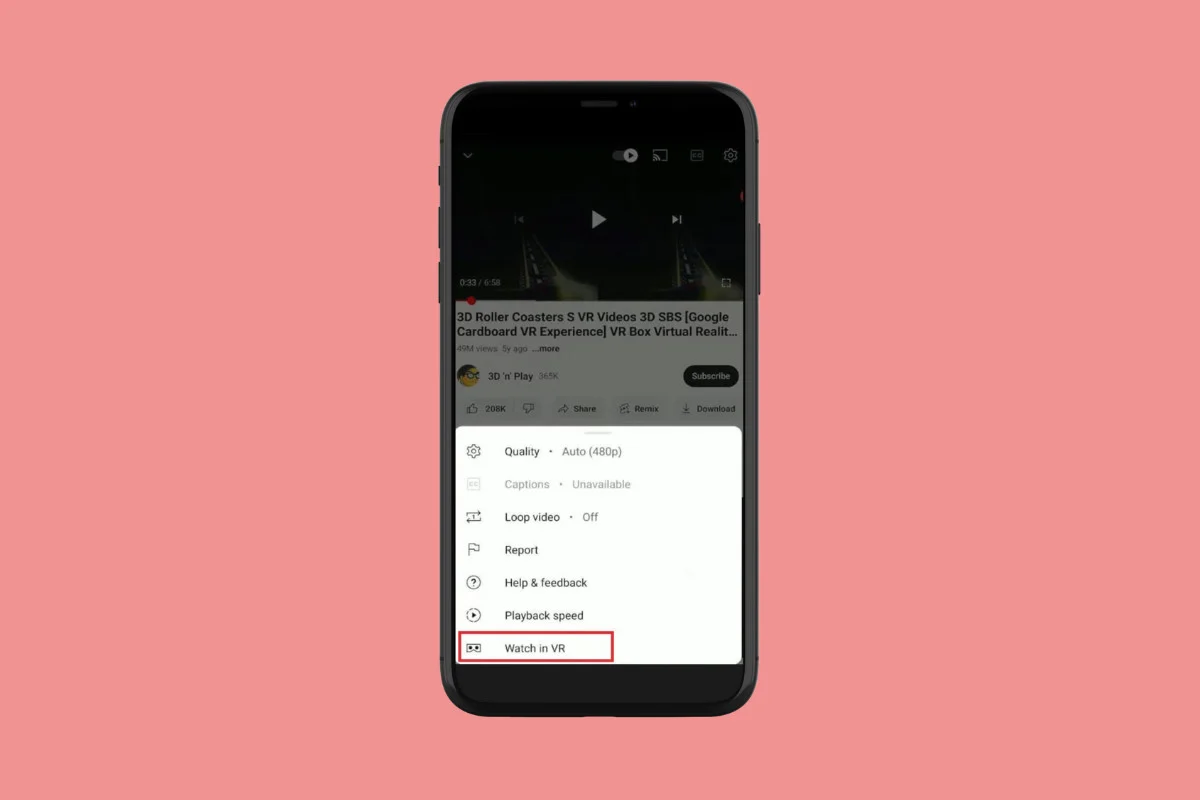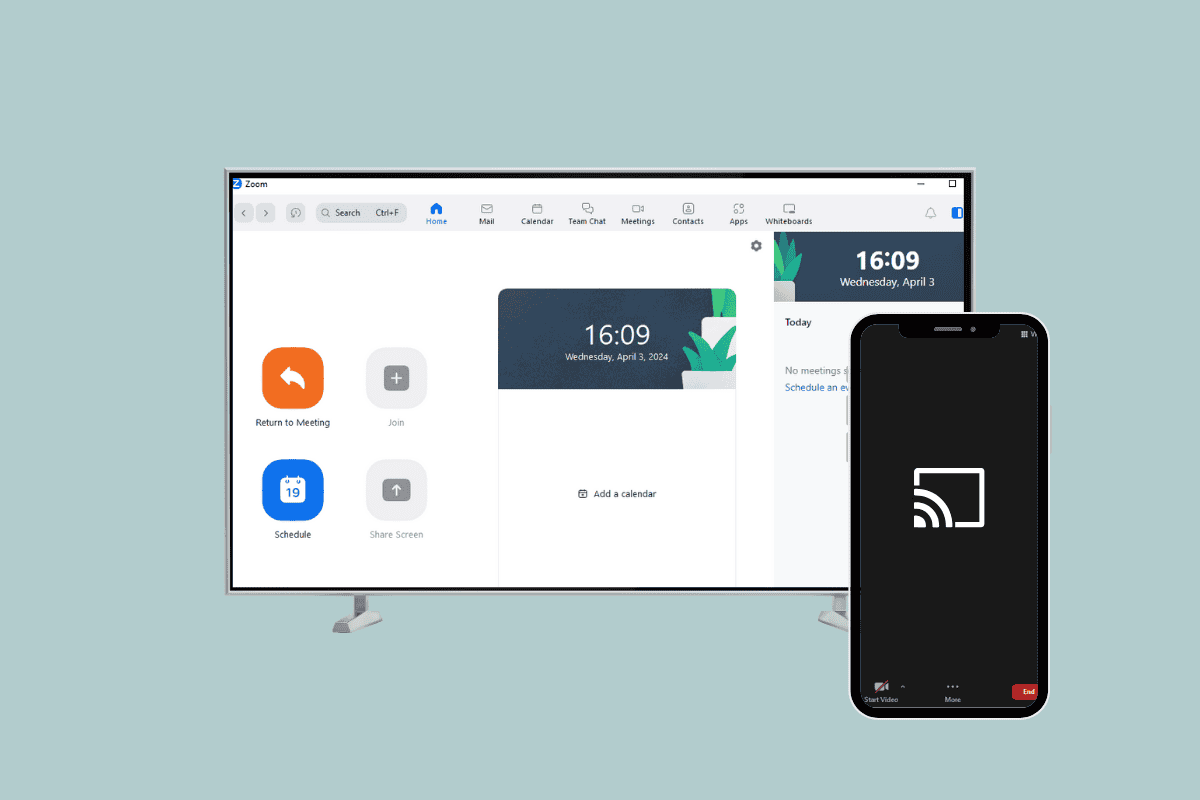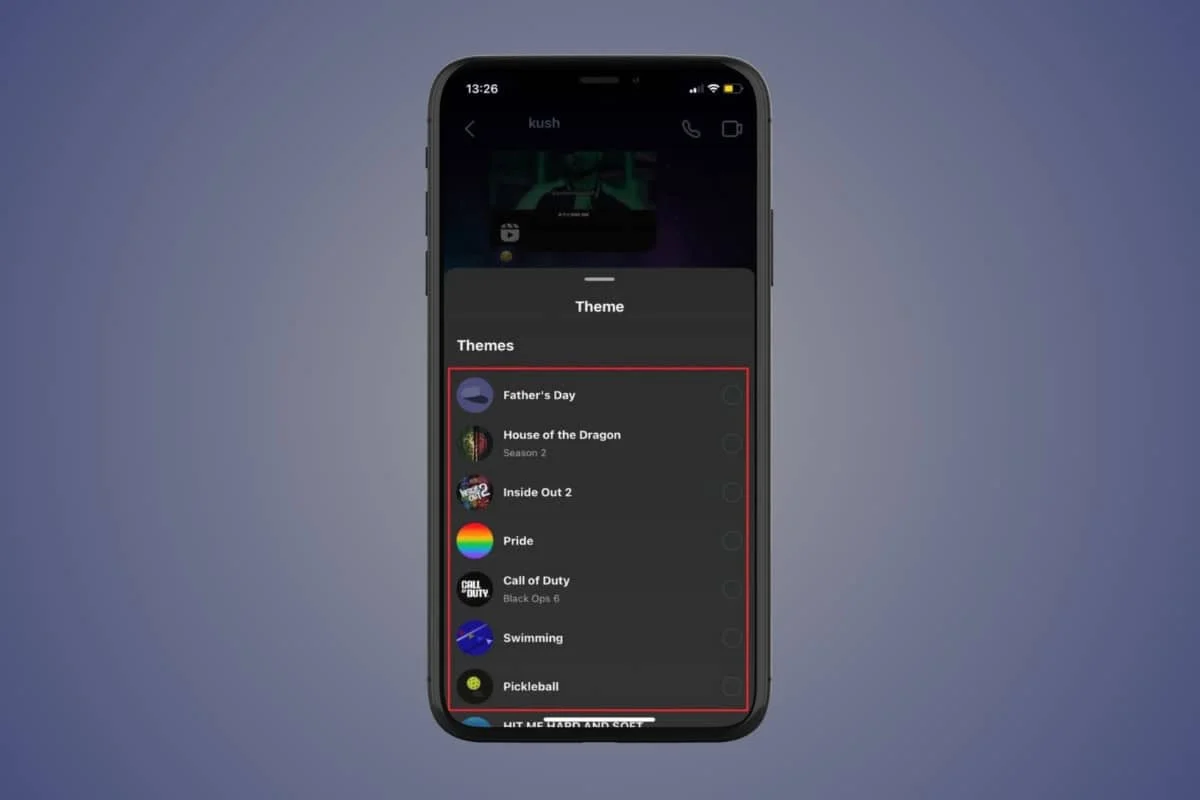
As one of the most popular social media platforms, Instagram is widely used by people every day to connect with their friends and family. With its ever-evolving features, the platform constantly introduces new tools to make it engaging for users.
One such feature is giving the ability to use different types of chat themes to add an element of fun to your message threads. So, if you wish to do the same, stay tuned to see how you can easily change the chat theme on Instagram!
How to Change Chat Theme on Instagram
Now you can spice up your chat with friends as well as in group chats and bring enjoy talking to them. Let’s get you the answer to how to do the same.
Method 1: Via Long Pressing a Chat
The easiest way to get different chat themes is by simply long-pressing over a user’s chat. Check out the steps below:
- Log in to your Instagram account and tap on the home icon at the bottom left corner.
- Tap on the message icon at the top right corner.
- Select the message thread of your choice.
- Long press over an empty space on the chat.
- Select your preferred theme under the Themes pop-up window.
This way your chat theme will be changed on Instagram.
Method 3: Via Changing Instagram Mode
You can also change chat themes by changing Instagram to light or dark mode. This also changes current themes further according to the two modes.
Option 1: Via Android
Here’s how you can switch your Instagram mode from Android device:
- Open Instagram and tap on your profile at the bottom right corner.
- Tap on the hamburger icon at the top right corner.
- Select Settings and Privacy.
- Swipe down and select Accessibility and Translations under Your App and Media.
- Tap on Dark mode.
- Select between On, Off, or System Default.
With these steps, your Instagram chat theme will be changed on Android devices.
Option 2: Via iPhone
Since Instagram does not offer a built-in feature to change modes on iPhone, you need to change it through your device settings. Here’s how:
- Open Settings and tap on Display & Brightness.
- Tick on the theme of your choice under APPEARANCE. Please note that you can also swipe right to open the Control Centre and tap on the dark mode icon.
- Open Instagram.
Your app will open according to your selected theme.
How Do I Change My Instagram Theme Back to Default?
If you wish to change your chat theme back to default on Instagram, follow the steps below to do so:
- Open Instagram and select the chat of the person.
- Long press over an empty space.
- Swipe down and select Default under Colours & gradients.
Your chat themes will go back to normal on Instagram.
Can I Create a Custom Chat Theme on Instagram?
No, unfortunately, Instagram does not allow users to create custom themes currently. You can only choose from the pre-set themes and color options.
Is there a Limit to How Many Times I Can Change the Chat Theme on Instagram?
No, there is no limit to the number of times you can change your chat theme on Instagram. We hope now you know how to change the chat theme on Instagram. Now you can revamp and add some colors to your your messages.