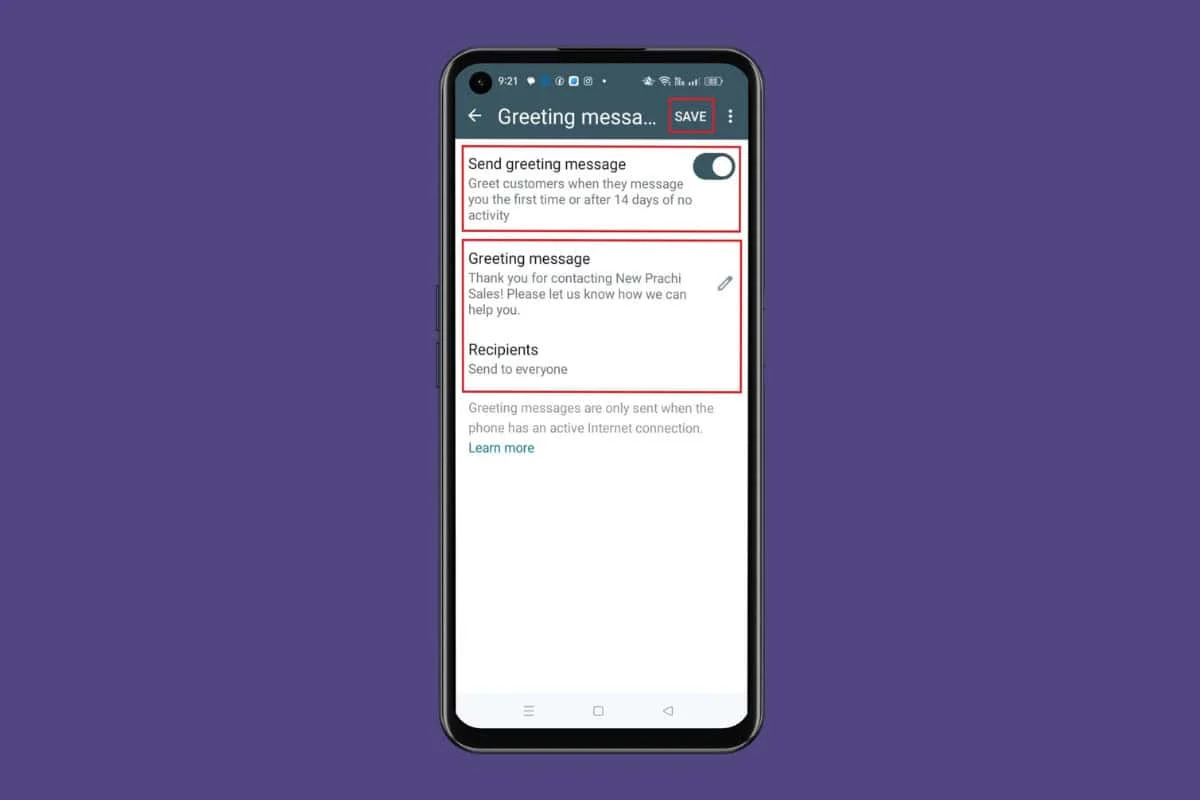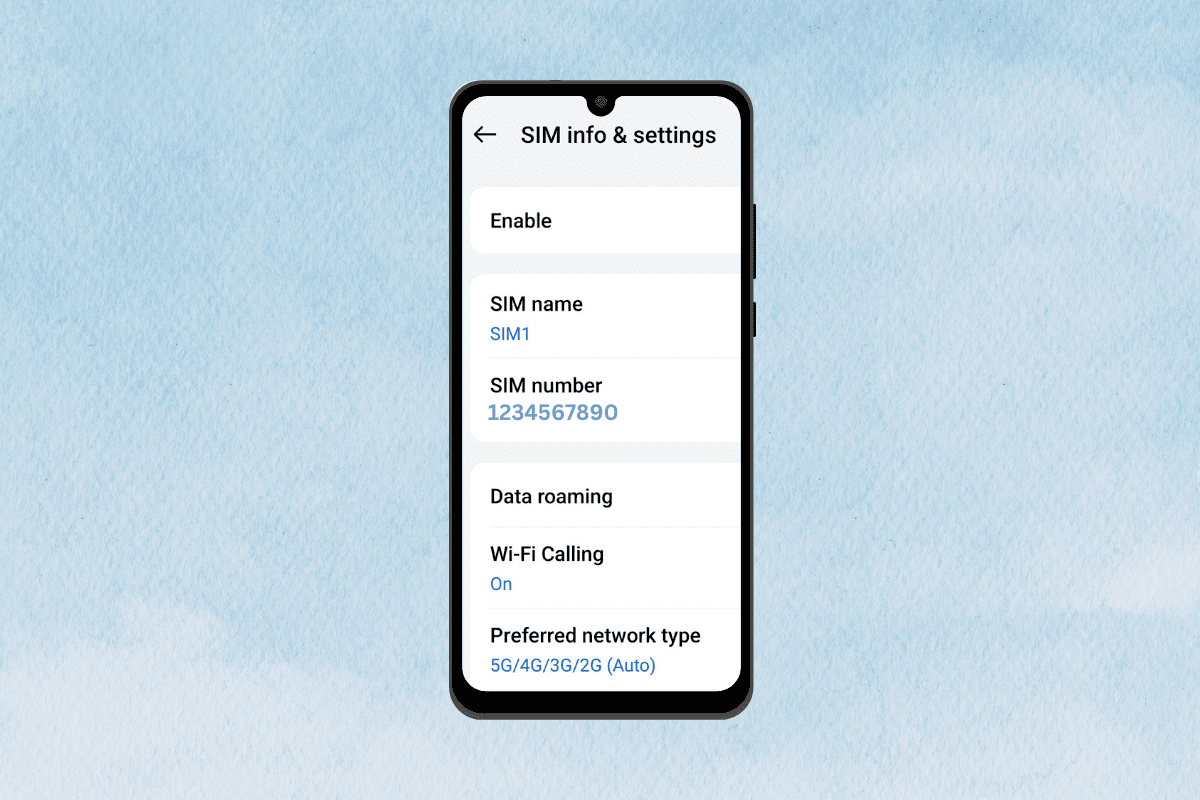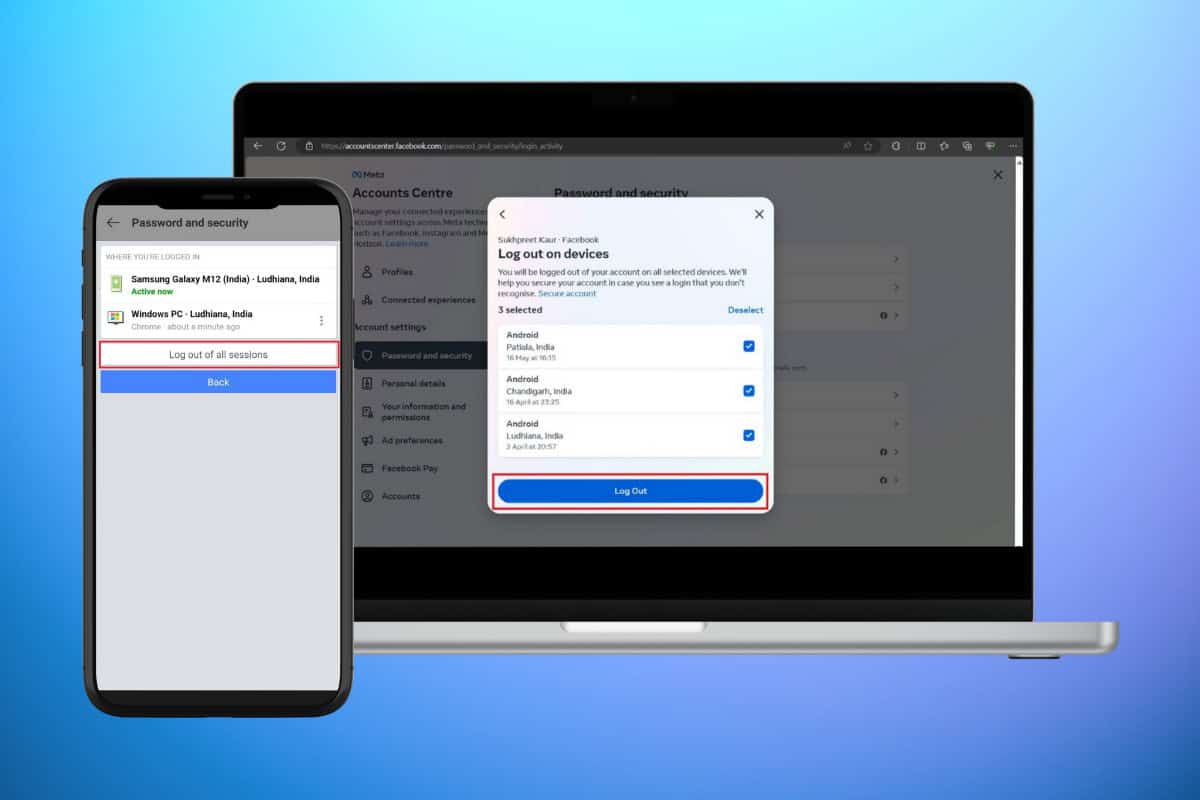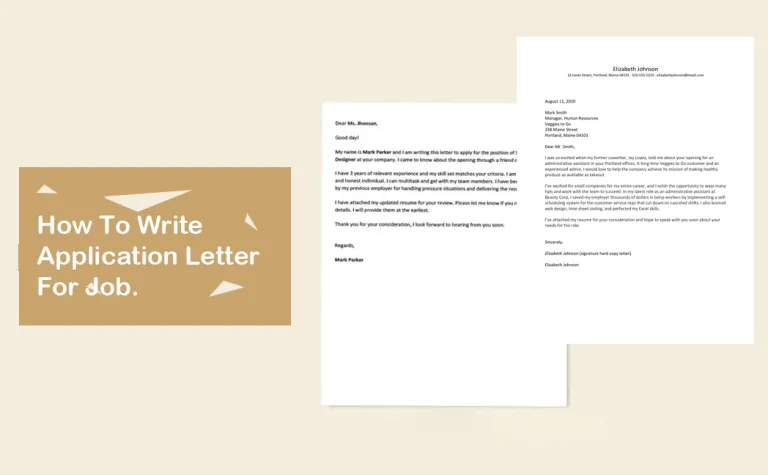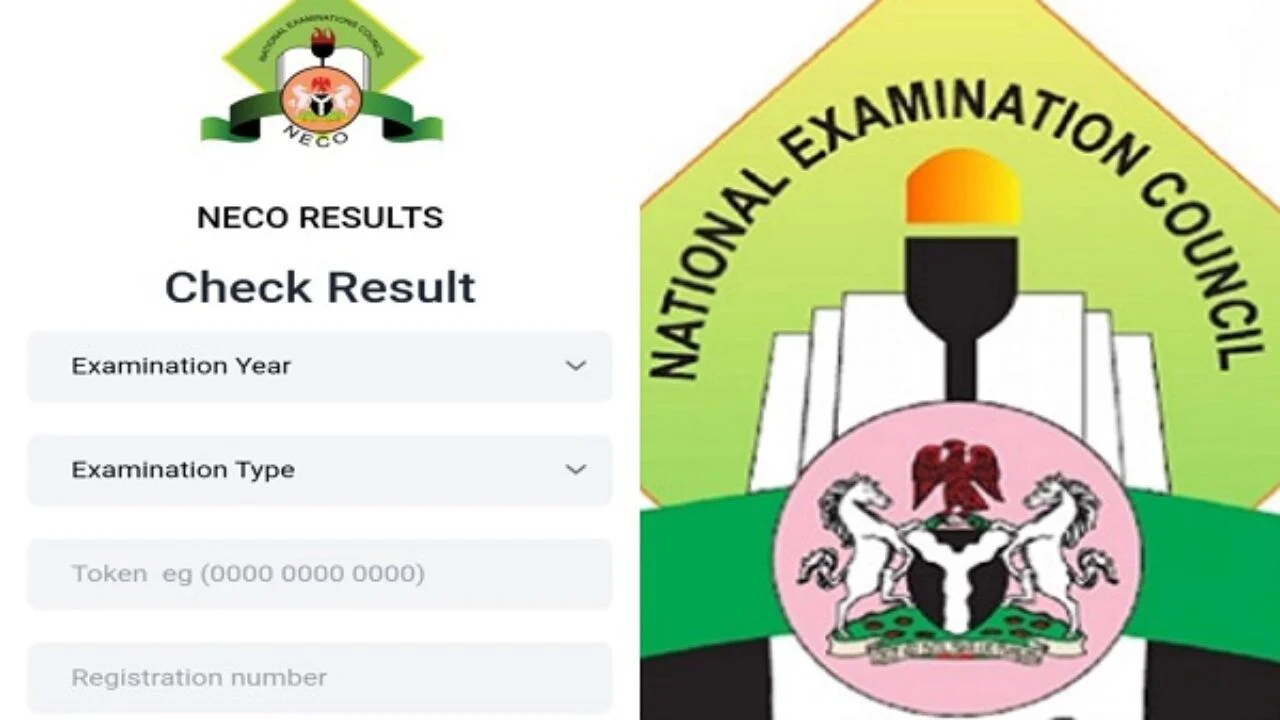
The National Examinations Council (NECO) has officially released the results for its latest exams, and it is eager to be accessed by students across the nation. Whether you take the exam for the purpose of admission into a higher institution or simply for the sake of your academic journey, the process for checking your NECO result is quite easy.
Below is an in-depth guide that will help you check your NECO result without ado.
Step 1: Go To The Official NECO Website
The approach to results checking involves visiting the official NECO result portal. To do this, simply follow these steps:
1. Open your preferred browser and log into the official NECO result-checking website: [www.neco.gov.ng].
Step 2: Find The Result Portal
Once you arrive at the NECO homepage, look for “NECO Results” or “Check Results.” You will see this in the navigation menu. Click on it to take you further to the portal that you will use to check your results.
Step 3: Enter Your Exam Information
You will be asked to fill in details of your exam in the fields that will be provided. Here is what you need:
- Year of Examination: Enter the year you sat for the examination. Example, 2024.
- Type of Examination: Choose your type of examination from the drop-down menu. Example, SSCE INTERNAL and SSCE EXTERNAL.
- Examination Number: Enter your 10 digit NECO exam number. Make sure it is correct to avoid an error.
Step 4: Buy a NECO Result Token
You’ll be needing a result token before you can check your result. Here’s how you get one:
- On the NECO result checking portal, click on the link that says Purchase Token or directly visit the [purchase token webpage](https://result.neco.gov.ng/).
- You will be taken to the payment platform. You are expected to fill in your information there.
- Choose your preferred payment option, which could be through bank transfer, credit card, and USSD.
- Upon successful payment, you will receive a Token ID.
Step 5: Enter Your NECO Token
After buying the token, return to the result-checking page and complete your Token ID in the provided field. Ensure all details you’ve submitted are correct.
Step 6: Click ‘Check Result’
Lastly, click the “Check Result” button, and in just a few seconds, your NECO result will appear on the screen, and you will now be able to see the grades for the different subjects.
Step 7: Print or Save Your Result
It is worth noting that you can either print or save a soft copy of your result for future use, which might be useful in school or job applications.
What to Do If You Encounter Issues
In case you have any challenges while trying to check your results by the given Token ID, or any other issues with site access, take a look at some solutions here:
- Check Your Information: Check and ensure the examination number and token are correct.
- Try Another Browser: In cases when the page does not load, then open it using another web browser or clear your cache.
- NECO Support: Reach out to customer support through their helpline or email which will be available on their official website.
Conclusion
Checking your NECO results is quite easy and effective; all you have to do is follow through with these steps, and you are done. With the use of tokens, students can now access their results with ease and safety. Remember to print out your results for safekeeping and further use.
Good luck with your results, and we wish you the best of luck in your academic journey!