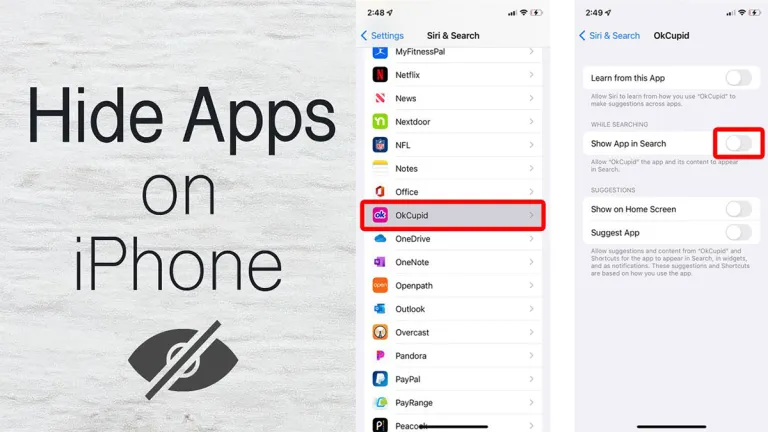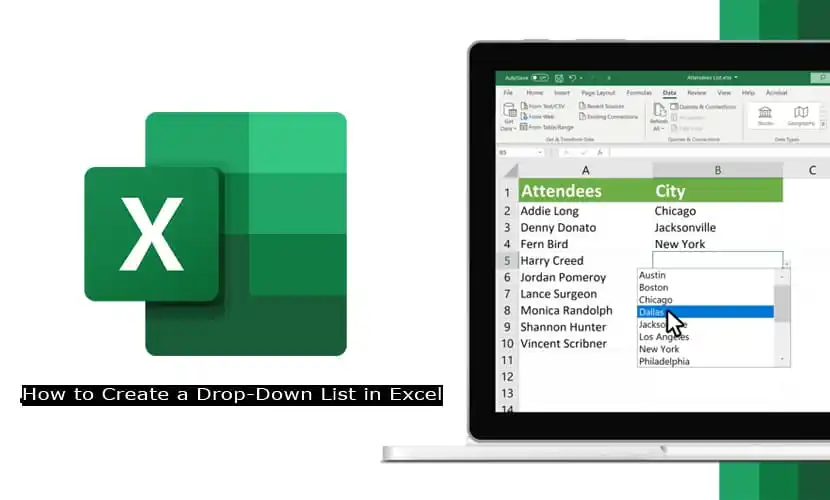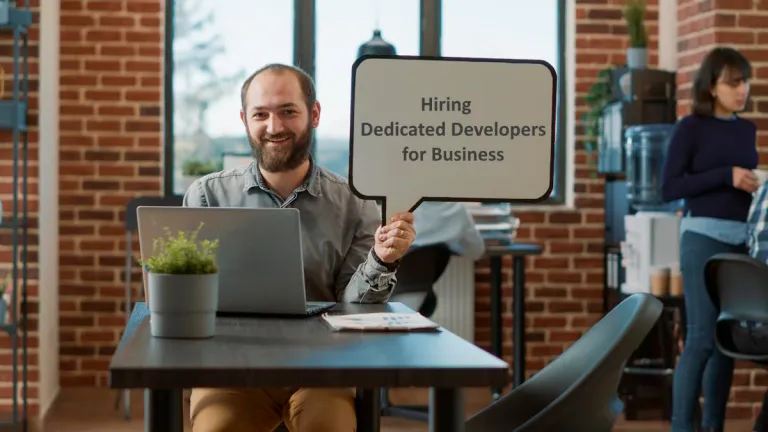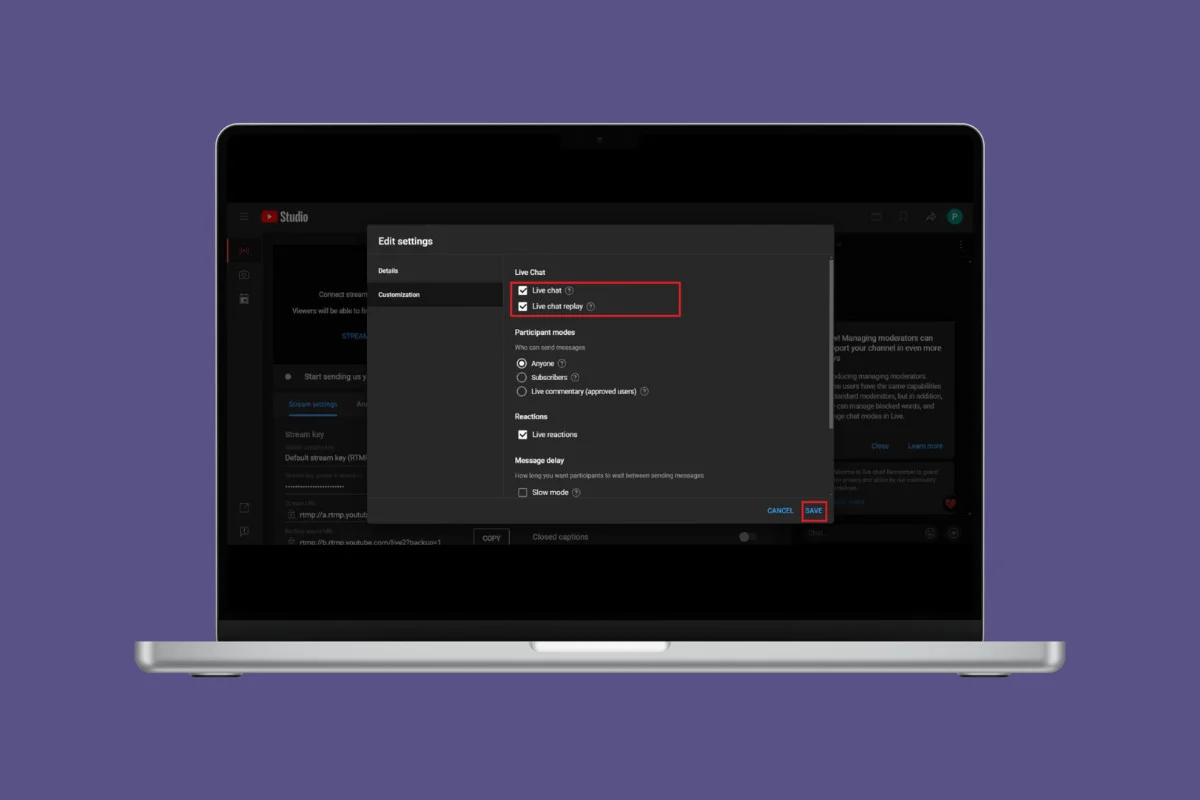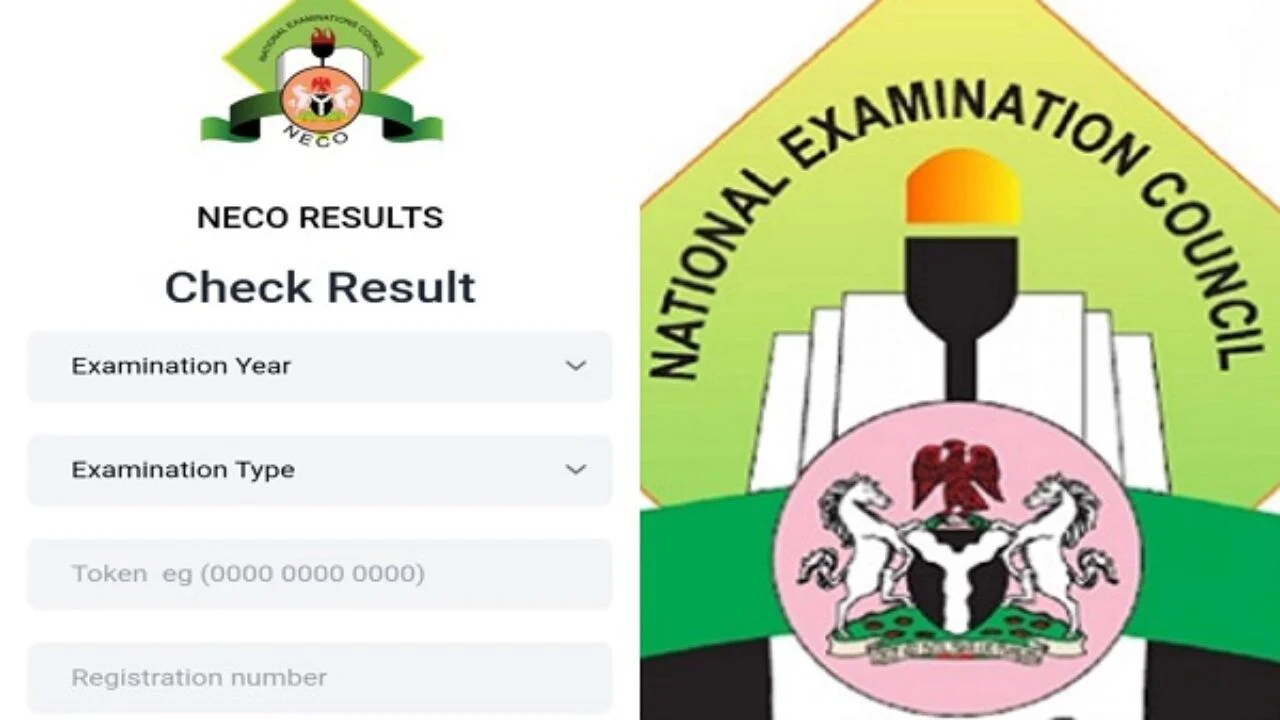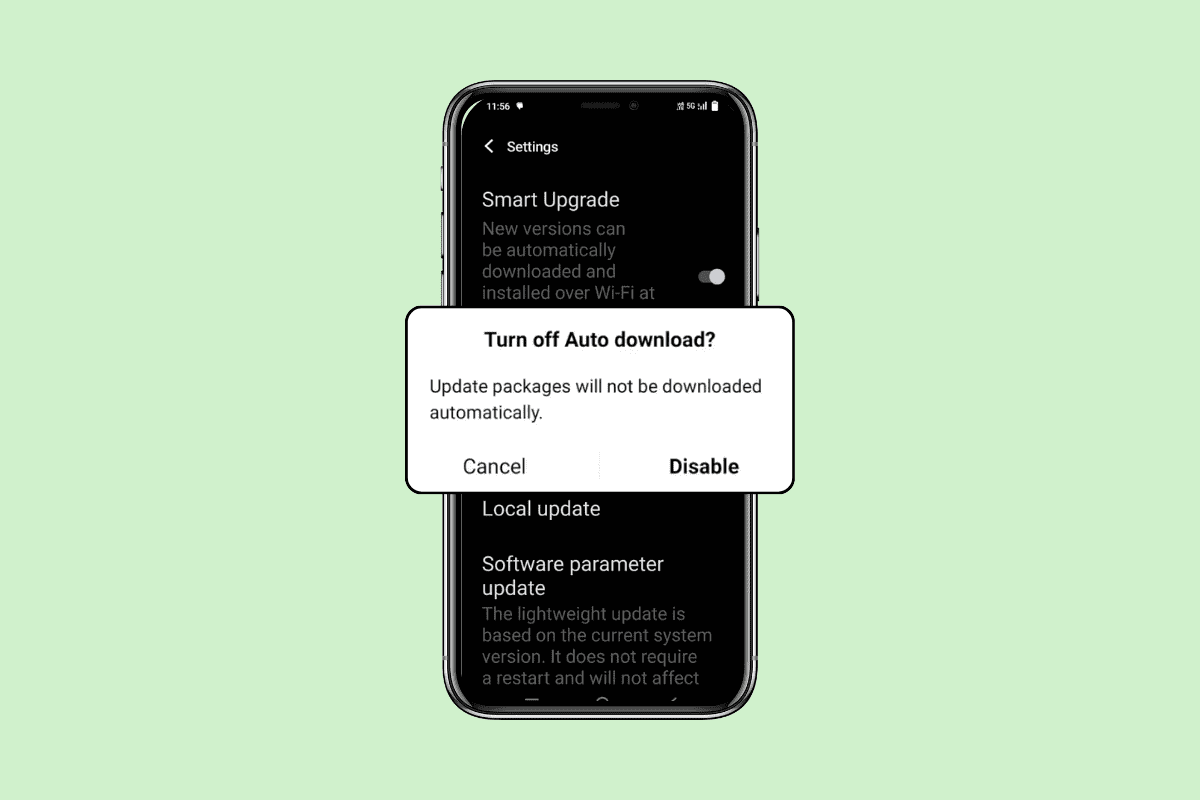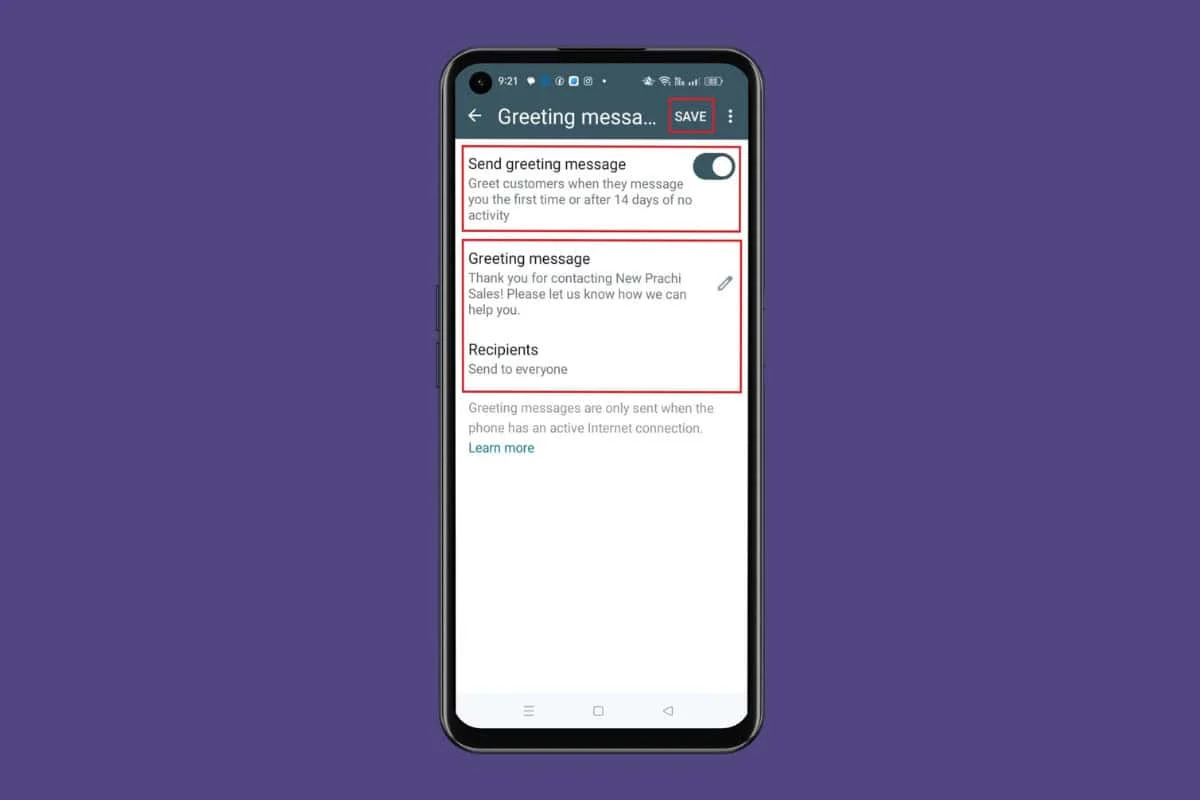
First impressions matter in the business world. To create a strong rapport and foster goodwill, a well-crafted WhatsApp Business message can set the stage for excellent customer support.
So, how can you ensure your message reflects your brand? Knowing how to send a greeting message on WhatsApp Business is key! Let’s dive in!
How to Send a Greeting Message on WhatsApp Business
With automated greeting messages, you can compose customized messages that will automatically get sent to new contacts. Here’s how you can unlock the potential of WhatsApp Business messages and start your connection off right.
- Open WhatsApp Business and tap on the three dots at the top right corner.
- Select Business tools.
- Swipe down and tap on Greeting message under Messaging tools.
- Turn the toggle on for Send a greeting message.
- Now, tap on the edit icon under Greeting message.
- Type in your message and tap on OK.
- Tap on Recipients and select from Everyone and Everyone not in address book.
- Tap on Everyone except… or Only send to… and manually select the users of your choice.
- Tap on SAVE.
This way your WhatsApp greeting message will be set and ready to be used.
How do I Send Automated Quick Replies on WhatsApp Business?
WhatsApp Business also allows users to send quick replies so you do not have to keep answering the same queries constantly. Follow the steps mentioned below to do the same:
- Open WhatsApp Business and tap on the three dots.
- Select Business tools.
- Tap on Quick replies under Messaging tools.
- Tap on the plus icon at the bottom right corner.
- Type in your text under the Message box.
- Type in a command under the Shortcut box. For example, /schedule for users to automatically book appointments.
- Type in similar words under the Keywords box to find shortcuts.
- Go back to the text thread of your choice and tap on the message box.
- Enter the shortcut for quick reply and select that message.
- Tap on Save.
Your selected quick reply will be sent to the customers on WhatsApp Business.
How to Create an Away Message on My WhatsApp Business?
If you are out on leave and wish to inform anyone who tries to contact you, here’s how you can make this message:
- Open WhatsApp Business > Three dots > Business tools.
- Tap on Away message under Messaging tools.
- Turn the toggle on for Send away message.
- Tap on the edit icon under Away message.
- Type in your message and select OK.
- Tap on Schedule and select between Always send, Custom schedule, and Outside of business hours.
- Tap on Recipients and select between Everyone, Everyone not in address book, Everyone except… and Only send to…
- Tap on Save.
Now you do not have to worry about reaching out to your clients on WhatsApp.
Is There a Limit to the Number of Greeting Messages You Can Send?
No, there is no specific limit to the number of greeting messages. The automated message will be sent to anyone who messages you for the first time or after 14 days of no activity.
Can You Include Media in WhatsApp Business Greeting Messages?
No, currently you cannot insert media such as images and videos in your greeting messages in WhatsApp Business.
Is There a Character Limit for Greeting Messages on WhatsApp Business?
Yes, you can set up your greeting messages under the character limit of 4096 characters.
WhatsApp Business Greeting Message Examples
If you are not sure what type of greeting message you should use for your WhatsApp Business, here are some examples to get you going:
- Hello! Welcome to our business and thanks for reaching out. We’re excited to be a part of your shopping experience. What can we help you with?
- Hi there! Welcome to [company name]. We’re here to answer any questions you may have and help you find what you’re looking for.
- Hi there [customer name], thanks for joining us on WhatsApp! We’re honoured to have you as our customer and will do everything we can to meet your needs.
- Greetings [customer name], we’re so glad you’re here! We’re committed to providing you with the best possible service and look forward to building a great relationship with you.
- Hello and welcome! We’re excited to chat with you about our products and services. Let us know how we can assist you today.
- Thanks for reaching out to us on WhatsApp! We’re here to provide you with the best possible customer experience. Feel free to ask us anything.
- Hello, and greetings from our team! We’re thrilled to connect with you on WhatsApp and look forward to helping you with all your needs.
- Welcome to [company name]! We’re excited to be part of your WhatsApp experience and provide you with the best possible service
Can You Set Different Greeting Messages for Different Customer?
No, WhatsApp Business does not currently support sending different greeting messages to different customers. Only one greeting message can be set for all customers.
By following the methods shown in this guide, we hope that now you can figured out how to send a greeting message on WhatsApp Business.