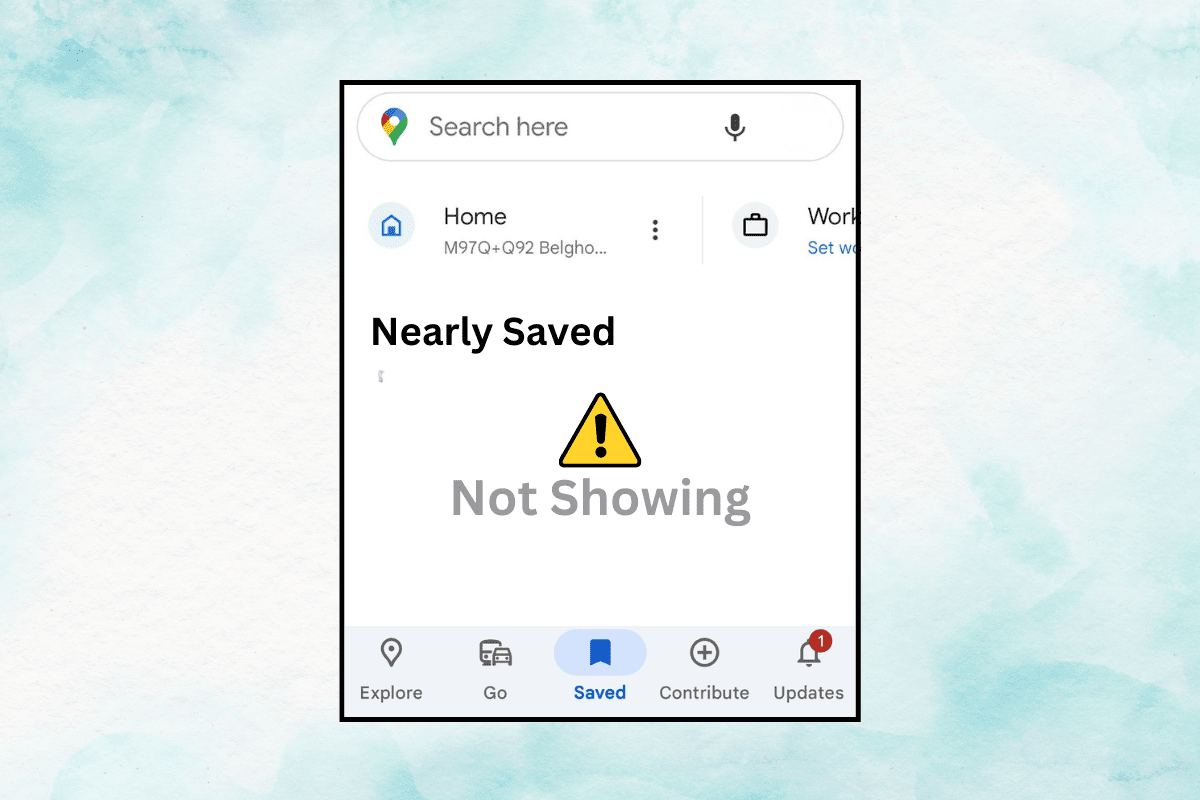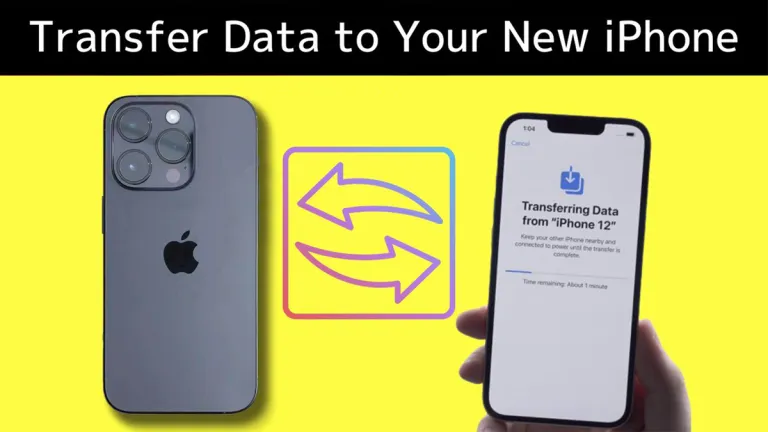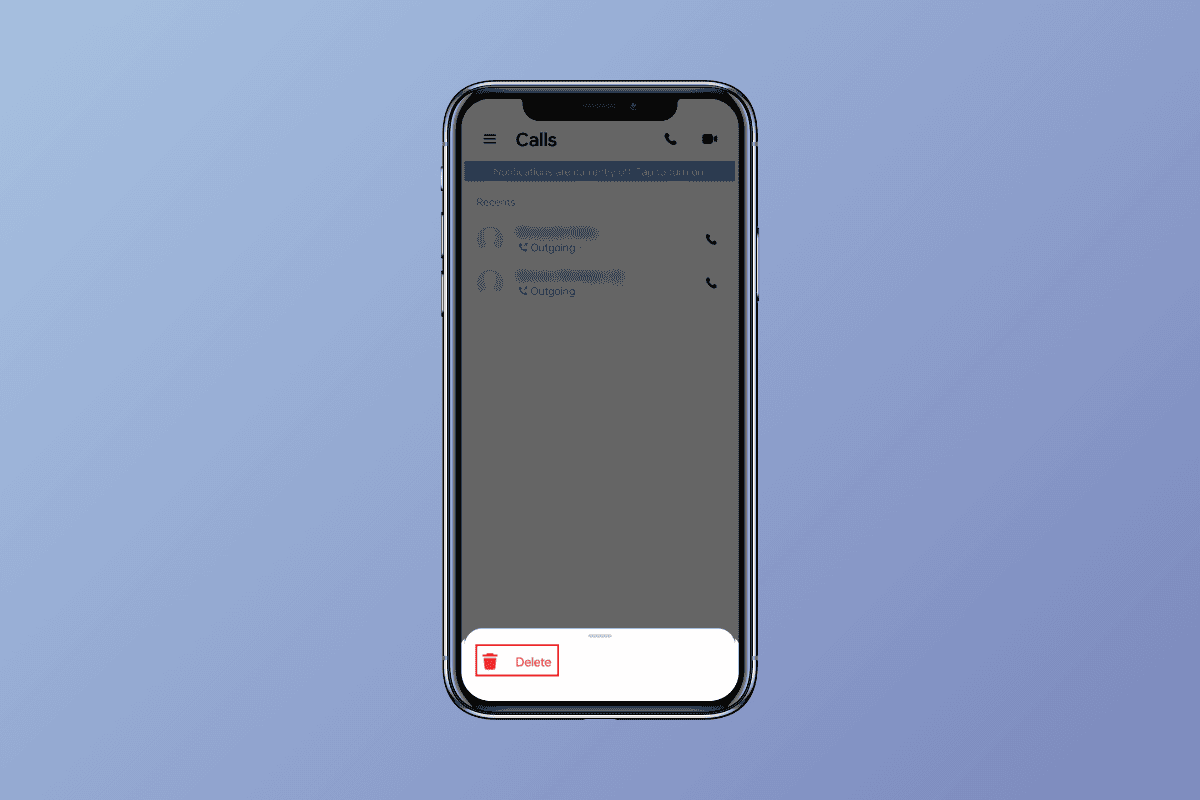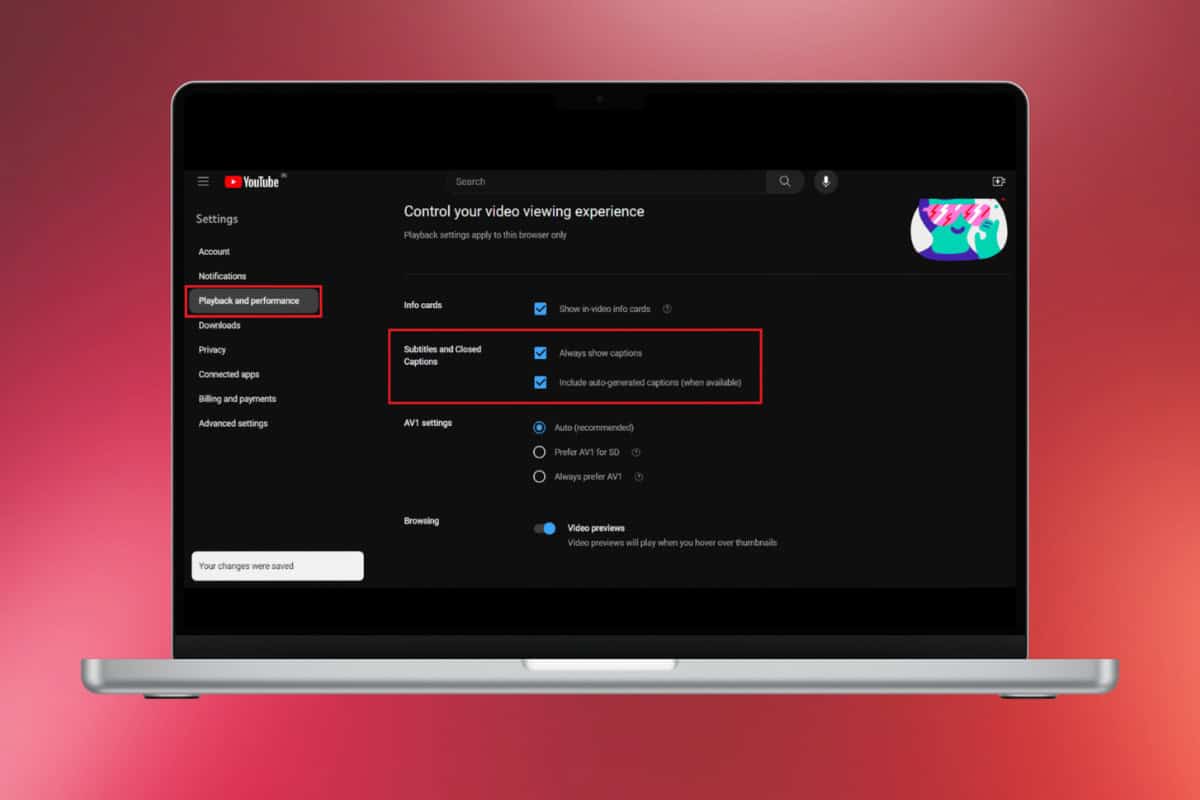
YouTube is the most popular social networking and video streaming platform worldwide. It is used for a variety of purposes, such as watching news updates, learning useful things and so many things you can think of.
Therefore, closed captioning comes as a handy tool to cater to a large and diverse viewership. However, if you want to know how to turn on subtitles on YouTube without CC, this is your cue to stay and keep reading!
How to Turn On Subtitles on YouTube Without CC
Now you can always have your YouTube captions on without hitting the CC button. Let’s check out these workarounds.
Method 1: Via YouTube Settings
You can choose to always show captions of all videos on YouTube without needing to select CC every time. Here’s how:
1. Open YouTube and click on your profile from the top right corner.
2. Click on Settings.
3. Click on Playback and performance.
4. Under Subtitles and Closed Captions, tick on Always show captions and Include auto-generated captions (when available).
Now you can automatically add subtitles to a YouTube video that is not yours.
Method 2: Via Google Captions
You can directly turn on Google Live captions to get subtitles throughout your browser and watch YouTube without using the CC feature. Follow the steps below to do the same:
1. Open Chrome browser and click on the three dots at the top right corner.
2. Click on Help and select About Google Chrome.
3. Click on Accessibility.
4. Turn the toggle on for Live caption.
5. Select your English or the language of your choice under Preferred caption language.
6. Open YouTube and play any video.
This way you can successfully get English subtitles on YouTube without turning on CC.
Why Are Subtitles Not Available on YouTube Videos?
Subtitles may not be available on some YouTube videos due to several reasons:
- The video creator has not added subtitles or captions.
- Automatic captions are disabled or not generated due to poor audio quality or lack of speech.
- The language might not be supported by YouTube’s automatic captioning on the video.
How Do I Report Issues with Subtitles on YouTube?
If you are not satisfied with the subtitle or caption quality on a YouTube video, here’s how you can submit a report against it:
1. Open YouTube and play your preferred video.
2. Click on the three dots under the video and select Report.
3. Tick on Caption issue and select an option from the drop-down menu.
4. Click on Next.
5. Enter the time under Timestamp selected.
6. Type in your complaint in Provide additional details.
7. Click on Report.
Your report will successfully be submitted and taken under review by YouTube. After understanding the methods highlighted in this guide, you can easily learn how to turn on subtitles on YouTube without CC.