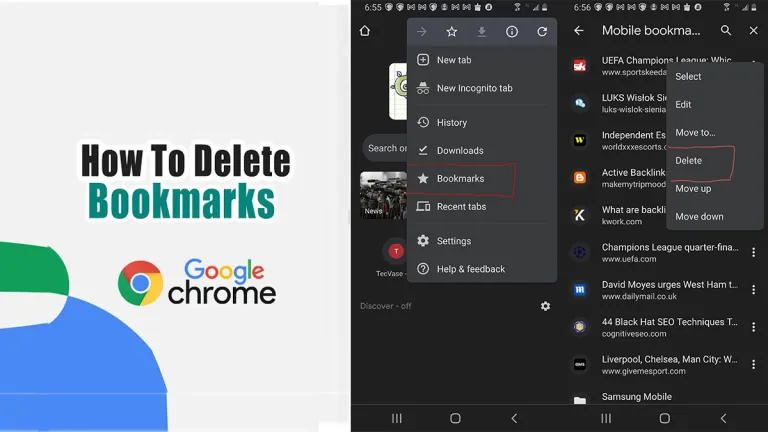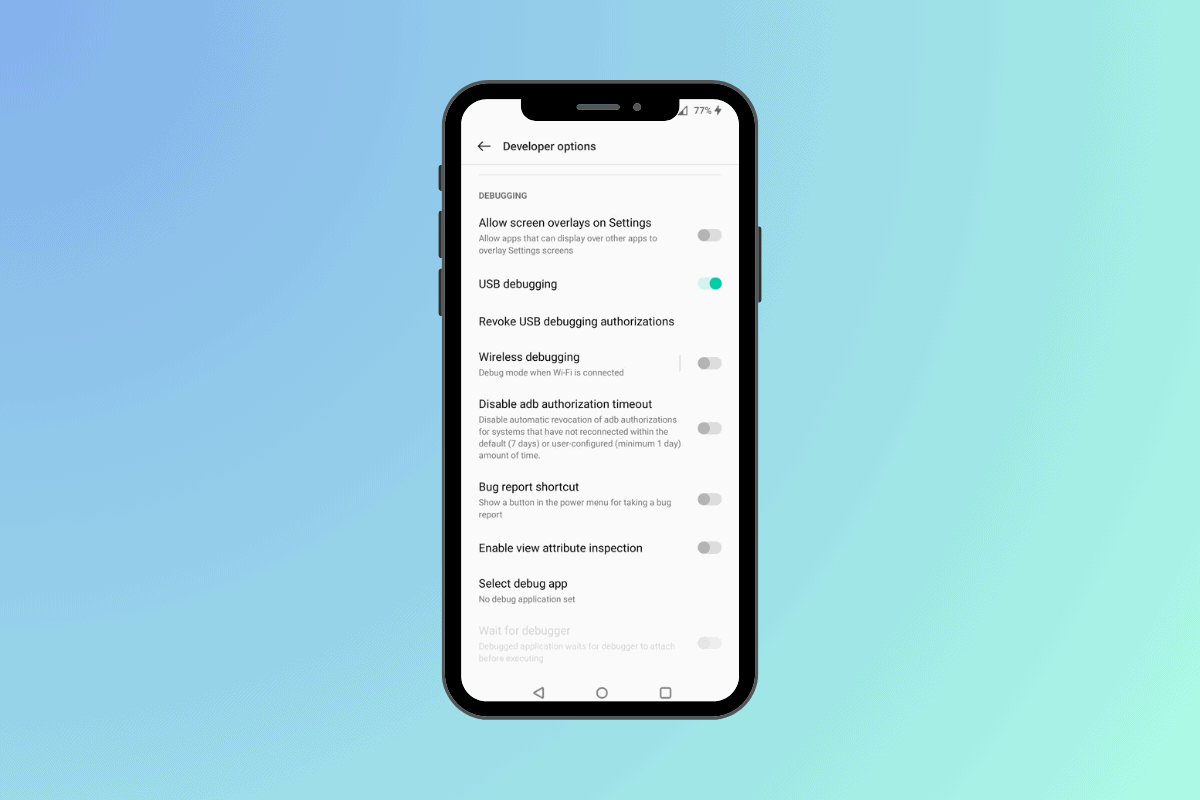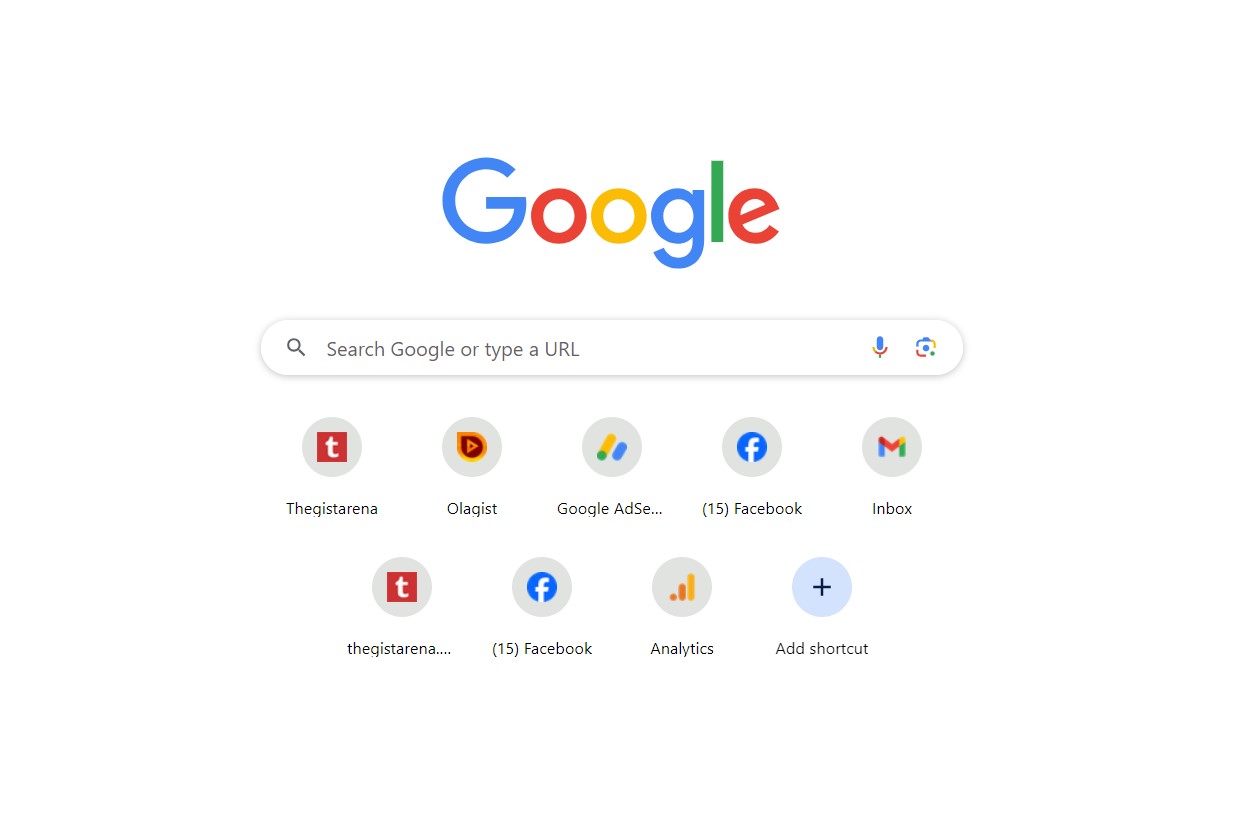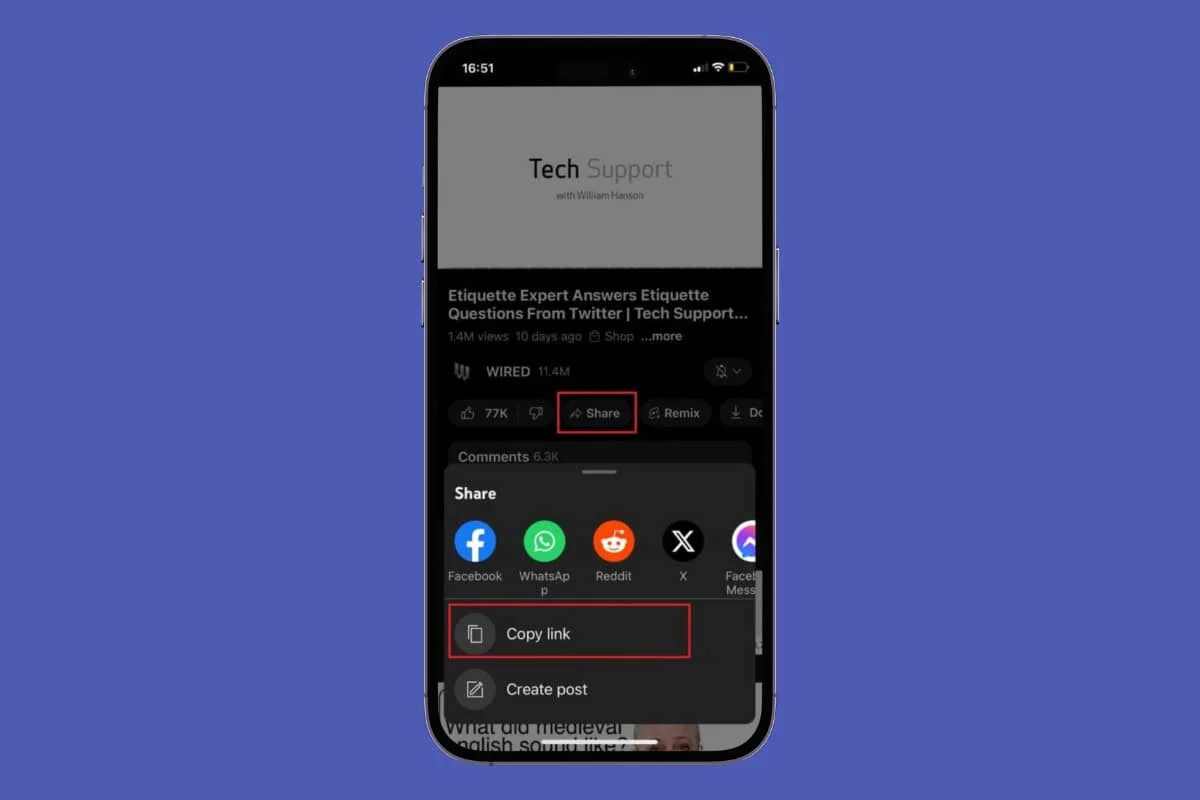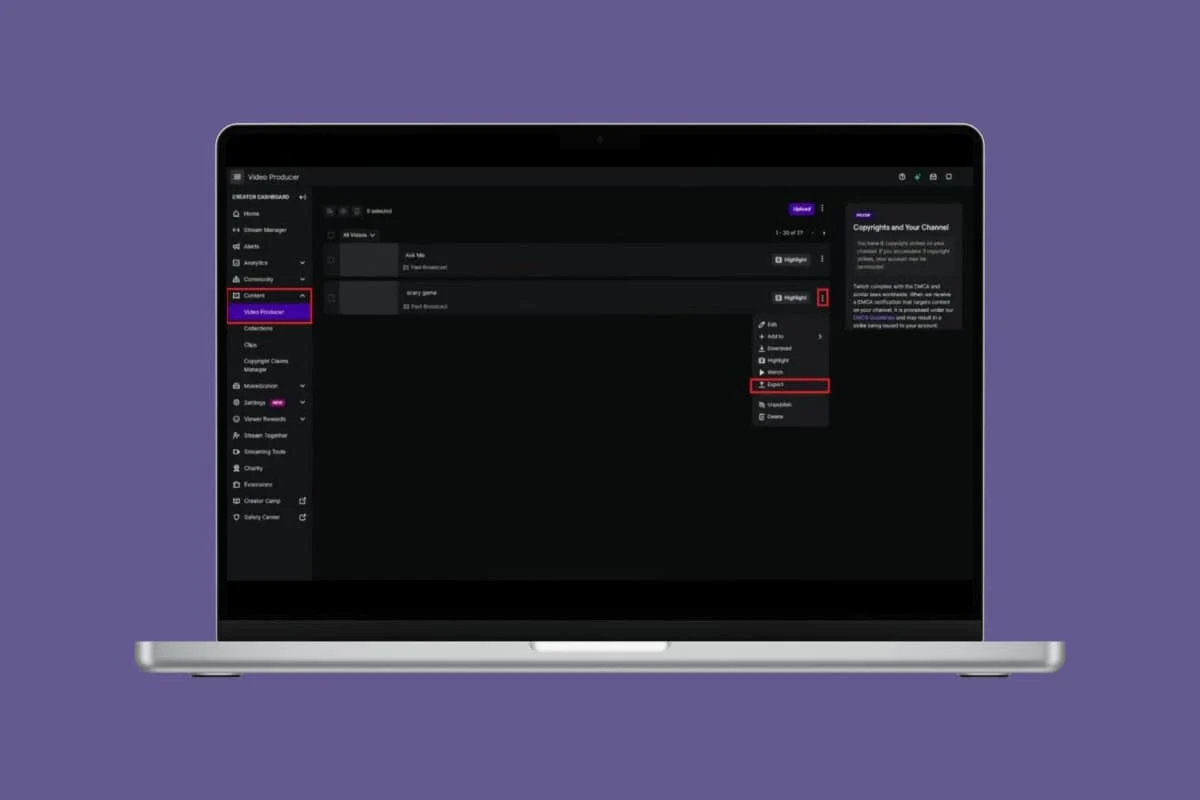
Twitch holds the top spot for livestream content worldwide, catering to users who want to engage with their audience while gaming, creating art, or performing various activities.
Sometimes, you may want to revisit your streams to assess your gameplay or simply relive those memorable moments. That’s why it’s important to know how to save your streams on Twitch. Today, we’ll guide you through the process. Let’s get started!
How to Save Streams on Twitch
A Twitch live broadcast vanishes as soon as your stream is over as soon as you’re done. But did you know that you can save your streams as highlights and watch them anytime you wish? Keep reading to see how you can do so.
- Log in to Twitch and click on your profile at the top right corner.
- Select Creator dashboard.
- Click on Settings from the left menu and select Stream.
- Swipe down and turn the toggle on for Store past broadcasts under VOD settings.
- Similarly, turn the toggle on for Always Publish VODs.
- Swipe down and turn the toggle on for Enable Clips under Clips Settings.
- Turn the toggle on for ‘Feature This Clip’ Settings under Feature Clips.
- Now, click on Content from the left menu.
- Select Video Producer.
- Click on the three dots next to the video of your choice.
- Select Highlight.
- Drag the slider to select any specific part of the video you wish to save.
- Click on Publish Highlights at the left window.
- Now click on the arrow icon under Choose a thumbnail to add an image.
- Click on the Title and Description box and type in your stream name.
- Click on Save Changes.
Your video will be permanently saved under the Video section of your Twitch channel.
How Can I Export a Stream Before it is Deleted from My Twitch Channel?
Here’s how you can download and export a streaming video from Twitch.
- Follow the steps 1-10 from the previous heading How to Save Streams on Twitch.
- Click on Export from the drop down menu.
- Select Export from the confirmation prompt.
You can now save any broadcast from Twitch on your device.
Why Can’t I Save My Videos on Twitch?
Currently, Twitch only allows users to get the settings options to highlight their past streams from the desktop version of the platform. If you are unable to find the settings, chances are that you may be logged in on Twitch from the mobile app.
How Long Are Saved Streams Available on Twitch?
Unless you do not highlight your streams, for regular users, saved streams are available for 14 days. Twitch Partners and Prime users get 60 days for archive storage.
Can Viewers Save My Twitch Streams?
No, viewers cannot save your Twitch streams directly from the platform. They can screen record or use a third-party app to record the stream while watching.
Do I Need to Be a Twitch Partner to Save Streams?
No, you do not need to be a Twitch Partner to save streams.
Can I Save Only Specific Twitch Streams Instead of Whole Clip on Twitch?
Yes, you can manually save specific streams by dragging the slider or cutting scenes on Twitch.
By following the methods shown in this guide, we hope that now you have learned how to save any streams on Twitch.