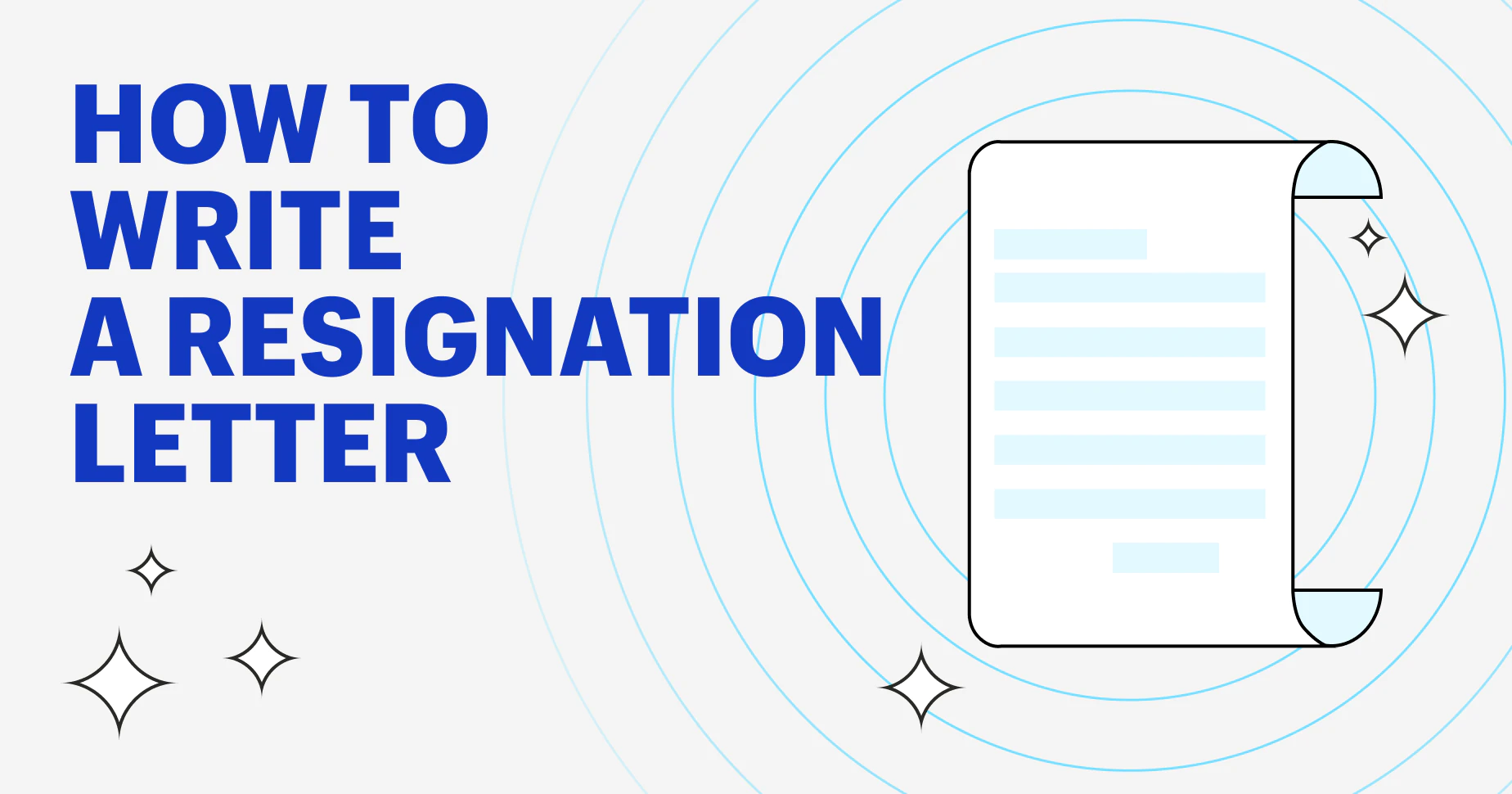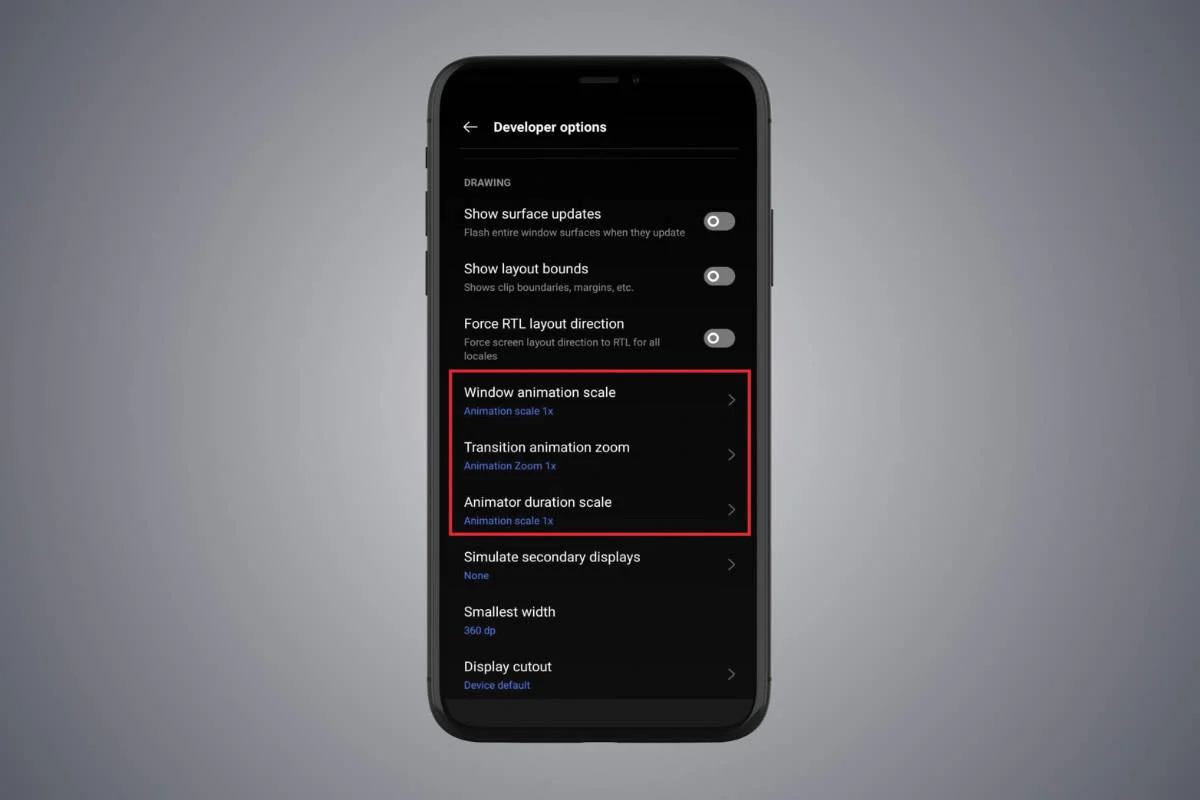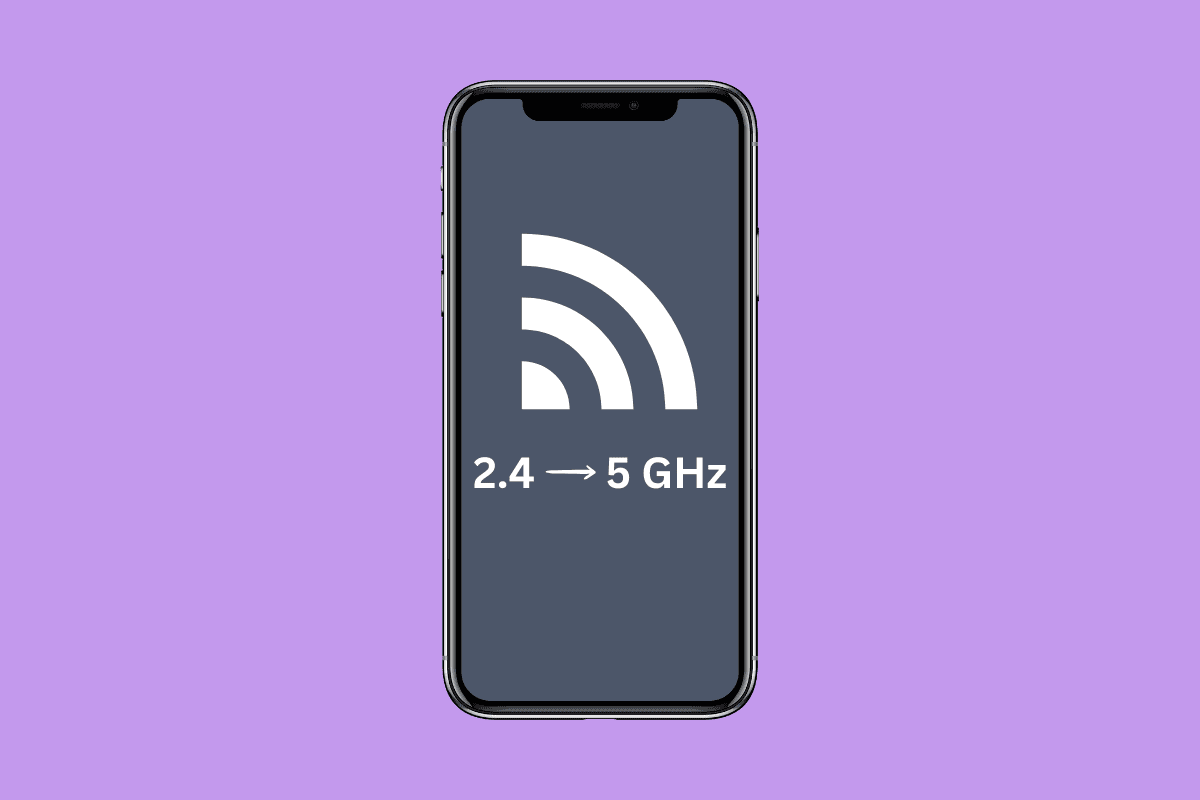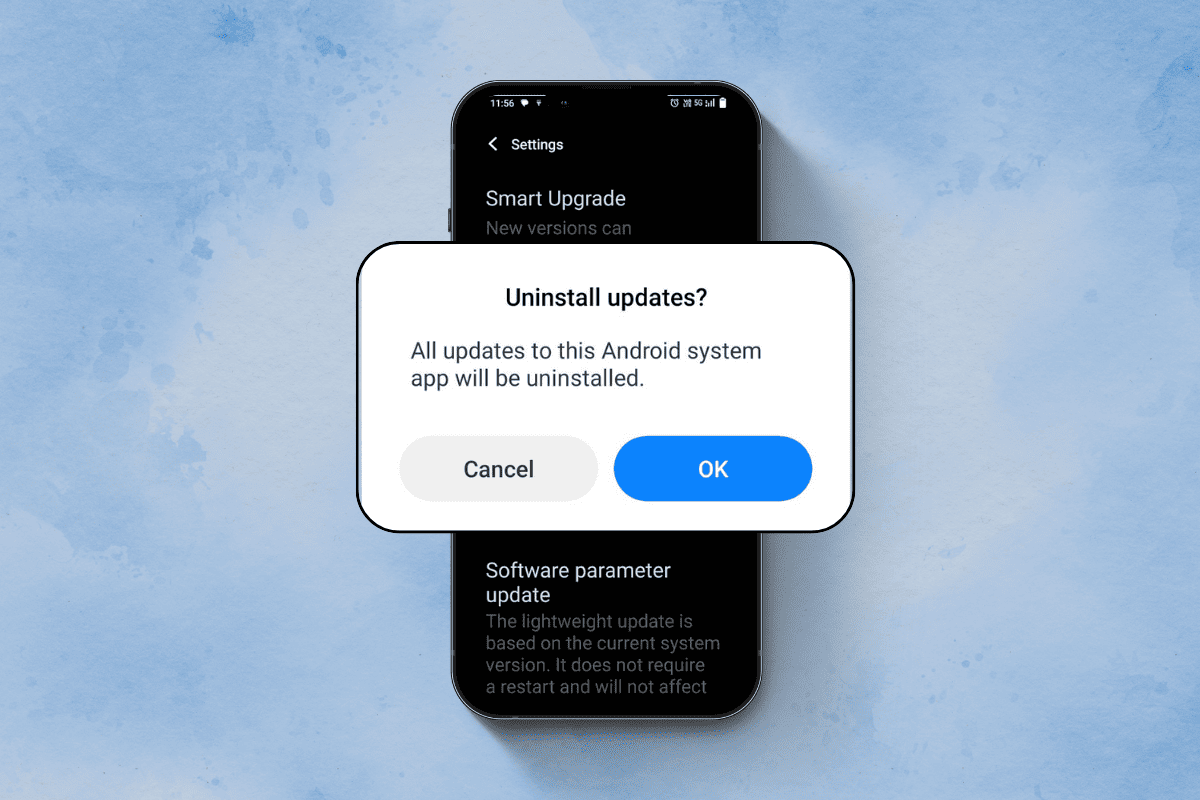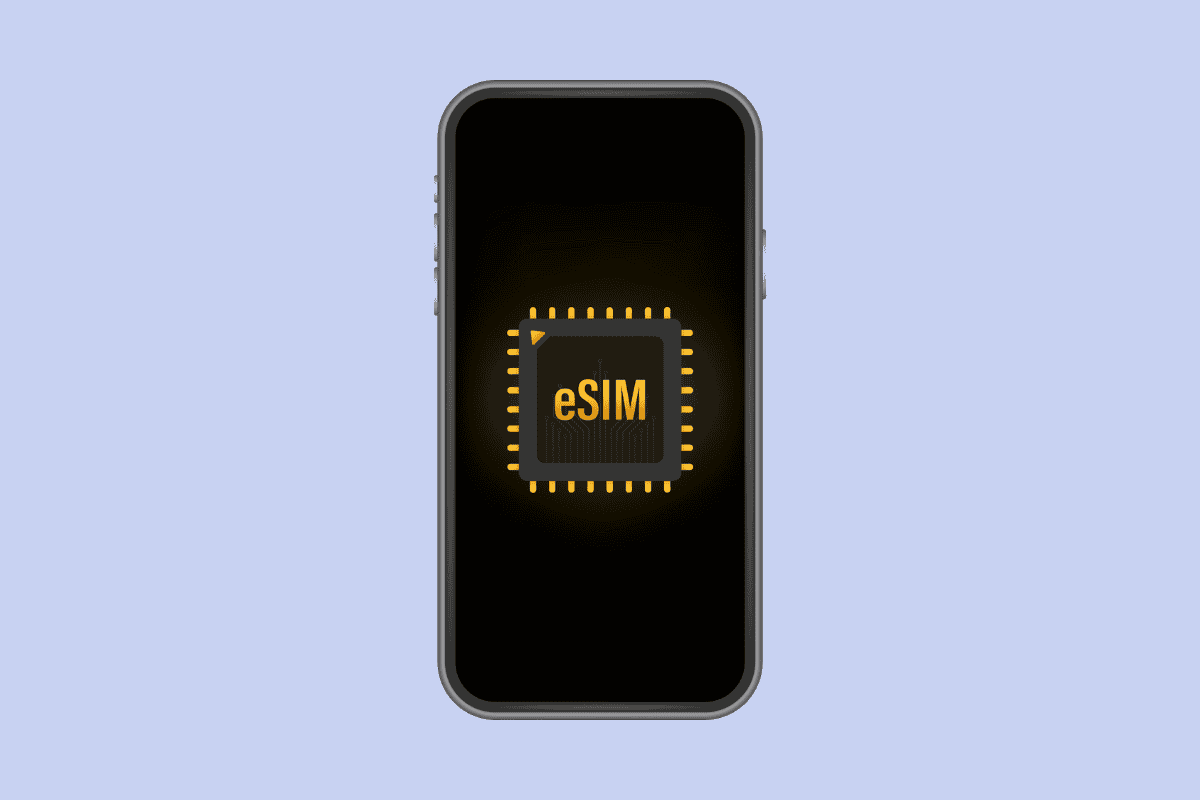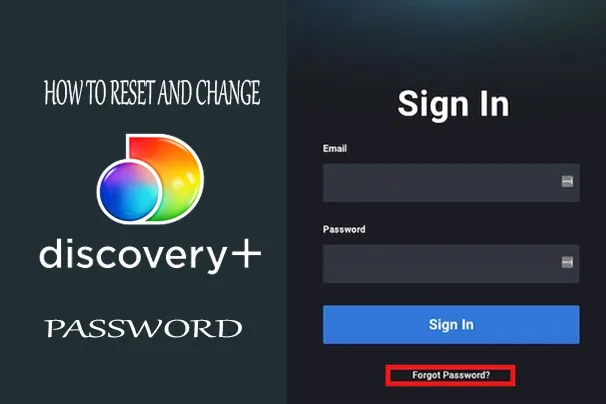
How do I reset and change my Discovery Plus password? This article aims to show you the steps and guidelines to successfully reset and change your Discovery Plus password. Discovery Plus is a platform that allows you to watch different kinds of shows. The essence of the platform is for enjoyment and pleasure, where users can comfortably watch their favorite shows.
There are different categories available on Discovery Plus; they have TV shows, series, episodes, and non-fiction shows as well. It also offers ad-free and ad-based content. With Discovery Plus, there is a whole lot of entertainment for you, with over 50,000+ episodes waiting for you. Aside from that, there are different television networks available, including TLC, BBC, Lifetime, OWN, HGTV, and Food Network.
People who use Discovery Plus tend to forget their password, or they might have shared their password with a neighbor. In cases like this, you would need to reset and change your password. If your password is not safe, you might be locked out of Discovery Plus. No need to worry; you can easily change and reset your Discovery password at any time. Aside from that, they have made the process very easy and straightforward.
Can I share my Discovery Plus Account?
Of course, you can share your Discovery Plus account, but this will also mean sharing your password. You can share your account with your family members, friends, or colleagues, but you will also have to share your password. But in the case where you no longer want to share your Discovery Plus account with anyone, you can reset or change the password so that other people will not be able to login.
How To Reset Discovery Plus Password
Resetting your Discovery Plus password is very easy; all you need to do is follow the steps below, and you will be able to reset your password without stress.
- Visit the Discovery Plus website in a web browser.
- Click on Sign in at the top right corner of the page.
- Click on the Forgot Password option at the bottom of the sign-in page.
- Enter your email address that is registered with Discovery Plus.
- After that, you will be sent an email with the password reset link.
- Open the mail and click on the reset password link.
- On the new web page, enter a strong password you will remember.
- Once you have entered the password, click on the Update button to reset your password.
Remember to always use a strong and complex password, so that it will be hard for other people to log into your Discovery Plus account. Use a password with alphanumeric upper- and lower-case entries.
How To Change Your Discovery Plus Password
Whether you are using an app or the Discovery Plus website, you can easily change your password. Here is how to change your Discovery Plus password on the website or app.
- Click on the account menu in the top corner of the page.
- Select Account from the drop-down menu.
- Select Manage Your Account.
- Select Change password.
- Type in your old password and your new password in the space provided.
- Once you are done, click on the Save button to change your Discovery Plus password.
Now you can see that changing your Discovery Plus password is not as difficult as you think. As long as you still remember the current password, you can easily change it.
Tips to Create a Strong Discovery Plus Password
When creating an account on Discovery Plus, it is important that you use a more complex password. Using a complex password will prevent your account from having any security issues. Now, when using a password, it must contain:
- At least one number
- At least one lowercase letter
- one capital letter
- A total of at least 8 characters
These are the password requirements for discovery, plus, if you want your account to be safe, you have to use a complex password.
Conclusion
Now that you know how to reset or change your Discovery Plus password, you should ensure that you don’t share your password with anyone or forget your password. When you are setting your password, make sure it is unique to you alone, and set a password you can easily remember.
Aside from that, when you log your Discovery Plus account into another device, ensure you log out immediately. If you forgot to log out, quickly log into your own account on your device and change your password. Note; it is advisable that you change your Discovery Plus password frequently.