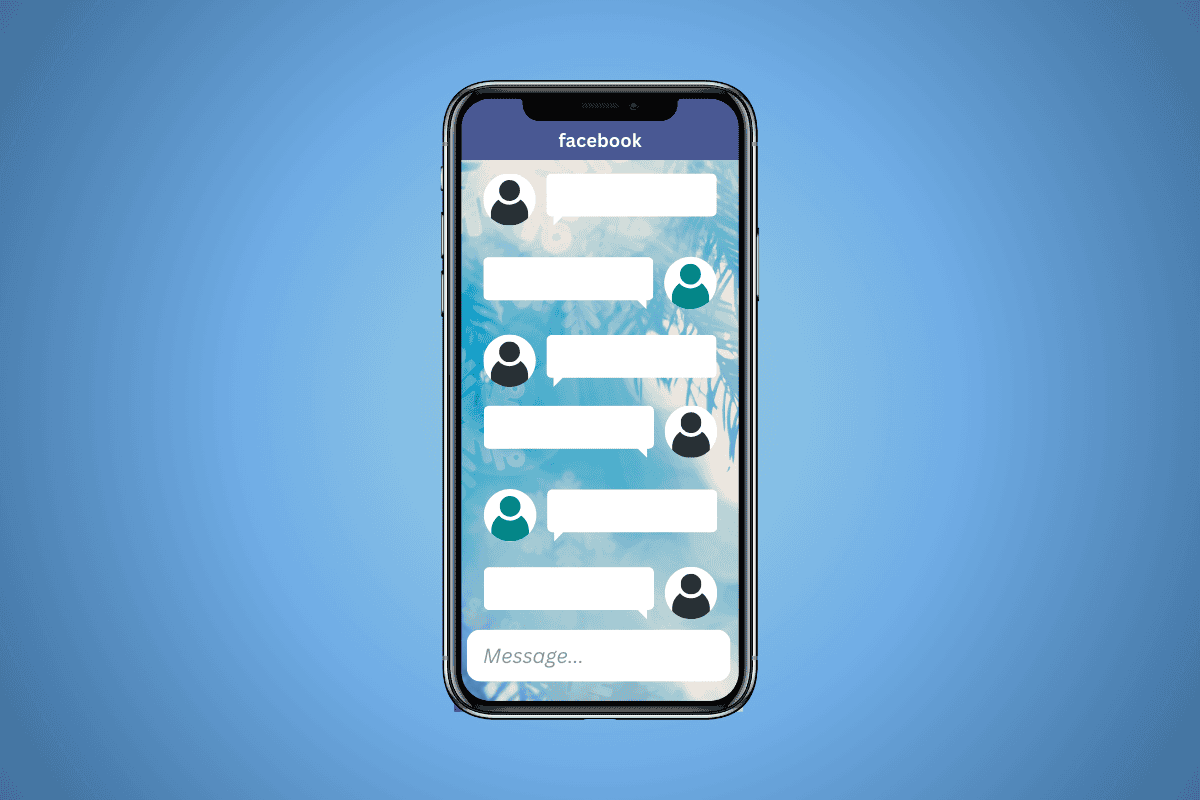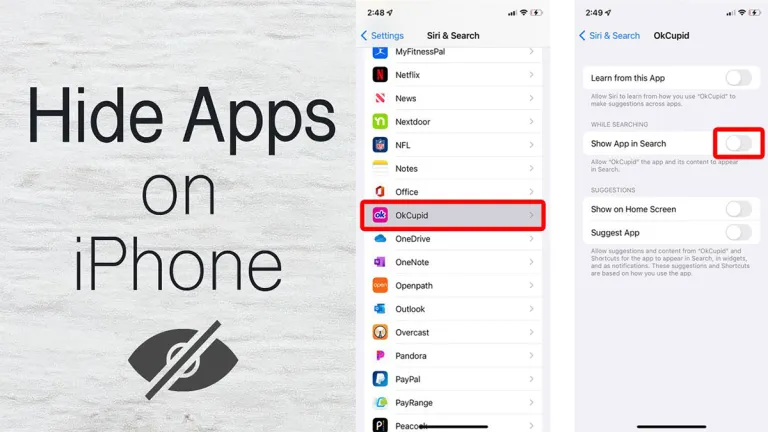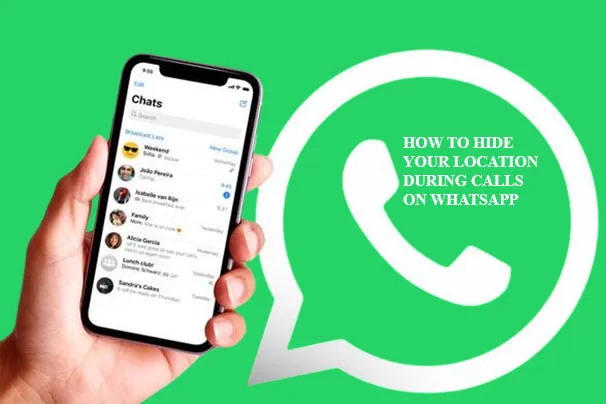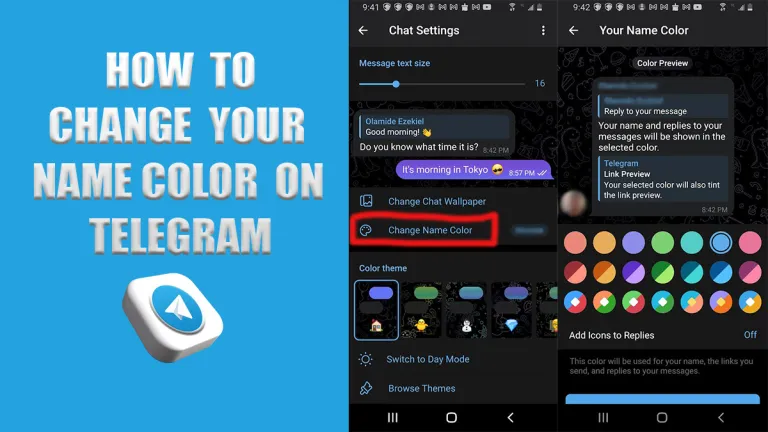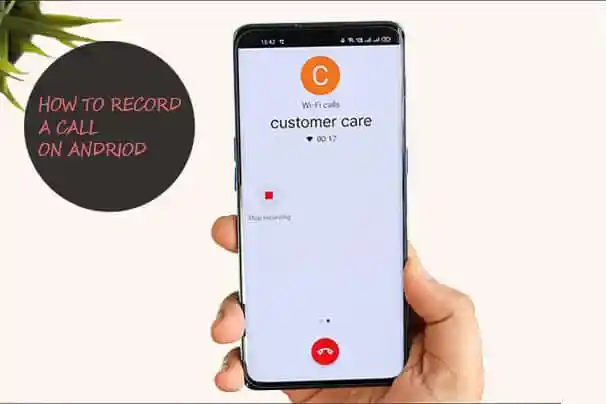
Do you know you can record a conversation you are having with somebody on your Android phone? Yes, you can! In this article, we will provide you with various steps and guidelines to record a call on your Android device. In the meantime, the ability to record phone calls can be a valuable tool for a variety of reasons, ranging from preserving important conversations to capturing cherished moments.
The best part is that the process of recoding calls on your Android device is easy and can be completed in minutes. Although the process may not be immediately evident for many Android users, the capability is often embedded within the device’s features. However, if this feature is not on your device, you can simply make use of a third-party app. Read on for steps and guidelines to follow.
Is it Legal To Record Calls?
In some countries, recording a call you are involved in is illegal. If you must record a conversation with someone, you must get permission from the person to do so. You must understand that recording a call comes with legal consequences, so it is your duty to research laws regarding this. However, before you start recording, ensure there are no implications. Whether it is a professional or non-professional call recording, make sure it does not result in you facing legal consequences.
How To Record Phone Calls on Android
Just like I said earlier, recording calls on Android is an easy and straight-forward process. For Android users, all you need is your Android phone. Now follow these steps below to record a call on Android device.
- First, open settings.
- Go to phone settings and search Call Recording.
- Click on it to enable call recording.
Note that not all Android devices support these features; these features can only be used on older devices like Samsung, Google Pixel, and other older devices. However, you can start recording your calls from the phone dialer as well.
How To Record Phone Calls on Android using a Third-Party App
Do you know you can record phone calls on your Android device using third-party apps? If you have a device that does not support recording, there is another alternative for you. You can make use of third-party apps to record phone calls on your Android. Here is how it is done:
- Open your Google Play Store.
- Search for the call recorder application.
- Choose any application you prefer from the list of applications.
- Install the application on your device.
- Open the installed application and turn on the permissions for the app.
- Click on Turn on.
- Once it is on, you will see three dots in the application.
- Click on it to get the settings option.
- On the stings, enable the Record Call option.
Once you have done that, you will be able to record calls freely. Note: You can change the settings anytime you want. Just follow this same step anytime you want to change the settings.
How To Record Calls using the in-built Android Phone App
There are Android devices that have in-built recording features. Devices like Samsung, Google Pixel, etc. have in-built recording features on them, which allows you to record calls conveniently. So if you have a newer Android device, here is how to record calls.
- Open the phone application introduced by Google.
- Click on the three dots to get the Settings option.
- Click on it.
- You will see the call recording option.
- Click on it.
- Enable the Automatic Call Recording option in that application.
Once you have done that, your call recording using the in-built application has been enabled.
How To Find a Recorded Call
In this section of the article, we will be providing you with steps and guidelines on how to find a recorded call. If you’ve recorded a call on your device and would like to find it, check out the steps and guidelines below:
- Open the phone app on your device.
- Next, click on Recents.
- Then, click on the caller you recorded.
- For the most recent call recording, go to the player in “Recents.”
- If it’s a previous call, tap History and select the recording from the list.
- Then, click on PLAY.
- Alternatively, click the share icon to share your recorded call.
Conclusion
Now that you know how to record phone calls on Android using different methods, you can follow any of the above steps to record a call. Knowing how to record calls on Android is a plus for you because you can always do it yourself without any assistance. The process is always straightforward if your phone’s manufacturer supports the call recording feature. But in cases where your phone doesn’t support it, you can always use third-party apps.