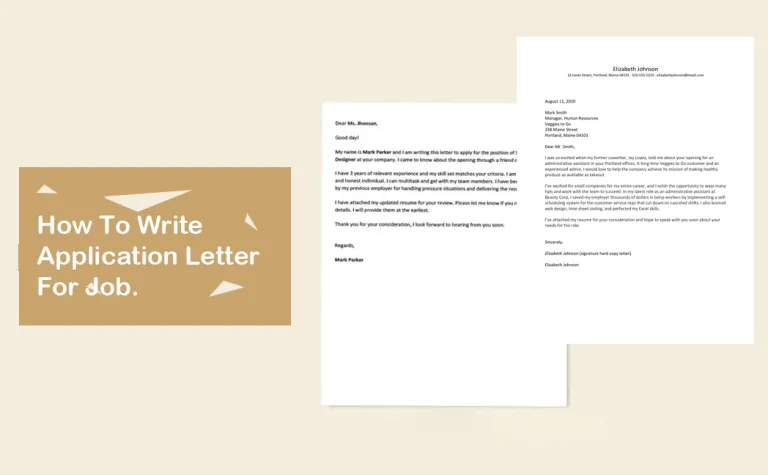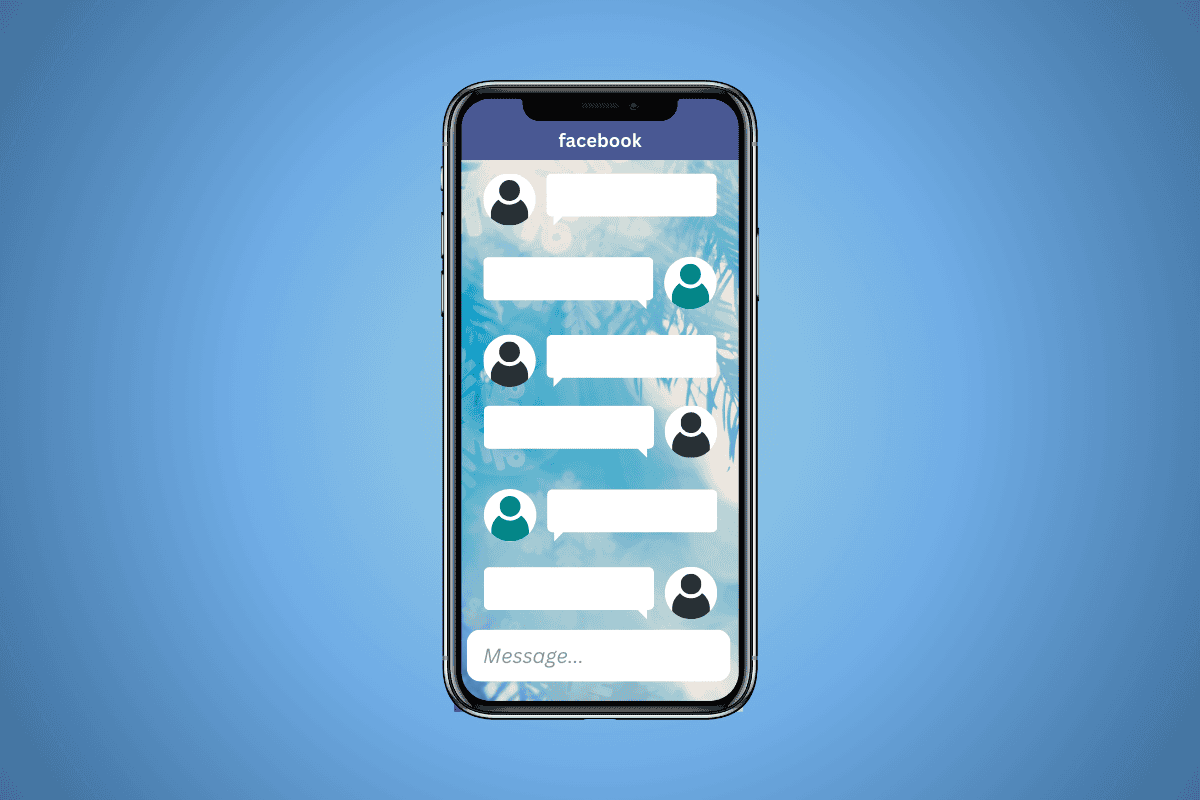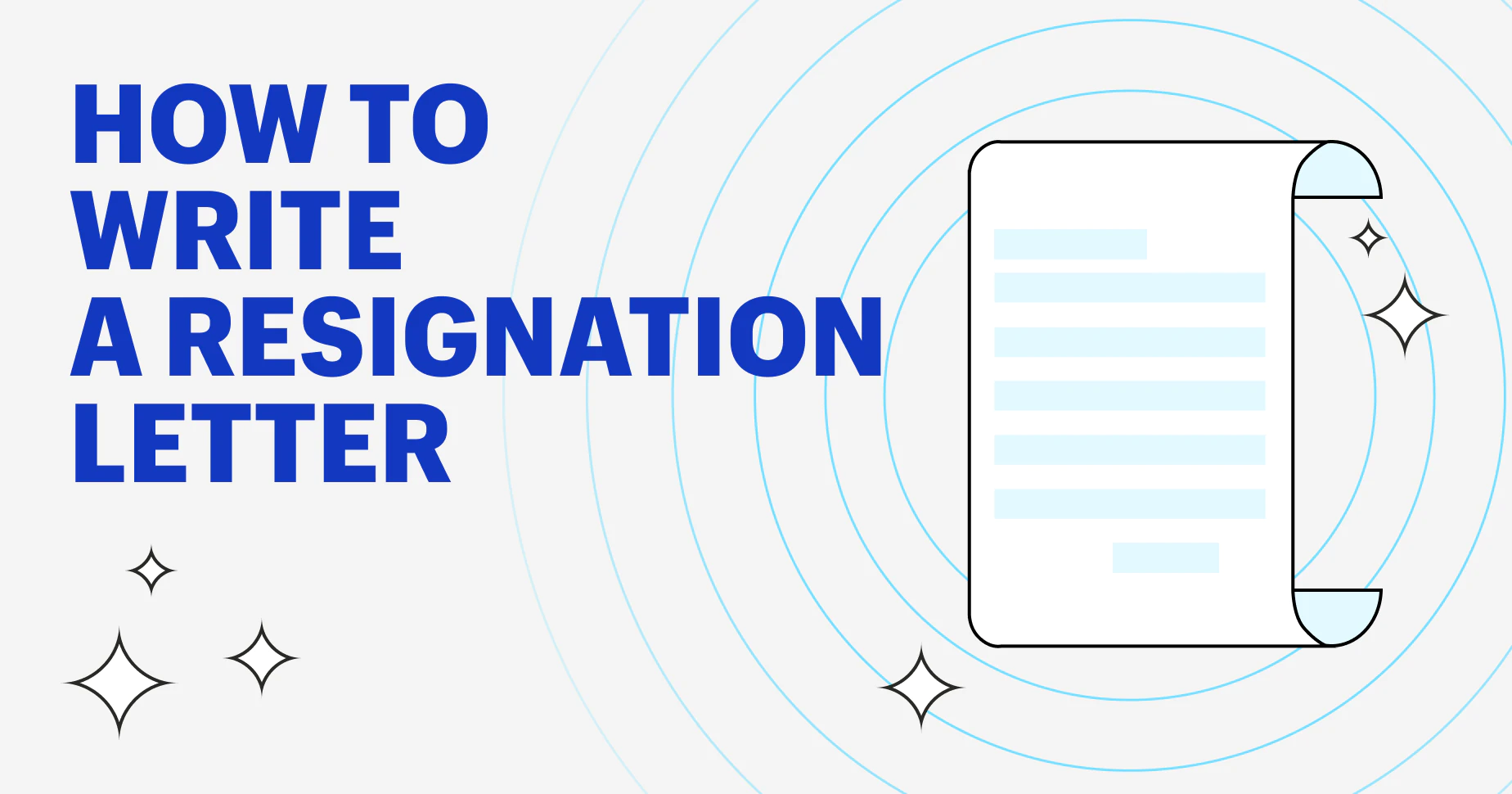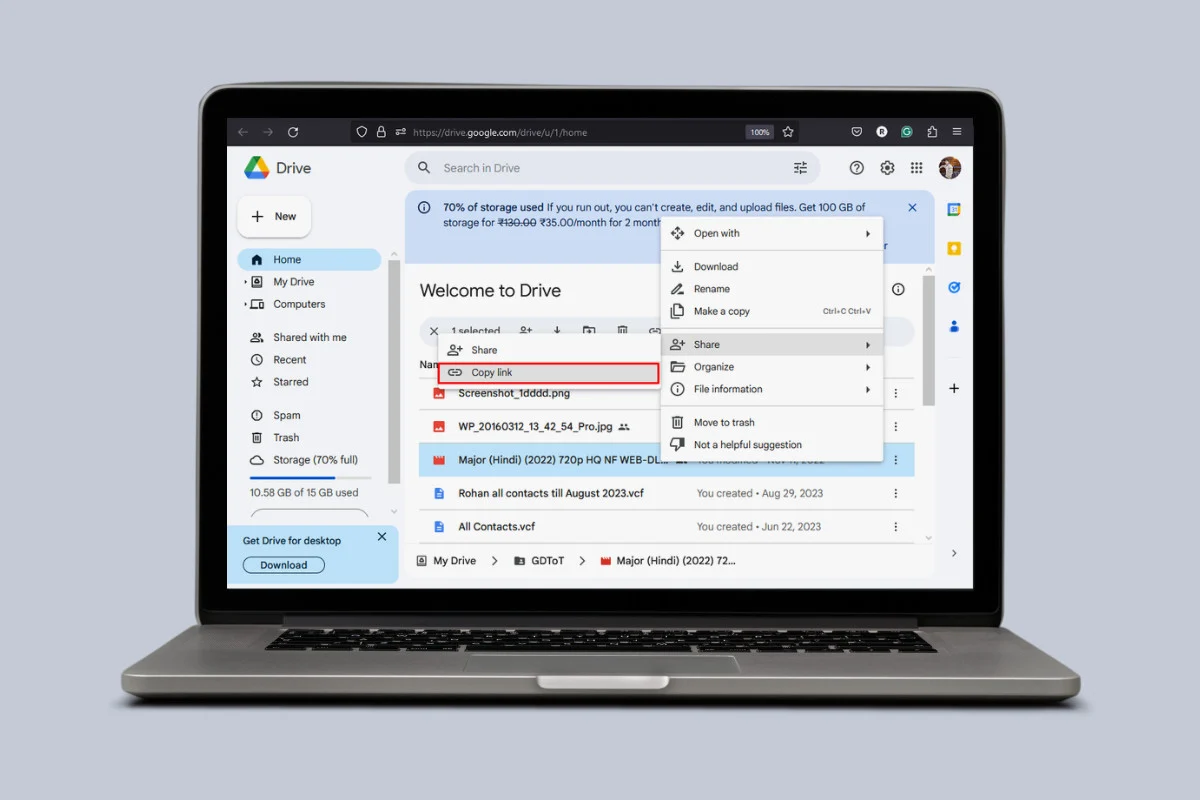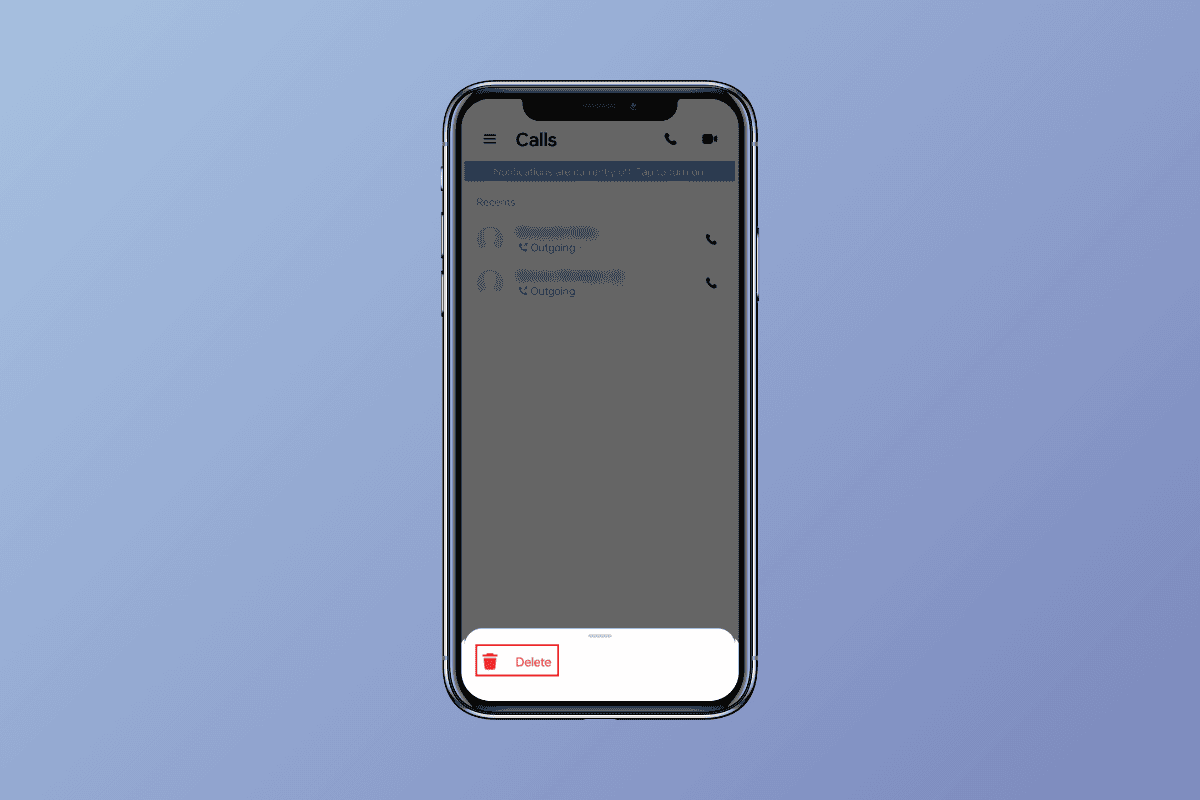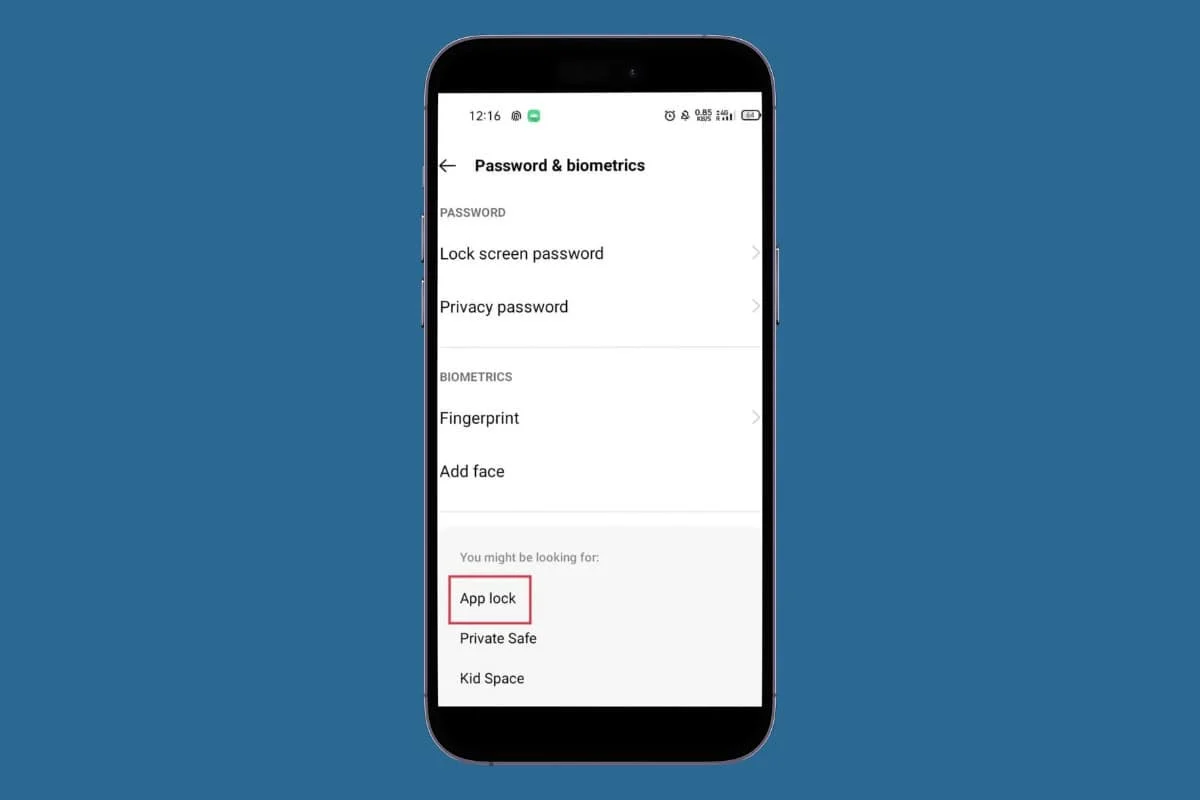
Social media has become integral to our everyday lives. Whether it’s sharing cherished moments or having private chats, platforms like Instagram are essential for how we connect with others.
To enhance your privacy, it’s vital to protect your personal information. Thankfully, there are several ways to lock Instagram on Android. In this article, we’ll delve into these methods. Let’s get started!
How to Lock Instagram App on Android
With the rise of Cybercrimes, protecting your personal information is essential. One way to do this is by using an app lock. Fortunately, most Android devices come with a built-in feature that allows you to lock your apps and secure your data. If you don’t know how to take advantage of this feature continue reading to find out how to lock the Instagram app on an Android device.
- Navigate to the Settings app on your device then tap on the Password & biometrics option.
- Tap on App lock.
- From the available option select Instagram.
- Toggle on the button next to Instagram to enable the password lock.
That’s it now you are done. Now whenever you open the Instagram application you will be asked to enter a password to unlock the app.
How to Lock Instagram App with Third-party Apps
Method 1: App Lock – Applock Fingerprint
This app lock adds a layer of security through a password lock to help keep your private data safe and secure from unauthorized access.
- Install App Lock – Applock Fingerprint from the Google Play store.
- Once installed, open the App Lock then set a pin for your app lock.
- This pin will be used to unlock the locked app.
- Tap on Applock then navigate to the ALL-APPS section.
- From the available option tap on Instagram to lock.
Once tapped on Instagram the app will be locked and will require the pin you set to access it.
Method 2: App Lock – Lock Apps, password
App Lock – Lock Apps, password is another valuable tool that allows you to set up a pin or pattern to safeguard your personal information.
- First, download and install App Lock – Lock Apps, password on your Android device.
- Once the app is installed, open the app and grant necessary permission.
- Set a pin or pattern for your app lock.
- Once done, select an Instagram application from the available list.
- Tap on LOCK.
Congratulations now you have successfully locked your Instagram app. You can unlock the app any time within the App Lock – Lock Apps, password app.
How to Lock Instagram App with Screen Pinning
Screen pin is a helpful security feature that is available on almost every Android device. This feature allows you to lock your phone’s screen to a particular app to prevent others from accessing any other apps on the device.
To enable this, follow these steps:
- Open the Settings app then tap on Security.
- Tap on Screen pinning then enable the Screen pinning option.
- Now open the Instagram app then tap on the Recent apps button.
- Tap on the two dots icon then select Pin.
- Tap on Got it to finish the process.
Now the Instagram app will be locked with screen pinning. To exit pinned mode anytime simply tap and hold the Recent apps and Back button at the same time.
What Are the Things to Consider When Securing Instagram with Password?
When securing your Instagram with a password there are numerous things to consider including:
- Ensure to use a unique password.
- Avoid using passwords that you use for other accounts.
- Try to change the password periodically.
- Avoid using your name or date of birth as a password to prevent easily guessable.
- Use a combination of numbers, letters, and punctuation to make it more secure.
Why Should I Use An Instagram App Lock?
Using an Instagram app lock on your device is important for several reasons:
- It helps protect your personal information from falling into the wrong hands.
- It helps prevent unauthorized access especially when you share your phone with others.
- It helps maintain your online reputation.
Frequently Asked Questions (FAQ’s)
Q1. How Often Do I Need to Use the App Lock Password
Ans. The frequency of using the app lock password for Instagram depends on the settings you have chosen. Typically, you will be required to enter the app lock password each time you open the Instagram application. This adds a extra layer of protection to help keep your information secure from unauthorized access.
Q2. What Are Some Popular App Lockers for Additional Protection on Instagram App?
Ans. There are numerous popular app lockers some include:
- Norton App lock
- AppLock – Fingerprint & Password
- AppLock – Fingerprint
- IVY AppLock
- AppLock Pro
- App Lock by Smart Mobile
- Locker for insta social app
- AppLock
Q3. Is My Instagram App Automatically Locked with a Password?
Ans. No, your Instagram account does not automatically lock with a password. To ensure the security of your account you need to enable an app lock and set up a strong password. We hope this article helped you lock Instagram on your Android device.