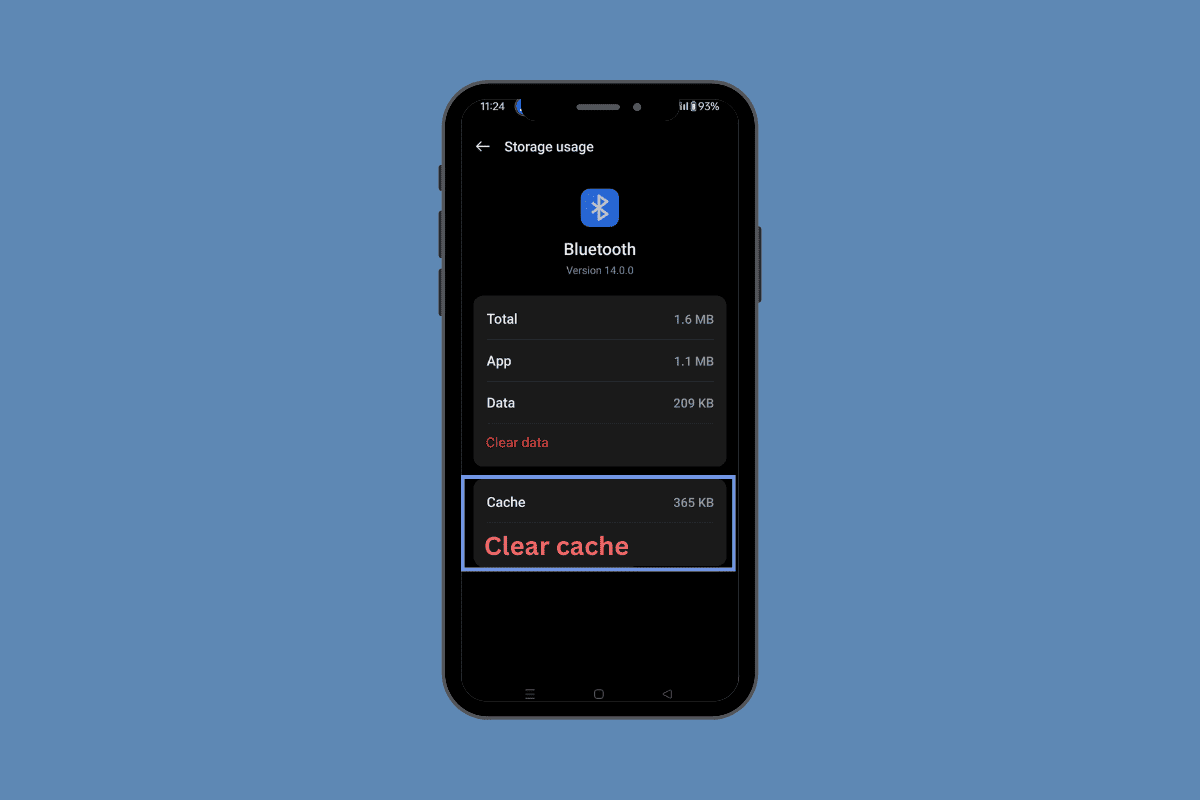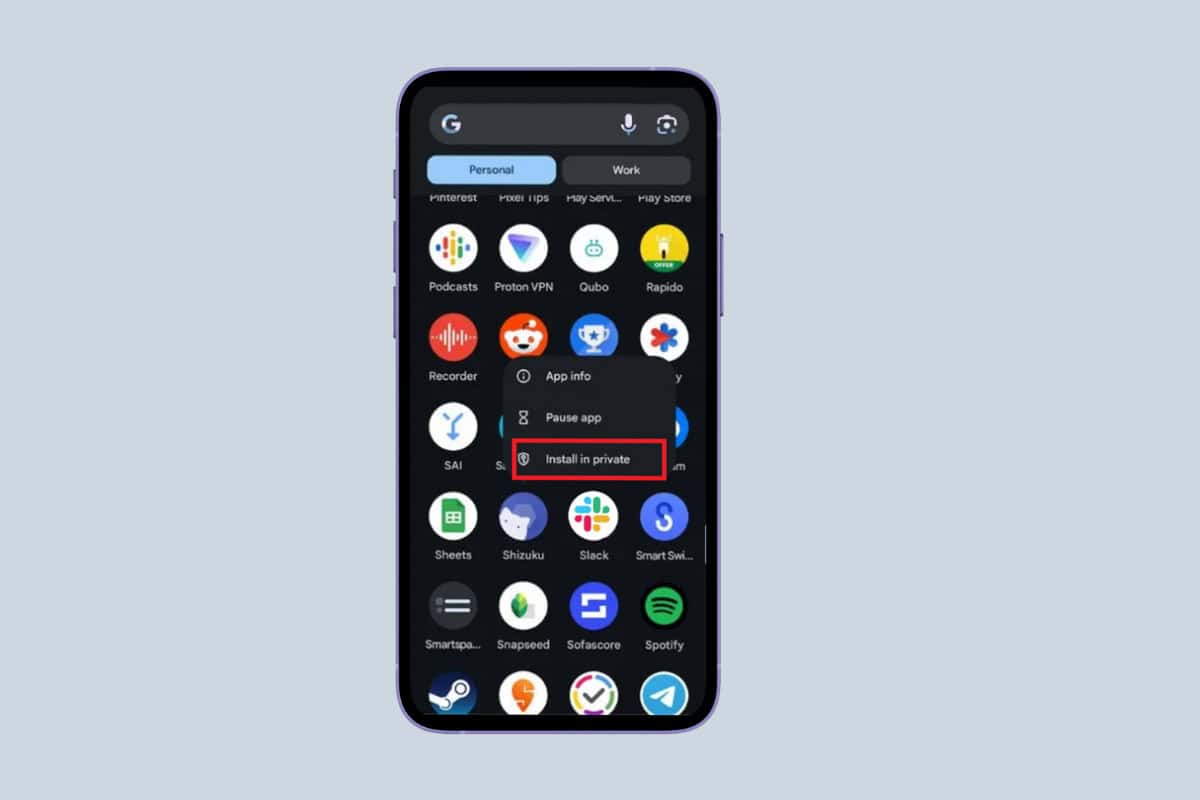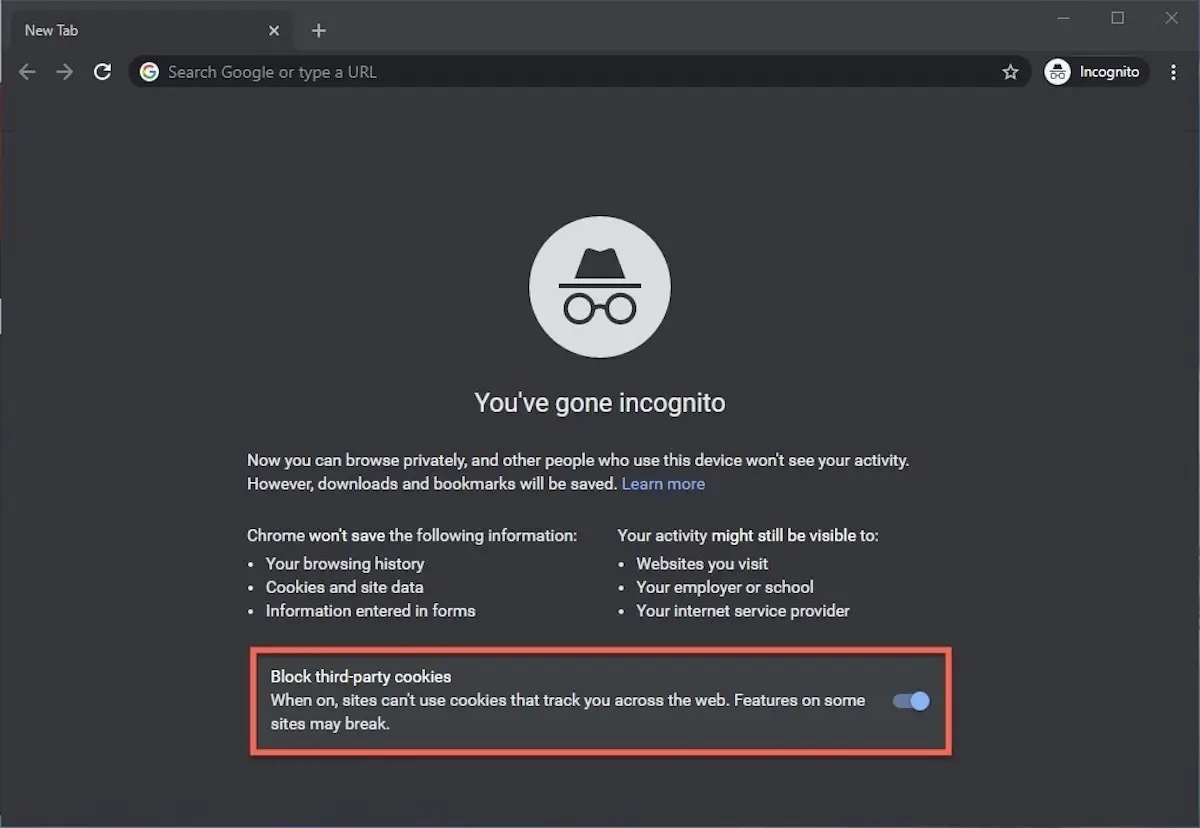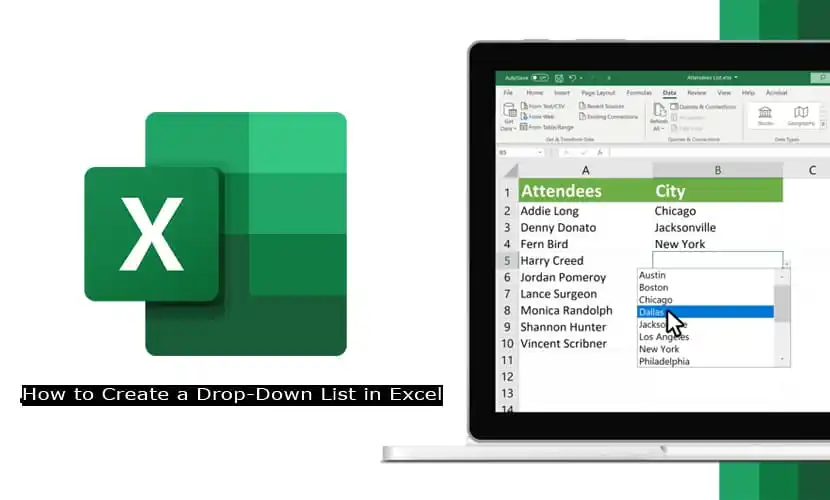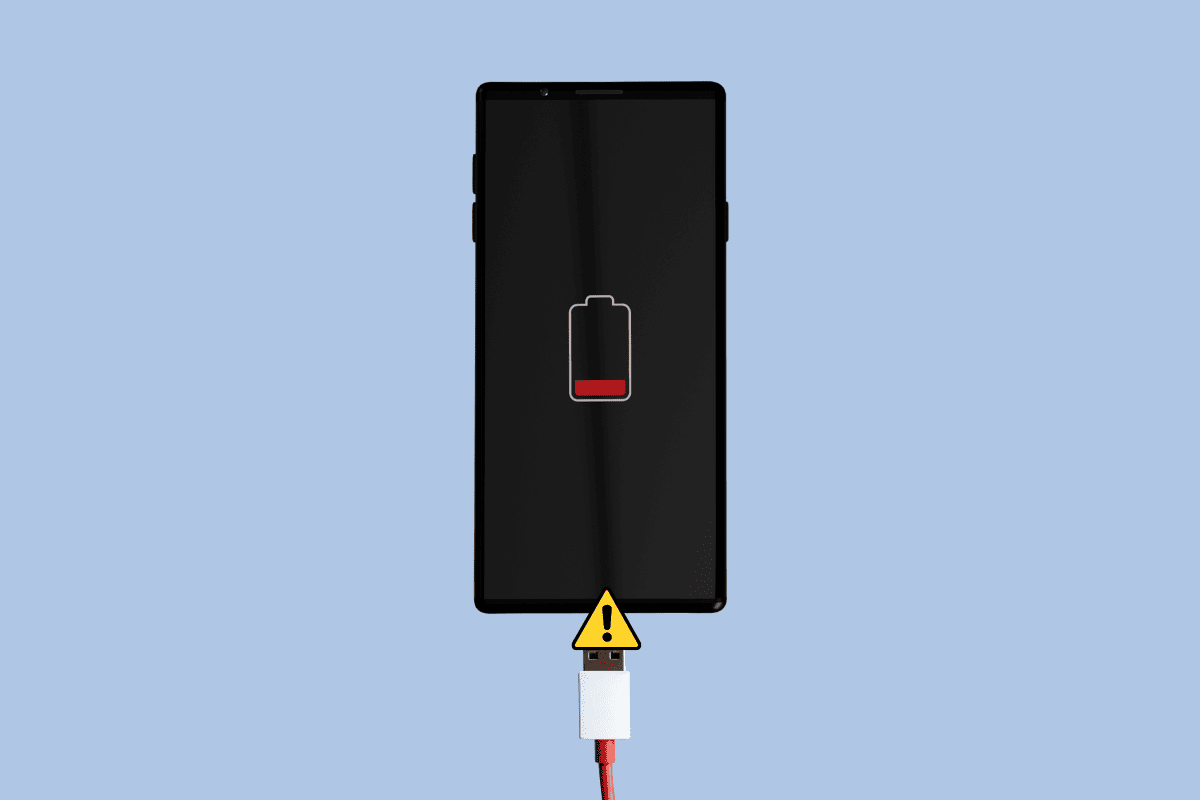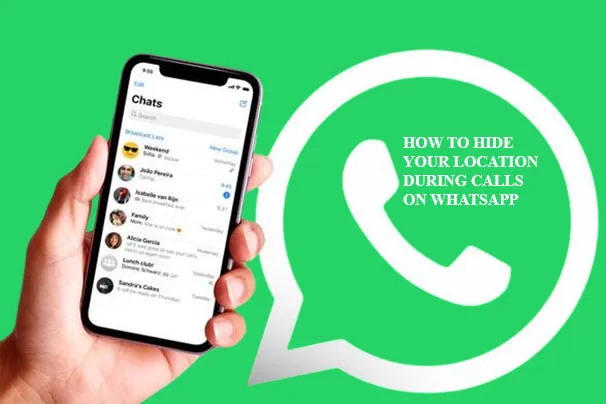
For all WhatsApp users, you can now hide your location whenever you make calls on the platform. Yes, this is a new feature introduced to WhatsApp, and a lot of people are wondering how to use it. So, if you would like to find out how to hide your location during calls on WhatsApp, this blog post will be informative to you.
Previously, WhatsApp utilized peer-to-peer connections for calls, exposing users’ IP addresses. However, with the introduction of this new feature, you can now safeguard your IP address from exposure during both video and voice calls. It’s crucial to note that the option to hide your location on WhatsApp calls doesn’t activate automatically. You’ll need to execute this process manually to ensure your privacy.
Why Hide Your IP Address?
Hiding your IP address or location on WhatsApp is a matter of choice. However, when you make use of this new feature, the other person at the end of the call will not be able to use or find your IP. In other words, it is very useful if you are looking to protect your privacy. But it all depends on whether or not you want other people to see your location.
How To Hide Your Location During Calls on WhatsApp
Whether you are an Android or iOS user, you can always hide your location during calls on WhatsApp. What’s more, this process is very easy, and complicated steps are not required. So, here is how to hide your location during calls on WhatsApp:
On Android:
- Update your WhatsApp app first, and make sure you are using the newest version.
- Next, open the app.
- Start a call.
- Then, as the call is ongoing, you will see a location icon on your screen.
- This option will take you to the Location Privacy Settings.
- Click on the location.
- You will see two options.
- You can either share your location or hide your location.
- Select the hidden live location.
- Confirm the option, and your location will be hidden.
After you do this, you can complete your call with ease and enjoy confidentiality. But keep in mind that you can always choose to activate or deactivate this option, depending on who you are calling. So, whenever you want to change your decision, go to your settings.
On iOS:
- Go to your Apple App Store.
- Search for the WhatsApp app.
- If Update is an option, click on it to use the latest version of the app.
- After the updating process is complete, open the app.
- Begin a call.
- Once the call goes through, you will see the location option on the screen.
- When you click on it, you will be taken to the Location Privacy Settings.
- You will find the Share Location or Hide Location options as well.
- Tap on the hidden live location.
Confirm that you want to hide your lactation and that your IP address will be safe and hidden during the call. Moreover, you can choose to either enable or disable this feature whenever you want.
Through the WhatsApp Built-In Settings Feature
If you do not want to start a call before you turn off the location option, you can enable this feature through your settings in the app. Here is what you need to do:
- Open the WhatsApp app.
- Navigate to your settings.
- Next, click on Privacy.
- Then Advanced.
Lastly, enable the Protect ID Address in Calls option, and you can go back to making voice or video calls without worry.
How To Share Your Location on WhatsApp
If you wish to share your location on WhatsApp with your friends and close friends, then you can read through this section. Here is what you need to do to complete this process:
- Open the app on your Android or iOS device.
- Open the chat or group you would like to share your location with.
- Next, click on the paper clip.
- You will find it at the bottom right of your phone.
- Then, from the menu, tap on Location.
- You will see the Share Live Location and Send Your Current Location
- If you would like to share a live location, click on the option, and you can select the period of your location sharing.
You can also add a comment and stop sharing anytime you want. Note, you can carry out this process on your Android and iOS devices, so no matter what phone you are using, you can always share your location on WhatsApp.