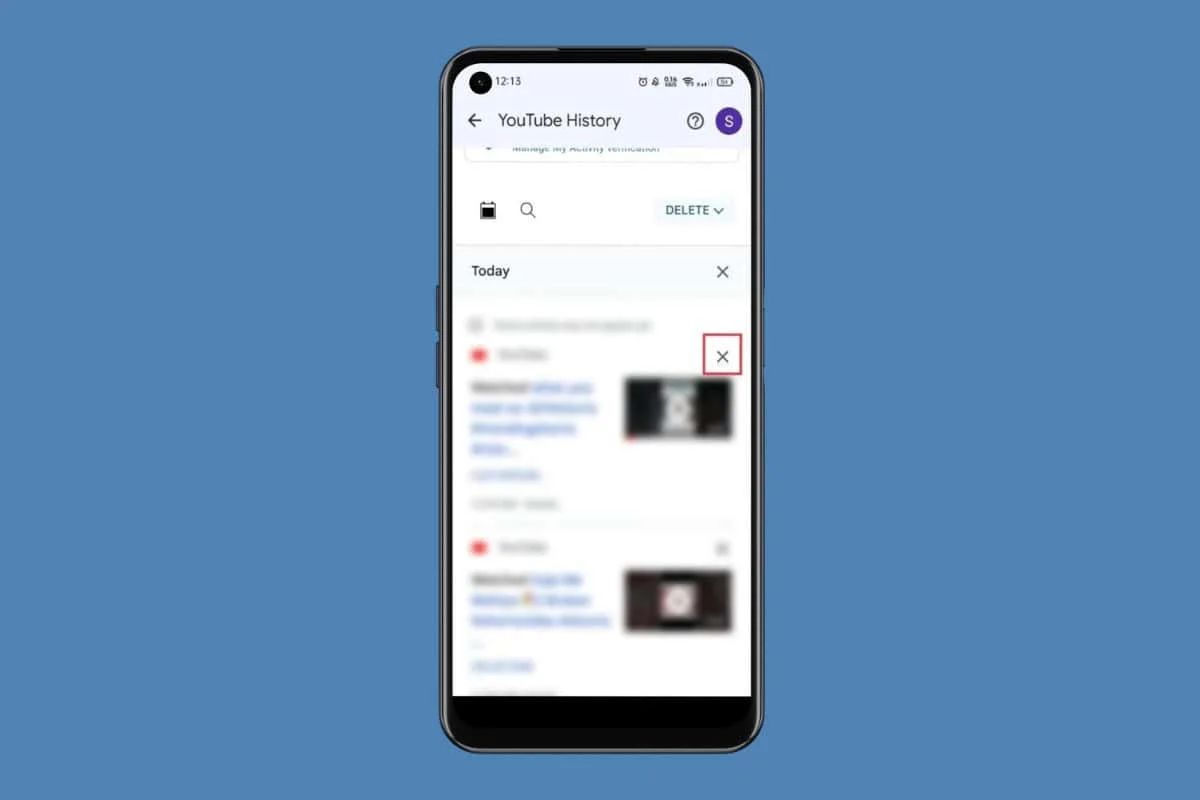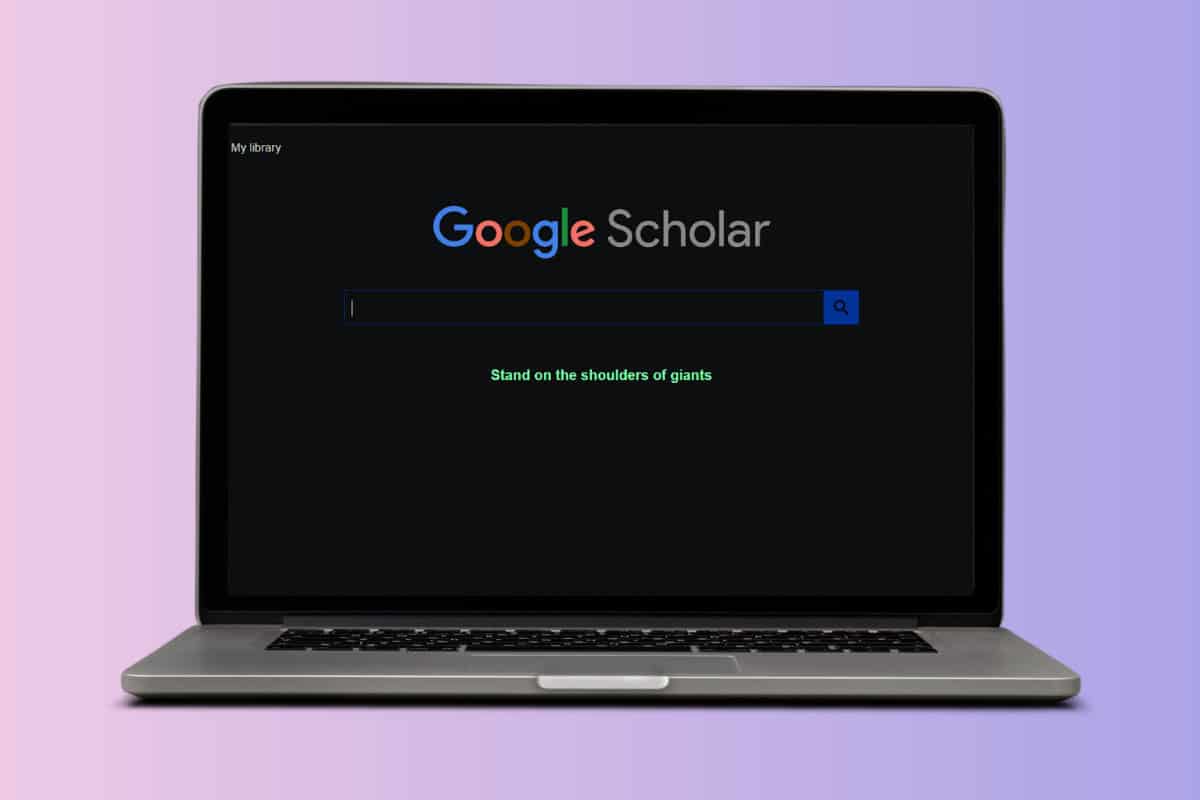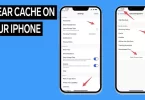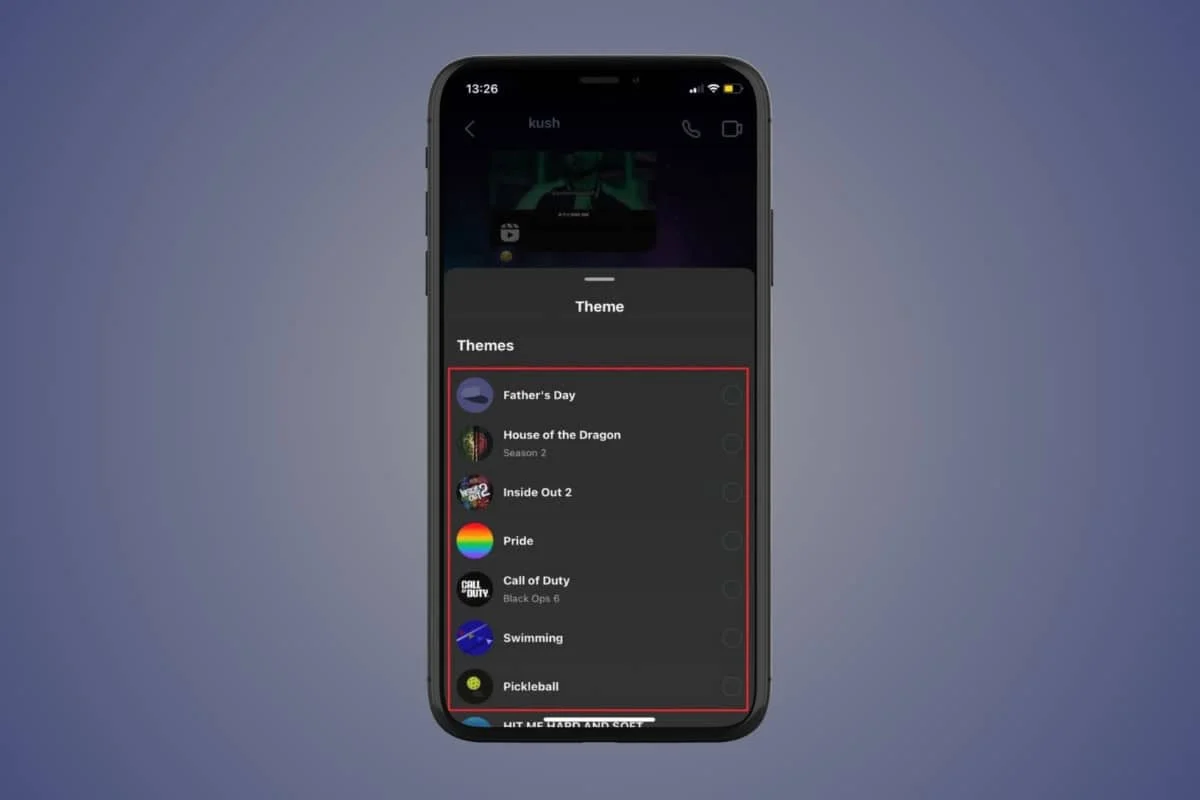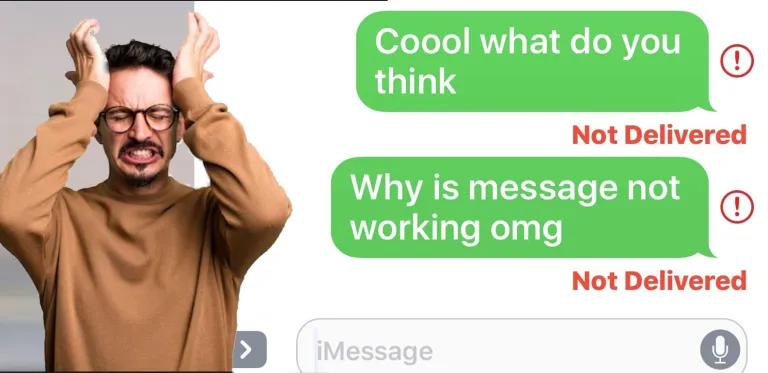
How can I fix Message Not Sent on Android phones, or what can I do if messaging stops on my Android phone? Well, sending and receiving messages is one of the cheapest and easiest ways of communicating on mobile devices, especially on smartphones like Android devices.
On the contrary, there are instances when you send a text message on your Android phone and you get a “Message not sent” response. Then something is out of place, as there are so many reasons why such things happen. In this article, I will help unleash ways to fix these problems.
To fix the messages not sent on Android phones, check the Message App and the SIM card settings. Unfortunately, today social media and chat apps like WhatsApp, Facebook Messenger, etc. are almost replacing the use of text messages, coupled with the problem of messages not being sent.
But most people’s love for using text messages still remains because of their privacy and the secret identity they possess. However, you can also fix the message Not on your Android phone by checking your account balance and correcting the message center number.
How to fix Problems Sending Messages on Android
There are so many factors that can lead to messages not being sent on your Android devices, as stated above. Although Android users might be confused, I will highlight some possible ways to fix the problems. Below, I will tell you the possible ways to fix messages not sent on your Android phones.
- Download and install the latest version of the Message App on your device.
- Check if you have a SIM card and if it is properly inserted. You can also look in the SMS Message Center for configuration settings, particularly delivery reports.
- Check your account balance to see if the balance is sufficient to send messages.
- Check your Android device to see if it is in airplane mode. If it is on, turn it off.
- Verify that your carrier supports SMS and MMS messaging.
Additionally, you can also troubleshoot your Android device to fix the message not sent problem.
How to troubleshoot your Android Phones for Messages Not Sent
Troubleshooting your Android device is one of the quickest ways to end the message not sent problem. However, the following steps are ways in which you can troubleshoot your device.
Restart your phone by pressing the power button, which is located on the side of the phone. This means you are resetting your phone, thereby fixing any temporary malfunctions or faults in the equipment.
- Check for updates. You can check for updates by going to the Settings menu and selecting Software Update. This will fix the messaging app and make it work again.
- Clear your message cache. This requires specific steps to do that.
- Go to settings on your Android device.
- Click on storage and tap on the Message App
- Then, tap on “CLEAR CACHE”.
However, check your SIM card and make sure it is properly fixed. In conclusion, I hope the above methods will end the problem and give you a better experience on how to fix messages not sent on Android phones.
How To Fix Message Not Sent On iOS
If you’re experiencing the “Message Not Sent” issue on iOS when trying to send text messages or iMessages, there could be various reasons for this problem. Here are some troubleshooting steps to help you resolve the issue:
Check your cellular connection:
Ensure that your iPhone has a stable cellular or Wi-Fi connection. Without a proper internet connection, you won’t be able to send messages.
Restart your iPhone to Fix Message Not Sent:
Sometimes, a simple restart can resolve software glitches. Press and hold the power button (or volume down button and side button for iPhone X and later) until the slider appears. Slide it to power off, and then turn your iPhone back on.
Check the date and time settings:
Incorrect date and time settings can cause issues with iMessage. Go to “Settings,” click on “General,” then “Date & Time,” and make sure “Set Automatically” is active.
Toggle Airplane Mode:
Turn on Airplane Mode in Settings, wait a few seconds, and then turn it off. This can sometimes reset your network connection.
Check iMessage Settings:
Go to “Settings” > “Messages” and ensure that iMessage is on. Also, check that your Apple ID and phone number are correctly listed in the “Send & Receive” section.
Reset network settings to Fix Message Not Sent:
If the problem persists, you can try resetting your network settings. This will reset all network-related settings to their default values. Go to “Settings” > “General” > “Reset” > “Reset Network Settings.” Keep in mind that this will also delete your saved Wi-Fi networks and passwords.
Check for iOS updates to Fix Message Not Sent:
Outdated software can sometimes cause messaging issues. Go to “Settings” > “General” > “Software Update” to check for and install any available iOS updates.
Check available storage:
A lack of available storage on your device can cause various issues. Go to “Settings” > “General” > “iPhone Storage” to check your available storage. If it’s running low, consider deleting unnecessary apps or files.
Contact your Mobile Service carrier Fix Message Not Sent On Phones:
If you’re still experiencing issues, it’s possible that there could be a carrier-related problem. Contact your mobile carrier’s customer support for assistance.
Visit Apple Support to Fix Message Not Sent:
If none of the above steps work, it’s a good idea to contact Apple Support for further assistance. They can help you troubleshoot and diagnose the issue.
Conclusion
Remember to back up your iPhone before attempting any major troubleshooting steps, especially if you’re considering a factory reset or restoring your device. This ensures that your data is safe in case something goes wrong during the process.