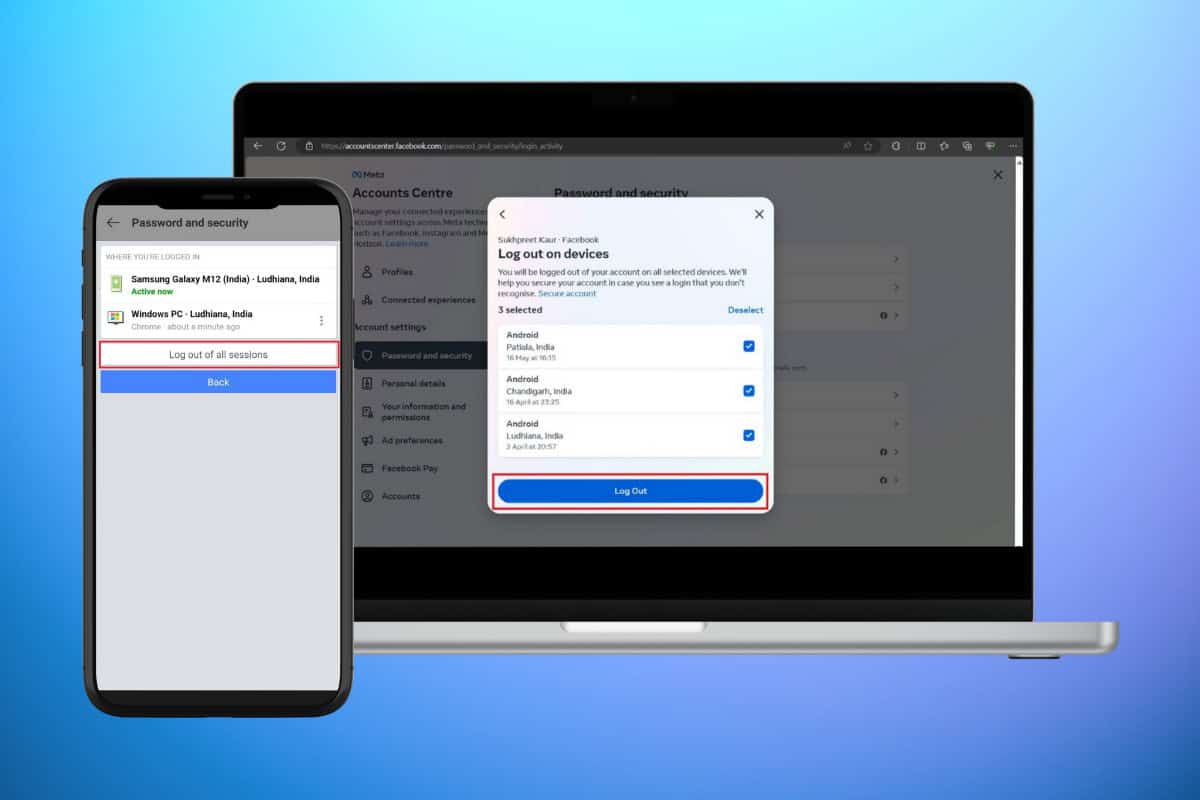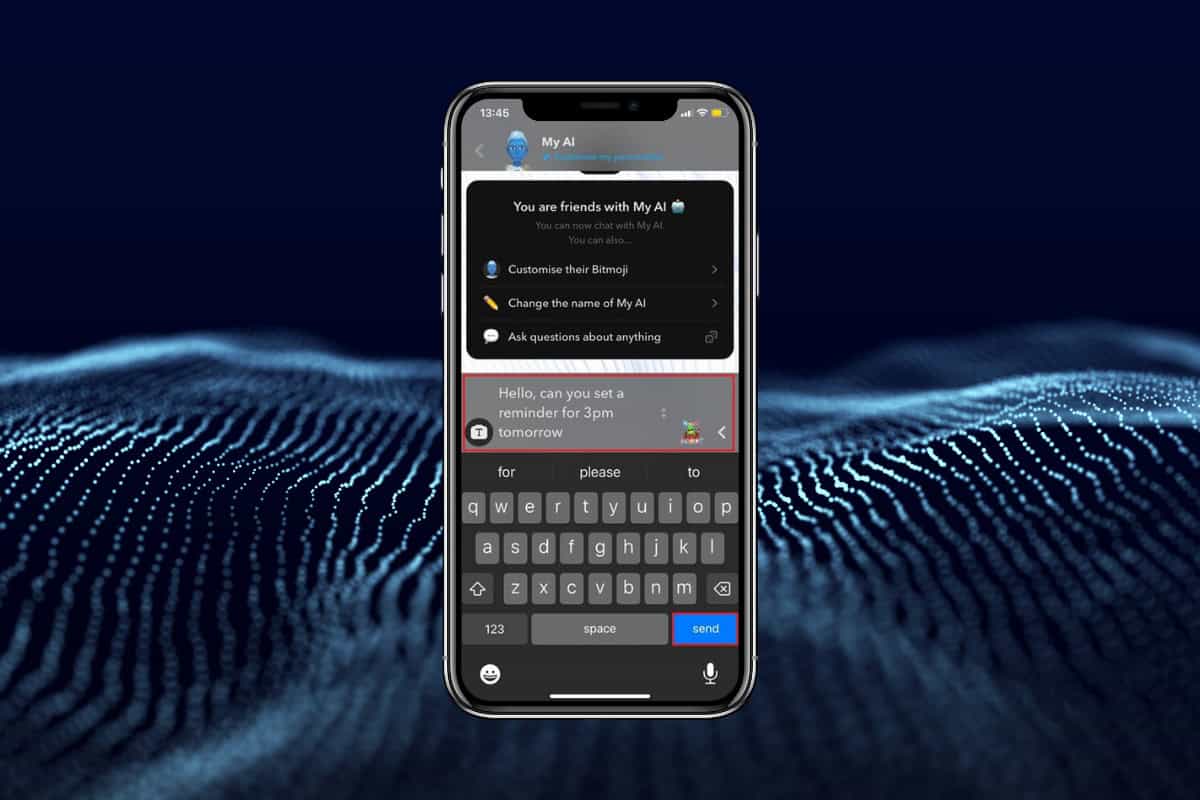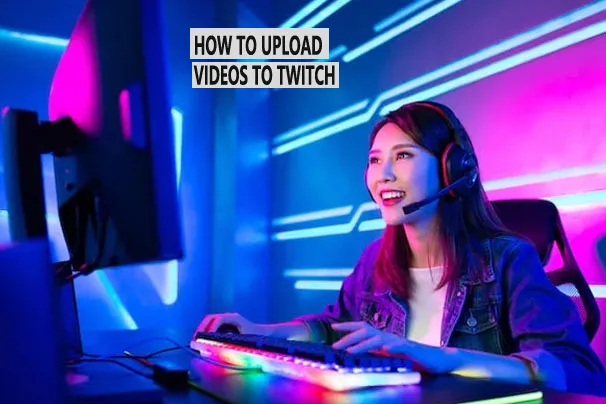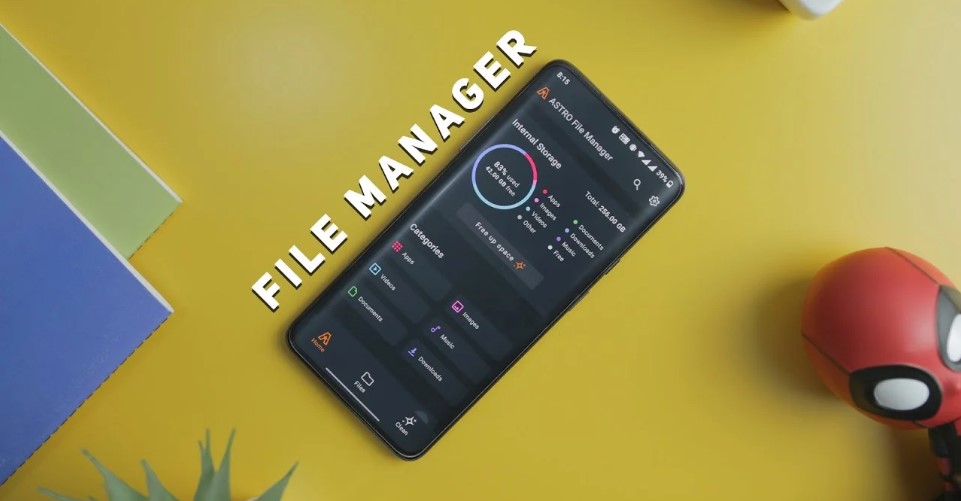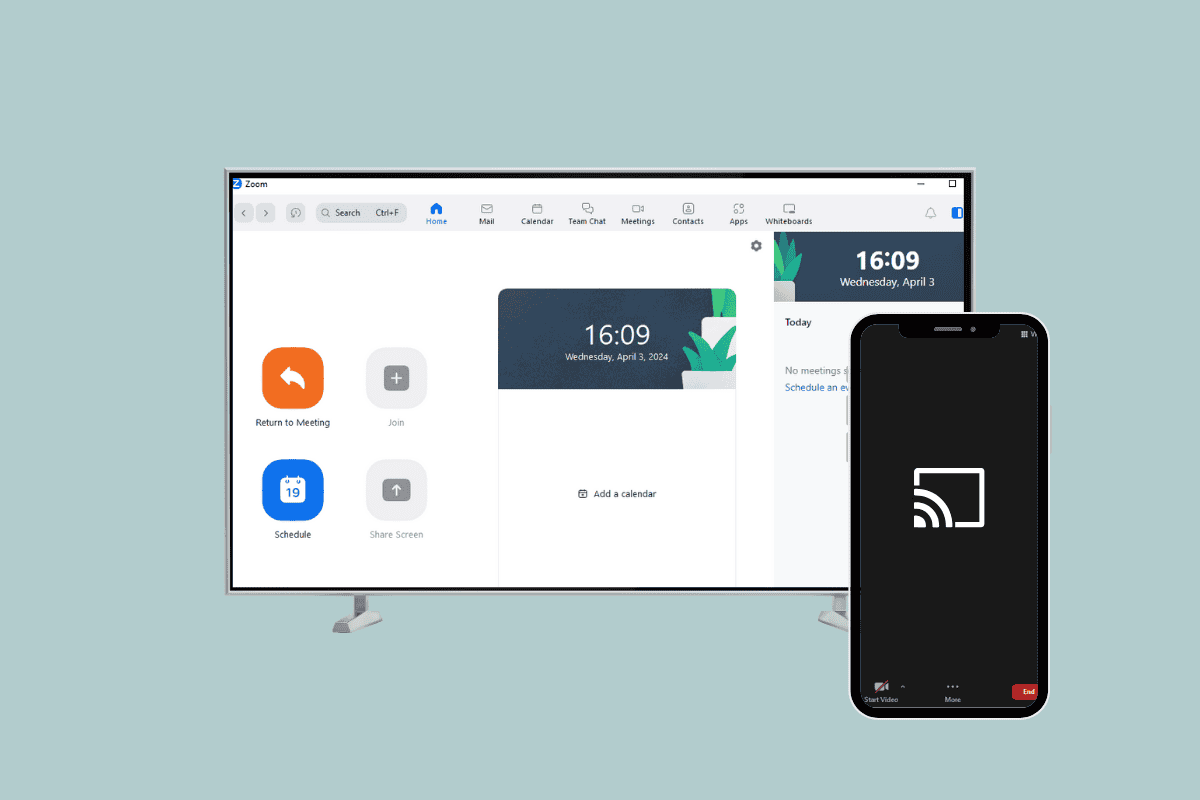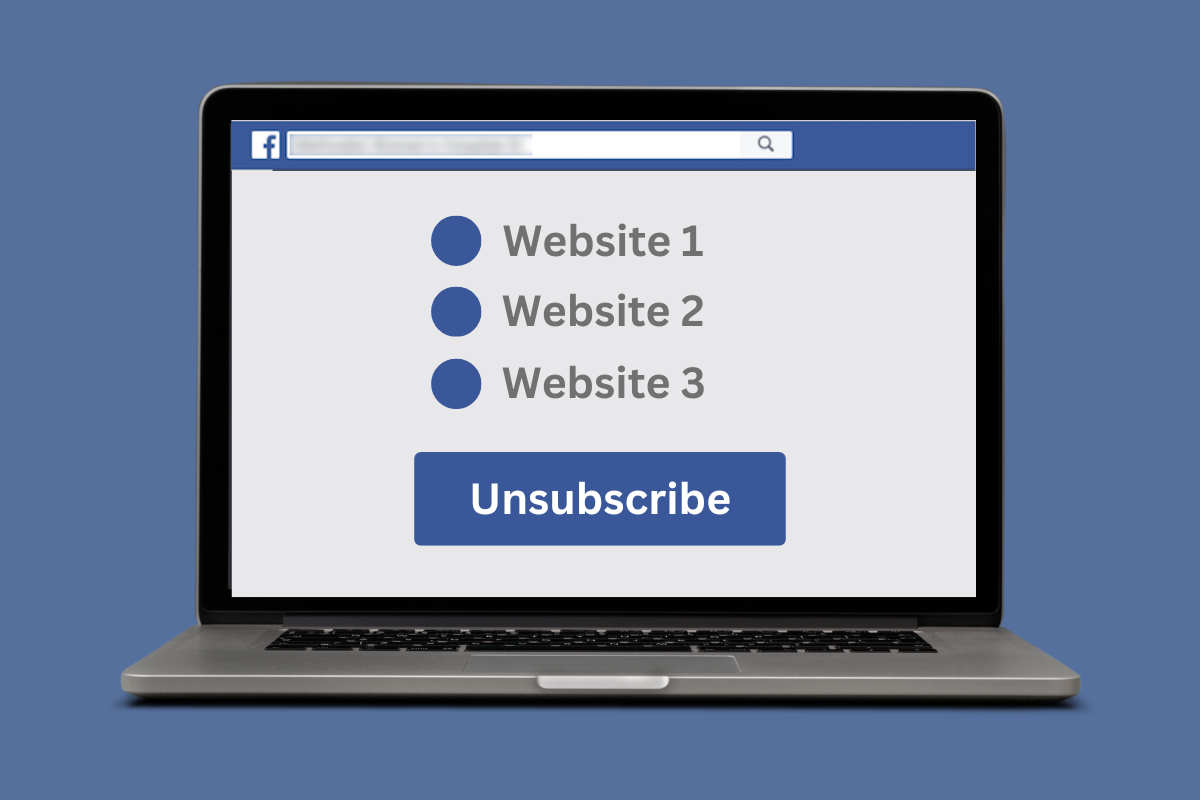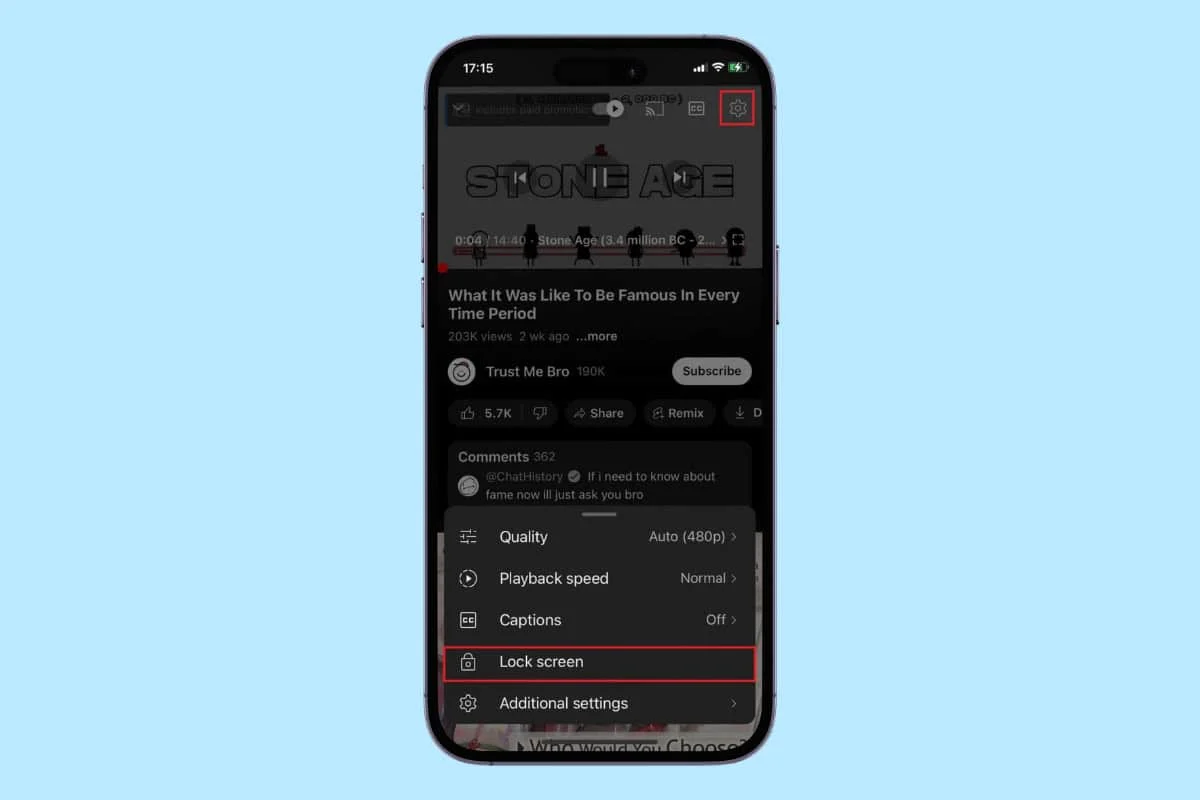
We use YouTube to watch as well as upload any type of videos ranging from funny pranks to educational content. But sometimes we may accidentally click on random notifications that pop on your screen, pausing your video and making it annoying to always open the app.
To get rid of this problem, you may wish to know how to lock a YouTube video. Well, today we will show you the answer to achieve this goal! Let’s get started.
How to Lock a YouTube Video
Now you do not have to keep switching apps while you are enjoying a video on YouTube. Let’s show you how you can stay more productive with the locking hack.
- Open the YouTube app and tap on any video of you choice.
- Tap on the Settings icon at the top right corner of the video.
- Select Lock screen.
That’s it, by following these easy steps, you will be able to lock any video on YouTube.
How do I Remove Screen Lock from YouTube Video?
Unlocking the screen is also as easy as locking it on YouTube. Follow the steps mentioned below to do the same:
- Double tap over a locked screen.
- Select the Tap to unlock option.
Your screen can be exited on YouTube.
Why Can’t I See the Lock Screen Option on Videos in YouTube?
The lock screen feature is currently only available on the YouTube app on smartphones. Therefore, if you do not have the option, chances are that you are using the web or browser version of YouTube.
Can I Lock a YouTube Video with a Password?
No, it does not provide an option to lock videos with a password. You can only restrict access by making the video private or unlisted.
Can I Lock Comments on a YouTube Video?
No, you cannot lock comments unless you wish to disable the comment section altogether on a YouTube video. This will block the video from receiving any new comments.
Does YouTube Allow You to Change the Volume Once the Screen is Locked?
Yes, you can use the volume buttons on your smartphone and change the volumes of a locked YouTube video.
Can I Lock the Screen While Casting YouTube Videos?
Yes, YouTube allows users the option to lock screens even when they are casting videos with the same steps as shown above.
We hope that now you have figured out how to lock a screen on YouTube after following the steps shown in this guide.