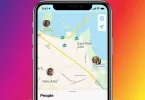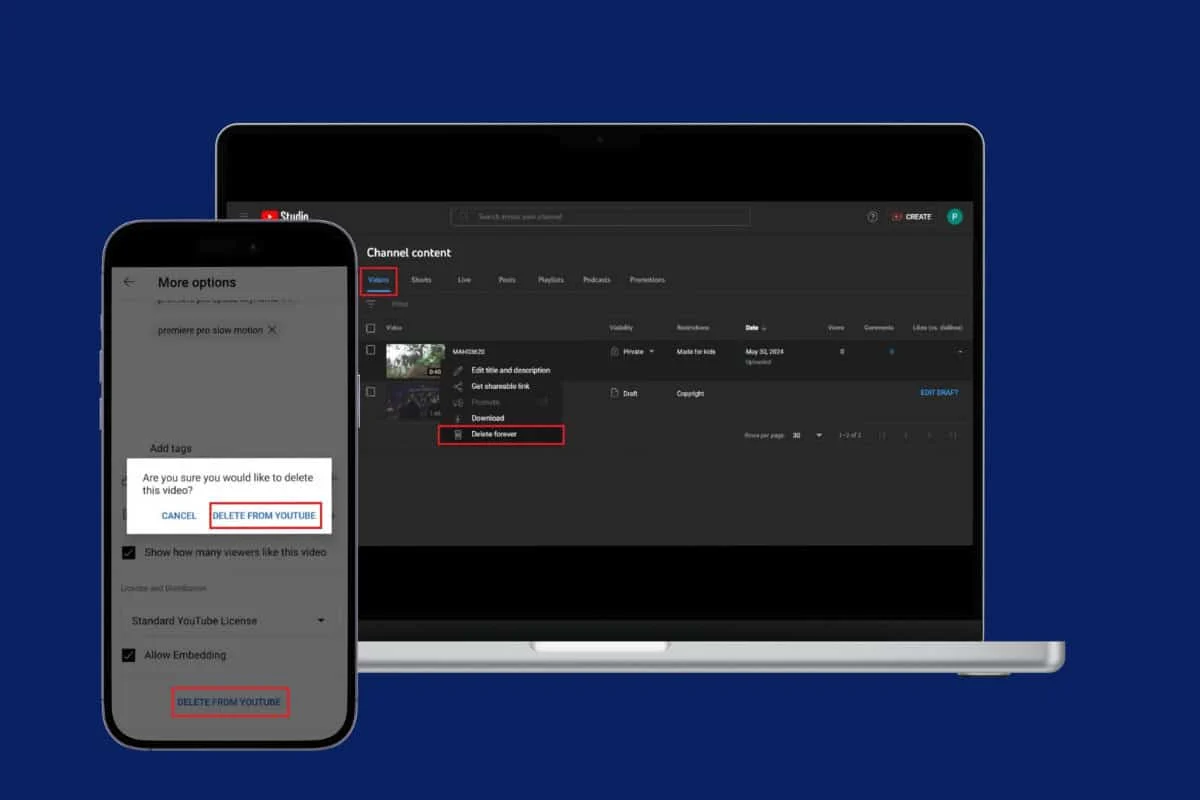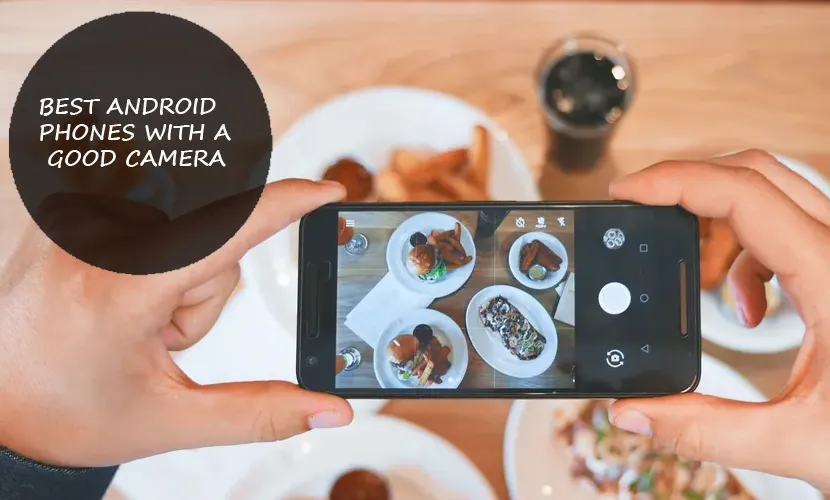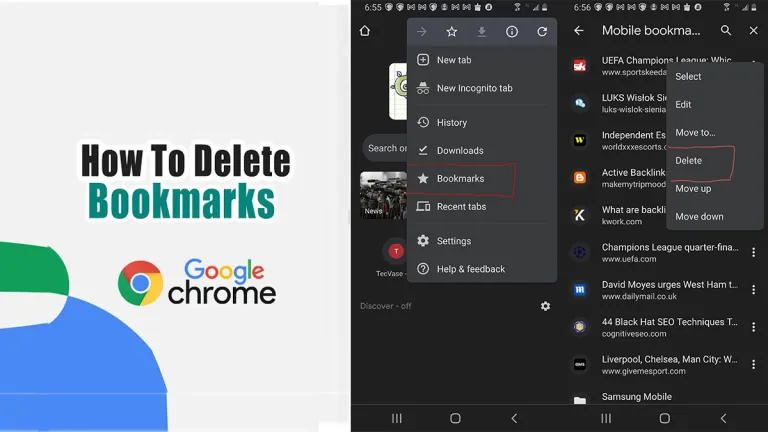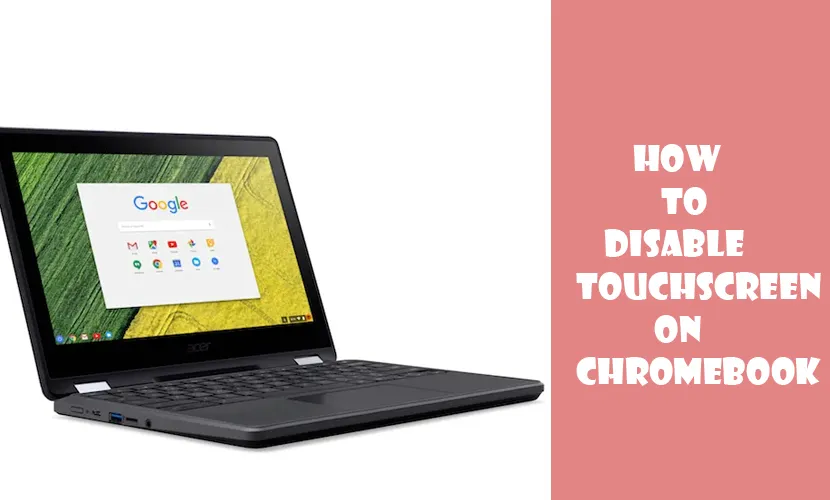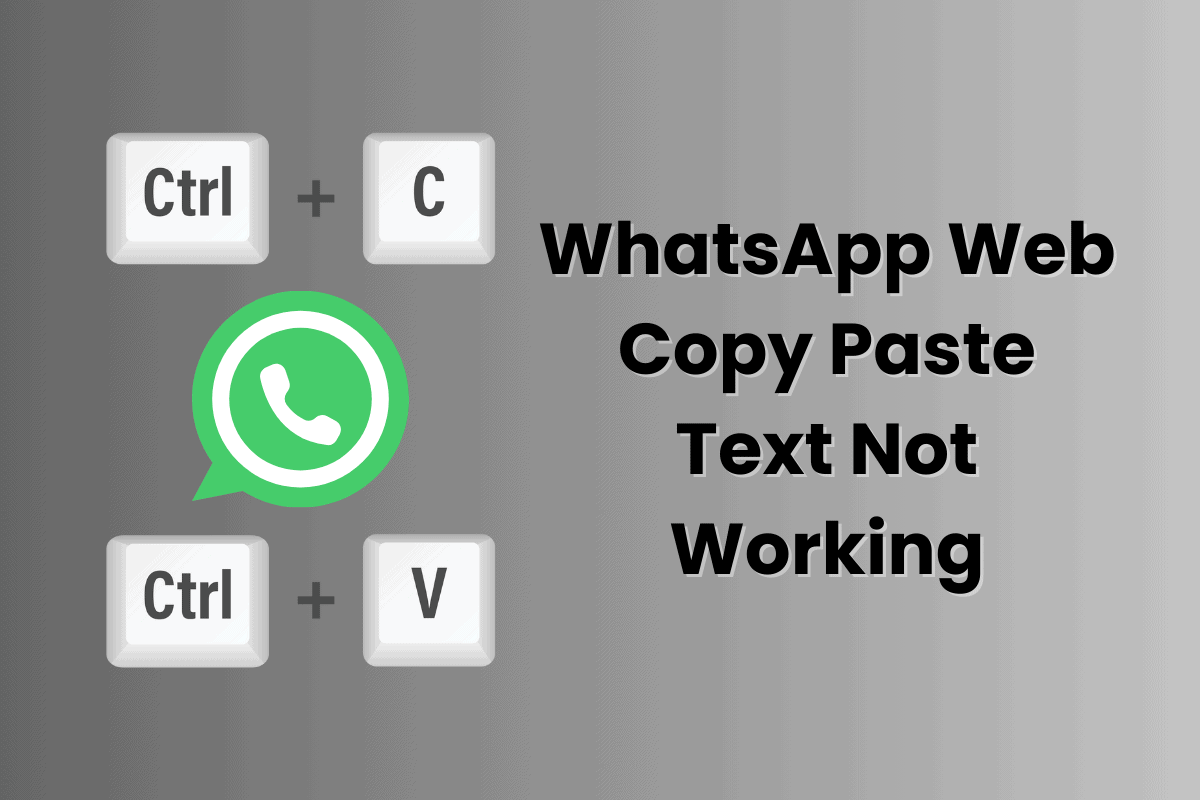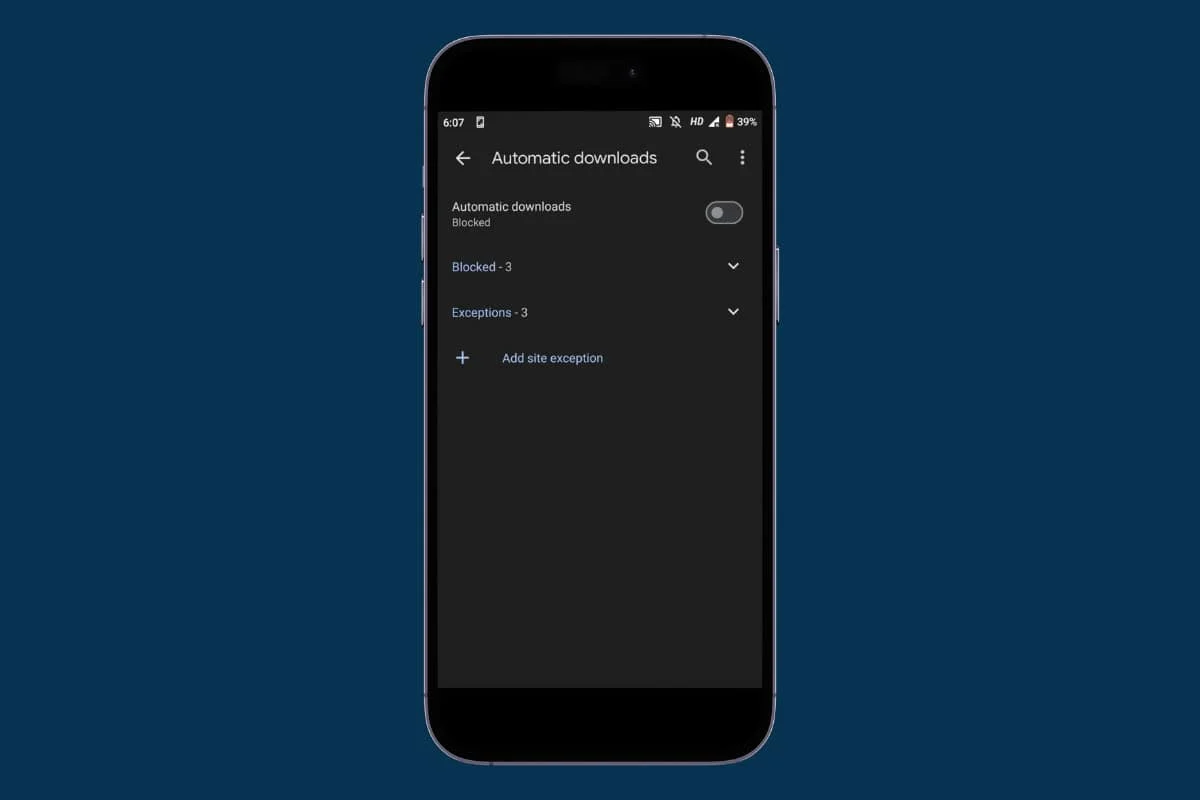
Are random files cluttering your device when you use Google Chrome? This can be frustrating and may even present security risks.
To stop unwanted downloads on Chrome for Android, you can disable automatic downloads. In this guide, we’ll show you how to easily protect your device.
How to Disable Automatic Downloads on Chrome Android
Google Chrome on Android offers a convenient tool that automatically downloads images, files, and software when you click on the download button. While it can be helpful in some cases, it can quickly clutter your storage space and potentially increase the security risks. To disable automatic downloads on Chrome Android, follow these methods:
Method 1: Using In Site Google Chrome
To manage your downloads more efficiently and securely, it is recommended to turn off Auto-download in site Google Chrome.
Here are the steps given to do so:
- Open the Google Chrome app.
- Tap on the three-dots icon.
- Tap on Settings.
- Next, scroll down and tap on Site settings.
- Again, scroll down a bit and tap on Automatic downloads option.
- Turn off the Automatic downloads option.
This will prevent unwanted files from automatically downloading on your device.
Method 2: Using Ask where to save files
- Open the Google Chrome app.
- Tap on the three-dots icon from the top right corner.
- Tap on Settings.
- Scroll down a little and tap on Downloads.
- Turn on the Ask where to save files option.
By enabling this option, Chrome will prompt you to confirm before downloading any files or images.
Why Should I Disable Automatic Download on Chrome?
Disabling the automatic download feature on Chrome can be beneficial in numerous ways including the following:
- It reduces the risks of downloading viruses or harmful hat harmful software that may be unknowingly contained in the files.
- Prevent unnecessary data usage.
- You can avoid cluttering your device with unwanted files and focus on downloading what you actually want.
- Prevent interruption while browsing on Chrome.
Automatic downloads can quickly fill up your device’s storage space. By following the step-by-step guide on how to disable automatic downloads on chrome Android can help free up space for more important files or apps.