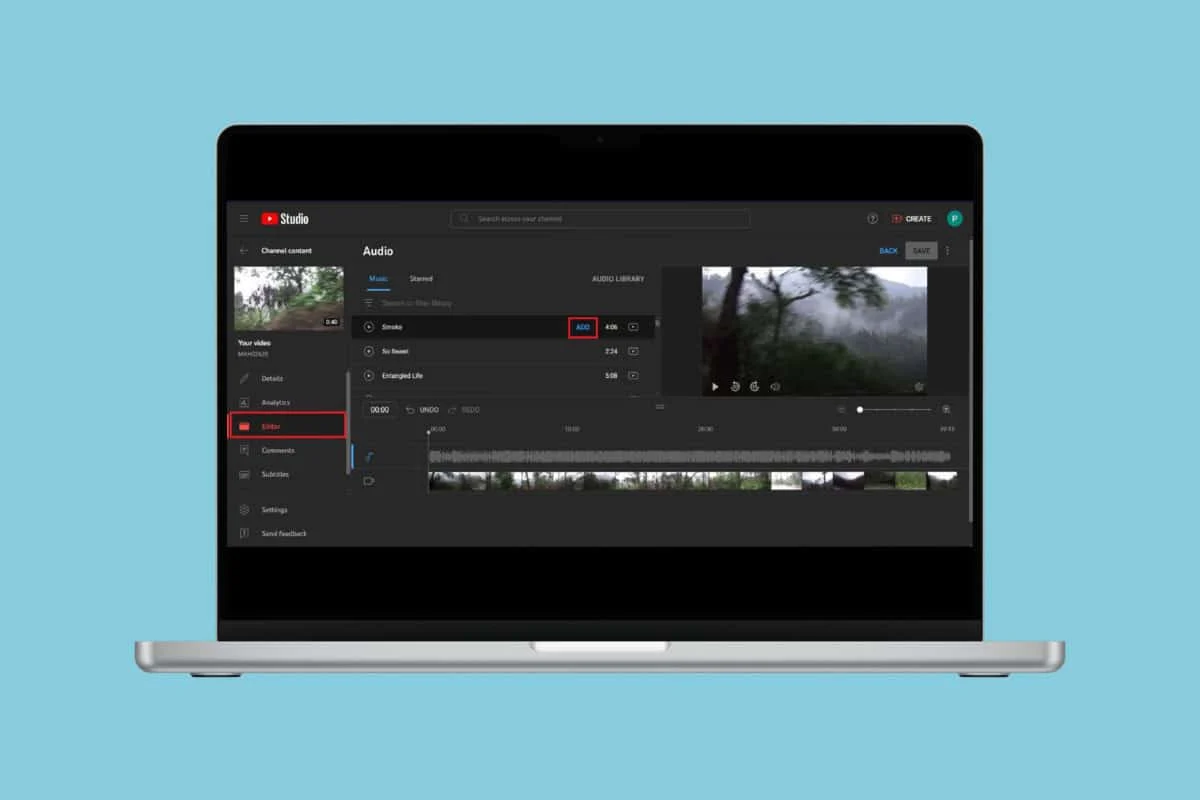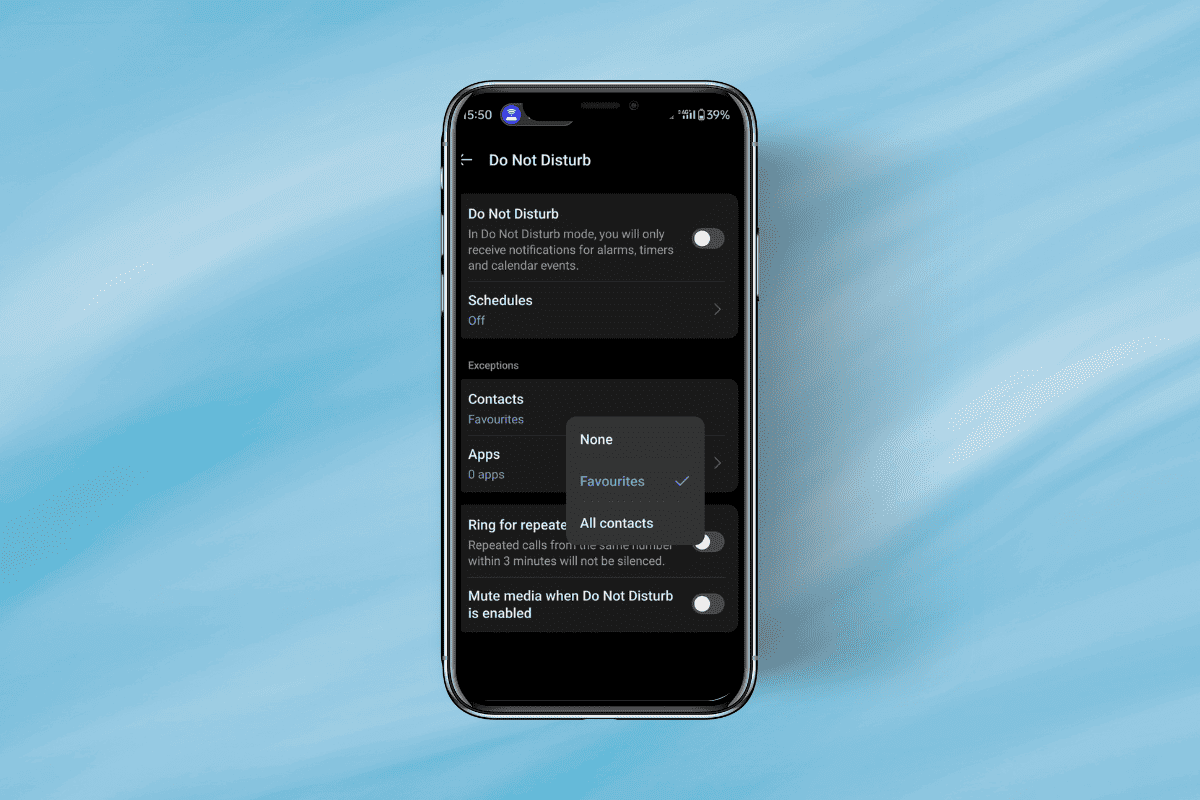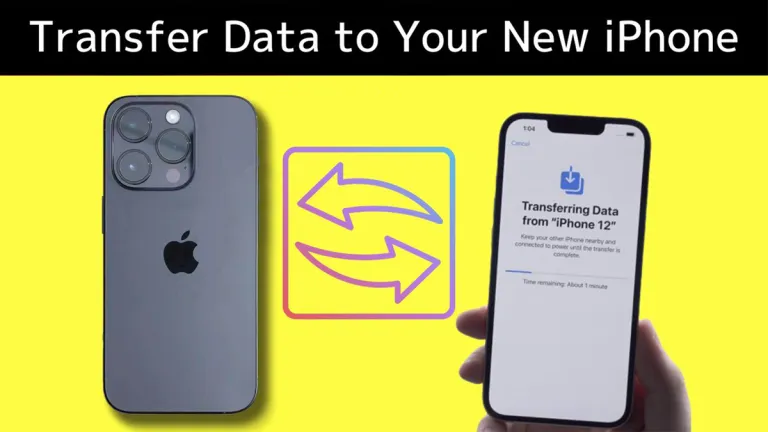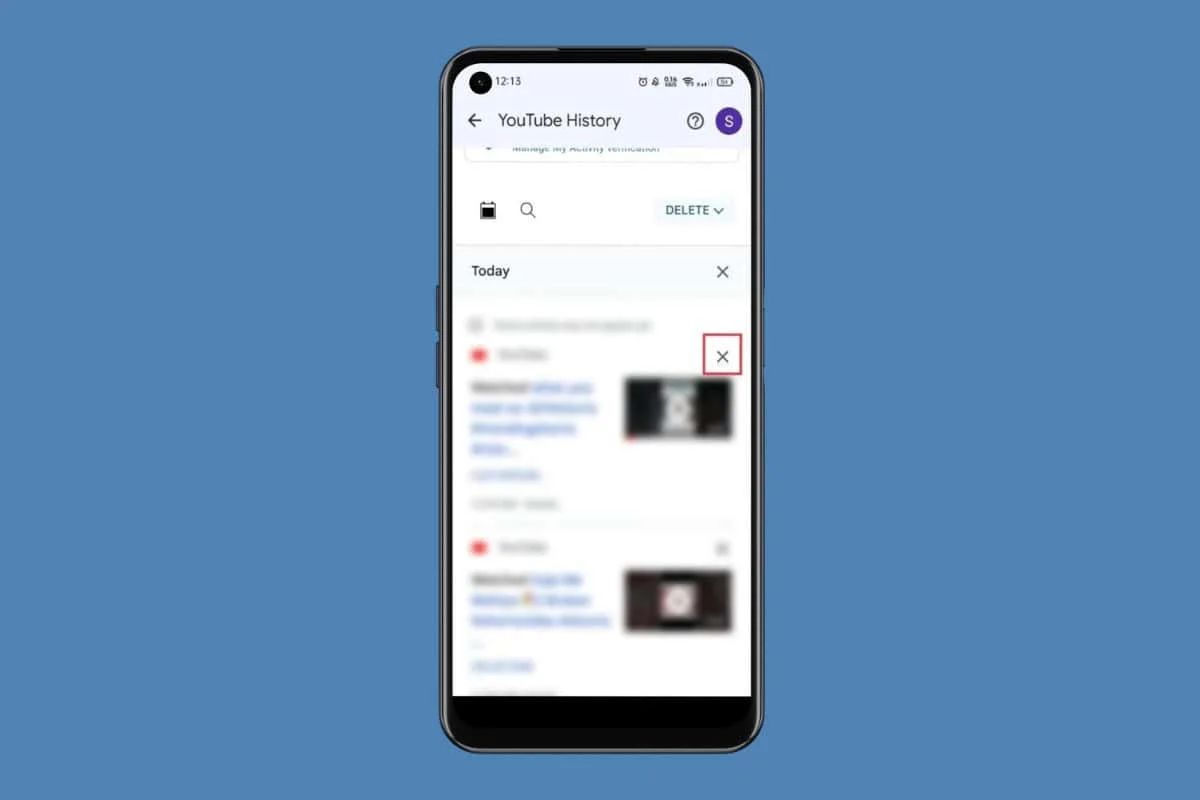
YouTube is one of the most popular video-sharing platforms in the world, with millions of users watching content daily. However, every video you watch gets stored in your YouTube watch history, which can influence recommendations and even pose privacy concerns.
Whether you want to remove specific videos, clear your entire history, or stop YouTube from tracking your watch activity, this guide will walk you through all the necessary steps.
Why Should You Delete Your YouTube Watch History?
Before we dive into the methods, let’s explore why you might want to delete your YouTube watch history:
- Privacy Concerns – Your watch history contains a record of every video you have viewed, which might not always be something you want to keep.
- Personalized Recommendations – YouTube’s algorithm uses your watch history to suggest videos. Clearing history can help reset or refine recommendations.
- Sharing Devices – If you share your device with family or friends, deleting history ensures your private viewing habits remain confidential.
- Avoid Embarrassment – Watching a sensitive or embarrassing video? Clearing history prevents it from appearing in suggestions.
How to Delete YouTube Watch History on Different Devices
Deleting your YouTube watch history can be done in several ways, depending on the device you’re using. Here’s a step-by-step guide for each method.
1. How to Delete Watch History on YouTube (Desktop/Web Browser)
Delete Individual Videos from History
- Open YouTube on your web browser.
- Click on the menu icon (three horizontal lines) in the top-left corner.
- Select History from the sidebar.
- Hover over the video you want to remove and click the three-dot menu next to it.
- Click Remove from Watch history.
Clear Entire Watch History
- Go to the History section as mentioned above.
- On the right side, click Clear all watch history.
- Confirm your action by clicking Clear Watch History.
Pause Watch History
If you want YouTube to stop recording your watch history temporarily:
- Navigate to the History section.
- Click Pause watch history on the right-hand menu.
- Confirm by clicking Pause.
2. How to Delete Watch History on YouTube (Mobile App)
Delete Individual Videos
- Open the YouTube app on your Android or iPhone.
- Tap on Library at the bottom-right corner.
- Select History.
- Tap the three-dot menu next to a video you want to remove.
- Tap Remove from watch history.
Clear Entire Watch History
- Open the YouTube app and tap on your Profile icon.
- Go to Settings.
- Select History & privacy.
- Tap Clear watch history and confirm.
Pause Watch History
- Open Settings in the YouTube app.
- Tap History & privacy.
- Toggle on Pause watch history.
- Confirm by selecting Pause.
3. How to Delete YouTube Watch History on Smart TV
If you watch YouTube on a smart TV, follow these steps to delete your history:
- Open the YouTube app on your Smart TV.
- Navigate to Settings.
- Scroll down to History & privacy.
- Choose Clear watch history and confirm.
4. How to Delete Watch History on YouTube Without Logging In
If you watch YouTube without signing in, your watch history is stored in your browser cookies. Here’s how to clear it:
- Open your browser settings (Chrome, Firefox, Edge, etc.).
- Go to Privacy & Security.
- Select Clear browsing data.
- Check the box for Cookies and other site data.
- Click Clear Data.
How to Automatically Delete YouTube Watch History
YouTube allows you to set up auto-delete for your watch history. Follow these steps:
- Open Google My Activity in your browser.
- Click on YouTube History.
- Select Auto-delete.
- Choose a time period (3, 18, or 36 months).
- Click Confirm to enable automatic deletion.
What Happens When You Delete Your YouTube Watch History?
- Your recommendations reset – YouTube will no longer suggest videos based on deleted history.
- YouTube search history remains – Watch history is different from search history. Delete that separately if needed.
- It’s irreversible – Once deleted, you cannot restore your watch history.
Final Thoughts
Managing your YouTube watch history is essential for maintaining privacy, improving recommendations, and ensuring a clutter-free experience. Whether you want to delete individual videos, clear your entire history, or pause tracking, this guide covers all aspects to help you take control of your YouTube activity.
If you found this article helpful, feel free to share it! For more tech tips, stay tuned.