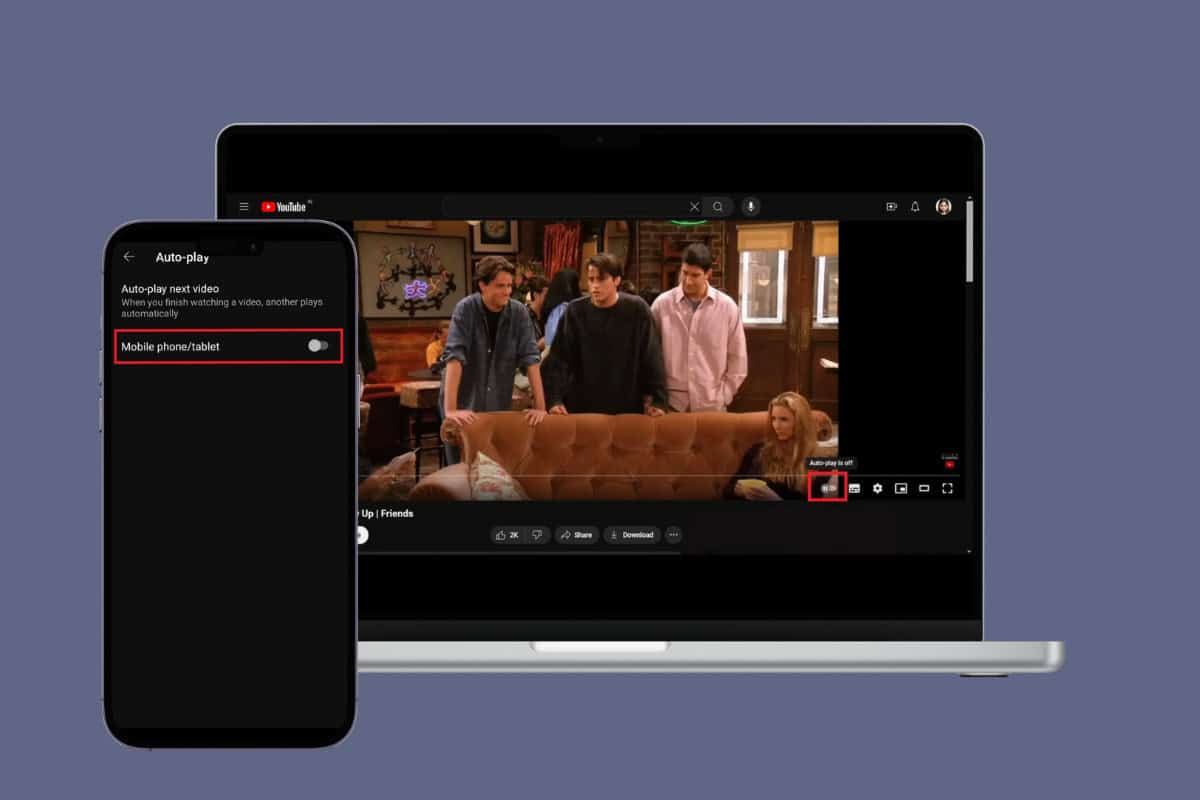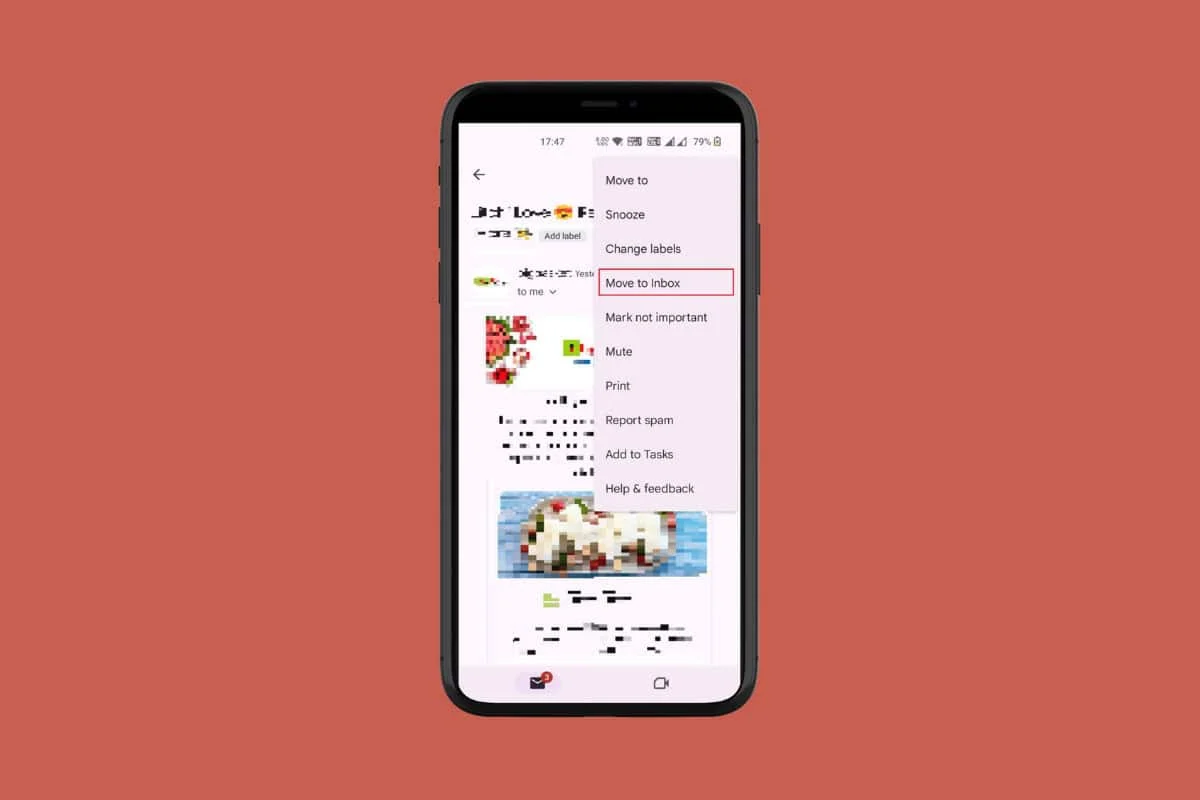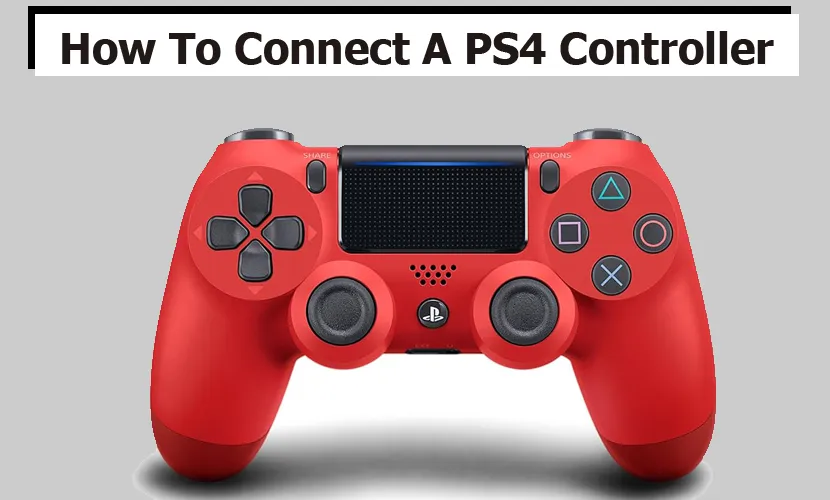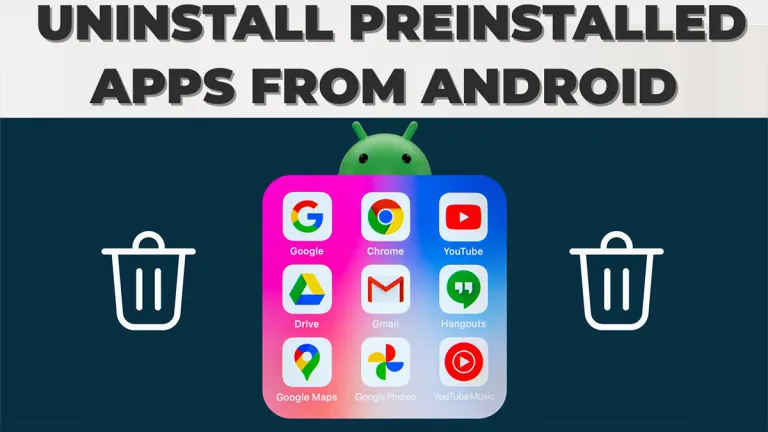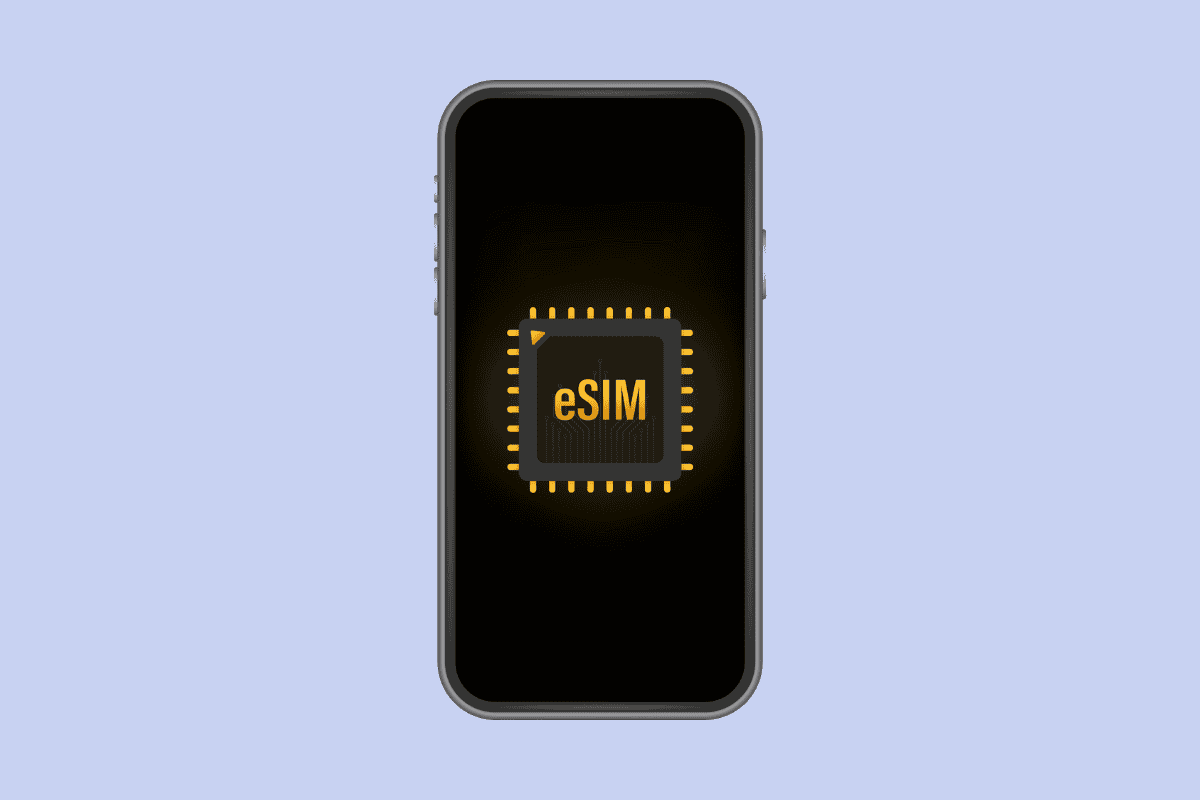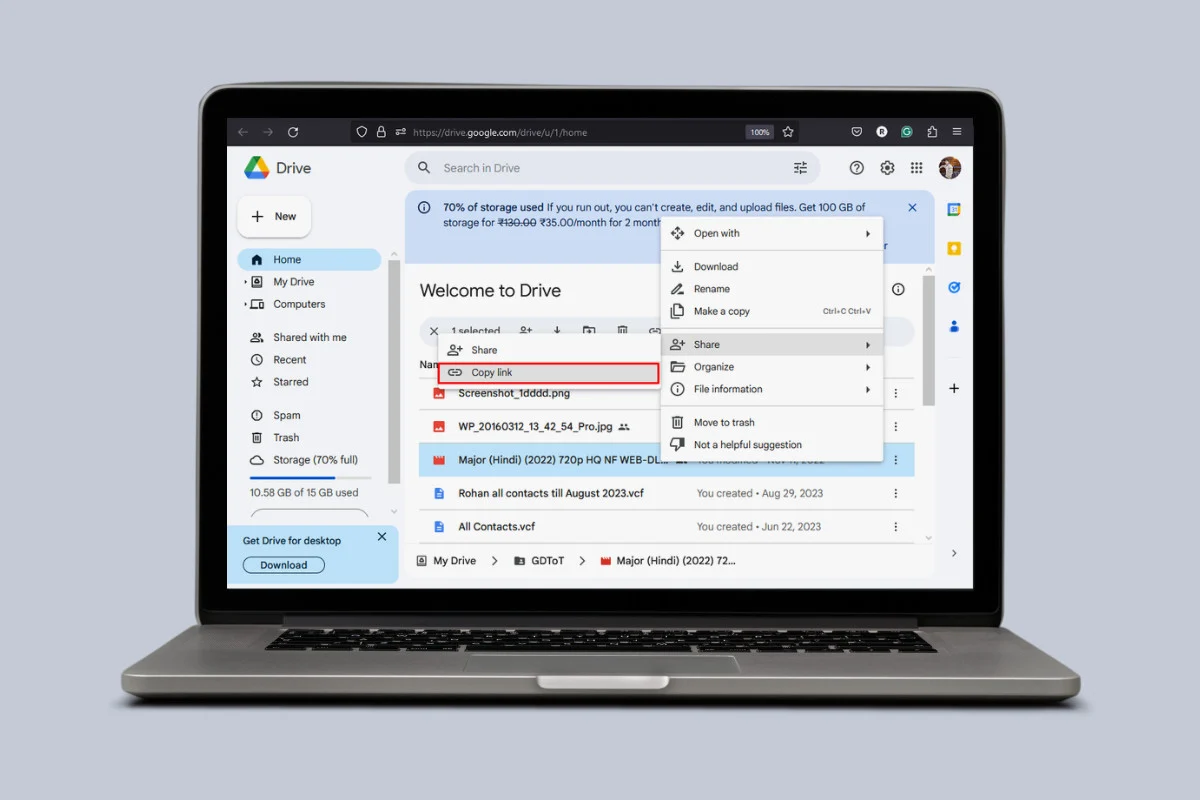Some of us have a Samsung TV and AirPods but have little or no knowledge of how to connect these devices to each other. As users, you can easily connect your AirPods to your Samsung TV with any generation of AirPods.

Depending on the type of Samsung TV or AirPods you have, the method of connecting AirPods to a Samsung TV differs. This article shows you how to connect AirPods to a Samsung TV, even on different models of the TV. You just need supported Bluetooth for your Samsung TV.
How to Connect AirPods to a Samsung TV
AirPods work effectively with other products. They can also be used by other brands of devices. Here are some simple steps to take on how to connect your AirPods to your Samsung TV. Follow these steps below:
- Switch on your Samsung TV and press the menu button on your remote.
- Then select All Settings.
- Navigate to ‘’sound and sound output’’.
- Open your AirPods.
- Turn your air pods backwards and press and hold the button below until it turns white. This will turn your air pods into pairing mode.
- Under the sound output with your TV remote, navigate to Bluetooth speaker list. And open this search for Bluetooth devices to locate your AirPods.
- Then press OK.
- Press ‘’Pair and Connect”.
With this step above, connecting AirPods to your Samsung TV is no longer an issue for you.
How to Use AirPods with a Samsung TV
When you have successfully paired your air pods to your Samsung TV and you want to use them, here is how to use them: Consider this step below:
- Put your air pods in their case and close the lid.
- Select ”Settings” on the on-screen menu or press settings on your Samsung remote.
- Navigate to ”Sound” and then ”Sound output”.
- Select Bluetooth speaker list
- Open your AirPods case.
- Select your AirPods from the Bluetooth devices list on your Samsung TV.
There you have it!
FAQs
Why won’t my Air Pods connect to my Samsung TV?
That depends on the model you are using. That means your air pods are not correctly connected to your Samsung TV, so try this:
- Reset your AirPods, put them back in their lids, and close them.
- Wait for a short while before reconnecting again.
- Put your TV volume high so the sound can be transmitted through the pods.
- Disconnect them and pair them to 2-3 feet of TV if it is not working still.
- Turn the ‘’press and hold”AirPods”setting to ‘’noise control’ ’for both pods.
Turn off the Bluetooth settings on your device in order to automatically pair up with the air pods when trying to pair the air pods to your TV.
What if my Samsung TV doesn’t have Bluetooth?
Well, not all TVs, but most TV models have Bluetooth connectivity, but you can still connect your air pods through a Bluetooth transmitter, which comes with your TV cables, which connect to your air pods wirelessly.
Does all Samsung have Bluetooth?
Most Samsung TVs have in-built Bluetooth support, so you can easily connect them to any of your devices, putting them in pairing mode. To confirm, check the TV settings and check if it has a/v sync in the settings; if it has, that means that model has Bluetooth.
How do I know if my TV has Bluetooth?
If your Samsung TV came with a remote, then it supports Bluetooth and pairs with the TV. But if not, you can still check if it can accept Bluetooth. Go to TV settings, press ”sound”, and then ‘’sound output”.
Can I pair AirPods with an older Samsung TV?
Samsung TVs are known for how long they last. If you have an older model at home or elsewhere, you can still pair air pods to an older Samsung TV, as it has Bluetooth capabilities. Here are some ways:
- Open the TV’s settings.
- Navigate to the ‘’sound’’
- Tap the ‘’speaker settings’’
- Press the ‘’sound share settings’’
- Pouch the ”add new device”.
- Press ”Samsung audio device list” and your AirPods will appear here.
- Select your air pods when it shows; if not, put them in paring mode.
- Select ”pair and connect”.
With this step, you can pair air pods to older Samsung TVs effortlessly; they are simple to comprehend, and that makes it a lot easier for users.