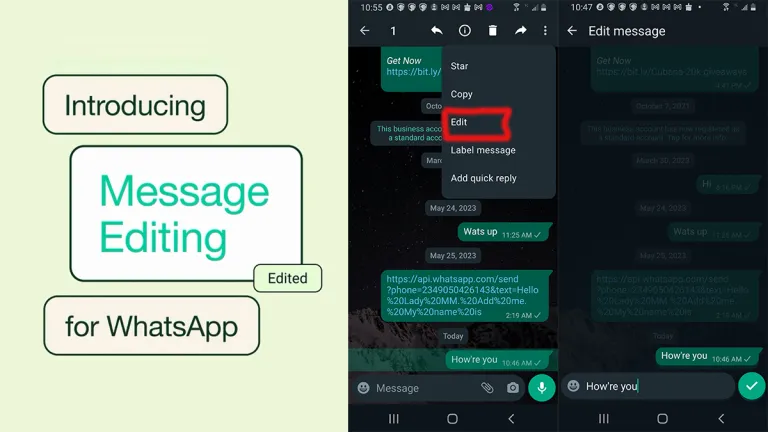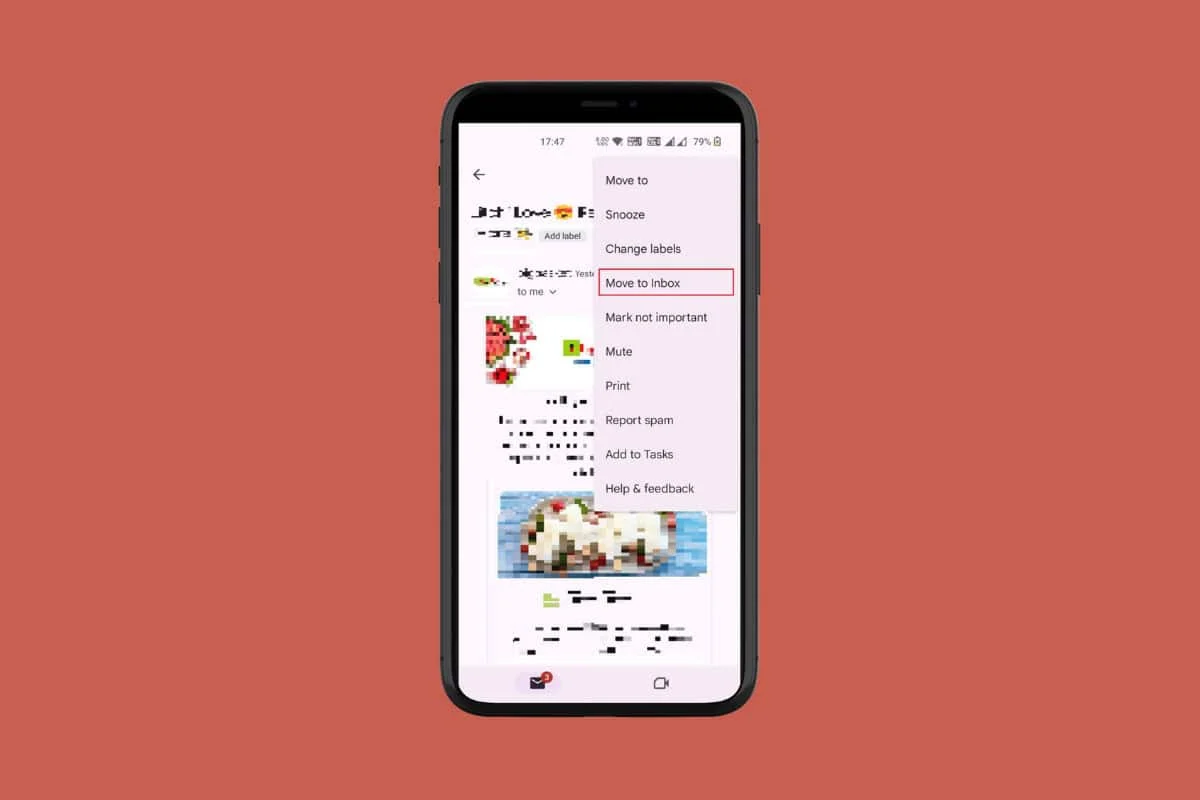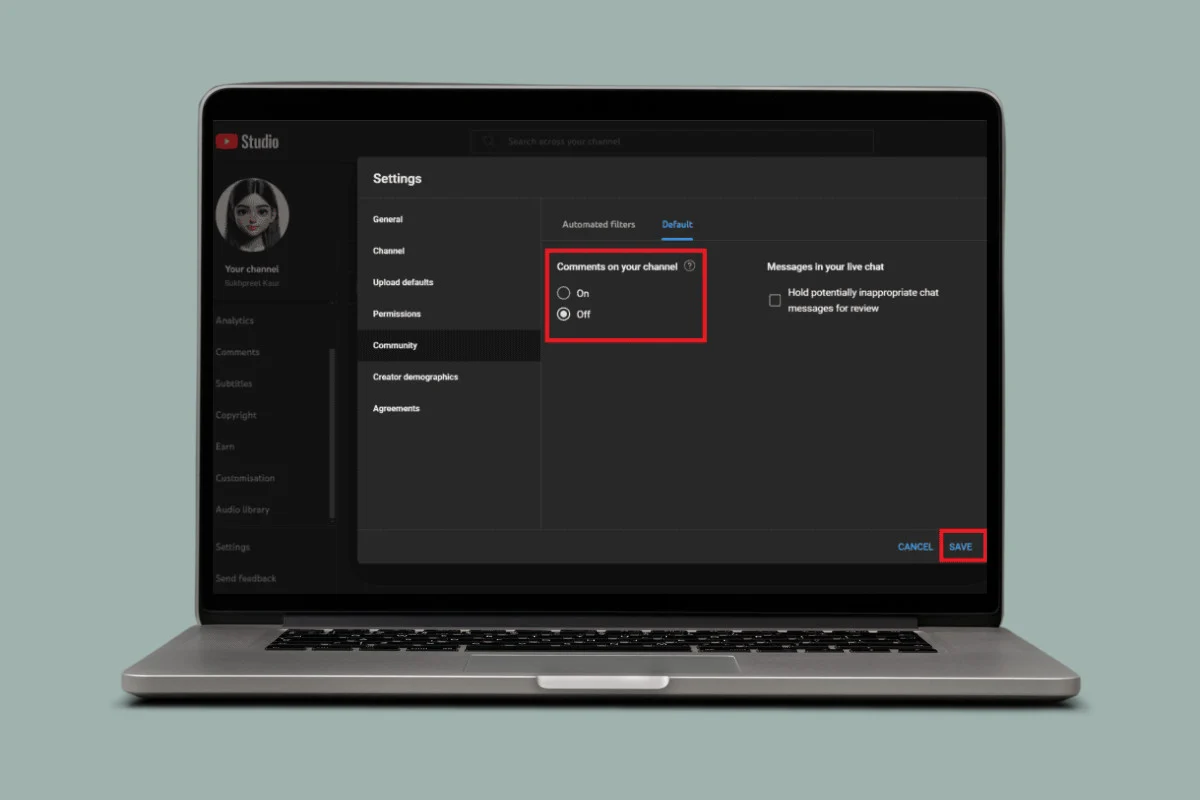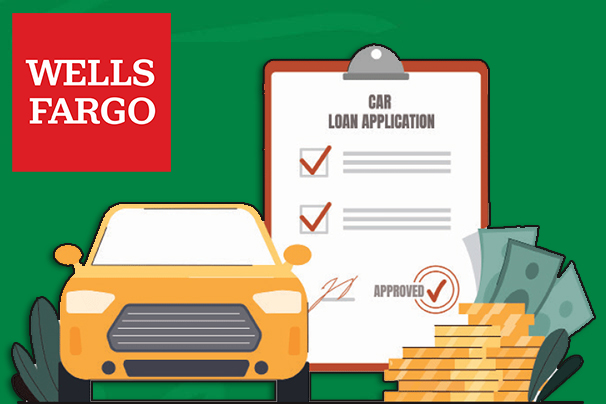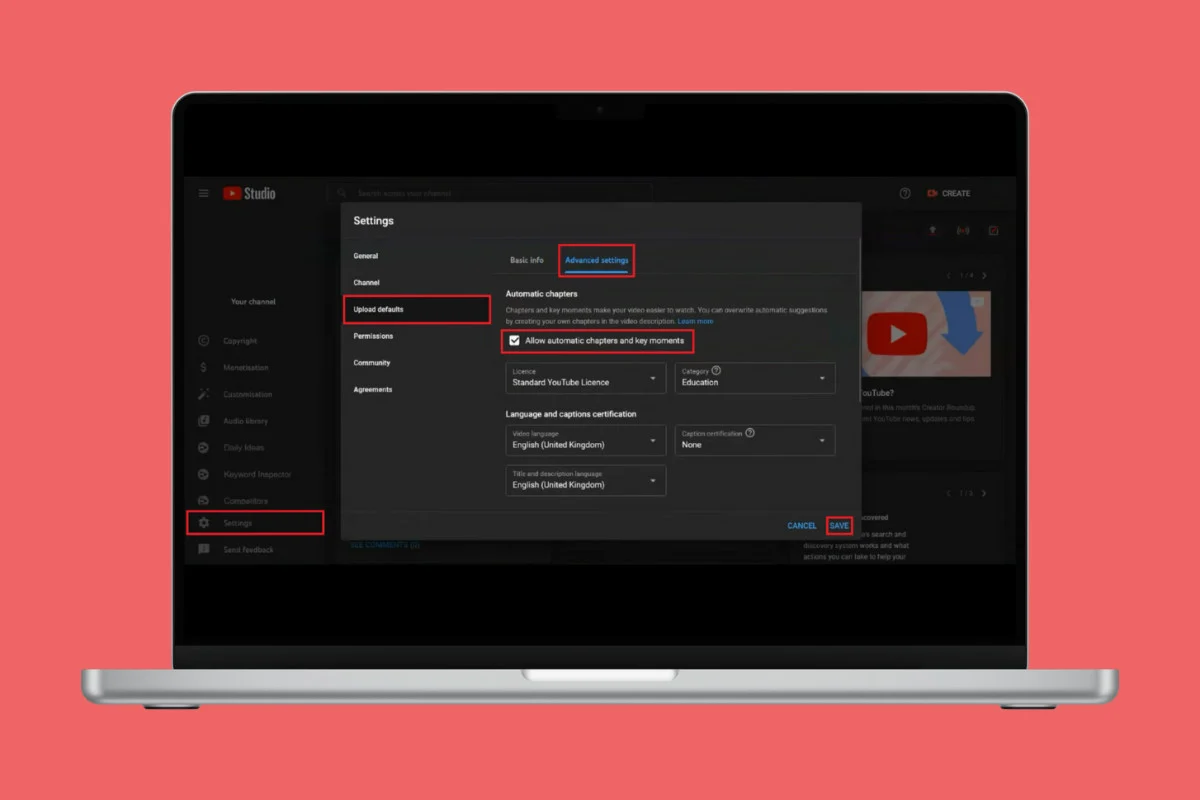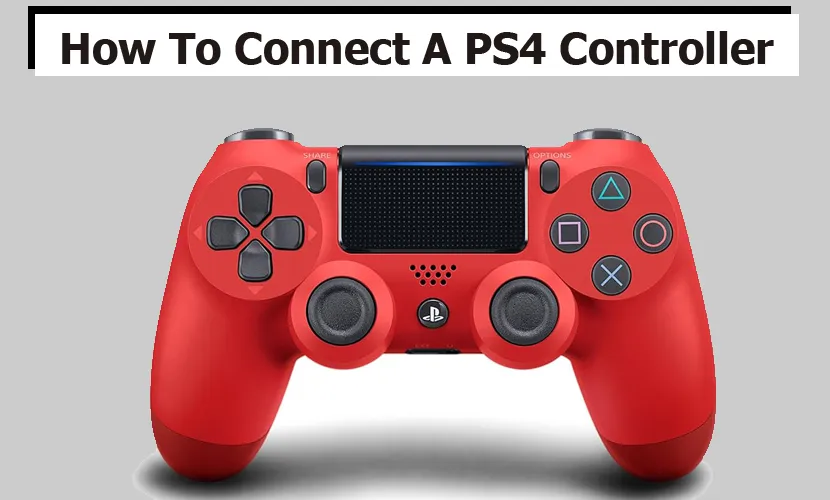
Don’t know how to connect your PS4 controller to your PlayStation console and your other devices that are compatible? If yes, then I implore you to read through this article to be enlightened. Here, we have provided details on how to connect your PS4 controller to your PS4 and several other types of devices, such as a mobile phone, personal computer, or other gaming console, and use it for gaming.
The PS4 controller is one of the best controllers for gaming because it has outstanding battery life, is easy to hold, and is also compatible with several devices.
However, connecting your PS4 controller to a different device can be a little difficult. This guide will provide steps on how to connect your game controller to a different device.
With just a few steps, you will be able to connect your PlayStation controller and gain access to the multiple features the game controller offers.
How To Connect A PS4 Controller To PlayStation 4 Through a USB Cable
It has always been a little tricky to connect your PS4 controller; however, there are two simple ways that you can use to do so. The first one is through a USB cable, which enables you to easily charge and connect your PS4 controller to your game console.
This will allow you to enjoy playing your games without worrying about running out of battery. Here is how to connect your PS4 controller via USB cable:
- Turn on the PlayStation 4 console by tapping the power button located on the front of the device, then wait for a few minutes for the system to boot and show the home screen.
- Find the USB port on the front of the PS4 console.
- Take the USB cable with your PS4 controller, and then plug one end into the USB port on the PS4 console.
- Next, take the other part of the USB cable, which has a smaller connector, and then plug it into the port located at the top of your PS4 controller.
- Tap the round PlayStation button located in the middle of your controller until the light bar turns blue. It may take a few seconds for the blue light to show. If the light does not appear, you will need to tap the PlayStation button several times until it does.
- If the PS4 controller doesn’t connect, you can try a different USB cable.
As soon as the controller is connected, the light bar will turn blue, and then from the list of profiles, you can select the profile that you want to use. Use the left stick on your PS4 controller to go through the list, and tap the x button to choose the profile that you want to use.
How To Connect A PS4 Controller To Your PS4 Through Bluetooth
Connecting your PS4 controller through Bluetooth is an amazing choice if you want a wireless option. As soon as you are paired with your game console, you will have an excellent control experience along with the freedom to enjoy your game. Here is how to connect them:
- Turn on the PlayStation 4 console by tapping the power button located on the front of the device, and then wait for a few minutes for the system to boot and show the home screen.
- Tap and hold the PlayStation button on your controller for just a few seconds. When the lightbar starts blinking, then the controller is in pairing mode.
- If you want to pair the controller with your game console, go to the Settings option.
- As soon as you are in the Settings menu, choose the Devices option and then the Bluetooth device. This will then take you to a screen that shows the entire available Bluetooth device.
- Choose your new controller from the list of available devices.
Then follow the on-screen instructions to finish the pairing process. This mostly involves tapping a button on your controller or even entering a code on your game console.
As soon as the process is complete, your PS4 controller will be connected through Bluetooth, and you will be ready to use it.
How to Connect A PS4 Controller To An Android Device
It is very convenient to play games on your mobile device using a PS4 controller. With just a few steps, you will be able to connect your PS4 controller to your Android device. Here is how to do it:
- To start pairing your PS4 controller with your Android device, tap and hold the PlayStation button and the Share button together on your controller.
- This will then put your controller into pairing mode, and then you will know it’s working when the white light begins flashing.
- On your device, head over to the Settings menu and look for the Bluetooth option.
- Ensure that Bluetooth is turned on.
- As soon as Bluetooth is enabled, press the option to scan for a new device.
- This will allow your device to search for any other available Bluetooth device.
- Search for Wireless Controller in the list of available devices and click it to start the pairing process.
- Your device will then connect to the controller, and you will be able to use it to play games on your mobile device.
As soon as you are done with the pairing process, you can start using your PS4 controller to play games on your phone.
How To Connect A PS4 Controller To An iPhone
It is very easy to connect your PS4 controller to your iPhone and enjoy the games that you would like. Here is how to go about it:
- Open the Settings app on your phone.
- Search for the Bluetooth option and click on it.
- If the Bluetooth is already enabled, you can skip this step.
- Wait for the PS4 controller to show up.
- It will appear beneath the Other Device option of the Bluetooth menu.
- Then it is time to put your PS4 controller in pairing mode.
- If you want to do this, you can press and hold the PS and Share buttons simultaneously until the light starts flashing.
- After a few minutes, you will see DUALSHOCK 4 Wireless Controller appear in the Bluetooth menu on your phone. Click on this option to start pairing.
Then you wait for the light on the back of your PlayStation controller to stop blinking and then turn into a red-pink color.
How To Connect A PS4 Controller To A Nintendo Switch
If you want to connect a PS4 controller to a Nintendo Switch, you will need a USB C-to-A adapter. Here is how to do it:
- Ensure your Nintendo Switch is turned in and placed back in the dock.
- Next, insert your USB C-to-A adapter into one of the Nintendo Switch’s USB ports.
- Then, connect your Joy-Con controller to your Nintendo Switch, and then go to the Home screen and choose System Settings.
- Select Controllers and Sensors, and then turn on Pro Controller Wired Communication. Tap OK when asked.
- If you want to connect your PS4 controller, plug it into the USB C-to-A adapter with a USB cable. As soon as it is connected, the LED light on the controller will turn on.
- If you want to connect your DualShock 4 controller to the adapter, then press and hold the button on the adapter until the light starts flashing.
- Next, you press the PlayStation button and the Share button at the same time.
- If you want to use your PS4 controller wirelessly, then you will disconnect it from the adapter.
And there you have it. After following the steps listed above, you will be able to connect your PS4 controller to a Nintendo Switch.
How To Connect A PS4 Controller To A PC
The simplest way to connect your PlayStation 4 controller to a PC is to use a USB cable with a micro plug on one end and then a USB C on the other end. This method works with Windows 10 and the newer operating systems.
Your computer will be able to detect the device as soon as you plug in the USB cord. To make sure that you have an amazing gaming experience, you can use a long cord that will enable you to sit far away from your personal computer and avoid any disruptions during gameplay.
In addition, you can install drivers on your computer before the game controller is recognized. As soon as the controller is connected and the drivers are installed, you can begin playing your favorite game with ease.