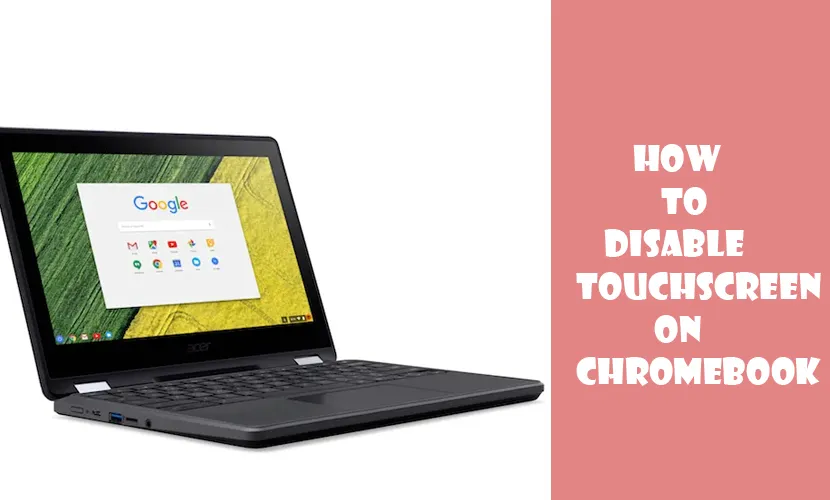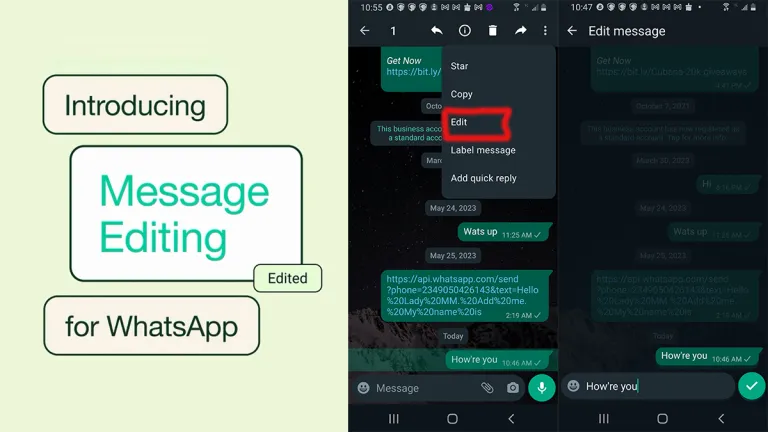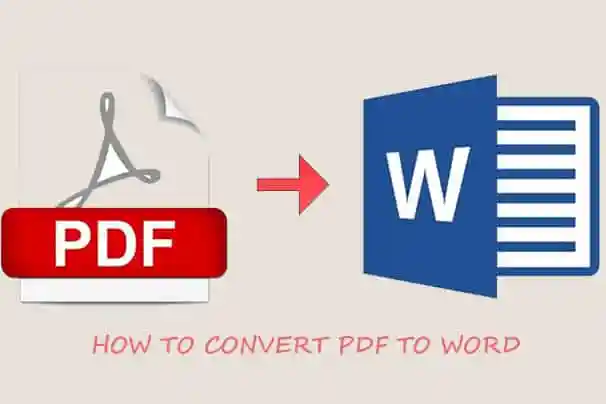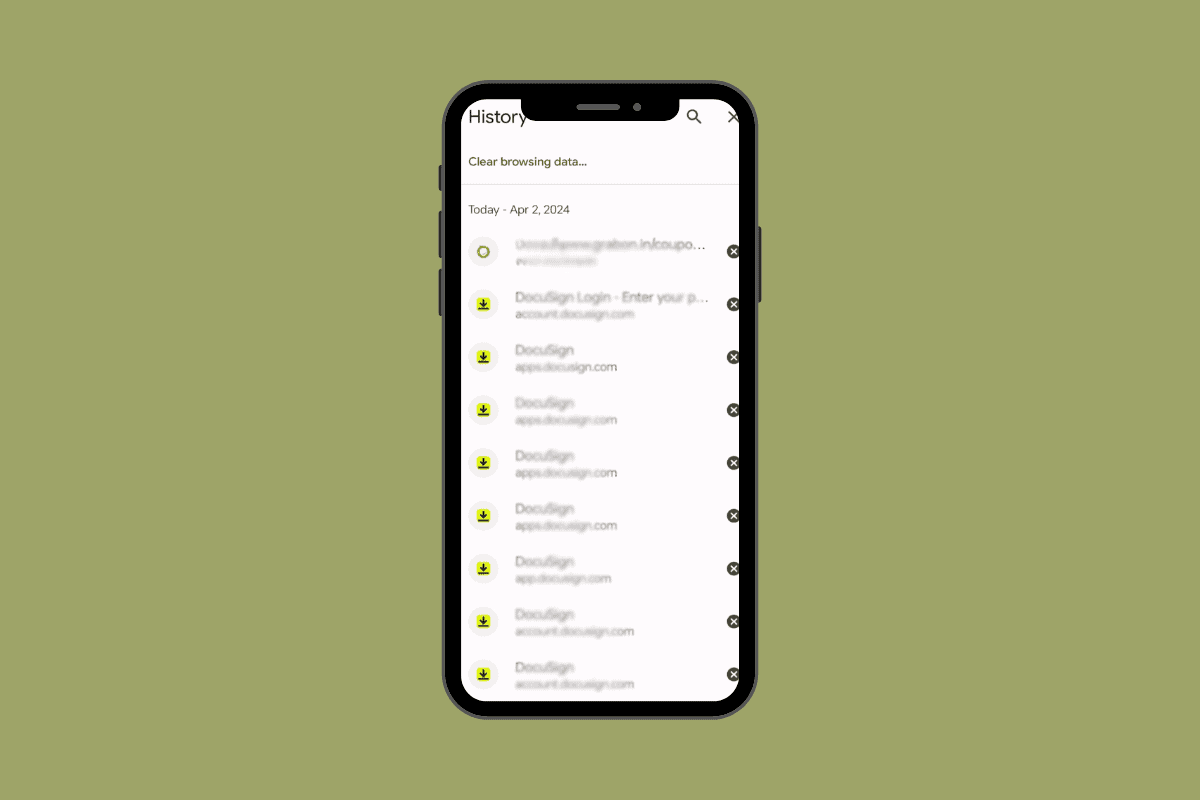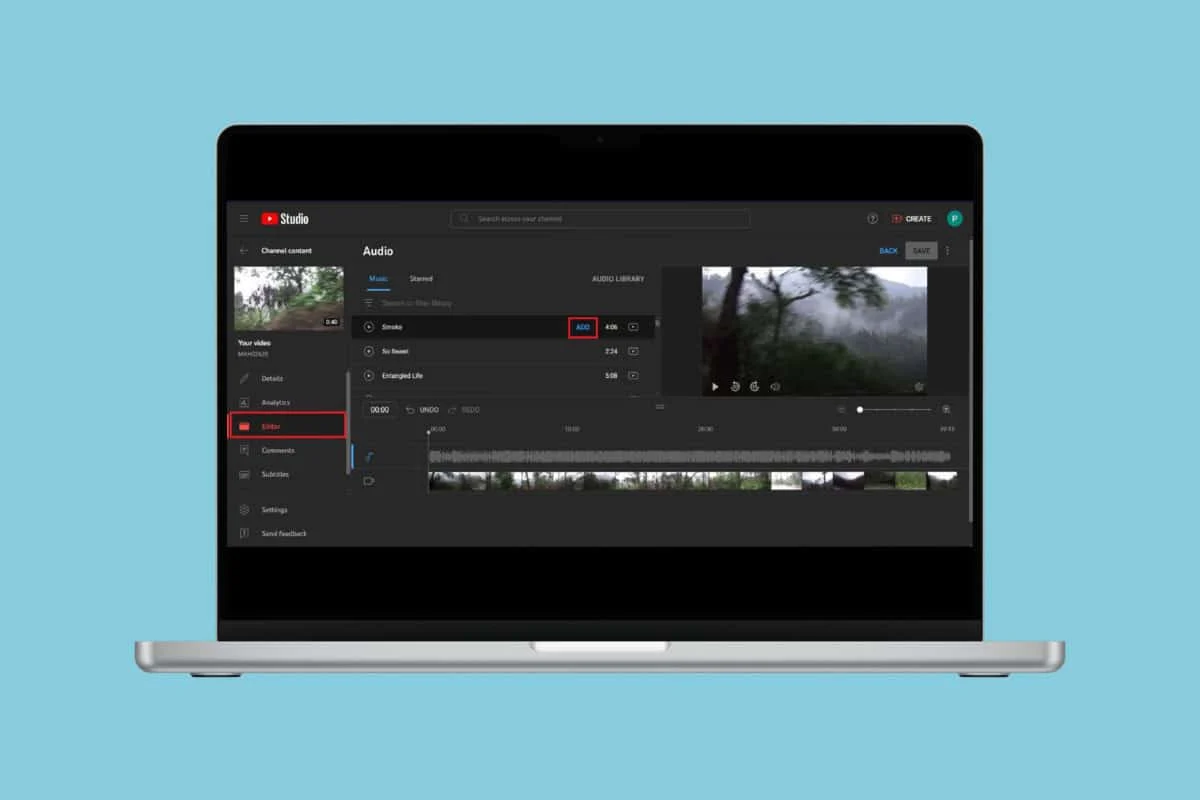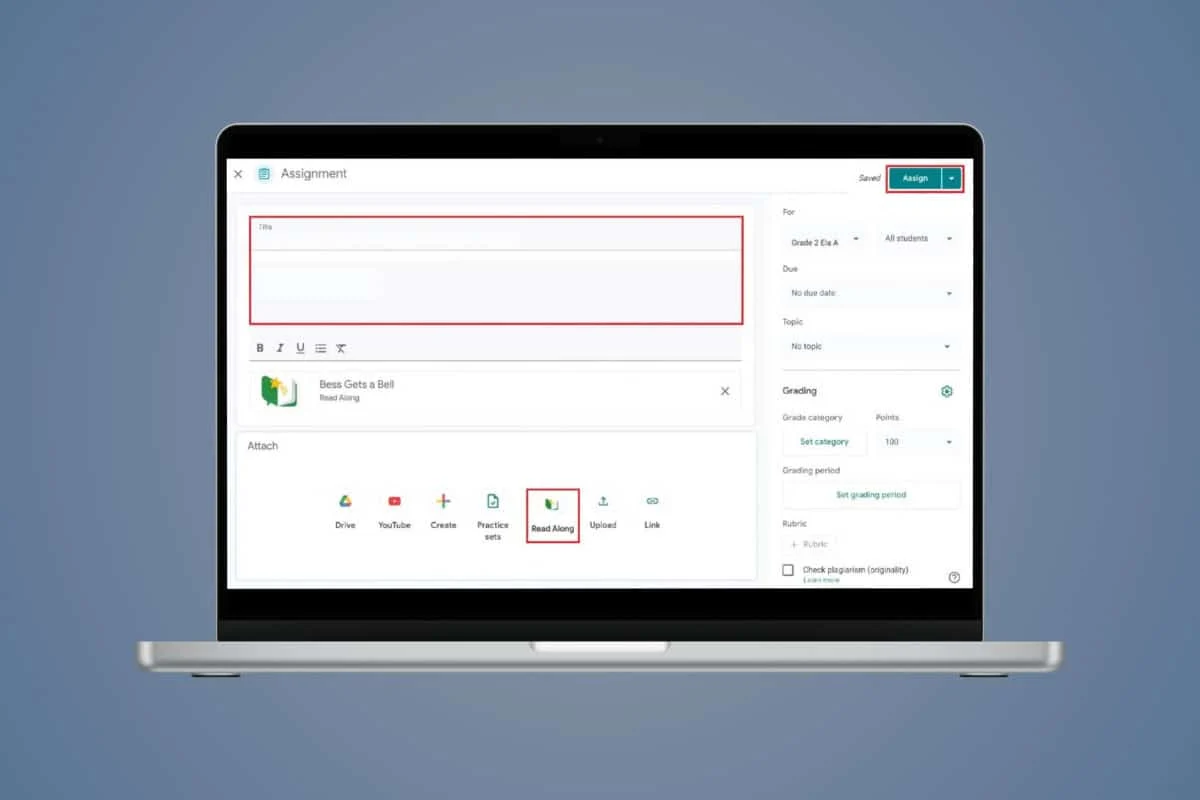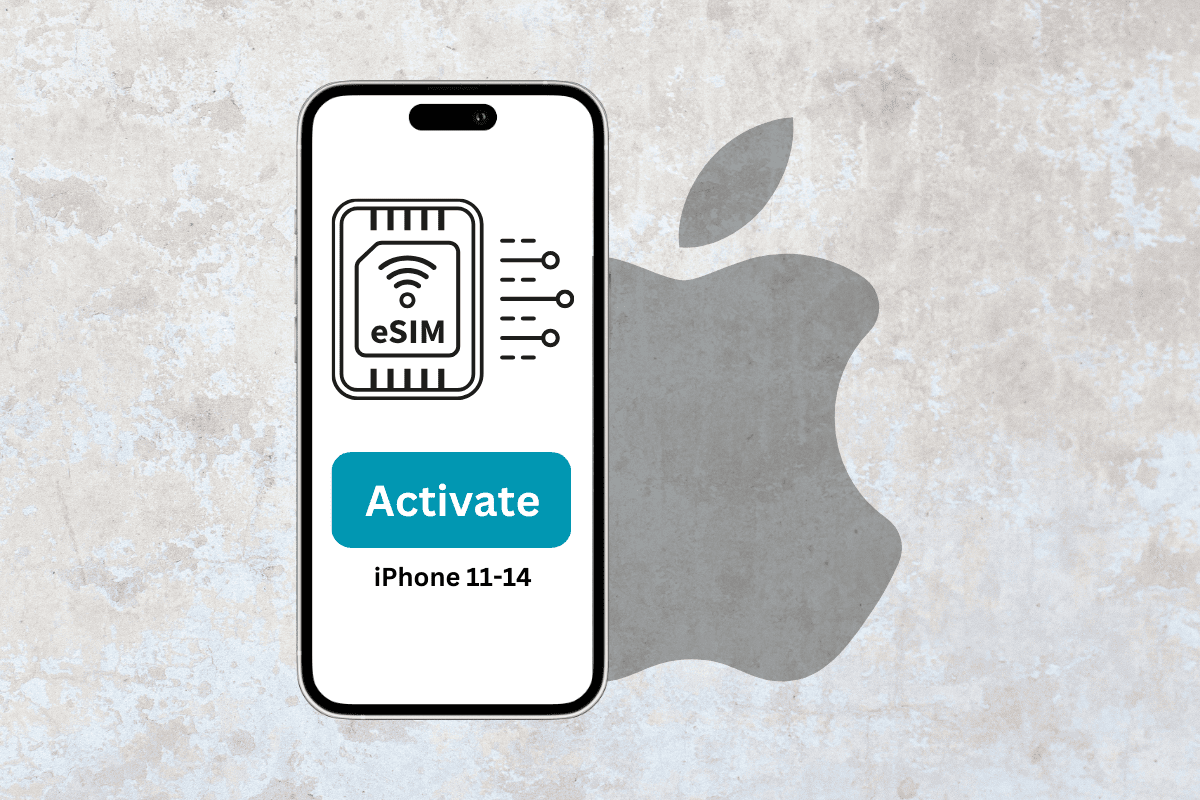
With iPhone models now compatible with eSIM, you have the freedom to utilize your preferred cellular service without being limited to just one SIM card.
Excited to explore this feature? Dive in and set it up today with the assistance of our guide on activating an eSIM on iPhone models.
How to Activate eSIM on iPhone 11/12/13 and 14
The eSIM details provided by the cellular network provider are the primary requirement for getting an eSIM enabled. If you are just switching devices and already have an eSIM, the setup process can be completed in a matter of minutes. Don’t worry, below we have given various methods for both ways.
Can You Activate eSIM on iPhone 13/14?
Yes, you can activate eSIM on iPhone 13 and 14.
Note: Since not all the iOS versions offer the same settings and features, make sure your iPhone is updated to the latest iOS version. The steps mentioned in this article are done on iPhone 14 iOS 17.1.2.
Below are the methods that you can follow to activate eSIM.
Method 1: eSIM Carrier Activation During Phone Setup
You can simply set up your eSIM during the time of activating your new iPhone. Here’s how:
Note: This method works only when a new phone is being set up and when your cellular network is already converted into an eSIM and ensure Wi-Fi is connected on both mobiles.
1. Switch on your iPhone and follow the setup process of your iPhone.
2. Keep your old and new iPhones beside each other.
3. Set up the iPhone as normal and when the cellular networks are set up, tap on the number that shows up on the screen.
4. Tap on Transfer eSIM in the prompt on your old phone to confirm the action.
5. Double-press the power button on the old phone to re-confirm the action.
6. Follow the on-screen instructions, if any.
This way you can directly set up your eSIM during phone activation.
Method 2: Via Settings
You can also activate eSIM in an existing iPhone as well. To do that you can follow the steps below:
1. Open Settings and go to Mobile Service.
2. Next, tap on Add eSIM.
3. As per your preference, select Transfer From Nearby iPhone or Use QR code. Here we have selected Use QR Code.
4. Scan the code given by your carrier provider or choose a picture from your gallery by selecting Open Photos.
Note: You can also select Enter Details Manually and click on Next.
Now your eSIM will be successfully activated. If you still have any doubts, learn more from our guide on How to Check if eSIM is Activated on iPhone to do the same.
Why Am I Not Able to Activate eSIM on iPhone 13/14?
There can be many reasons why you are not able to activate eSIM on your iPhone 13 or 14. Some of the reasons are listed below:
- You do not have an active Internet connection either via Wi-Fi or a cellular network.
- Your cellular network provider does not provide the option for eSIM.
- Your software version is not up to date and hence there is an error in setting up the cellular network while activating eSIM.
You can also contact Apple Support if you meet all your requirements but cannot activate your eSIM on your iPhone.
Can I Convert Physical SIM to eSIM?
Yes, you can convert a physical SIM to an eSIM as long as your cellular network provider has an option for it. It completely depends on the region that you live in. It is safer to check with your cellular provider before continuing with the activation of eSIM.
To set it up on other models of iPhone viz iPhone X, XR, and 12, read our guide on How to add and transfer eSIM.
We are sure this guide on how to activate eSIM on iPhone 11/12/13 and 14 has cleared all your doubts and made the activation process go smoothly.