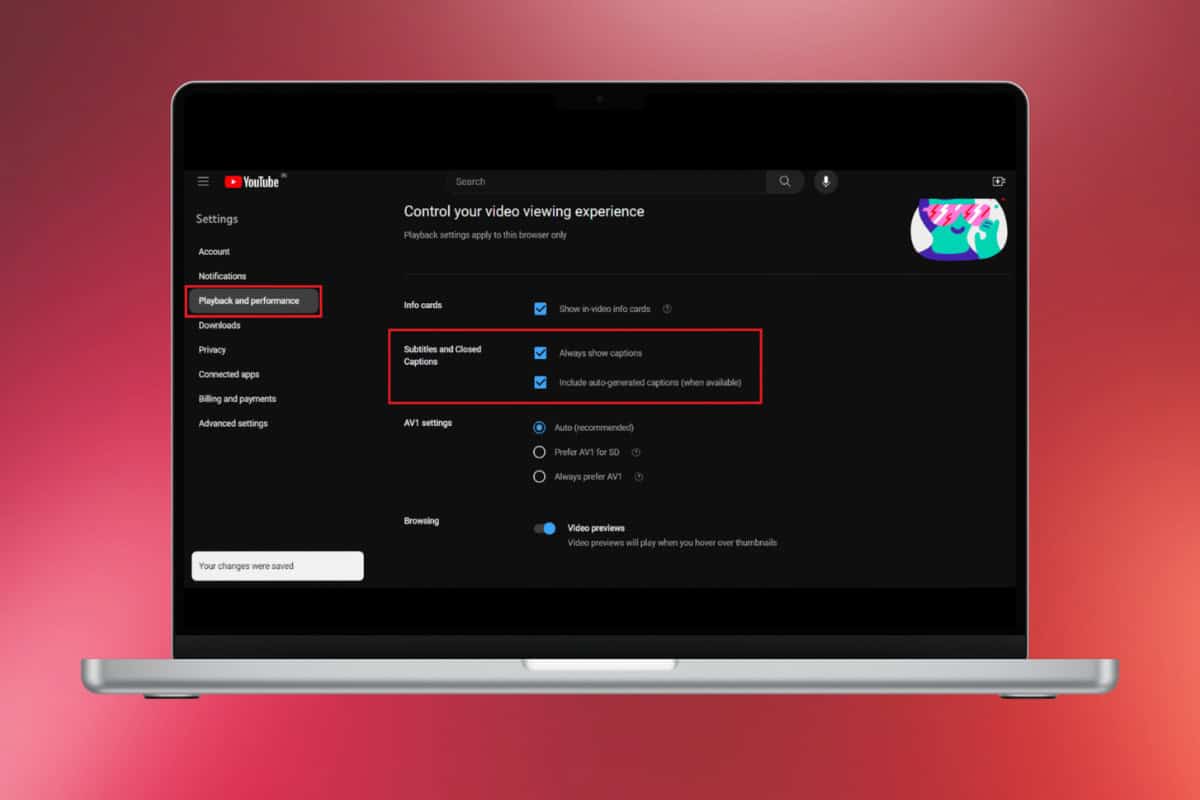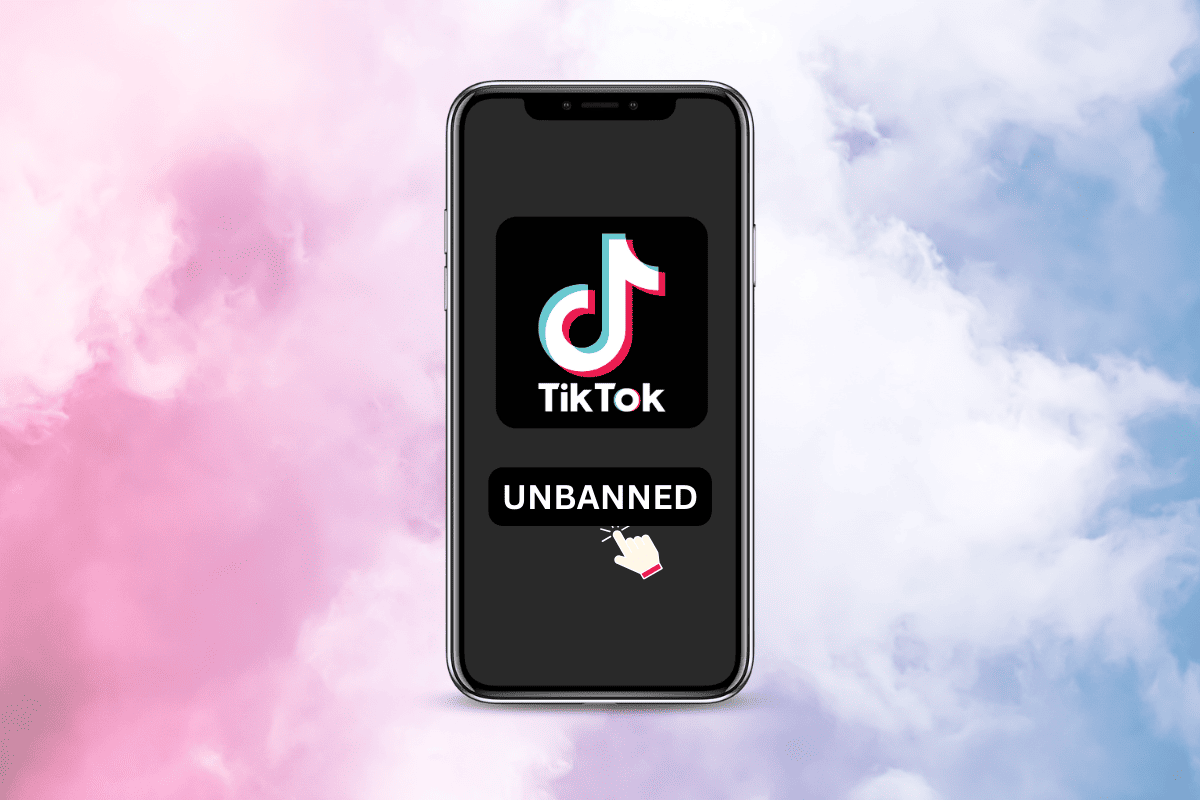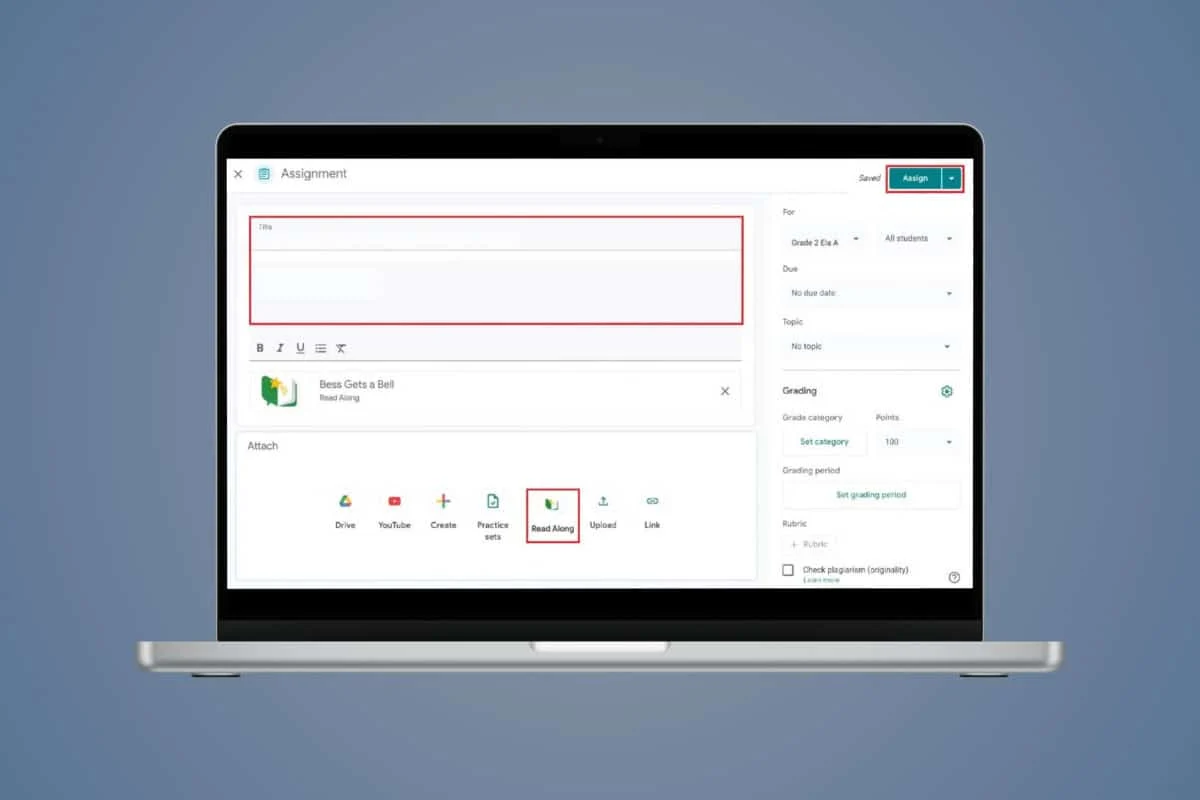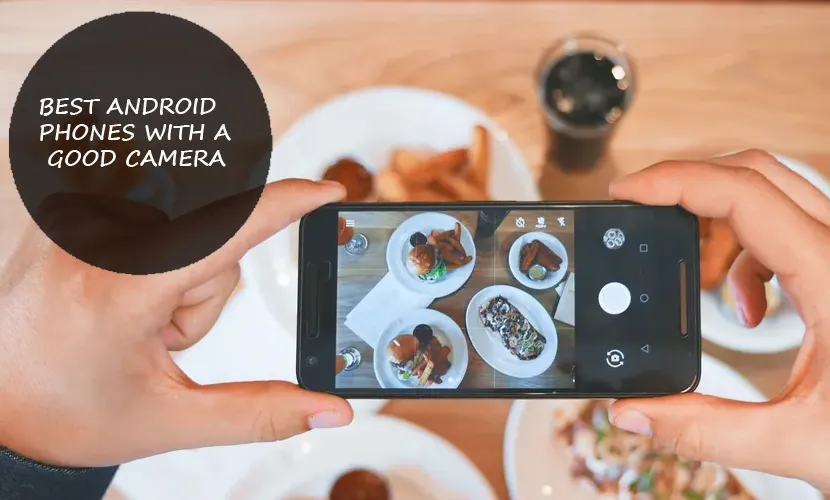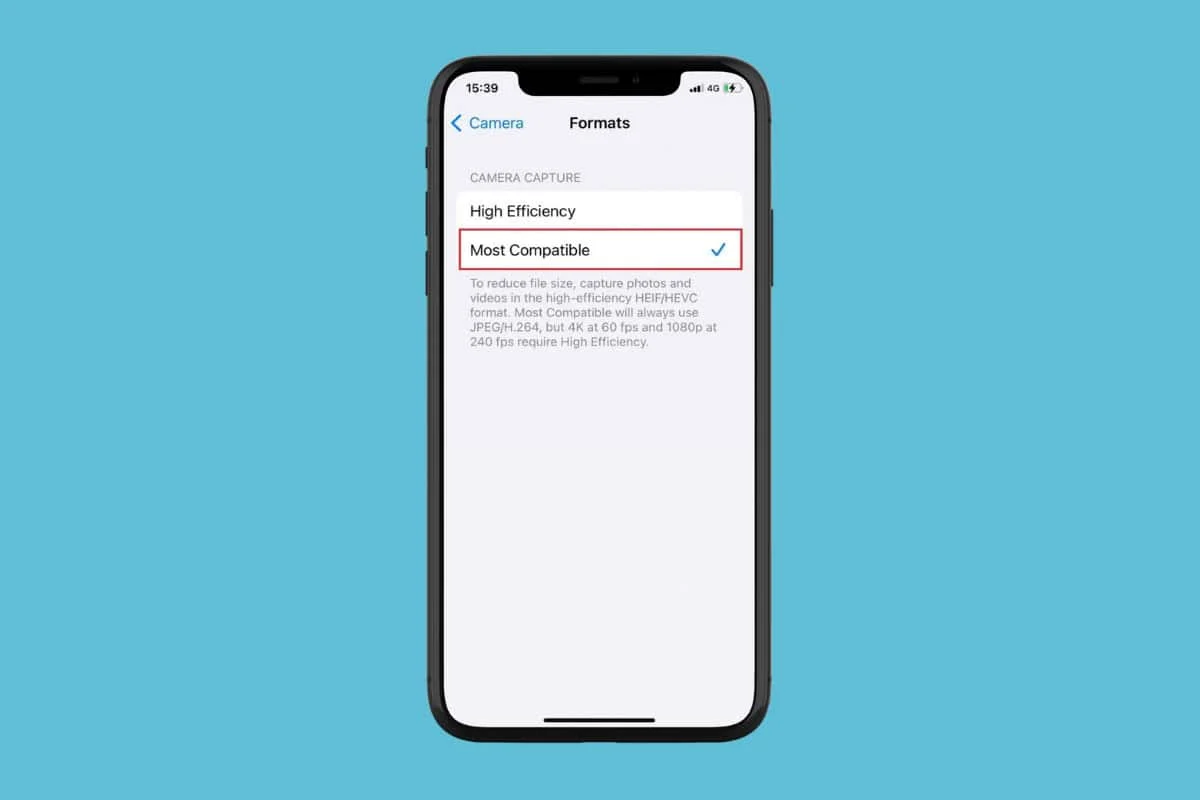
One of the key reasons iPhones are so popular is their exceptional camera quality. Renowned for capturing high-resolution photos and videos, the camera is a favorite among users. But what if you pull out your phone to snap a perfect shot, only to find your camera lagging or unresponsive?
Unfortunately, this has become a common issue for many users. That’s why today, we’re sharing six of the best solutions to fix camera lag on your iPhone—so you can get back to capturing moments effortlessly!
6 Ways to Fix Camera Lag on iPhone
Getting camera lags has become common among users with older versions of iPhones as they become slow over time. You can try basic troubleshooting methods like restarting your phone, freeing up some extra space, or updating iOS. Keep reading to know more fixes.
Method 1: Force Quit Camera App
The easiest way to fix camera lags is to simply remove them from the background running apps. Long press on the home gesture and swipe up to remove the camera app. Then reopen the app and check if it is back running.
Method 2: Let iPhone Cool Down
Sometimes using your iPhone for too long or using apps with high storage may cause it to become overheated. This can crash your camera app, therefore, wait for your phone to cool down to normal temperature and use it.
Method 3: Disable Low Power Mode
Another reason why your camera may not to working may be due to low power mode. This feature saves battery life which can directly cause camera lags. Here’s how you can turn off this feature.
- Open Settings and tap on Battery.
- Then, turn the toggle off for Low Power Mode. Please note that you can also do the same from the Control Centre by tapping on the Low Power Mode icon.
This should fix any minor iPhone camera lags.
Method 4: Turn Off Live Photo
Live photos are known to take up a combination of all movements done before and after the image is captured. This feature slows the camera as it takes up more power to work.
- Open the Camera app.
- Tap on the Live photo icon at the top right corner.
Now you can capture normal pictures.
Method 5: Turn Off VoiceOver Features
Many users have noticed that the VoiceOver feature also slows down the camera app. Follow the steps below to disable the same:
- Open Settings and tap on Accessibility.
- Tap on VoiceOver under VISION.
- Now, turn the toggle off for VoiceOver.
Open your camera and go back to capturing pictures.
Method 6: Change Camera Capture Settings
Lastly, you may have accidentally changed some important camera settings that can cause it to capture images differently and force it to lag. Here are some fixes you can try:
- Open Settings and tap on Camera.
- Tap on Formats.
- Tick on Most Compatible to reduce file size and capture images in less higher resolution.
This will make sure your camera isn’t always using high-efficiency settings and slowing down the app. Now that you have seen best ways to fix camera lag on iPhone, we hope your doubts are cleared with the methods shown in this guide.