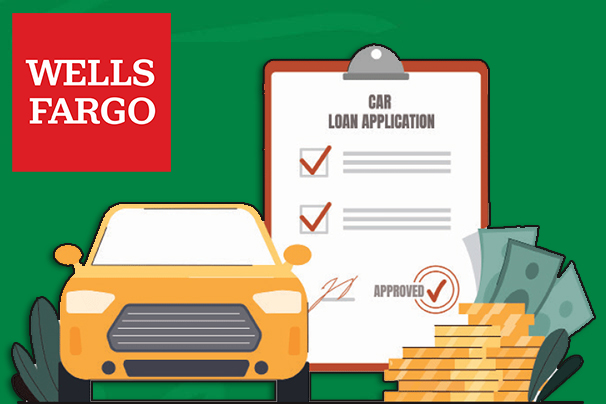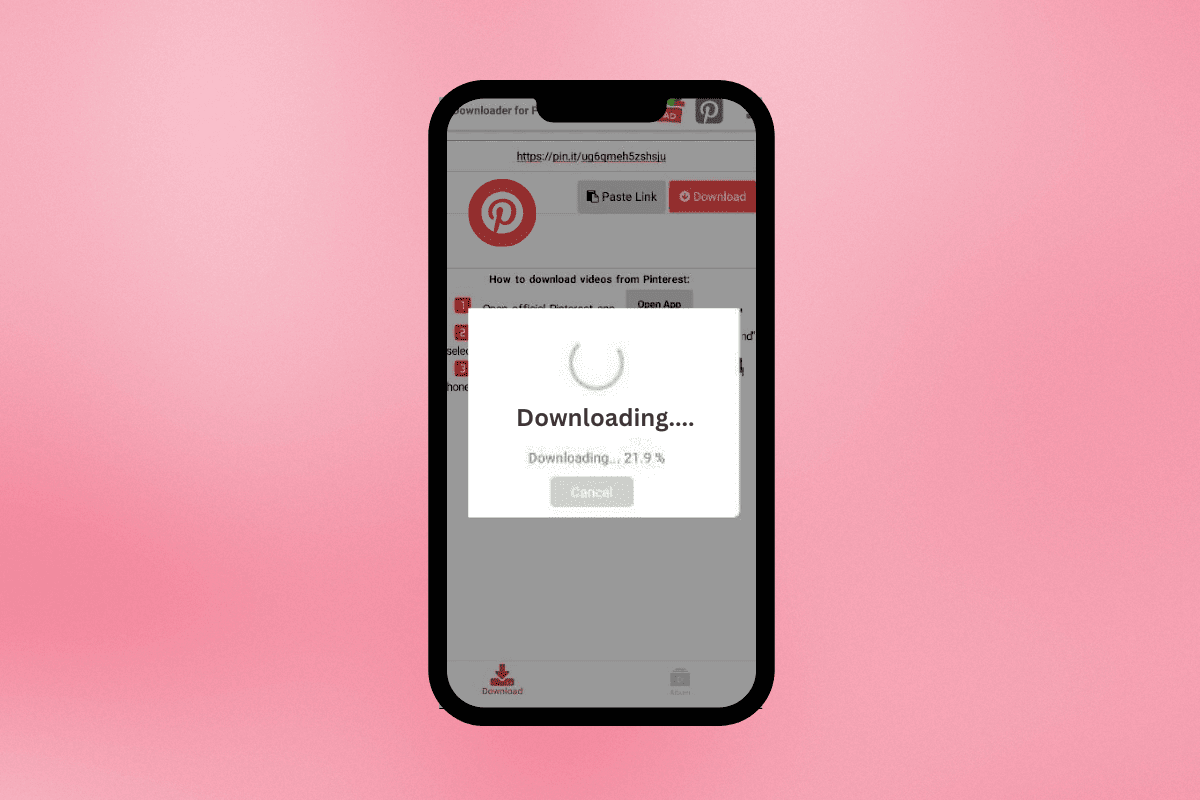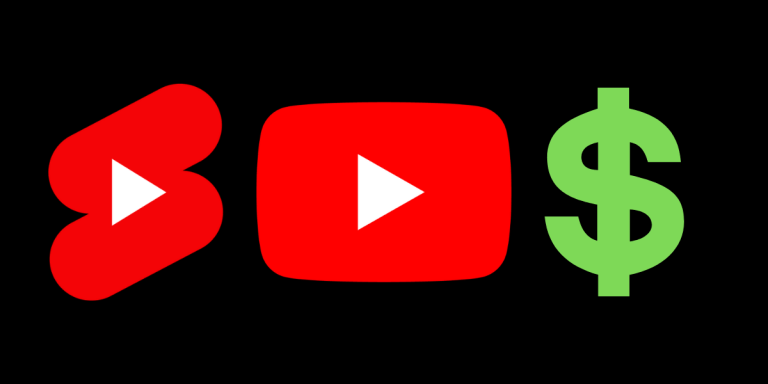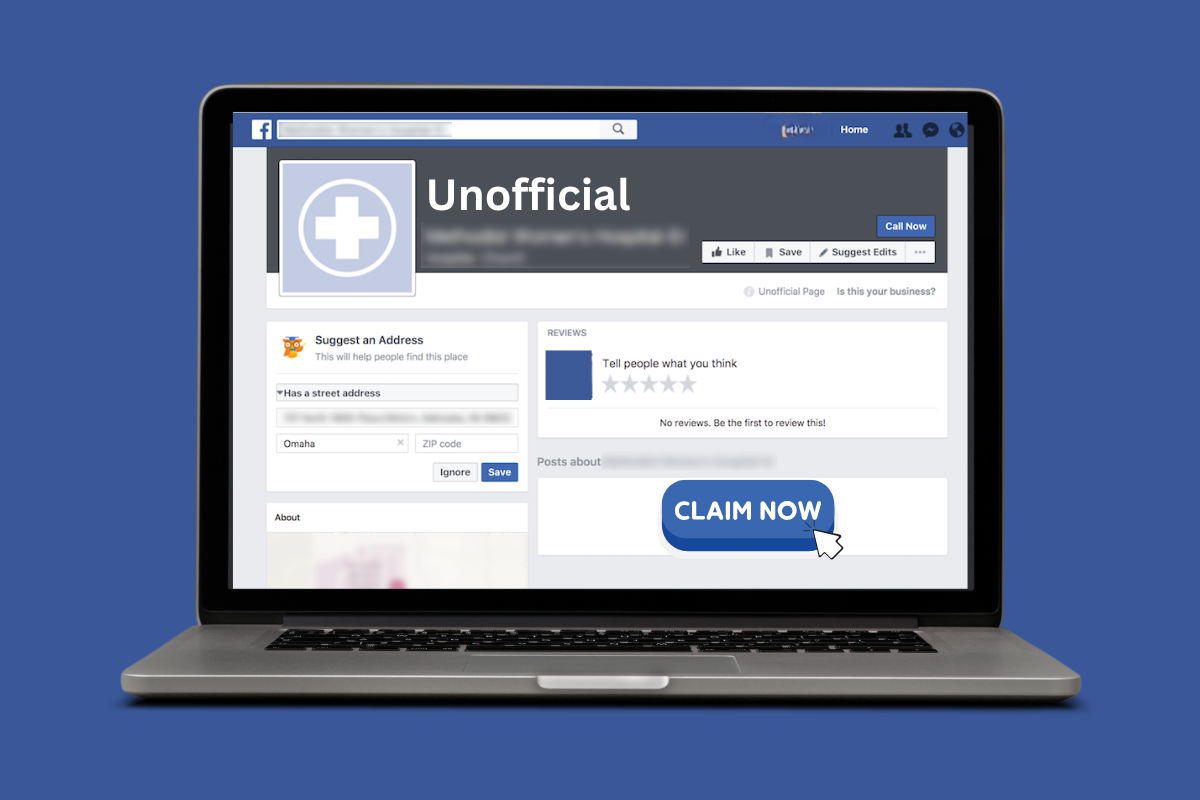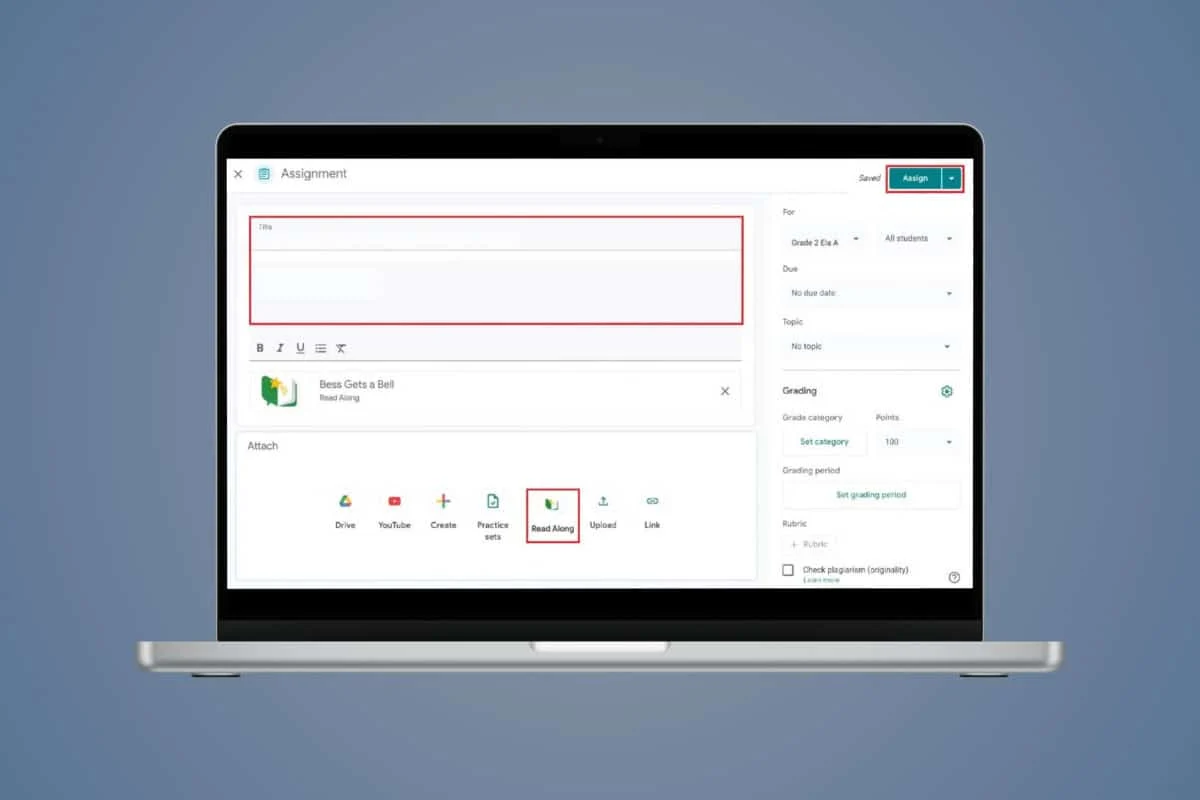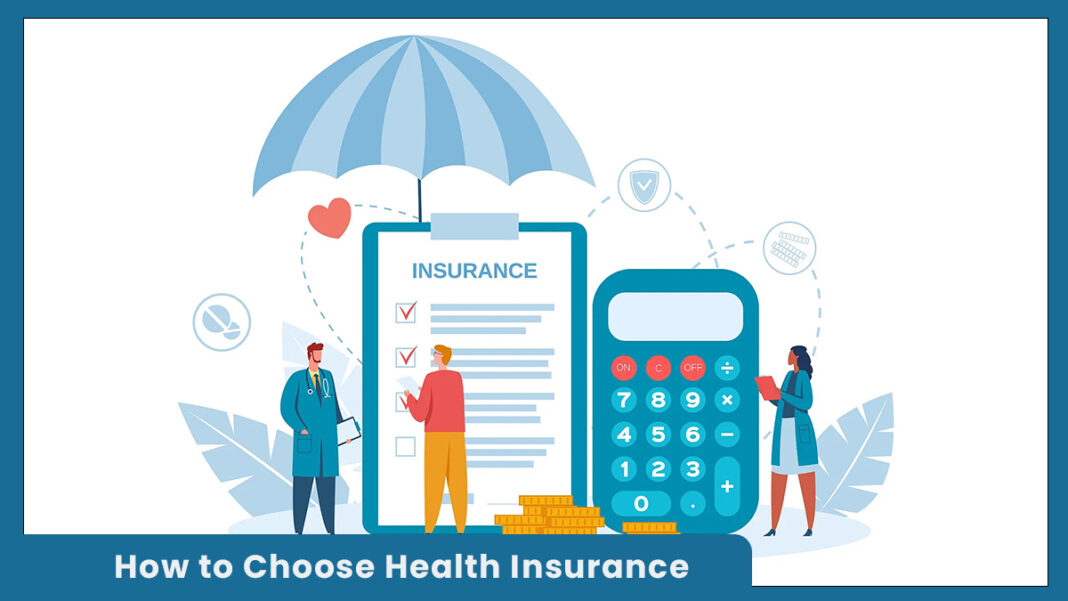In order to use an Android device, you need to sign in with a Google Account. It is needed to do practically everything on your phone. In spite of that, there are situations where you need to sign out of your Google account from an Android Device.
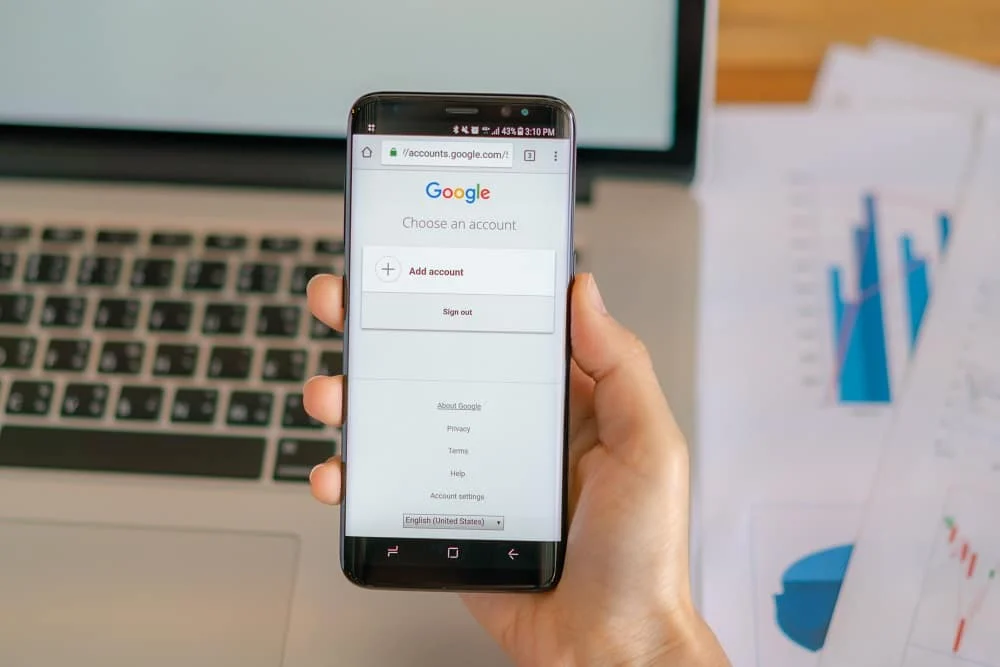
It could because you had to sign in with your account on someone else’s device and would like to remove your account after your work is done. It might be because your phone got stolen and you would like to remove your account to prevent others from gaining access to your private data.
Whatever might be the reason it is better to remove your Google account from any device that you are no longer using. In this article, we are going to learn how to log out of your Google Account on Android devices.
How to Sign Out of Google Account on Android Devices
1. Go to the Settings of your phone.
2. Now open the Users & accounts tab.
3. After that click on the Google option.
4. At the bottom of the screen, you will find the option to remove your account, click on it and you are done.
Steps to Sign Out of a Device Remotely
1. The first thing that you need to do is go to the accounts page of Google.
2. Now click on the Security option.
3. Scroll down to the bottom and you will find the Your Devices section. Click on Manage Devices.
4. Now click on the device that you wish to sign out of.
5. Next, simply click on the Sign out option and you will be done.
That’s it, you can now easily sign out of Google Account on your Android devices using the above tutorial. But if you still have any questions then feel free to ask them in our email.