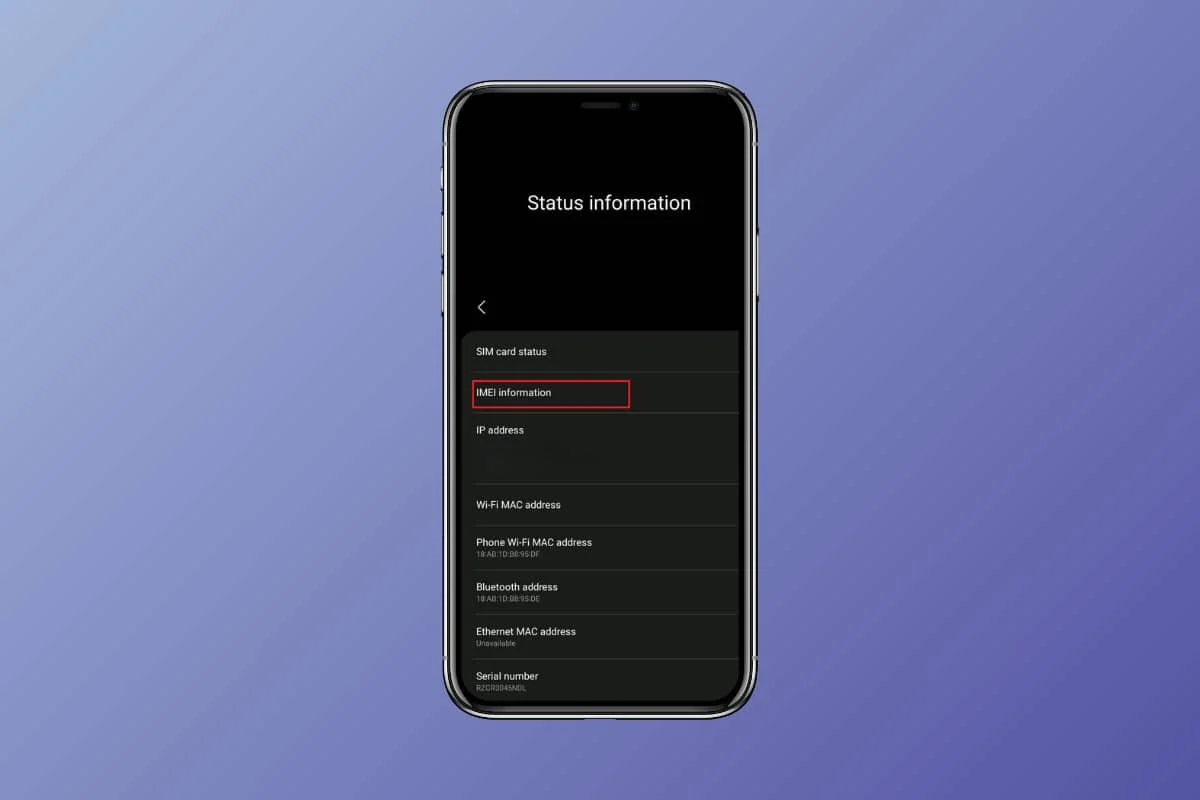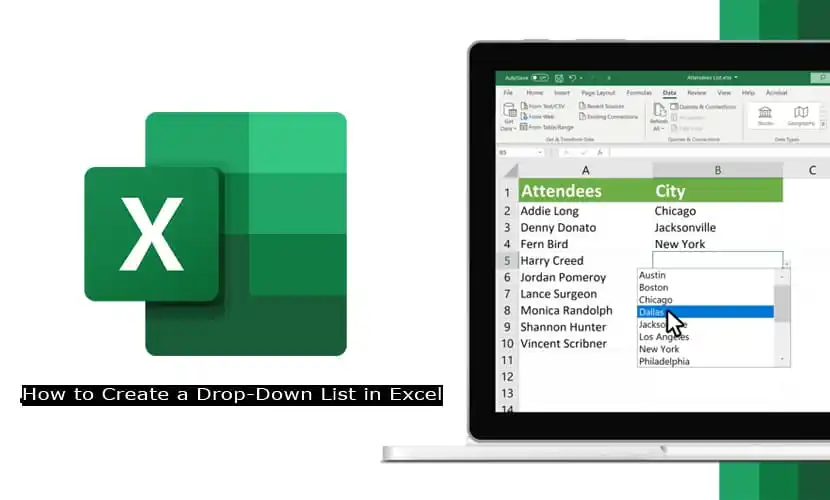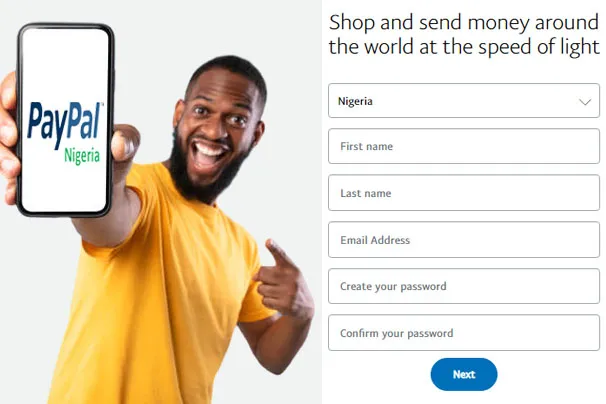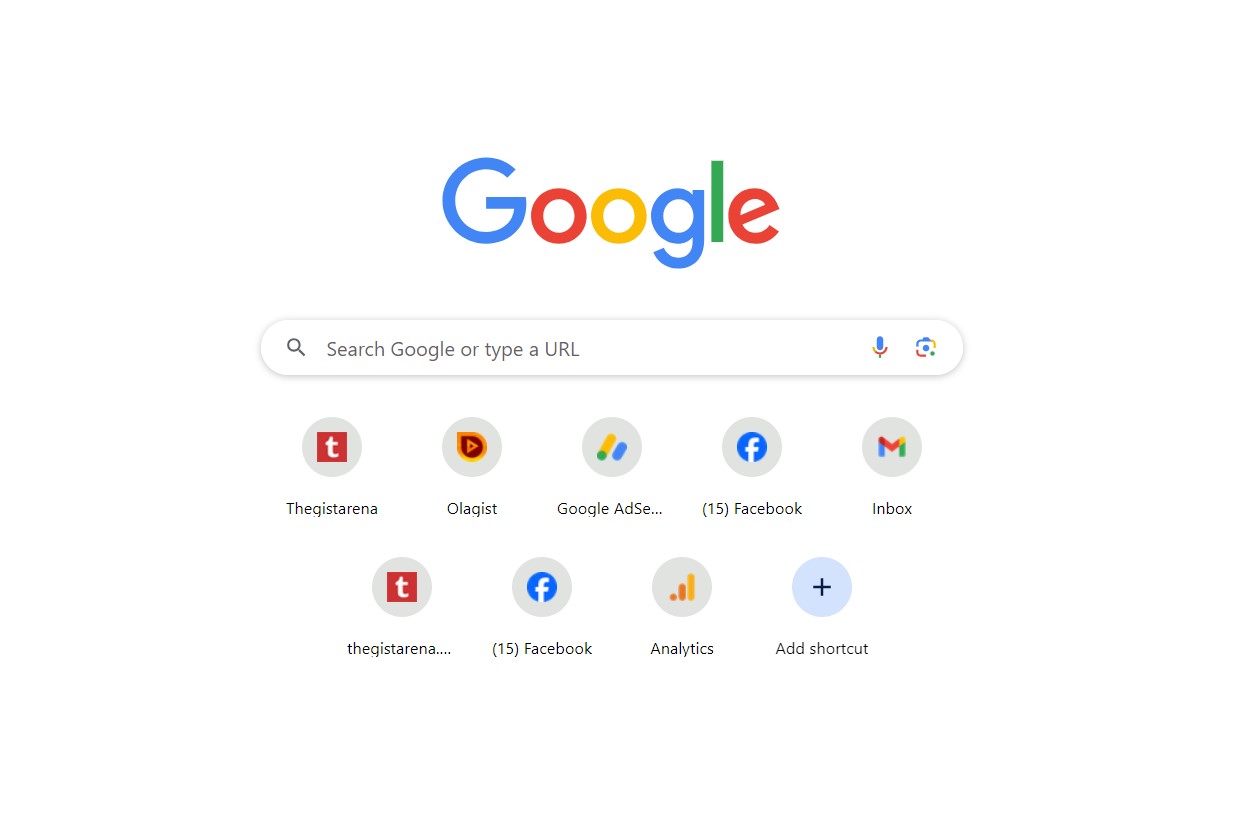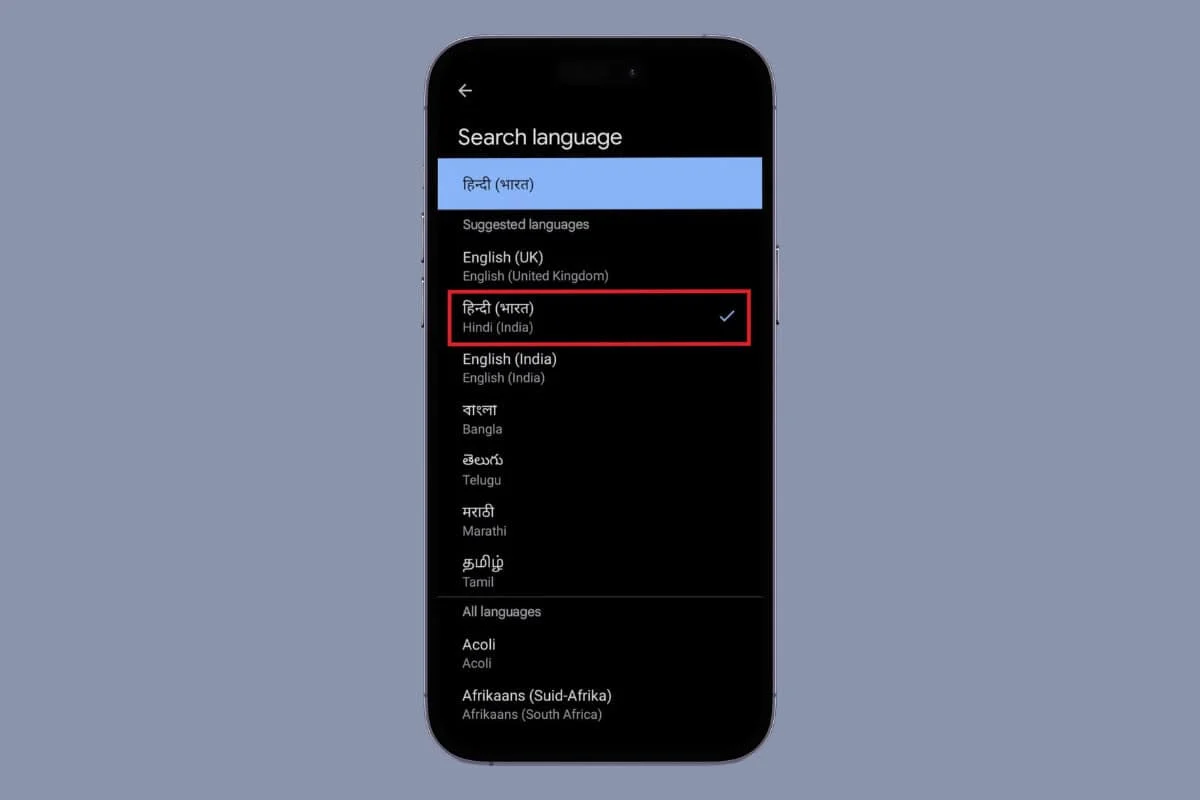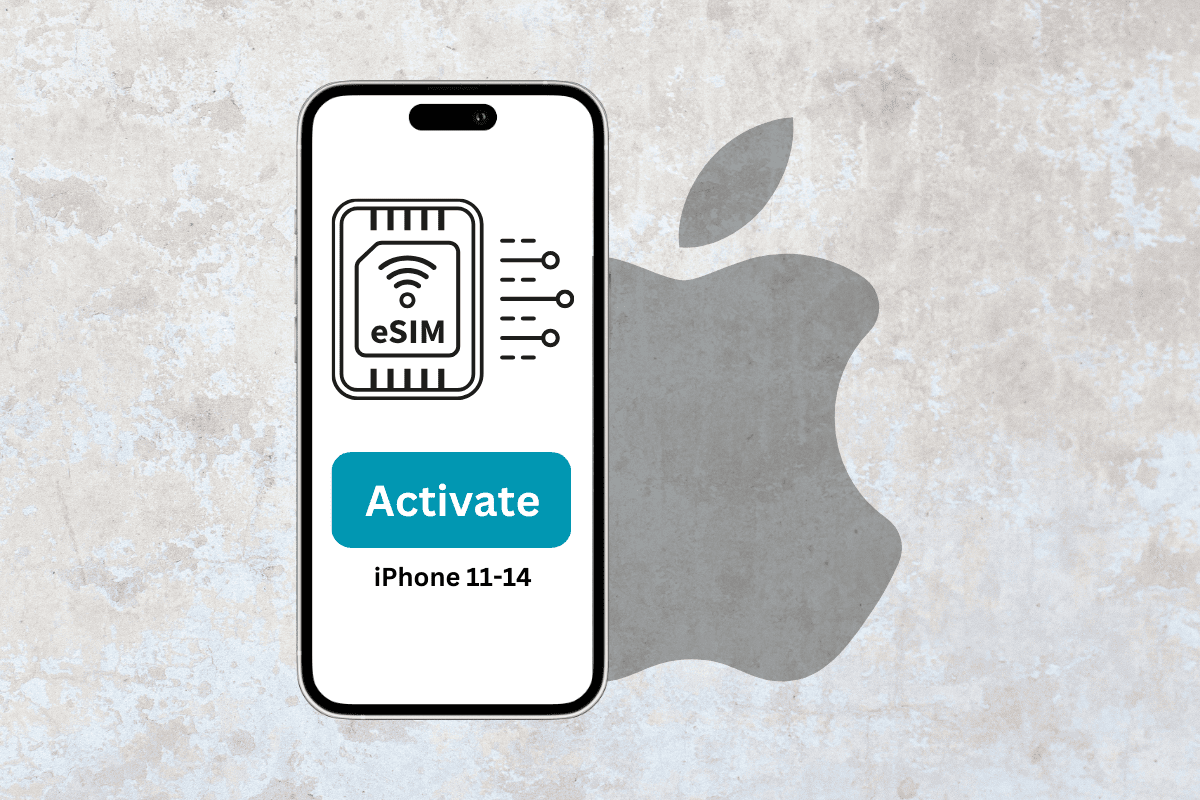Instagram rolled out its live feature way back in 2018 as a means for users to connect with their followers in real-time. However, anyone had the ability to tune in and watch these live streams or leave a comment which also invited unnecessary trolls and bots.
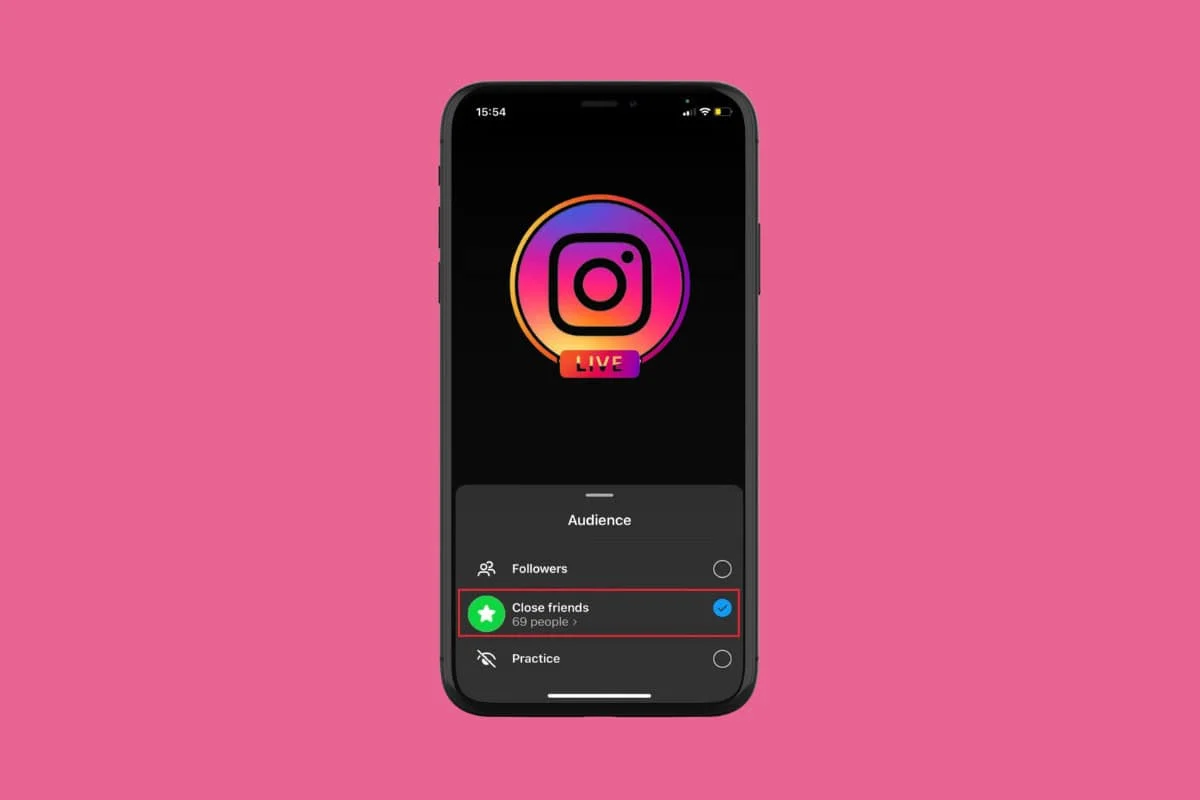
The good news is that now you can make these sessions private and go live on Instagram with only close friends. So, how do you make use of this latest feature? The answer lies below!
How to Go Live on Instagram with Only Close Friends
Instagram live streams were mainly catered to influencers and celebrities to catch up with their followers. But now with just a few taps, you can choose to create your own intimate live sessions and interact with just a few friends at once. Let’s get started.
- Log in to your Instagram account and tap on the hamburger icon at the top right corner.
- Tap on Close friends under Who can see your content.
- Now, tick on users from your following list you wish to add to your close friends and tap on Done.
- Then, go back to your profile and tap on the home icon from the bottom left corner.
- Swipe left and open your story camera.
- Swipe left again from the bottom ribbon and select LIVE.
- Tap on Share with Followers located at the top.
- Select Close Friends under Audience.
- Tap on the live icon to start your live stream.
Now only your selected close friends will get notified about your live stream on Instagram.
How Can I Hide My Live from Some People on Instagram?
You can also choose to hide your live videos from certain users on Instagram.
Option 1: Via Who can see your content section
Follow the steps mentioned below to hide your live streams by accessing Instagram settings:
- Open the Instagram > hamburger icon at the top right corner.
- Tap on Hide Story and live under Who Can See Your Content.
- Select Hide story and live from.
- Tick on the users of your choice and tap on Done.
- Go live on Instagram.
This way your live streams will be hidden from your selected users.
Option 2: Via Story Settings
You can also choose to directly use story settings before going live and hide people from viewing them. Check out how:
- Open Instagram and tap on the home icon.
- Swipe left to open the camera and tap on the settings icon at the top right corner.
- Select Live.
- Tap on Hide Live From.
- Tick on the users of your choice and tap on Done.
- Go live on Instagram.
The selected users will not be allowed to stream your live video on Instagram.
How Do I Make Sure My Followers Are Not Notified When I Go Live on Instagram?
Now, even if you do not wish to send a live-streaming notification to your followers, you can also choose to silence your alerts. Here’s how you can do the same:
- Follow steps 1-7 from the previous heading How to Go Live on Instagram with Only Close Friends.
- Tick on Practice.
- Go live on Instagram.
None of your followers will receive an alert of you going live on Instagram. By following the steps outlined in this guide, you will be able to easily understand how to go live with only your close friends on Instagram.