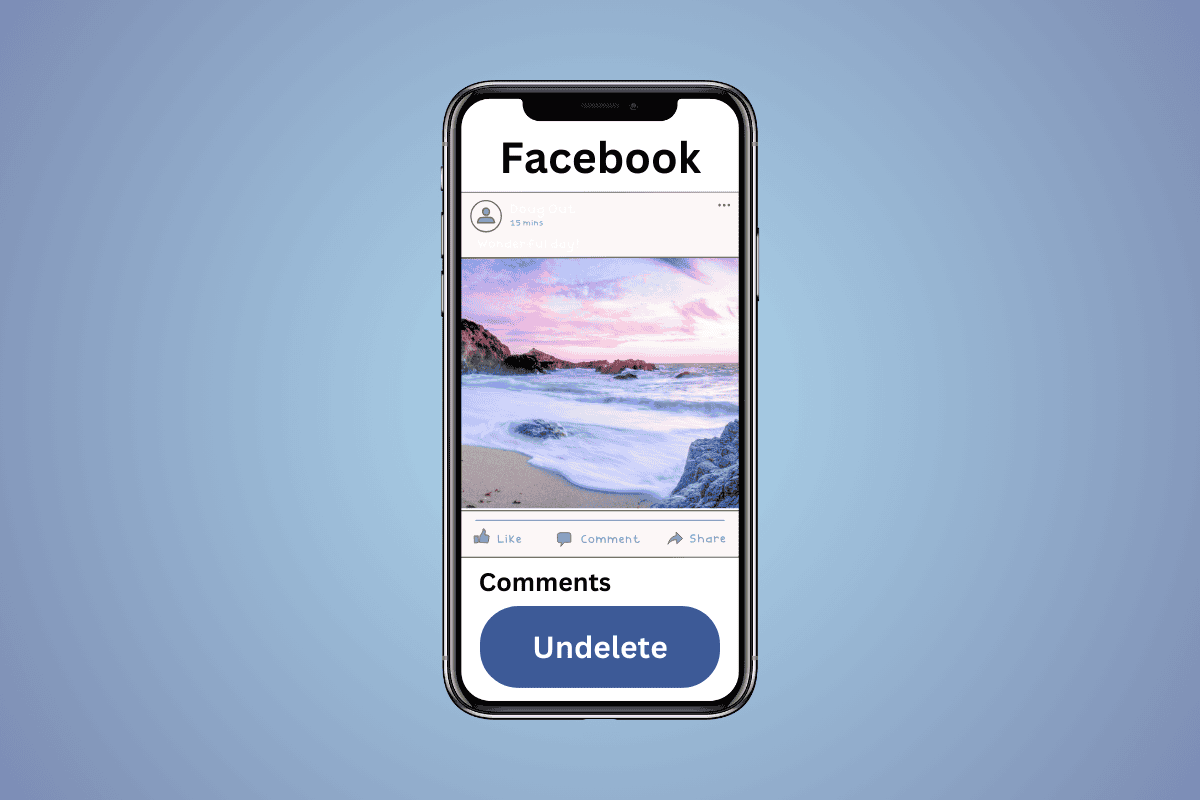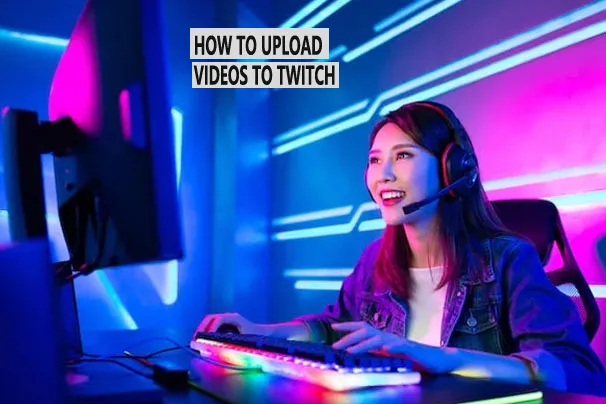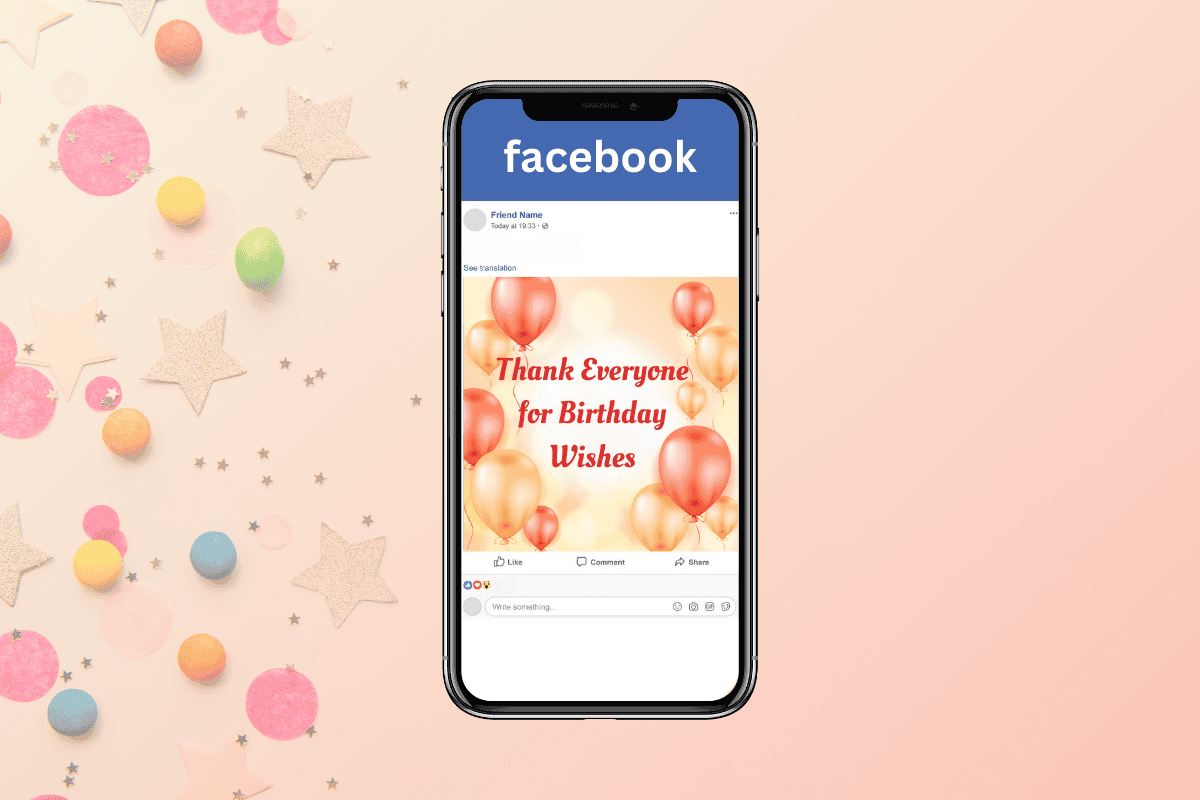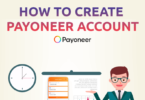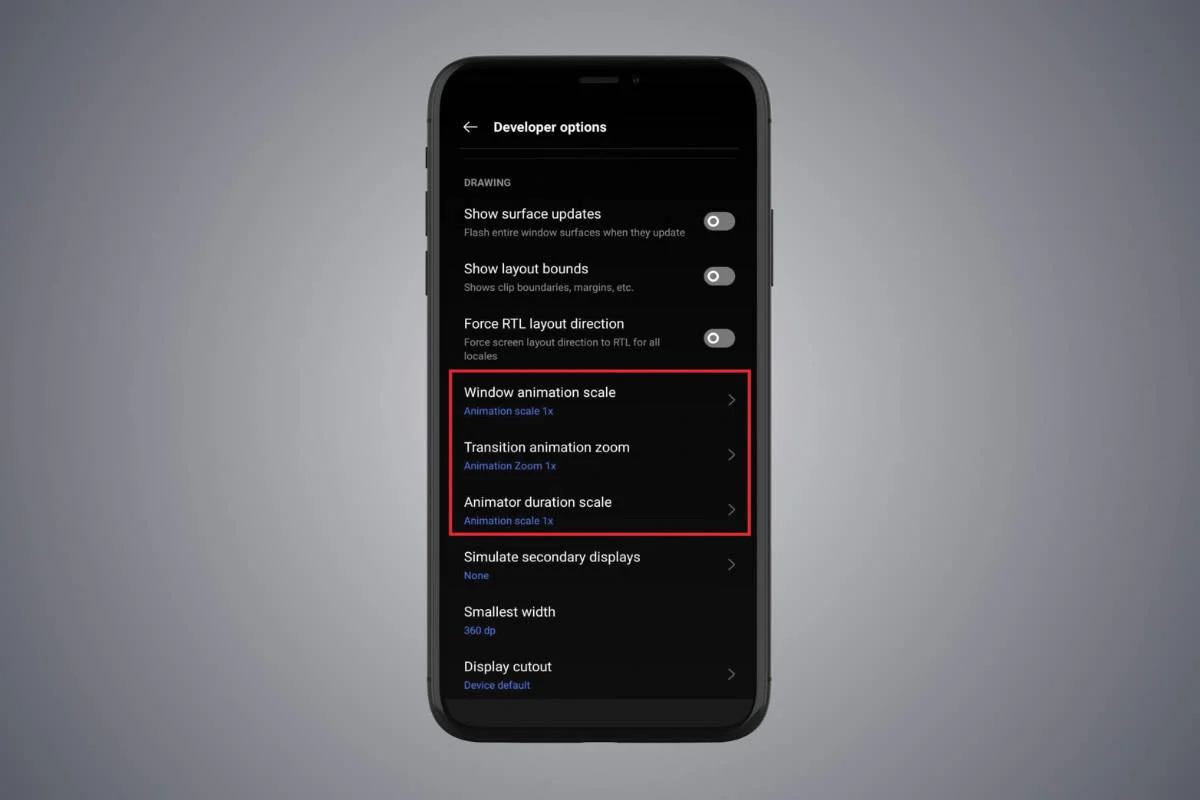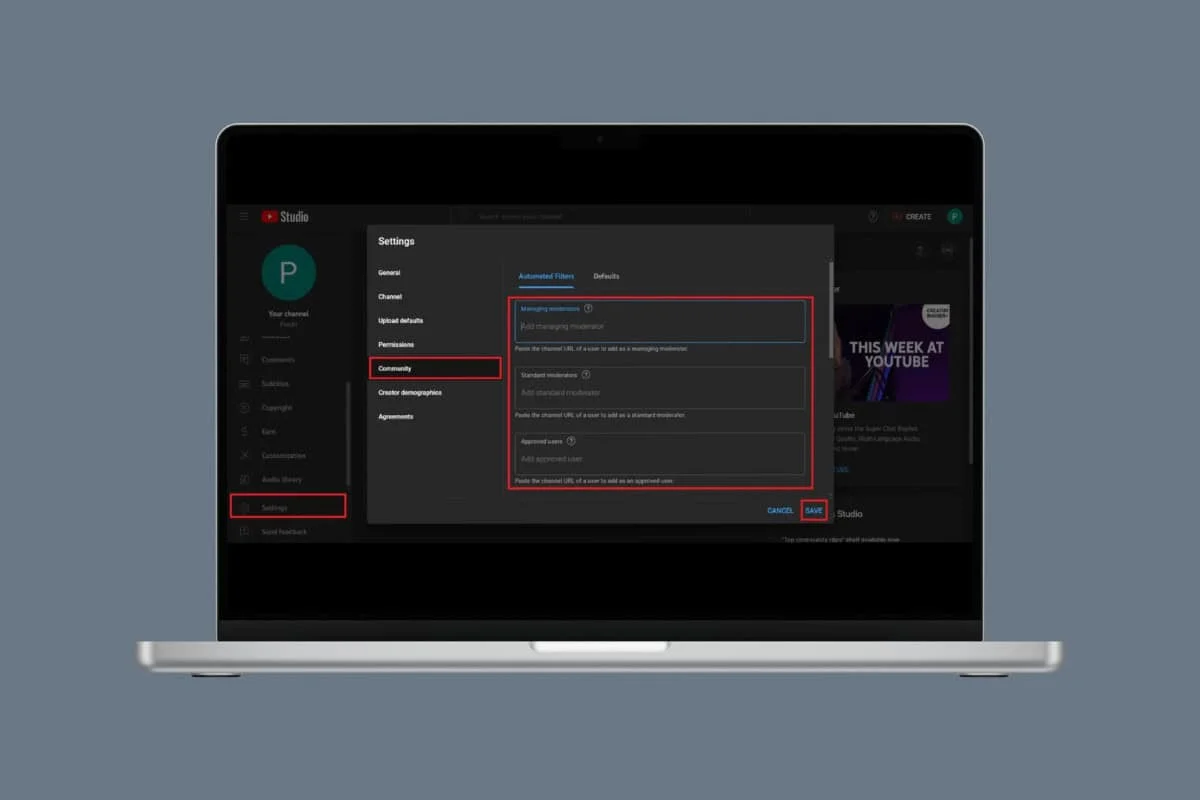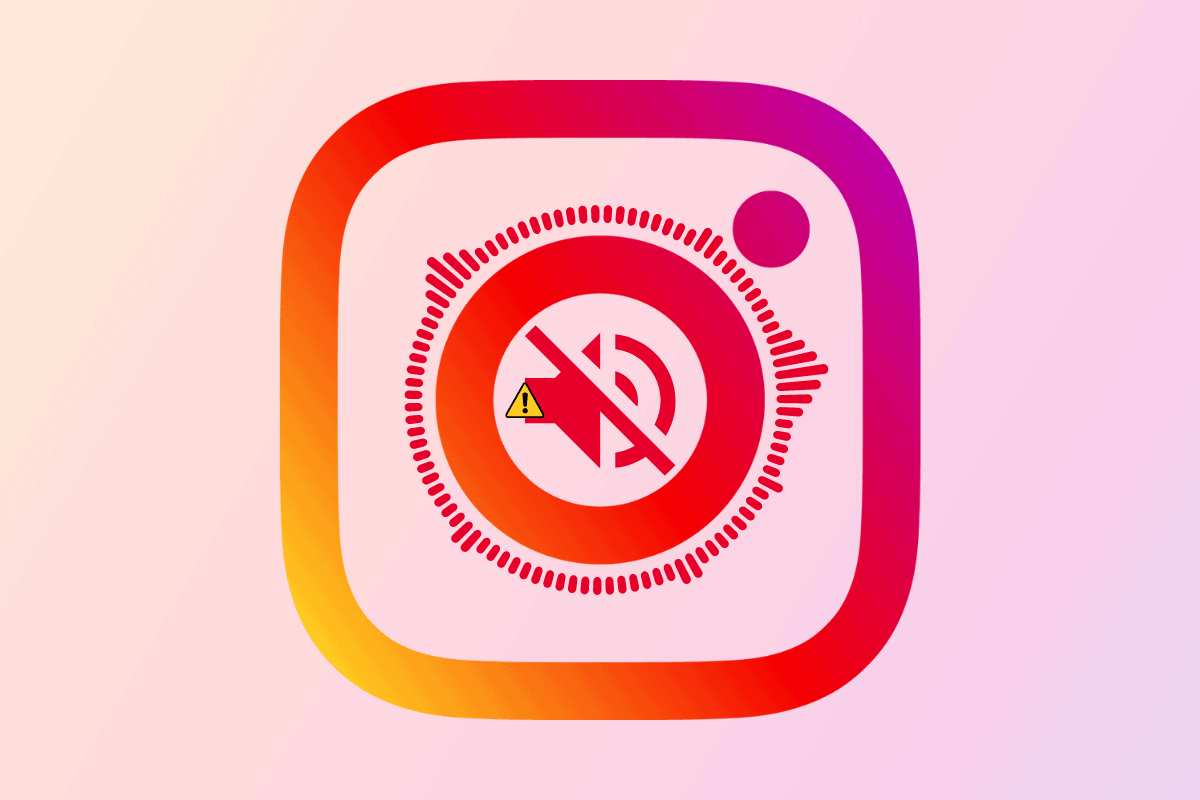
Voice notes are expressive, carry more than words, and who doesn’t love to hear them out? Apart from text-based conversations, Instagram also lets users send voice messages. All it takes is to tap, hold, record, and send.
However, are you facing issues with playing audio messages on Instagram? Well, the good news is that we have some solutions that can help you fix the issue and enjoy this engaging communication feature. So without any delay, let’s begin.
Why Can’t I Hear Instagram Audio Messages and How to Fix
If you’re unable to hear audio messages on Instagram, several factors could be causing the issue. Some of the common reasons behind this issue can be:
- Microphone Access is Disabled
- Outdated App
- Instagram Server Issues
- Corrupt Cache
Quick Answer
Restart the device or app and check the server status of Instagram. Additionally, make sure that your volume is not muted and that no Bluetooth audio devices are connected to your phone.
Method 1: Troubleshoot Internet Connection
Poor and unstable internet connection can also prevent audio messages from playing. So it is important to speed up your internet connectivity to fix the issue.
Method 2: Re-login to Your Account
Log out of your account and log in once again. Doing so fixes minor temporary glitches and potentially can fix the error.
1. Navigate to the Settings and privacy menu on Instagram, scroll down, and tap on Log out.
2. Tap on the Log out again to confirm your action.
3. Now, wait for some time, Log in to your Instagram account, and check if you can access audio messages.
Method 3: Switch to Instagram Lite or Instagram Web
You can consider switching to Instagram Lite which is a simpler version of the app specifically for Android devices and still is not missing out on important features, like voice messages.
However, if you’re using an iPhone, you can use Instagram Web instead and see if audio messages are playing there.
Note: Keep in mind that on Instagram Web, you can only play the voice messages you already have, you can’t record and send new ones.
Method 4: Allow Instagram to Use the Microphone
Make sure Instagram has permission to access your phone’s microphone. If it doesn’t, the app won’t be able to record or play any of your voice messages.
1. Open the phone’s Settings, and then tap on Apps, followed by Apps Management.
2. Select Instagram and tap on Permissions.
3. Tap on Microphone and choose Allow only while using the app.
Method 5: Disable Data Saver Mode
Instagram has a Data Saver that helps users save internet data when using the app. However, sometimes, it also affects the app’s functionality.
1. In the Settings and privacy menu on Instagram, select Data usage and media quality.
2. Turn the toggle off for Data Saver.
Method 6: Update App
Instagram voice messages not playing issue can also arise due to an outdated app version containing bugs and glitches. Update the app and check if that fixes the issue.
Method 7: Clear Instagram Cache
Corrupt cache data can cause the app to act strangely, which is why it is important to get rid of them to resolve the issue.
Method 8: Contact Support
If the problem still persist, we suggest you report it to Instagram through the app for more help.
Frequently Asked Questions (FAQs)
Q1. Is there a way to download Instagram voice messages for offline listening?
Ans. No, Instagram doesn’t offer a feature to download voice messages. You can only listen to them within the app itself.
Q2. Do Instagram Voice Messages Expire?
Ans. No, voice messages on Instagram do not expire automatically. Once sent, it remains in the conversation unless either you delete it or the recipient choose to unsend it.
Q3. Can You Send Voice Messages On Instagram from a PC?
Ans. No, you can’t send voice messages on Instagram from a PC or through the web version. This feature is only accessible through the Instagram mobile app.
We hope our guide helped you fix the Instagram audio messages not playing issue. However, if the issue still persists then try reinstalling the app on your device.