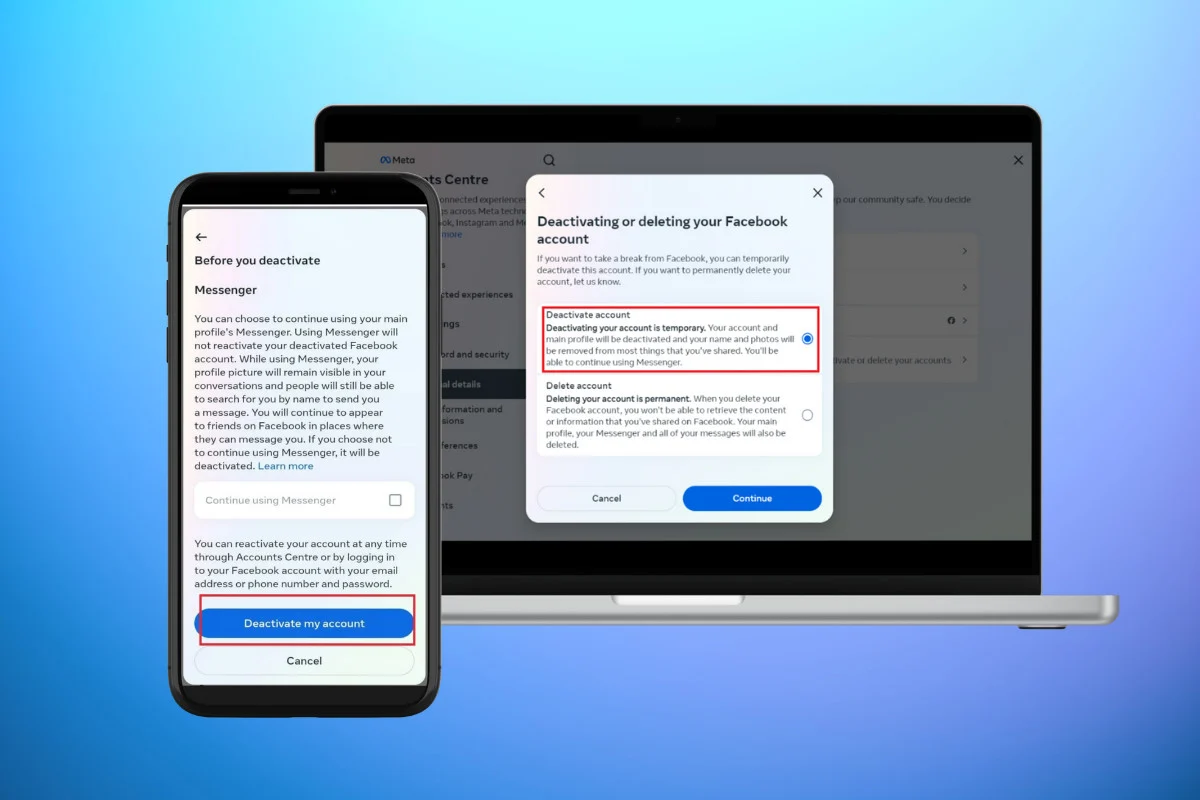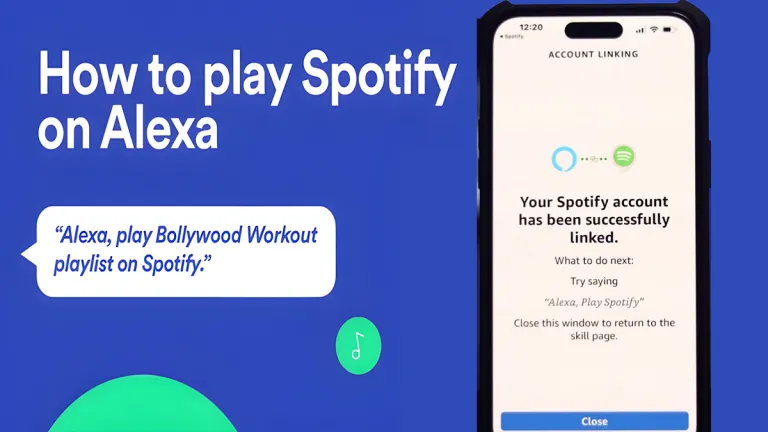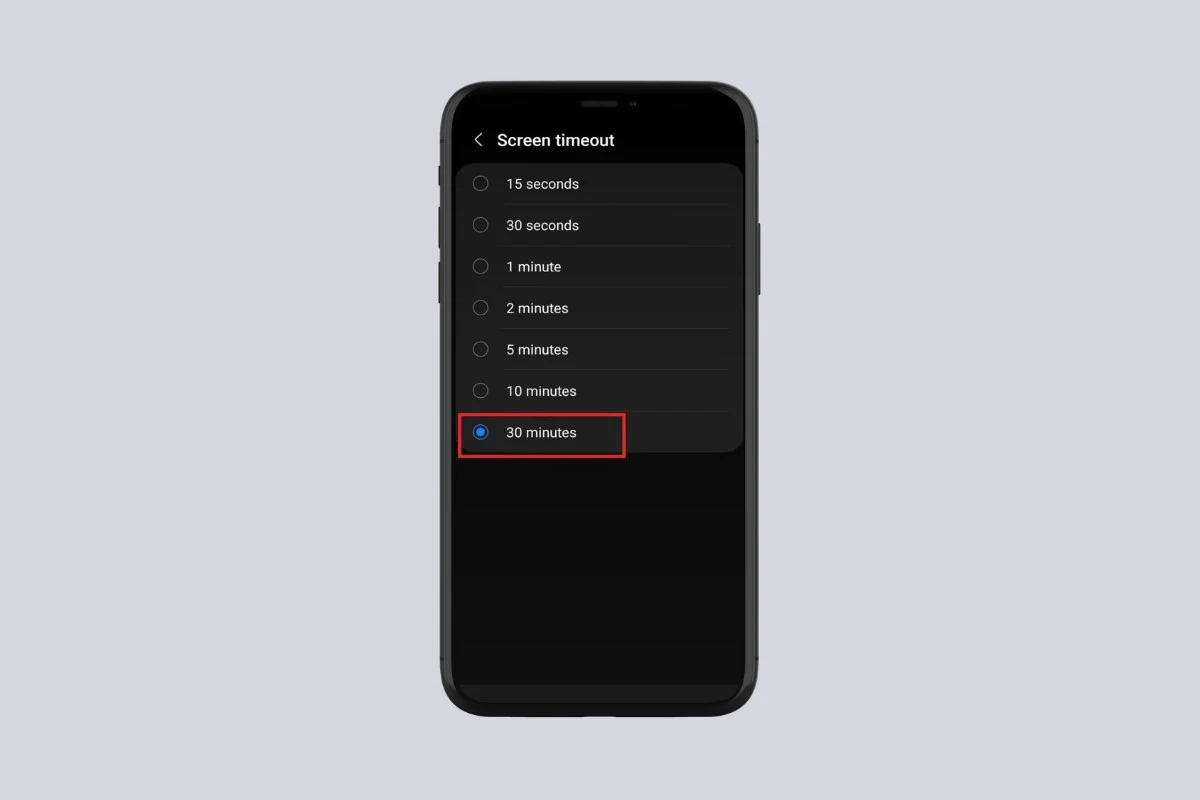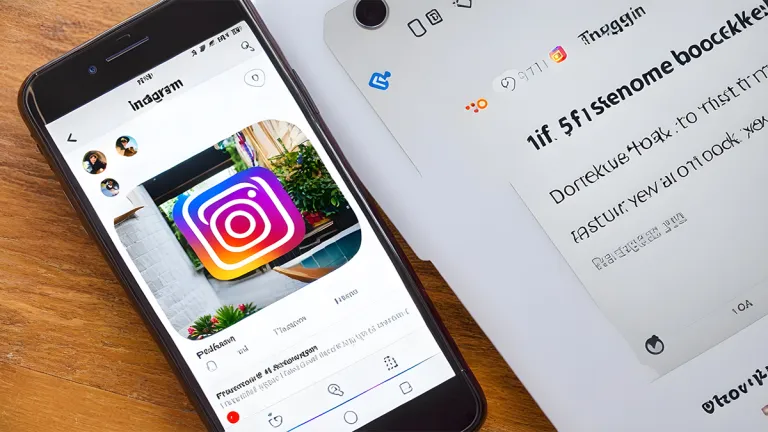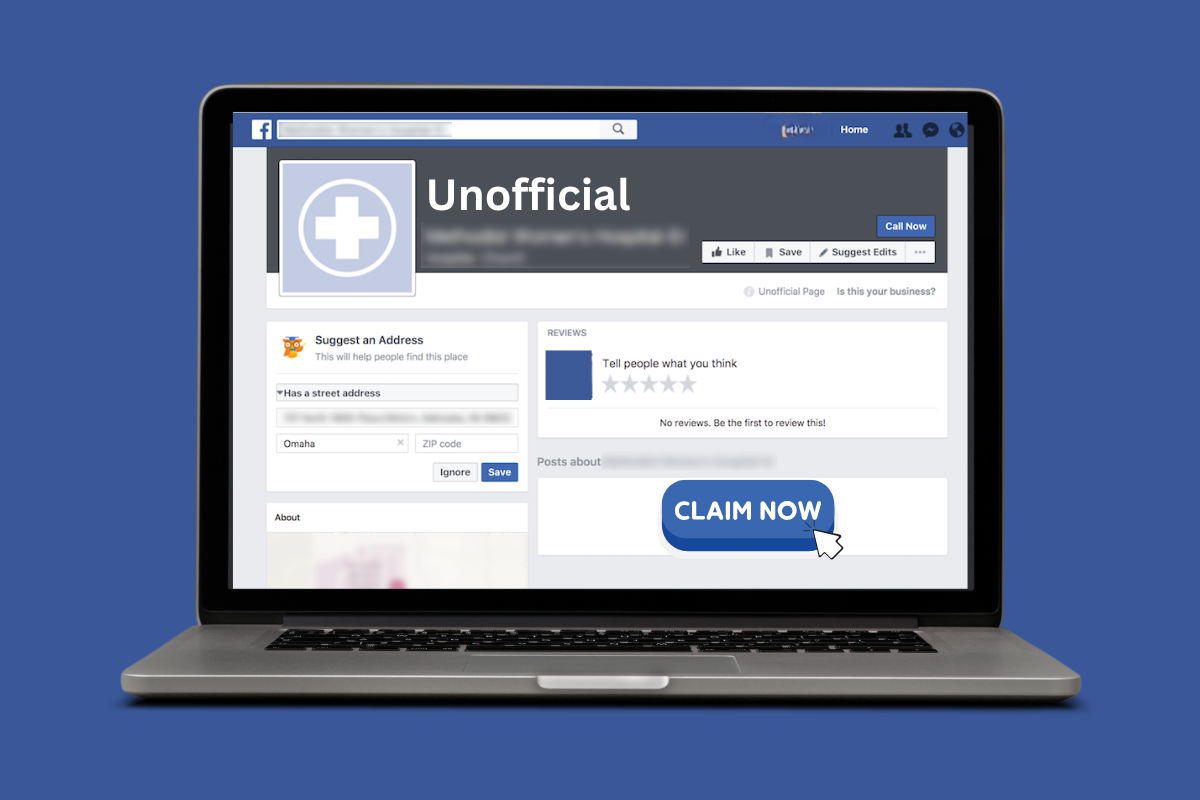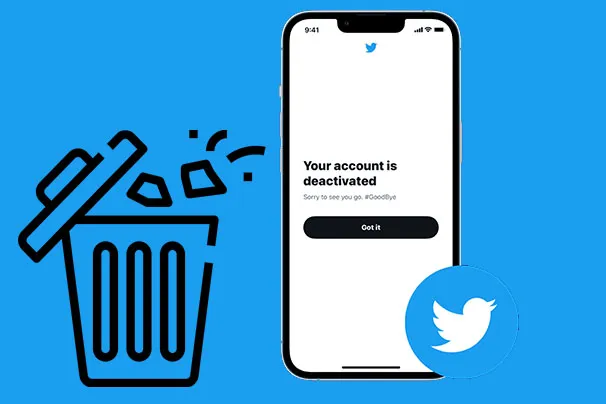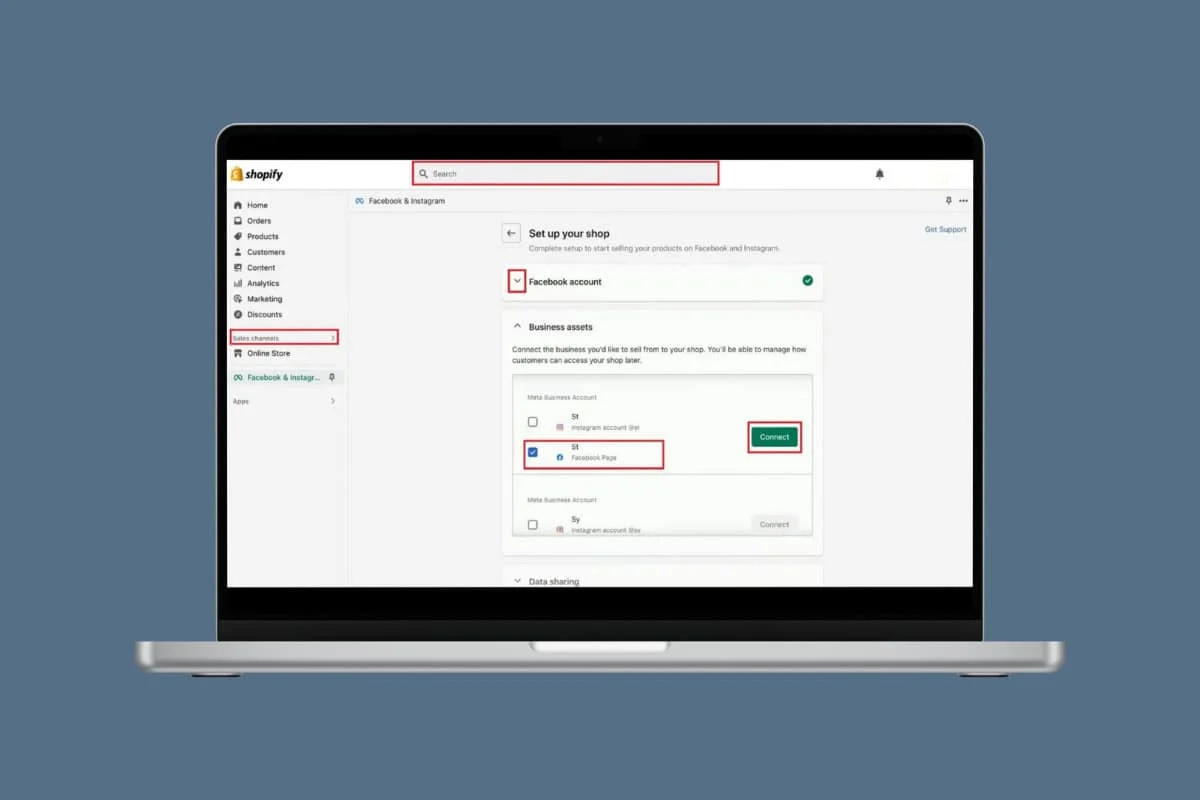
Facebook has evolved from not just a social media platform to upload pictures and get in touch with friends and family but also as a vital app to sell products. Small businesses get a lot of exposure and revenue boost by linking their Facebook accounts to Shopify.
If you are just starting out on your business journey or wish to make your Marketplace even more versatile, it’s important to know how to connect Shopify to Facebook. Let’s show you a comprehensive process to do so!
How to Connect Shopify to Facebook
Now make sure your customers can easily locate your products on Facebook and buy them directly from your Shopify store with just a few taps. Not only this, but you can also analyze your sales metrics, get customer reviews, and personalization options from both platforms together! So, let’s get started.
- Log in to your Shopify account and click on Sales Channel from the left menu.
- Type in Facebook at the search bar at the top ribbon.
- Click on Facebook & Instagram.
- Click on Add app.
- Click on Add Sales Channel at the top right corner.
- Scroll down and click on Start set up.
- Click on the arrow icon under Facebook account.
- Select Connect account followed by Continue.
- Click on Confirm account.
- Select Allow under Allow Facebook to share business assets with Shopify?
- Now, click on the arrow icon under Business Assets.
- Tick on your Facebook account under Meta Business Account.
- Select Connect.
- Turn the toggle on for Share data.
- Scroll down and click on Save.
- Click on either Connect or Create new under Connect Facebook Pixel.
- Scroll down and select Confirm.
- Tick on I agree to Facebook’s Seller Agreement and Facebook’s Business Tools Terms.
- Click on Submit for review.
After your Facebook shop is approved for business, your Shopify account will successfully be connected.
How Can I Customize My Facebook Page on Shopify?
After you have linked your Facebook as well as Shopify pages, you can now personalize the layout of Facebook from the website. Check out the steps mentioned below to do the same:
- Log in to your Shopify account and select Facebook under Sales Channel
- Click on Customize shop under Facebook Shop.
- Click on Edit under the Facebook shop of your choice.
- Select Get Started followed by Next.
- Click on Layout from the top ribbon at the left menu.
- Click on Add new under Featured.
- Select Collection.
- Tick on Create a New Collection and select Confirm.
- Tick on your preferred products.
- Type in a title under Collection Name.
- Select Confirm.
- Click on Upload Image from the left menu.
- Select a picture and click on Save.
- Type in a description under Subtitle.
- Choose between Left, Center, and Right under Text and Button Alignment.
- Long press on the six dots icon under the pre-uploaded collection in the left menu and move it up or down to adjust your product view in the app.
- Then, click on Style from the top ribbon.
- Click on Colors and select a color under Buttons.
- Click on Text from the left menu.
- Choose from Normal and Large under Text.
- Click on Buttons.
- Select your preferred button shape and outline style.
- Click on Publish Updates.
Your Facebook shop will be personalized just how you want it on Shopify.
What Are the Requirements for Linking My Shopify and Facebook Accounts Together?
There are several requirements that you need to fulfill before you can be eligible for your Shopify and Facebook such as:
- You need to have a Shopify web store that is not password protected.
- You have to be subscribed to the Basic or higher plans of Shopify.
- Having a Facebook business page is mandatory to set up an account in Shopify.
- Facebook Business Manager needs to be linked to the Facebook page for your company.
- Your Facebook account needs to have an admin role on the Page.
- With just one Facebook Business Manager, you may manage several Facebook pages as an administrator. However, only one Facebook Business Manager is permitted to be the owner of each Facebook business page. Therefore, to connect a Facebook page with Facebook in Shopify, you must be the admin of both the Facebook Business Manager that is in charge of that particular Facebook page.
- You should first set up a Facebook Business Manager that is linked to your company’s Facebook Page and an ad account with an admin role for the Business Manager before you can use Facebook with Shopify.
- If you have a personal ad account, then you need to link it to Facebook Business Manager. Before you can make Facebook ad campaigns, you must first create a new ad account inside Business Manager if you have never run advertising with your personal ad account. Visit the Facebook Ads Help Center to find out more about ad accounts and Business Manager.
Do I Need to Pay a Fee to Connect Shopify to Facebook?
No, connecting your Shopify store to Facebook is free of cost. However, there may be advertising costs if you choose to promote your products on Facebook.
Can You Manage Facebook Ads Through Shopify?
Yes, you can manage and create Facebook ads directly from your Shopify admin to make it easier to promote your products and track ad performance.
By following the methods shown in this guide, we hope that now you have understood how to connect Shopify to Facebook.